Chrome and Chromium Browsers work great with hardware acceleration enabled. If the browsers sees incompatible graphics card (GPU) in your computer, hardware acceleration gets disabled by default settings, meaning all the load goes on CPU, when running a full HD video content in the browser. The result is a super sluggish performance of PC in responding to other applications.
Having said that, it is still possible to force the browsers to use the hardware. Before doing that let’s first check if your browsers are already using hardware acceleration or not.
Checking if Chrome/Chromium is using hardware acceleration
Step 1) Launch browser and type chrome://gpu in the address field.
Step 2) Check “Graphics Feature status” section. It should say for most of features “hardware accelerated”.
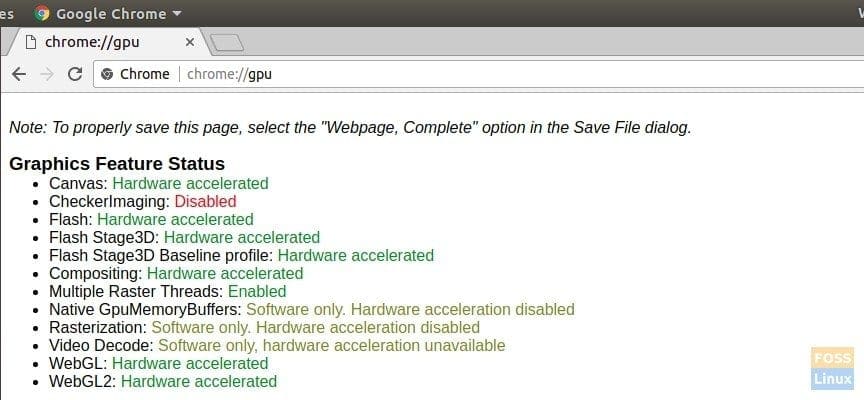
Hardware Acceleration enabled
Here is how a software-only acceleration looks like:
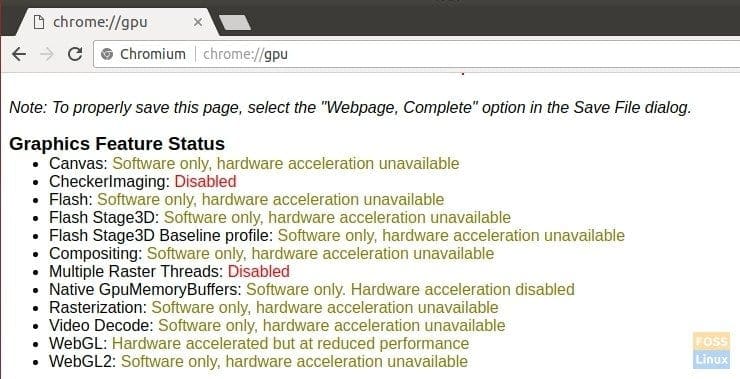
Software only acceleration
Forcing Chrome/Chromium browser to use hardware acceleration
Step 1) Type chrome://flags in the address field and press enter.
Step 2) Look for “Override software rendering list”, and enable it.
Step 3) Click “Relaunch now”.
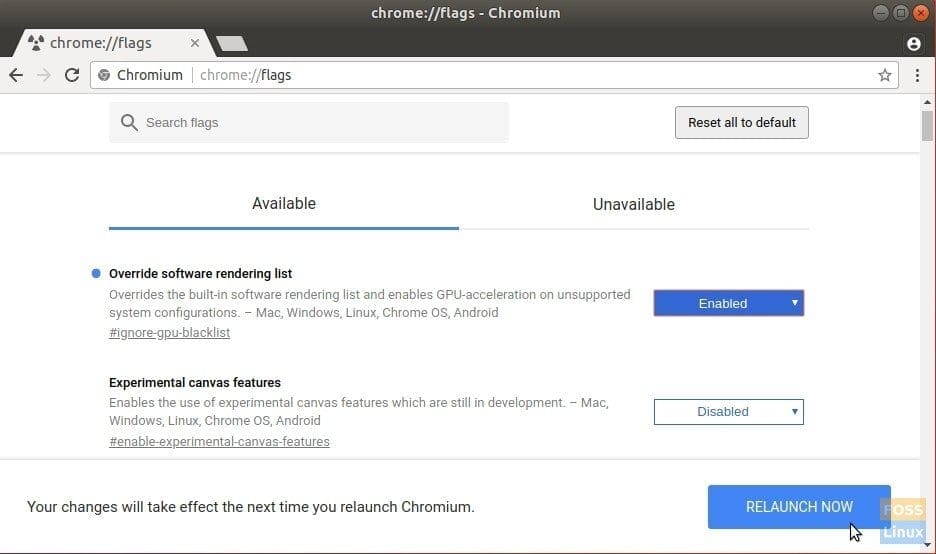
Override Hardware Acceleration settings using Chrome Flags
Now try opening a full HD or 4K video from YouTube or some website. Do you see improvement? Do let us know in the comments below.

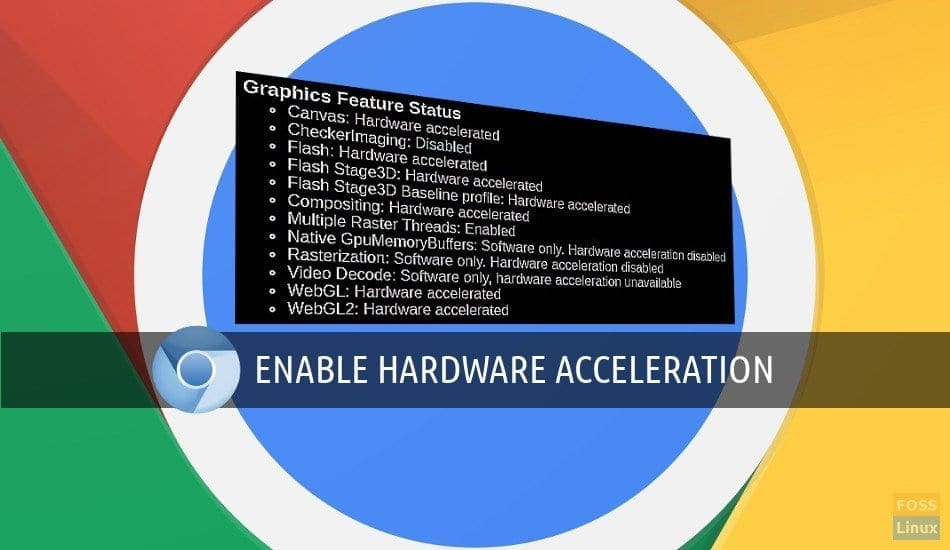
7 comments
I had an issue arise with the GPU rendering in chrome and wasn’t aware of this setting. Thank you for providing the answer to my problem.
Cheers
Thank you. Your tutorial helped me solve the problem.
Thank you for the instructions. It really works, on ATI Mobility Radeon HD 2600 (Driver in 8.970.100.9001 / Win 10), GPU hardware acceleration in Chrome in 87.0.4280.141 is now supported. YouTube video playback, originally 100% CPU, now 50% CPU. Great 🙂
thank you veeeeeeeeeery much!!!
You awesome )) Thx Dude – it works!
HERO!!!
it works¡ thanks a lot