With ever dropping prices of USB flash drives, it makes sense to use a USB drive to create an installer drive from an ISO image or installer DVD. The advantages are the small form factor and the ability to rewrite an updated installer any number of times.
In this article, I will show you how to create a Windows OS installer USB drive from an ISO image downloaded from official Microsoft servers or an existing Windows DVD.
Installing WoeUSB in Ubuntu, Linux Mint, and elementary OS
WoeUSB is a simple utility that can create your USB flash drive Windows installer from an ISO image or Windows DVD. The utility is a fork of Congelli501’s WinUSB, which was last maintained way back in 2012.
Step 1) Launch ‘Terminal’ and enter the following command to add PPA.
sudo add-apt-repository ppa:nilarimogard/webupd8
Step 2) Update the sources in your computer using this command:
sudo apt update
Step 3) Finally, install WoeUSB. Pay attention to the Terminal. You must enter the root password and ‘Y’ when prompted.
sudo apt install woeusb
That’s it!
Creating Windows USB Flash Drive
After WoeUSB installation is complete, go ahead and launch it. You got two options to input the Windows installer. You can either insert the retail copy of the Windows DVD or browser and select and Windows ISO image file.
Typically, Microsoft provides free downloadable ISO images of their popular operating systems.
Download Windows 10 Disc Image
Download Windows 8.1 Disc Image
WoeUSB is compatible with Windows Vista, Windows 7, Windows 8.x, and Windows 10. All languages and all editions and Windows PE are also supported.
In my case, I have downloaded Windows 10 ISO and used it as a source in WoeUSB. Insert a blank USB flash drive of at least 6 GB and click the ‘Refresh’ button for WoeUSB to recognize the USB flash drive as a target device. Finally, click ‘Install.’
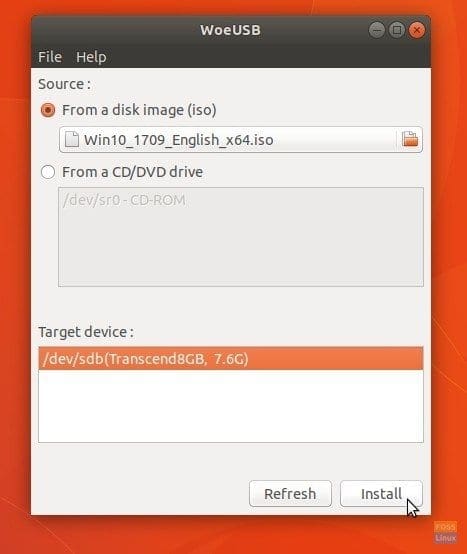
WoeUSB User Interface
That’s it! You can now use the USB flash drive to install Windows.

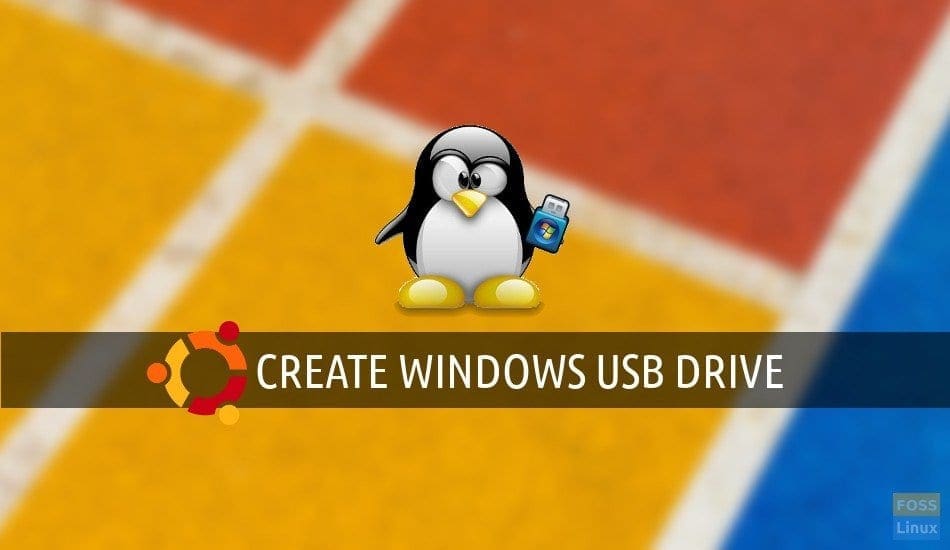
3 comments
woeusb is not installable on live ubuntu.
i cannot install ubuntu, because it cannot install grub, i couldn’t understand why.
all i have is a ubuntu flash drive and when i try to install woeusb,
ubuntu@ubuntu:~$ sudo apt install woeusb
Reading package lists… Done
Building dependency tree
Reading state information… Done
Some packages could not be installed. This may mean that you have
requested an impossible situation or if you are using the unstable
distribution that some required packages have not yet been created
or been moved out of Incoming.
The following information may help to resolve the situation:
The following packages have unmet dependencies:
woeusb : Depends: p7zip-full but it is not installable
Depends: libwxbase3.0-0v5 (>= 3.0.4+dfsg) but it is not installable
Depends: libwxgtk3.0-0v5 (>= 3.0.4+dfsg) but it is not installable
E: Unable to correct problems, you have held broken packages.
I have the same problem
Same Problem. You should just remove this fake article.