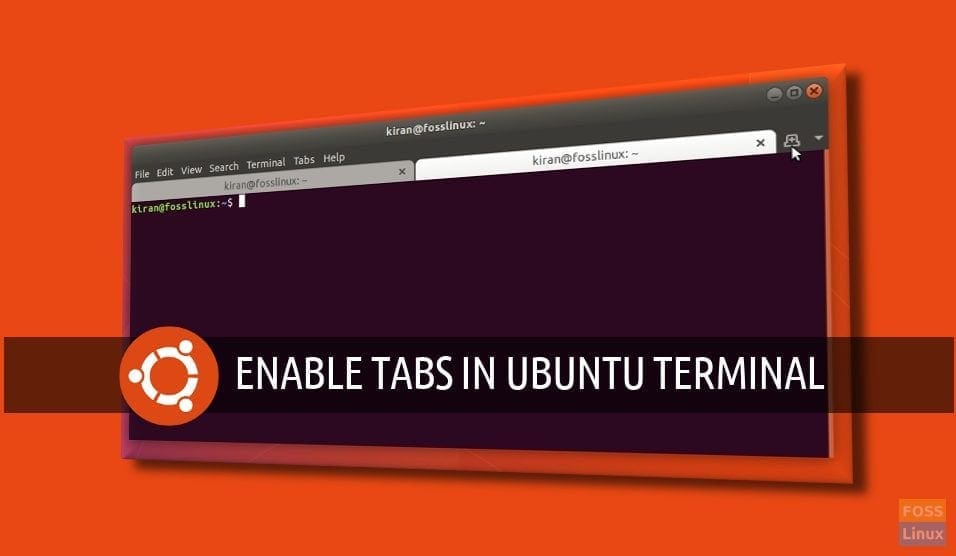Just like how convenient are the modern internet browser tabs for quickly opening multiple web pages in a single browsing window, you can get the similar tabbed user interface on your Ubuntu Terminal too, and increase your productivity.
By default settings, Ubuntu launches Terminal in its own window every time you launch a new one. Using few simple steps, you can enable tabs so that you can work across several Terminal sessions in the same window. This tip is very useful, especially for those using Terminal a lot.
Enabling Tabbed UI on Ubuntu Terminal
Note that there are various third-party utilities that can revamp the Terminal and also bring in the tabbed interface, but in this guide we enable the tabs by using built-in Terminal preferences. Hence, no any downloads or installs, just tweaks! This guide is tested on Ubuntu 17.10, but should work in Ubuntu 16.04 LTS, 16.10 LTS, and 17.04 too.
Step 1) Launch Terminal.
Step 2) Click “Edit” > “Preferences”.
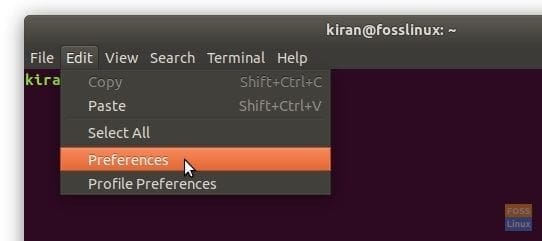
Open Terminal Preferences
Step 3)
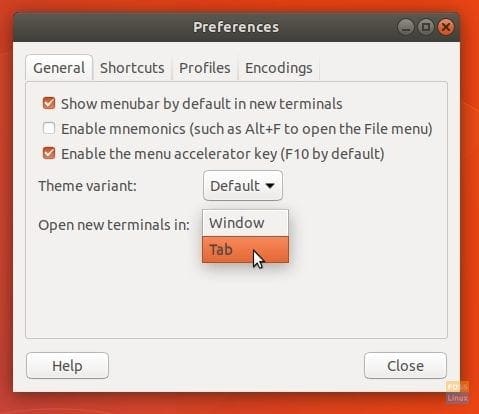
Editing Preferences – Open Terminal in Tabs
Step 4) Click “Close”.
Step 5) To see the new settings in action, click “File” > “Open Terminal”.
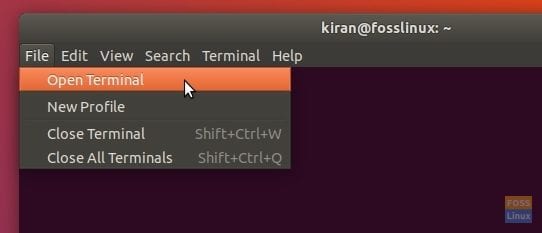
Open New Terminal
You should see new new tab added to the existing Terminal.
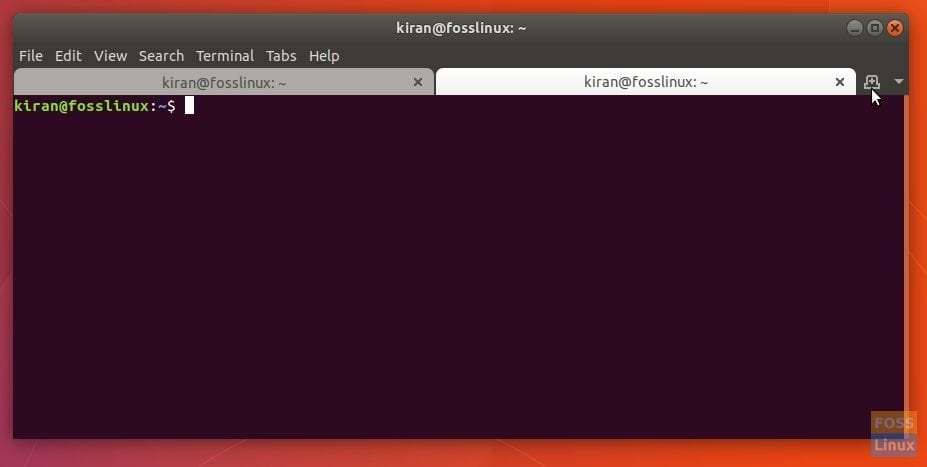
Tabs enabled in Ubuntu 17.10 Terminal
Like this tip? You may be interested in our another guide on how to lock the terminal with the super user password by using built-in Profile Preferences.