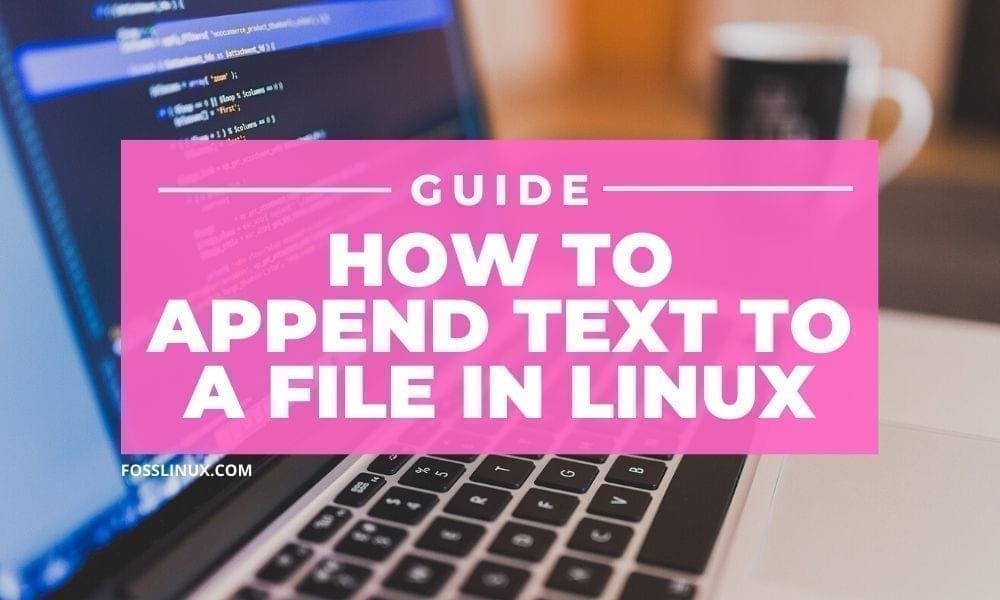Sometimes while working with text files, you just need to add new text at the end of the file without deleting its content. This operation is called appending in Linux.
Moreover, the append operation can be used with not just text; it can be used with commands where you can add the output of command at the end of a file.
Appending text to a file in Linux
In this tutorial, we are going to show you how to use the append operation in Linux systems using the terminal. We are going to cover the following four methods:
- Redirect text to a file using the > operator
- Append text to an existing file using >> operator
- Append command output to an existing file
- Append using a tee command
Before starting this tutorial, let’s first create a new empty file using the below command:
touch append_example
Create a New Empty File
Check if the file was created successfully. Also, note that the file size is Zero, which means it is an empty file.
ls -l

Example File Created Successfully
Method 1: Redirect text to a file using the > operator
Typically, the > operator can be used to add text to an already existing file. However, if the file is not found, it creates a new file. Moreover, each time the > operator is used, it overwrites the file content.
To overwrite a file content, use the > operator as follows:
echo 'hello world' > append_example
Redirect The Output To A File
To check and display the file content using the cat command as following:
cat append_example
Content Of the Example File 1
Method 2: Append text to an existing file using >> operator
In this method, the >> operator can be used to append text to the end of a file without overwriting its content. Similarly, if the file was not found, the command creates a new file.
Use the >> operator to append text as following:
echo 'this is the second line' >> append_example
Append The Output To A File and Do not Overwrite it
To display the file content:
cat append_example

Content Of the Example File 2
As you can see, using the >> operator, the text was added to the end of the file and did not overwrite the file content.
Method 3: Append command output to an existing file
Here we are going to append a command output to the end of a file.
Append the current working directory variable value to a file as follows:
echo $PWD >> append_example
Append Command Output To A File and Do not Overwrite it
Display the file content as following:
cat append_example
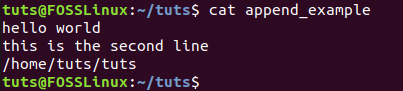
Content Of the Example File 3
Also, you can use any other command to append its content to a file.
date >> append_example
Append Date Command Output To A File
Display the file content.
cat append_example
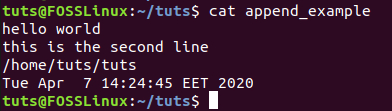
Content Of the Example File 4
Method 4: Append using a tee command
Additionally, you can use the tee command to append text. Before using the tee, command let’s first create a second example file that we use in the tee command.
Create a second example file and add some text to it as follows:
echo '11111111111' > append_example2
Create Another Example File
Display the content of the second example file:
cat append_example2

Content Of the Second Example File
Now let’s use the tee command to append the content of the one file to another file as following.
cat append_example2 | tee -a append_example

Append Using tee Command
Then you can display the content of the file as follows:
cat append_example
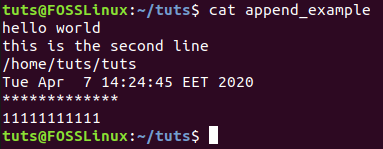
Content Of the Example File 5
Conclusion
That’s all about various ways of appending text to a file in Linux. What other exciting ways do you prefer? Let us know in the comments below, and please share the article with your friends if you liked the article.