It is a well-known fact that using download managers can help improve download speeds as compared to web browsers. Apart from the inbuilt download manager wget on Fedora, just as on any distribution that is based on GNU/Linux package, there are more options to explore.
You might need it because of the lack of a graphical interface or due to quick access to handy features like pause, resume, or batch manage downloads.
Download Managers for Fedora Workstation
In this article, we will recommend download managers, each with specialties of their own, for your Fedora Workstation.
1. Wget
Wget is a part of the GNU package that comes with almost every Linux distribution. This is the reason that learning Wget is extremely useful. But it should be noted that Wget is a very straightforward tool, meant just to get the job done. We are going to show the primary usage of Wget below.
Basic Usage
The simplest syntax of Wget looks like this:
wget [Link]
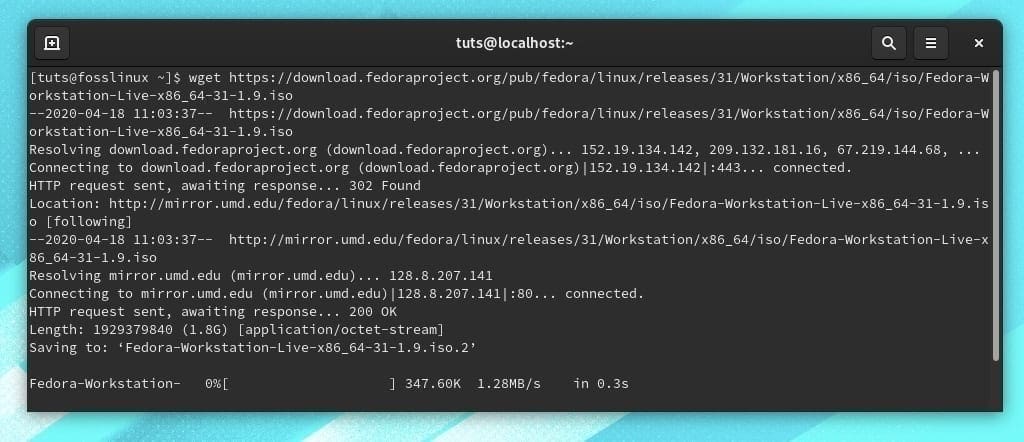
Wget command
Pausing
Pausing the download is done by using the CTRL+C key combination, just like halting any other ongoing command line process.
Resuming
The download can be resumed by using the same download command again, with a -c flag, which stands for ‘continue.’
wget -c [Link]
Batch Download
To download a batch of files, just compile the links into a single file and use the -i flag to download them all. This can be done as:
wget -i [filename]
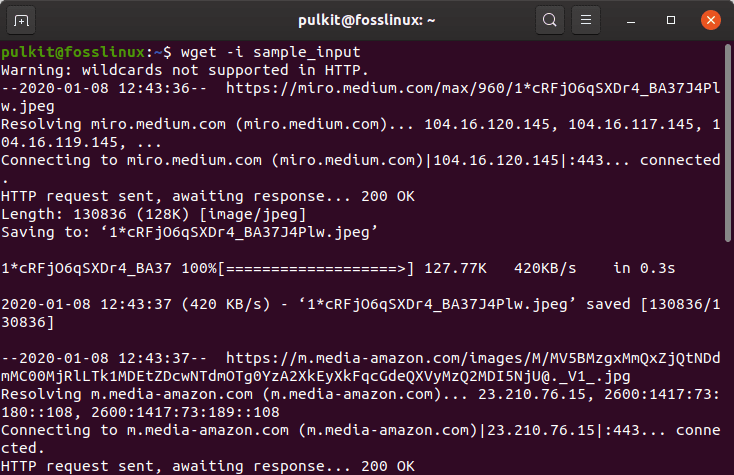
Wget download from file
Limiting Download Speed
One more useful detail is to limit the download speed. This can be done using the –limit-rate flag. Example:
wget [Link] --limit-rate=1m
Here, 1m refers to 1 MB/s speed. Another suffix you might need to know about is ‘k’ which means KB/s.
2. uGet
uGet is a download manager with a rather impressive feature set. Being a long time user myself, I can highly recommend this to anyone. Its usage is pretty simple, and it is user-friendly.
Basic Controls
uGet has a great interface that almost looks like a torrent client. All relevant information is shown in rows, as usual, and all numerous options like pause, resume, remove, add, etc. are easily accessible from the top bar.
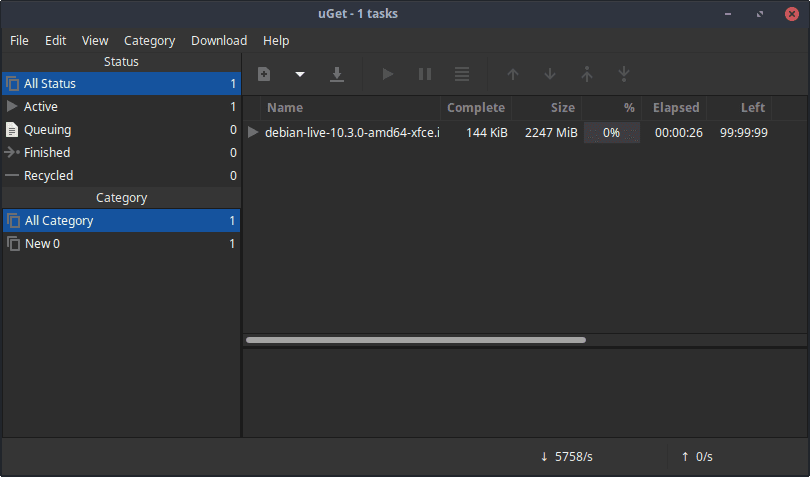
uGet Interface
Features of uGet
Integration Features
uGet has great integration features. It has browser extensions for Firefox, Google Chrome, Chromium, Opera, and Vivaldi. Apart from that, it also has a clipboard monitor, which prompts a download option whenever a link is copied. uGet also has a feature to download YouTube videos directly, to make your life easier.
System and Network Features
Quite impressively, uGet can use multiple connections (up to 16) for a single download simultaneously. It also supports multiple protocols, obviously HTTP and FTP, and also BitTorrent and Metalinks (latter two require aria2 plugin).
As a relief to the hardcore (or server) users, it also has a CLI interface. uGet provides options for performing actions after completion of downloads. There is also the option of scheduling downloads.
Batch Features
There is another load of features, only concerning batch downloads. uGet can get a batch of downloads through multiple ways:
- Multiple links in the clipboard
- URL batch sequence, using wildcard structures. Example: https://www.somewebsite.com/images/test*.jpg
- HTML file
- TXT file
- Through the exported file of browser downloads history
Installation of uGet
Installation can be done with a simple command:
sudo dnf install uget
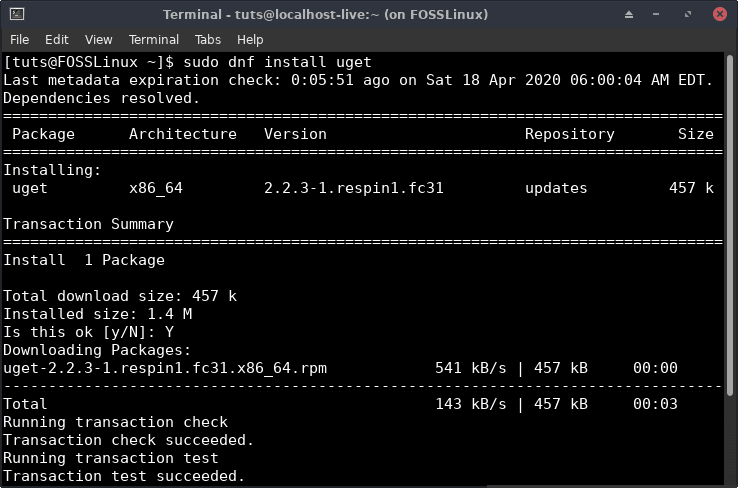
uGet Installation
uGet has a very intuitive and simple interface. It will surely be a breeze for all the users to install and use, and users will probably be surprised by how useful it is. We have missed many minor features in this article, but you can find them here on their official page.
3. cURL
cURL is also pre-installed on most of the Linux systems as well. cURL supports the transfer of files both to and from a server. It supports many protocols like FTP, FTPS, HTTP, HTTPS, SMTP, SMTPS, TELNET, etc. cURL is a very feature-rich software and certainly not just a download manager. We are only going to show the parts of cURL that we are concerned about within this article.
Downloading Files
cURL requires two arguments for completion of a download: the required output file name and, obviously, the link. Therefore, a simple syntax looks like:
curl --output [Required Name].extension [Link].extension
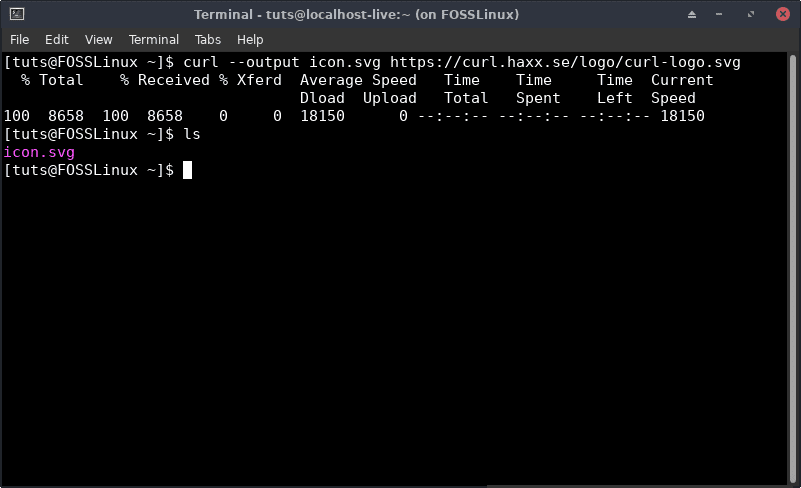
Downloading files using cURL
Pausing
The download can again be paused using CTRL+C.
Resume
The download can be resumed by rerunning the command with the -C flag.
curl -C --output [Required Name].extension [Link].extension
4. KGet
KGet is a program designed as a part of the KDE project. It is pretty feature-rich and just does the job. There are extensive options for customization, just like any other KDE program.
Basic controls
It has a sleek interface and is basic. The basic controls are upfront, like pause, resume, remove, add, etc. One special option would be the ‘Remove All Finished’ button, which comes in pretty handy.
For an ongoing download, there is ample information shown, like name, status, speed, remaining time, size, etc.
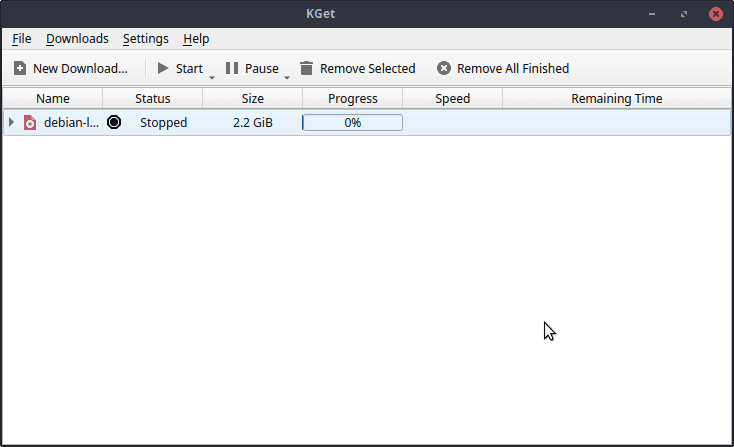
KGet Interface
By default, when you close KGet, it minimizes into the tray. This can be changed.
Important features of KGet
One significant feature of KGet is that it supports both HTTP and FTP download links. This comes quite handy at times. Other than that, it also has Metalink support, including checksum verification. KGet also integrates with the KDE Konqueror browser.
How to install KGet
KGet is in the repositories of Fedora, so it’s pretty easy to install. This will require only a simple command.
sudo dnf install kget
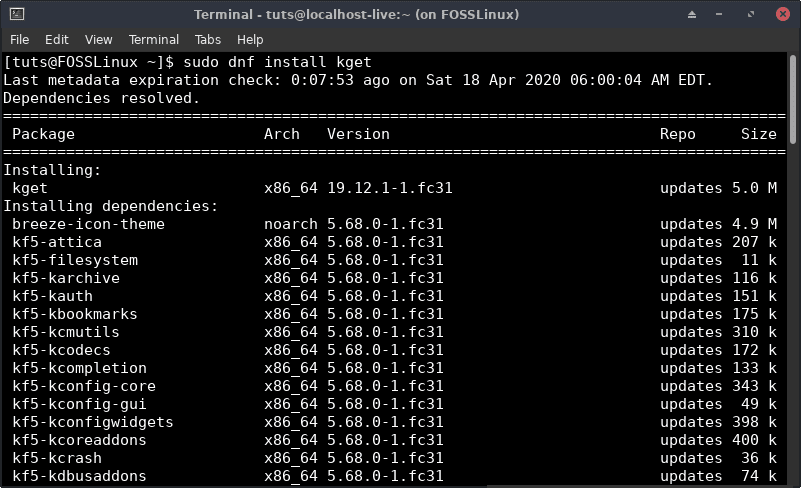
KGet Installation
If you’re using the Fedora KDE Spin, that’s quite an advantage, as KGet will have better overall integration with the system, and even the Konqueror browser.
5. aria2
aria2 is a command-line based download manager. Not only does it download normal HTTP link files, but it can also handle FTP links and BitTorrent links (both torrent and magnet links). It can also download through multiple connections. Below are examples of the most frequent usages:
Basic Usage
The basic syntax looks like the following:
aria2c [Link]
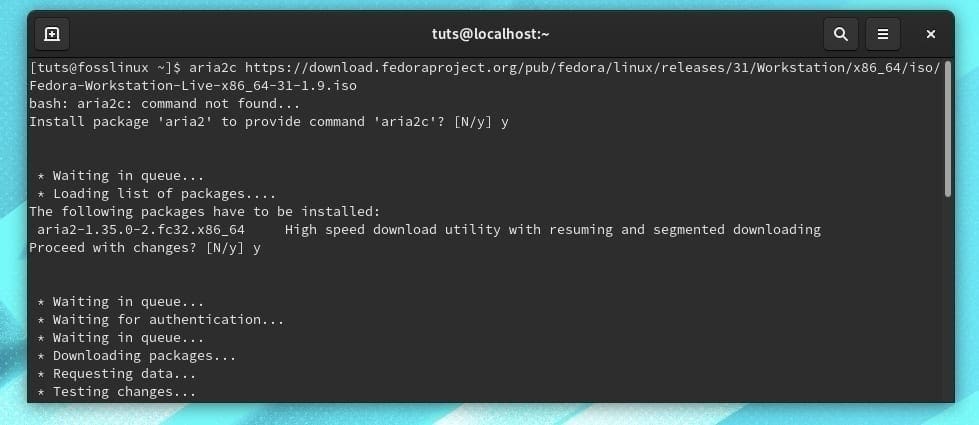
Aria2c
Pausing
Pausing can be done again through CTRL+C.
Resuming
To resume the download, just run the same command in the same directory again, and it will pick up where it left off.
Downloading Multiple Files
Multiple files can be downloaded using aria2. The syntax is pretty simple, and the process bar is shown for all files:
aria2c [Link 1] [Link 2]
Downloading Torrent
Downloading using a BitTorrent file link:
aria2c [Link.torrent]
Downloading using a magnet link:
aria2c 'magnet:[Link]'
NOTE: The single quotations are necessary in case of magnet links.
Downloading From Multiple Connections
To download using two connections simultaneously, the command looks like this:
aria2c -x2 [Link]
Batch Downloading
Just like Wget, the multiple links can be downloaded by storing them in a file and using the -i flag. The syntax looks like this:
aria2c -i [Filename]
Installation
aria2 is available in the official Fedora repositories and can be downloaded directly:
sudo dnf install aria2
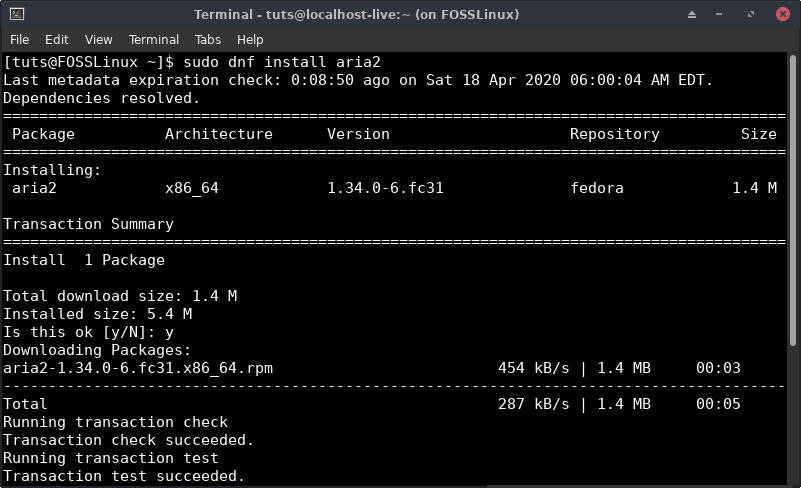
aria2 Installation
6. Xtreme Download Manager
Xtreme Download Manager is another download manager with the many outstanding configurations, on par with uGet. Apart from the basic pause/resume and queuing features, XDM has some very unique features.
Basic Controls
Xtreme Download Manager has a unique interface. It looks different from most of the other download managers. It has a bottom bar, which has the basic controls, along with a toggle switch for Browser Monitoring. The downloads are categorized on a panel to the left.
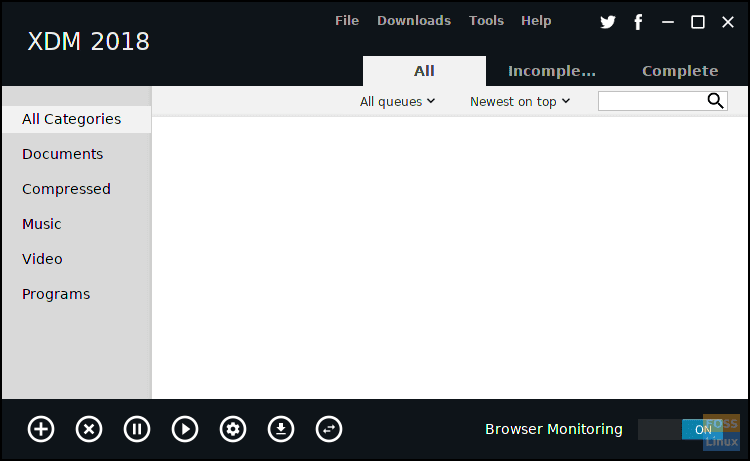
XDM Interface
Features
Integration Features
Browser integration with Firefox, Google Chrome, Opera, Chromium, Vivaldi, etc. is provided. Taking it a step further, users can choose the file formats that XDM will automatically start downloading from the browser.
XDM offers the option to download any video while being streamed in the browser that has been integrated. It has a clipboard monitor so that you can download a file by simply copying the link. As for protocols, it supports HTTP, FTP, and many more.
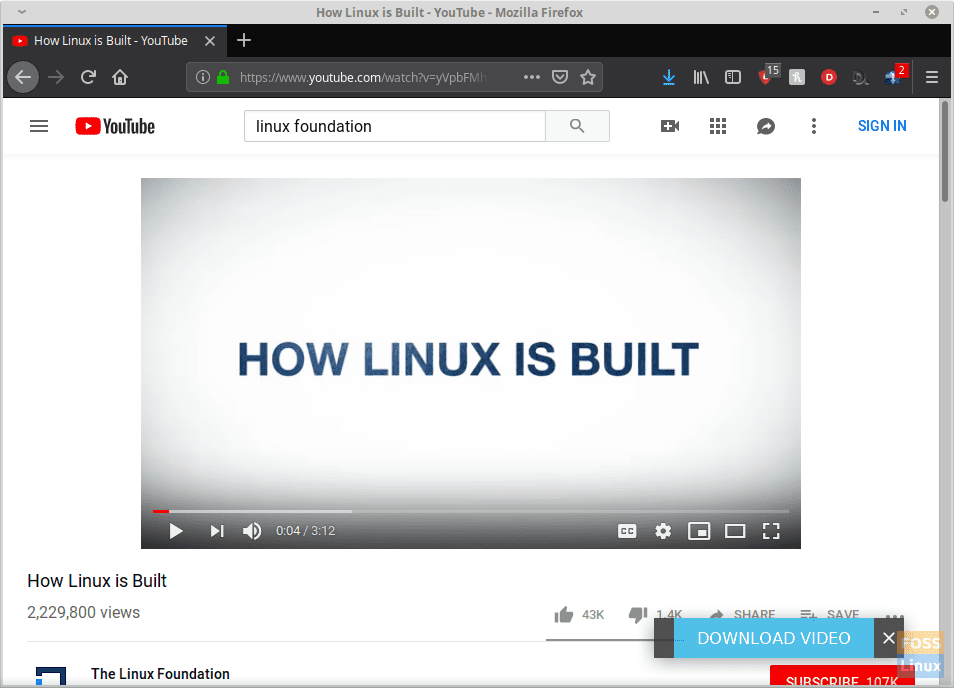
Video download option
Advanced Features
XDM has a built-in media converter that helps configure media files and their formats before even downloading them. It has an inbuilt download scheduler and provides the option to set actions to be performed after completion of downloads.
You can find the set of fill features here on the official site.
Installation of XDM
XDM doesn’t have its package in the official repositories, but it can be easily installed from the source. You can download the source here. After downloading the file, follow these instructions (we are assuming it is in the Downloads directory):
cd Downloads/
tar -xvf xdman<Tab>
(Press the Tab key when prompted). Now for the installation:
sudo ./install.sh
XDM is a sort of multi-purpose program. If used correctly, it can be extremely useful. We have a full article here listing all its features in detail.
Conclusion
Download managers are great programs, saving our time and maximizing our efficiency. The ones listed above are either the best or the most available programs that we could find. We hope that you found this article useful. What other apps that you use and find interesting? Do share with our reader using the comments below.

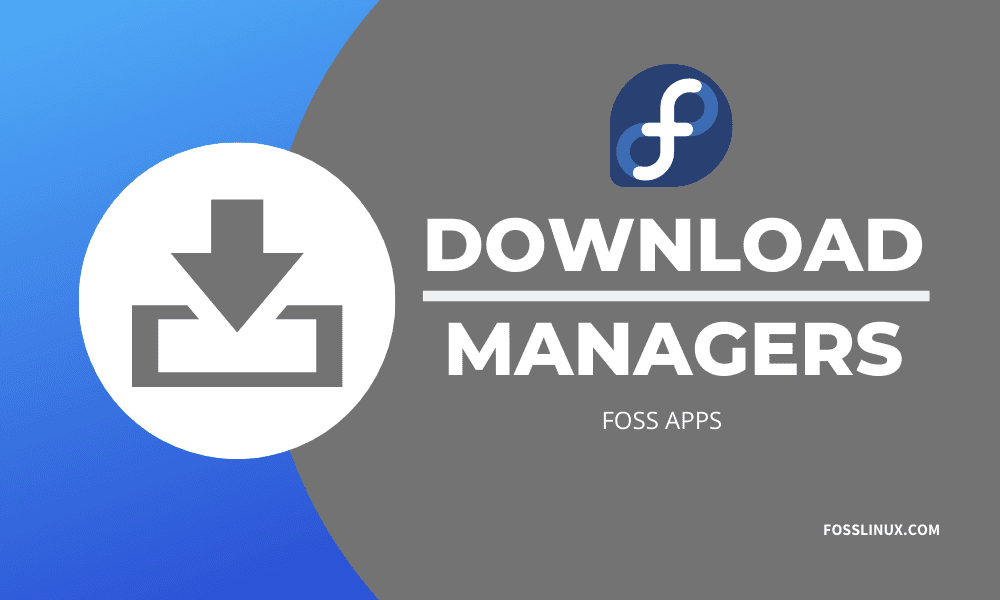
4 comments
Great article.
I loved it, by the way I must mention another great app.
— Persepolis Download Manager
It works perfectly on fedora, I love it.
I like axel : “Light command line download accelerator for Linux and Unix”
Regards
Second that. I use axel as my default download manager, and I think it should be mentioned in this list.
Just type $ sudo dnf install Persepolis