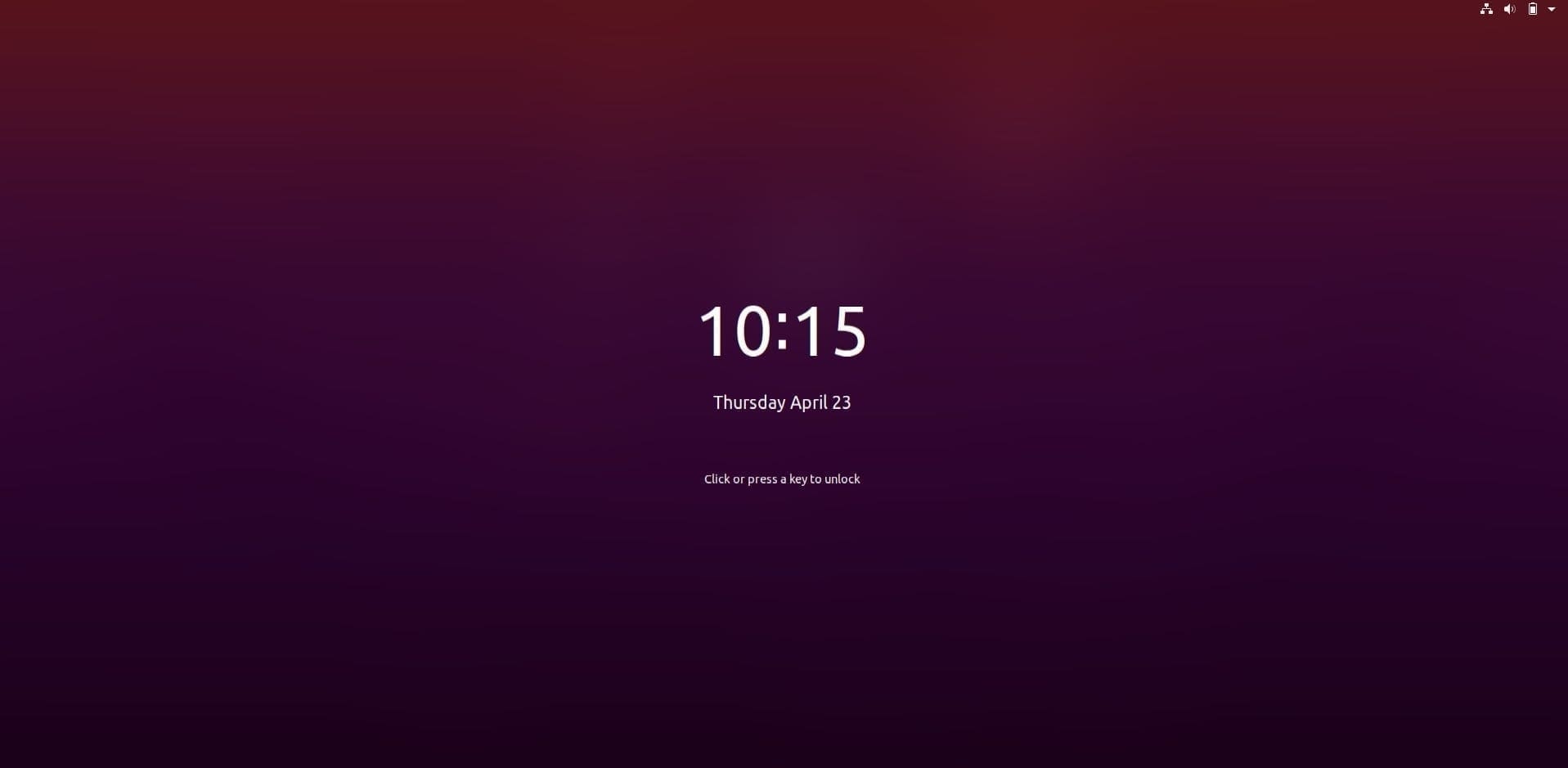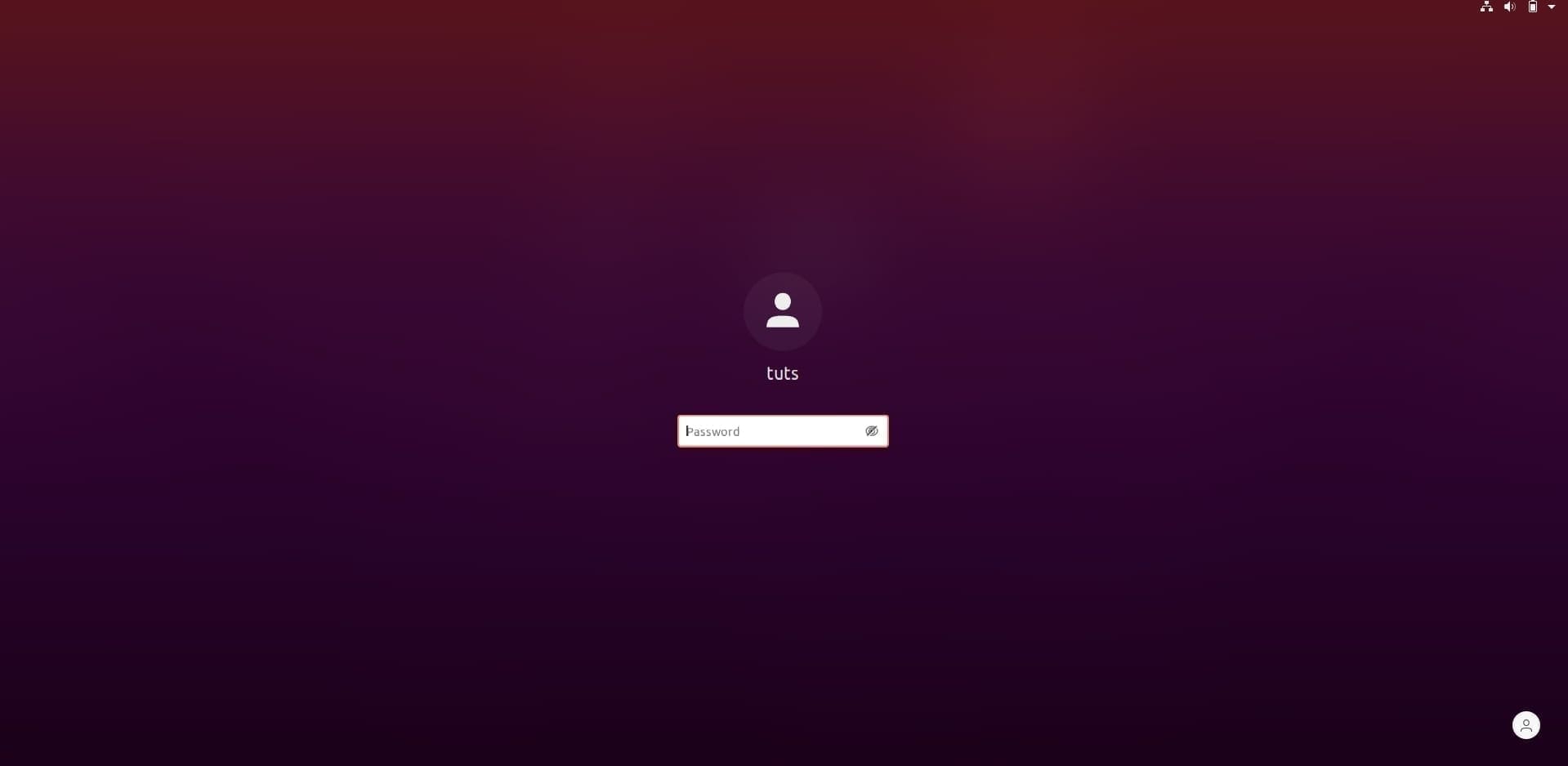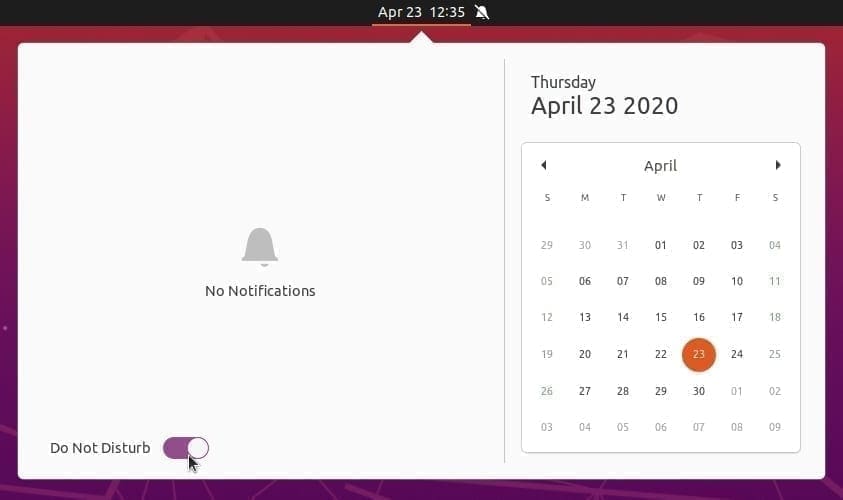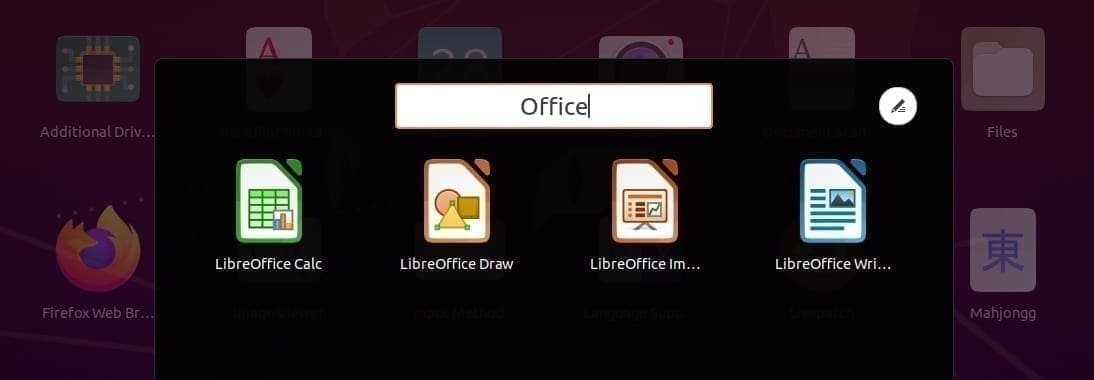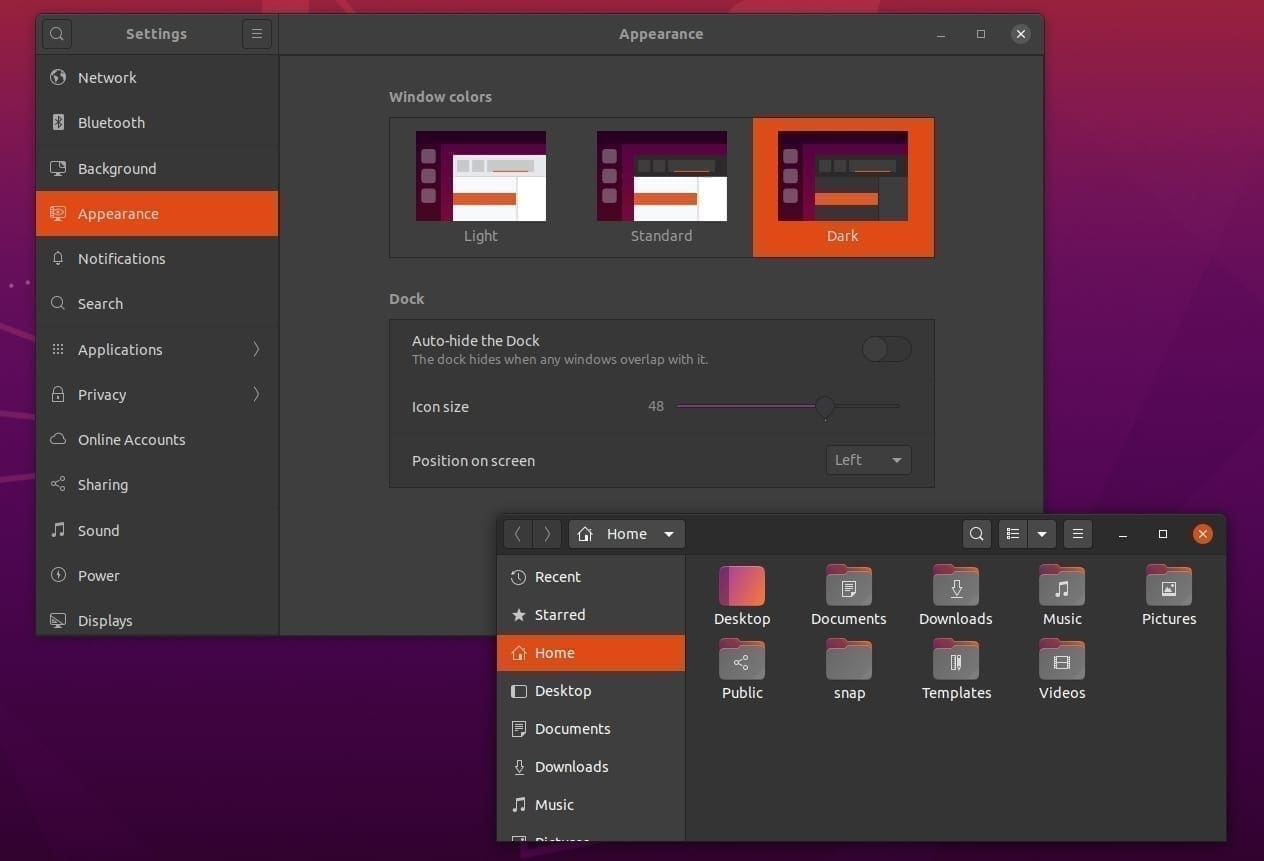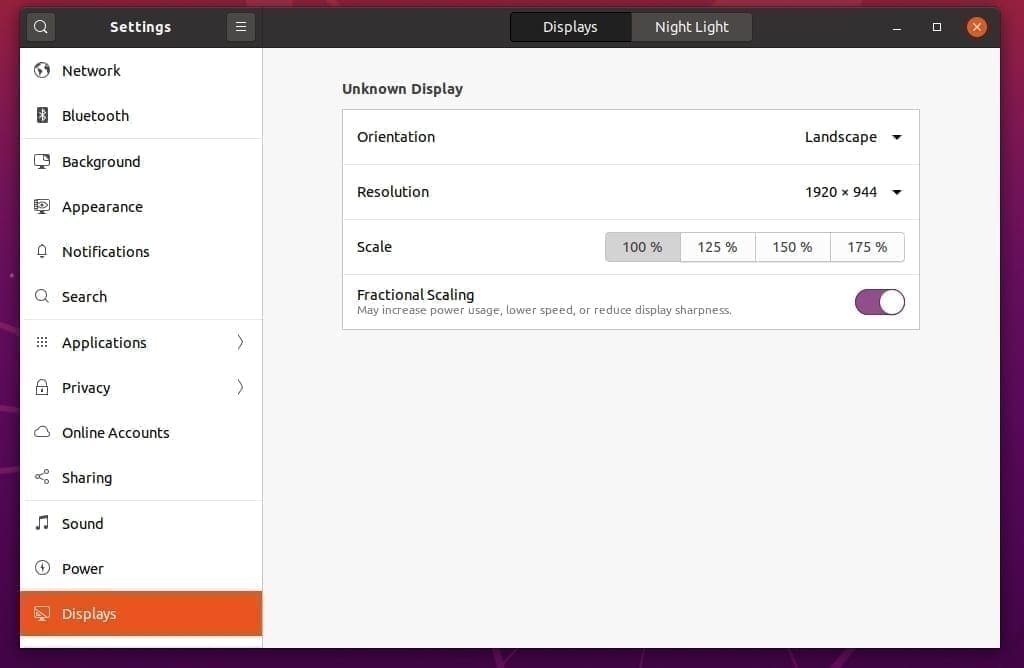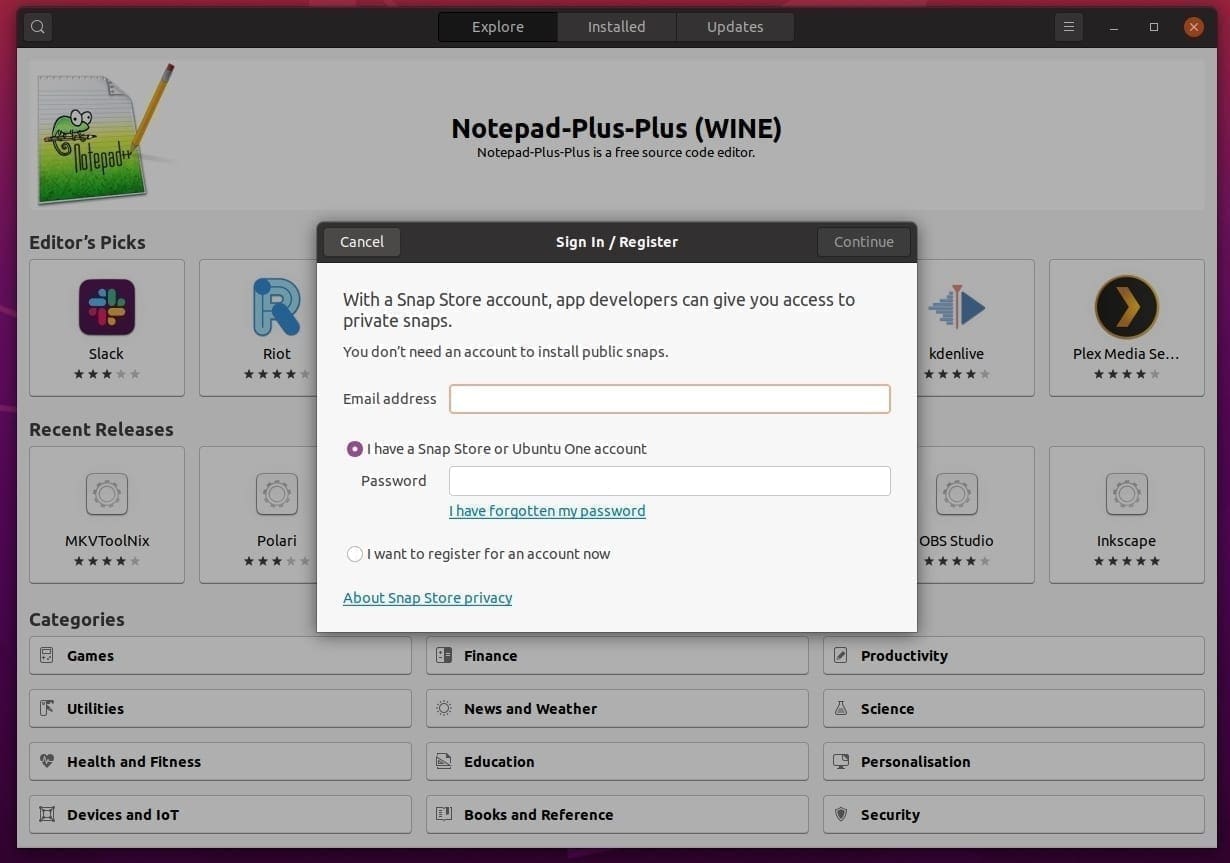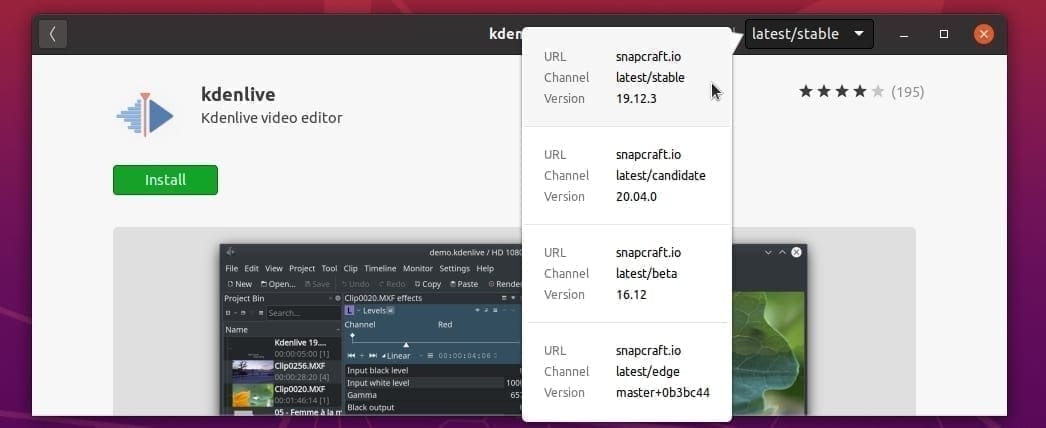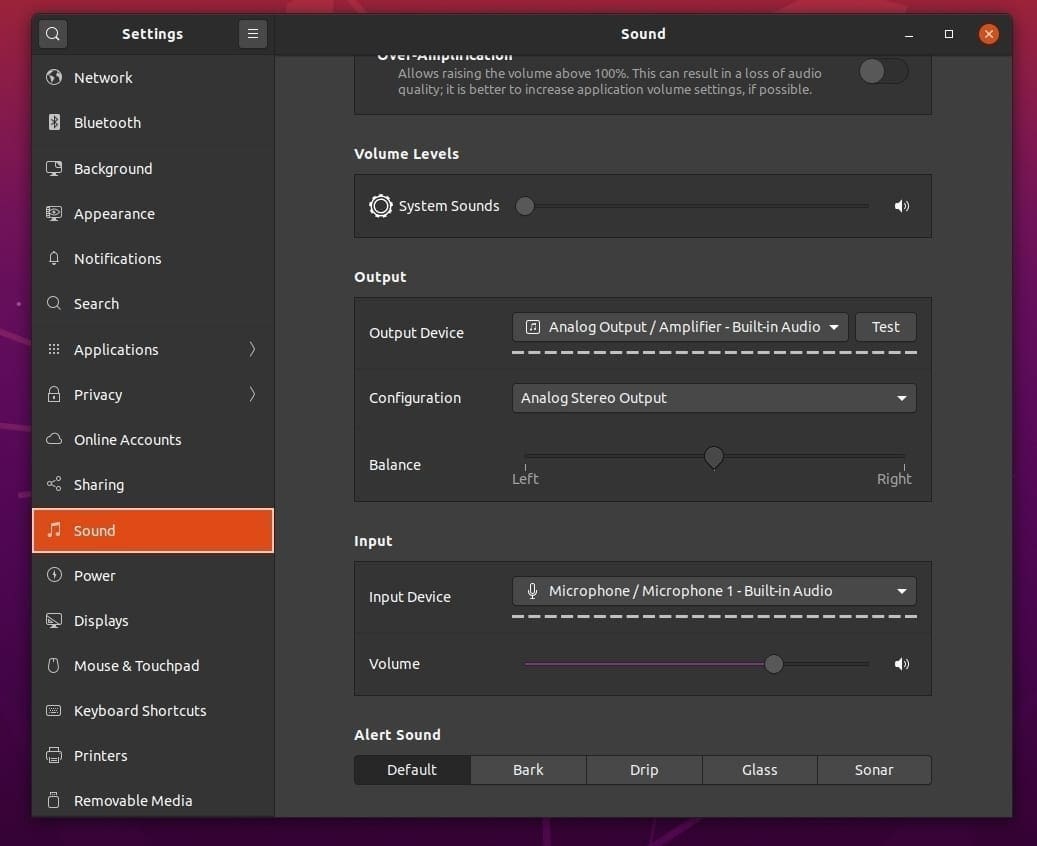Ubuntu 20.04 LTS is officially out now with all the great features you have been waiting patiently for around six months. Code-named Focal Fossa, this release is a Long Term Support (LTS) release that will receive updates and support from Canonical for five years from now (until April 2025).
If you are still on Ubuntu 18.04 LTS, we assure you have all the reasons to take a plunge and upgrade your system to Focal Fossa.
We have earlier outlined in detail the pre-release versions in our Development Updates article. Still, since we have an officially released build on our hands today, I’m equally excited as you to see the Canonical’s fully polished version and try it out. Without further ado, here are the top features that are noticeable in the front-end for an end-user. I will not miss out mentioning that there are hundreds of bug fixes and security updates that go unnoticed for most of us.
What’s new in Ubuntu 20.04 LTS
1. Installation
During the install, you will see a new hard drive check feature. This is an essential step towards a stable OS and makes sure that you don’t run into issues later due to hardware problems.
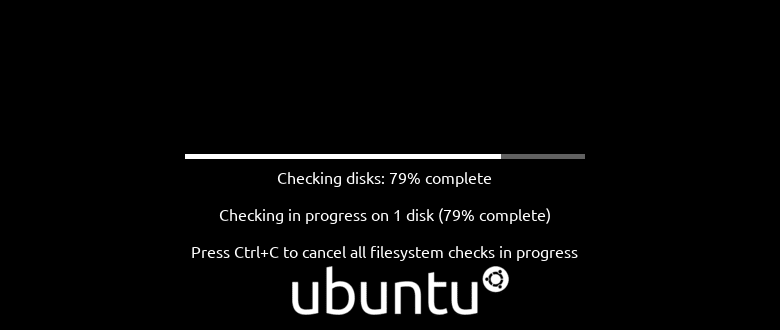
Check Hardware
Additionally, you will notice the Advanced Features button that just groups the LVM encryption options and the experimental tool erase disk and use ZFS into a new little dialog box. I think this is a great step to avoid confusion for the novice users who were earlier bombarded with all these options in the same dialog box.
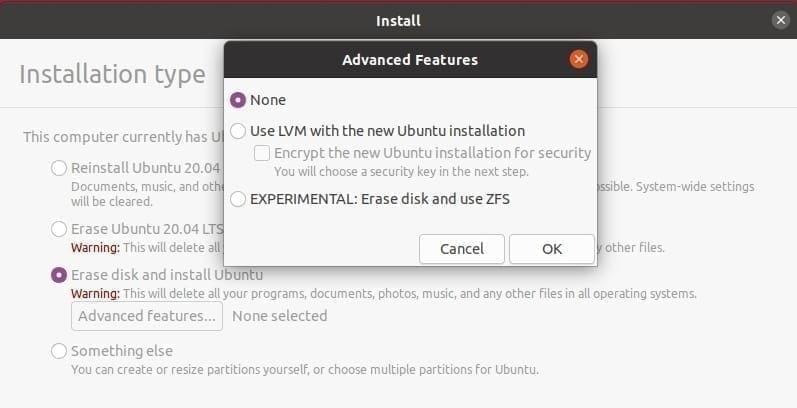
Advanced Options
2. Faster Boot time
Starting from the Ubuntu 19.10, Canonical has implemented the LZ4 algorithms for packaging the Linux system files. This algorithm increases the overall installer size, but is several times faster to deflate the compressed data, and so provides a noticeable reduction in the installation time. Additionally, OEMs can now show their logo during the boot-up. I think this is first of a kind, and others could soon follow this path, which in my opinion, makes the whole Linux experience more professional.
3. Revamped Login and Lock Screen
The lock screen and the login screen got lighter as it no longer shows the desktop wallpaper in great detail – it’s heavily blurred. The arrow animation for the lock screen is gone, and it just shows a text Click or press a key to unlock instead. The profile switch and the setting icon is now moved to the bottom right corner. Overall, the login screen looks a lot cleaner and polished. I like it.
4. Notifications – Don’t disturb mode
Notifications menu has received a much-needed feature that has been ignored for a long time. You can now toggle a switch to stop those notifications from appearing when you on to something that needs no distraction whatsoever.
5. Group Apps
Focal Fossa includes the GNOME 3.36 desktop environment, which in itself has received a ton of enhancements mentioned here. You will now be able to drag and drop an icon on another to group them and then rename the folder to whatever you want. In the back-end, the code has been cleaned up and tweaked, and I see how smooth and snappier the improved Application Launcher is now.
6. New Dark theme mode
There is no more need to manually apply a GTK+ theme, change icons, and do those tinkering with the shell files to the darker theme on the GUI and icons. Ubuntu 20.04 now includes a new dark theme, and the coolest thing is how easy it is to activate it. You just need to head over to the Appearance Settings and click on the new Dark Theme option to transform the windows and Icons to the dark theme instantly. This is my favorite feature of this entire release, mainly due to those dark and juicy icons.
7. Fractional Scaling
The display settings now include an easy toggle switch for fractional scaling. The feature was introduced in Ubuntu 19.10 and worked on both X and Wayland sessions. Once the switch is toggled ON, the display settings offer four levels of scaling, including 100%, 125%, 150%, and 175%. The fractional scaling is useful for HiDPI displays where you may want it enabled, but it comes with an expense of shorter battery life on laptops.
8. Snap Apps in Ubuntu Software
A significant change is seen in the Focal Fossa’s Ubuntu Software Center. Most of the Apps now install straight from the Snap Store. You can sign-in with your snap store credentials for a personalized experience.
Additionally, you can now select a channel to install the snap from using a drop-down menu. You can choose from Stable, Candidate, Beta, or Edge.
9. UI changes
A lot of emphases has been given to the user interface all over the Focal Fossa’s user interface. And GNOME 3.36 itself added a bunch of changes to the GUI components. Like for instance, the sound app, where it’s now easier to switch the Alert Sound to Bark, Drip, Glass, or Sonar in one-click. Things as little as this is sprinkled all over the GUI, and it again reminds me of the code-named Focal Fossa, who’s laser eye focus is even represented on the default wallpaper.
10. Linux Kernel 5.4
Ubuntu 20.04 LTS is built on Linux 5.4, and if you have been following us, this is the first kernel to come with the lockdown feature Linux Security Module and also enables the exFAT module. We have published complete details in this article earlier if you wanted to dig more into the kernel.
Final Thoughts – Ubuntu 20.04 is really cool
Ubuntu 20.04 LTS is the best so far, and a must upgrade for all Ubuntu users. I’m sure the distro hoppers stumbling into this edition will spend a lot more time than usual. The OS looks more professional, is polished and super-polished. Canonical has got it all right this time. Go for it.
Download Ubuntu 20.04 LTS Desktop Edition