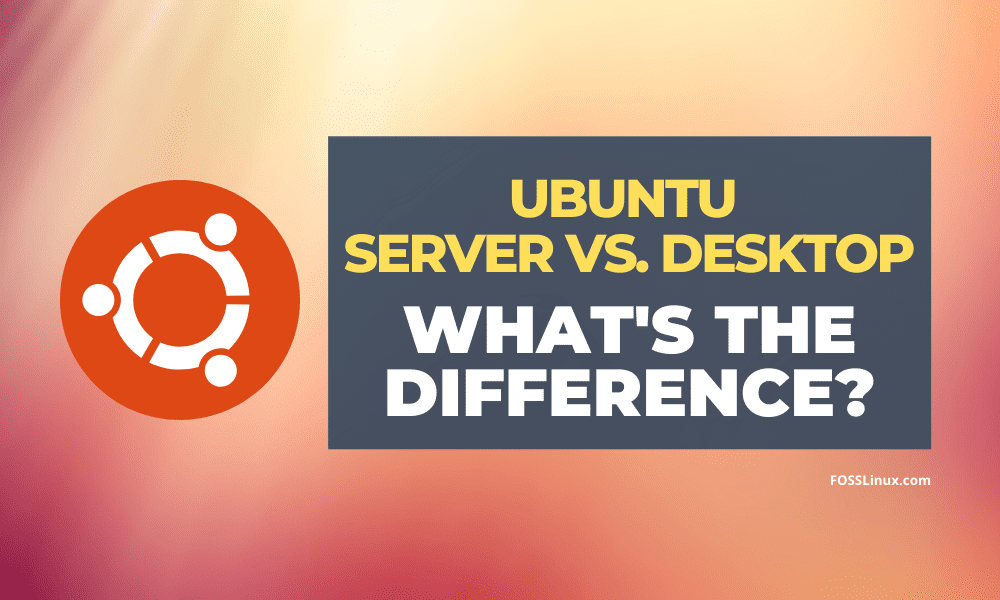For quite some time, Ubuntu has held the position of being the most popular Linux Operating System in the market. To ensure it keeps this status and keep customers coming back, Ubuntu comes in several variations.
The first is that Ubuntu comes in two flavors; Ubuntu Stable release and Ubuntu (LTS) Long Term Support iteration. It splits further into Ubuntu Cloud, Core, Kylin, Desktop, and Ubuntu Server. Let’s focus on Ubuntu Server and Ubuntu desktop for now and look at the difference between the two.
Servers Vs. Desktops
Before diving much into Ubuntu Server and Ubuntu Desktop, let’s first get a brief understanding of a server and a desktop.
A PC (Desktop/Workstation) is primarily designed for human-to-computer interaction. It comes with additional peripheral devices like Keyboard Monitor Mouse and much more. Desktops also support graphical applications that users use for entertainment, editing, development, and much more.
A server, on the other hand, is designed for computer-to-computer interaction. Its primary task is to provide services to users who could be even another computer (nodes) on the network. Unlike a Desktop where we have additional peripheral devices, a server has only one interface access to the outside – the network interface. Most servers are controlled and managed remotely over a network using tools like Putty. Also, unlike Desktops, which change regularly as new trends come into the market, a server is designed to be reliable under high load for an extended period.
The Differences: Ubuntu Desktop Vs. Ubuntu Server
1. Graphical User Interface
It is one notable feature difference between the two. While Ubuntu Desktop comes with the beautiful GNOME Desktop Environment, the Ubuntu server offers users the command line for interaction. Utilities like Putty used to manage the server remotely via SSH, still use the command-line for server access and management.
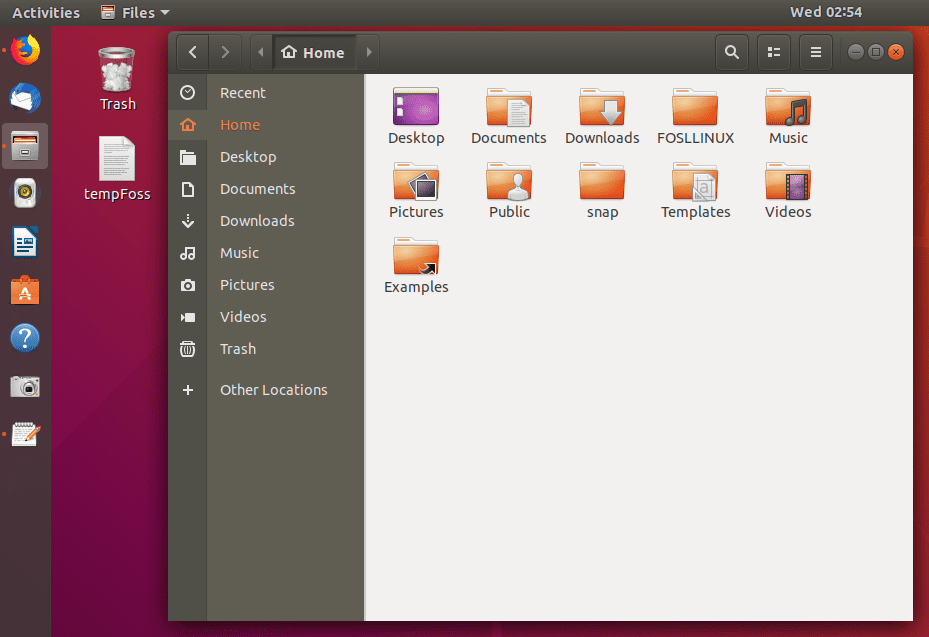
Ubuntu Desktop GUI
The main reason for not having a GUI for the server is the consumption of system resources that would be used t provide other essential services. However, even though Ubuntu Server does not come with a GUI, you can install the GUI client. Not highly recommended, but if you have applications that would work well on GUI and enough system resources, then go for it. However, it would be better to understand the Terminal commands first, since they will always come in handy.

Ubuntu Server
2. Applications
It is one of the critical differences between the two Ubuntu Desktop comes installed with applications that enable users to accomplish day to day tasks. They include Libre Office, text editor, which are both used for text editing, image viewer, browser, media players, and much more cool applications. It is different for the server that is designed to provide services.
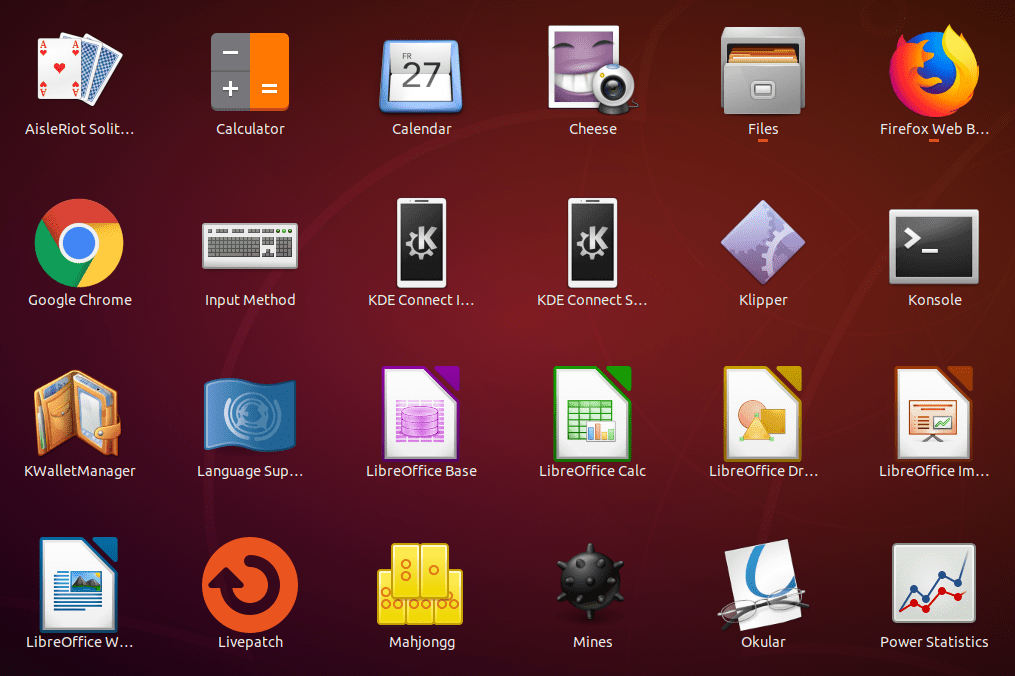
Ubuntu Desktop Applications
Ubuntu Server comes installed with standard packages, and users can still install others as they wish. These p[ackages include email server, file server, web server, samba server, Bind9, Apache2, and many more. Ubuntu server packages are more service-oriented.
3. The installation process
Unlike the Ubuntu Desktop, which comes with a GUI and makes use of the mouse, the Ubuntu server installation process is menu and text-driven.
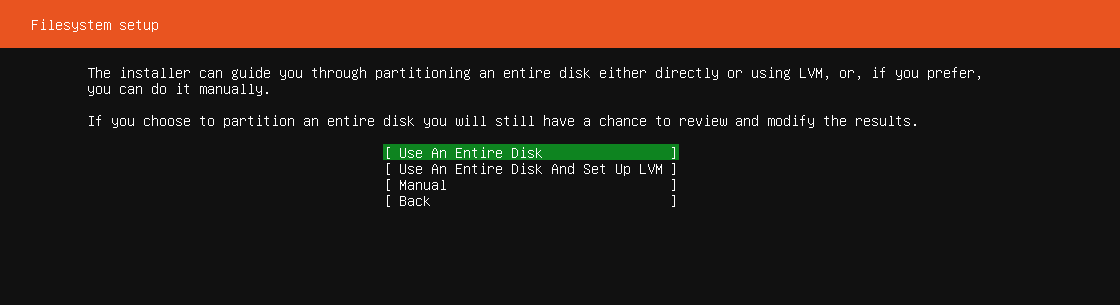
Ubuntu Server Installation
The Similarities: Ubuntu Desktop Vs. Ubuntu Server
Even with all the differences, there are still similarities between the two.
Kernel
Since the release of Ubuntu 12.04, both Ubuntu Desktop and Ubuntu servers use the same kernel. Previously the two ran on the different core, which meant you couldn’t install Ubuntu Desktop packages on the Ubuntu server and vice-versa. Now, you can add any packages to any of the variants.
Even though the default installation varies, you can install one variant, say Ubuntu Desktop, and customize it and use it as a server on your computer. You can fix some of the standard packages like a file server, mail server, or even SSH, which will enable you remote access.
The same can be done for the Ubuntu Server. You can install the GUI client and go on to add the same applications you would install for Ubuntu Desktop.
Support
Upon the release of Ubuntu 12.04, the support between the two also shifted. Previously, Ubuntu Desktop featured a three-year support cycle while the Ubuntu server benefited from a five-year support cycle. Now, both come with the Long Term Support (LTS) release of up to five years.
Which one should you use?
The variant that you will choose to install on your computer will matter what you want to do. If you wish for an operating system to do the usual tasks like editing, playing media, development (coding), etc., go for the Ubuntu Desktop. If you are a beginner trying Linux for the3 first time, I would recommend Ubuntu Desktop since The server edition might be overwhelming for you.
If you are a Network Engineer, System administrator, or a practicing student getting into networking and system administration, then go for the server edition. If you have enough system resources, go ahead and install a GUI client and add any other useful Ubuntu Desktop applications you want.
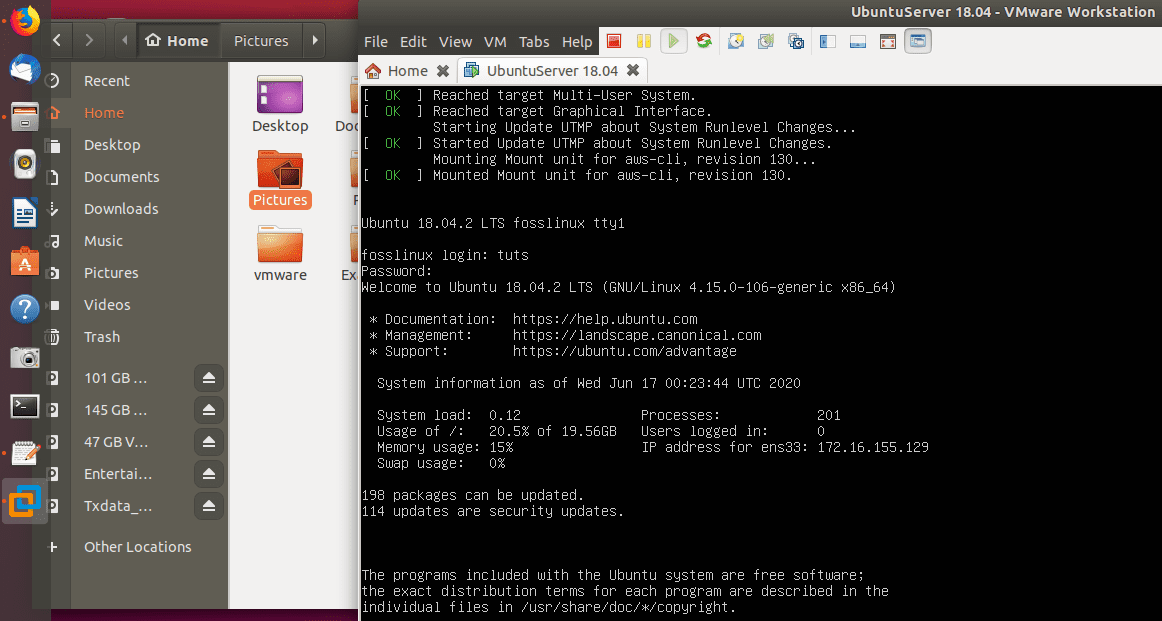
Ubuntu Desktop – Ubuntu Server Workstation
Alternatively, if you want to have a taste of both, install Ubuntu Desktop then install Ubuntu Server as a virtual workstation. Here you will need to use Virtualization software like VMware or Virtual Box. You can check our tutorial on Installing VMware Workstation Player on Ubuntu.