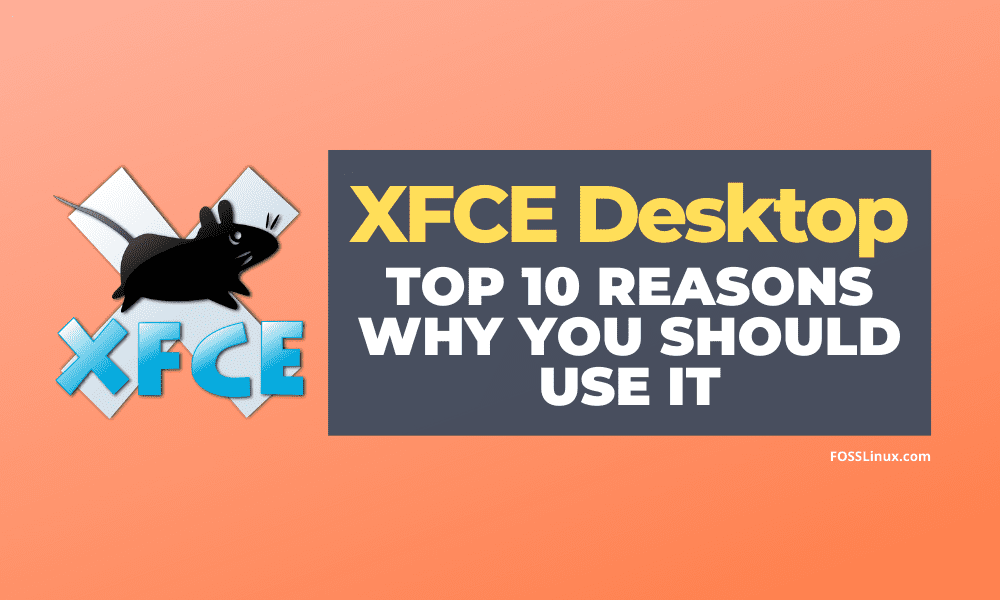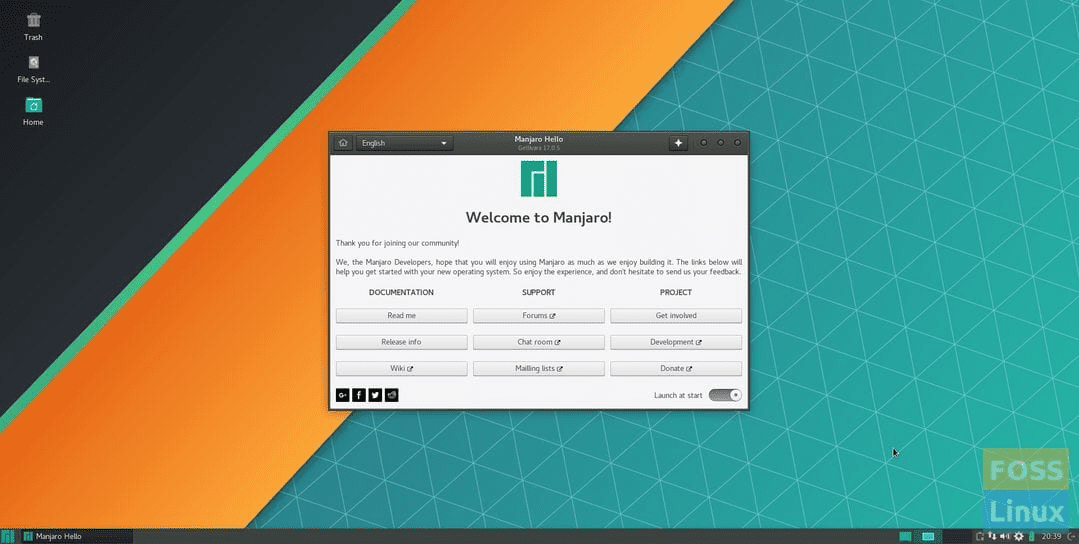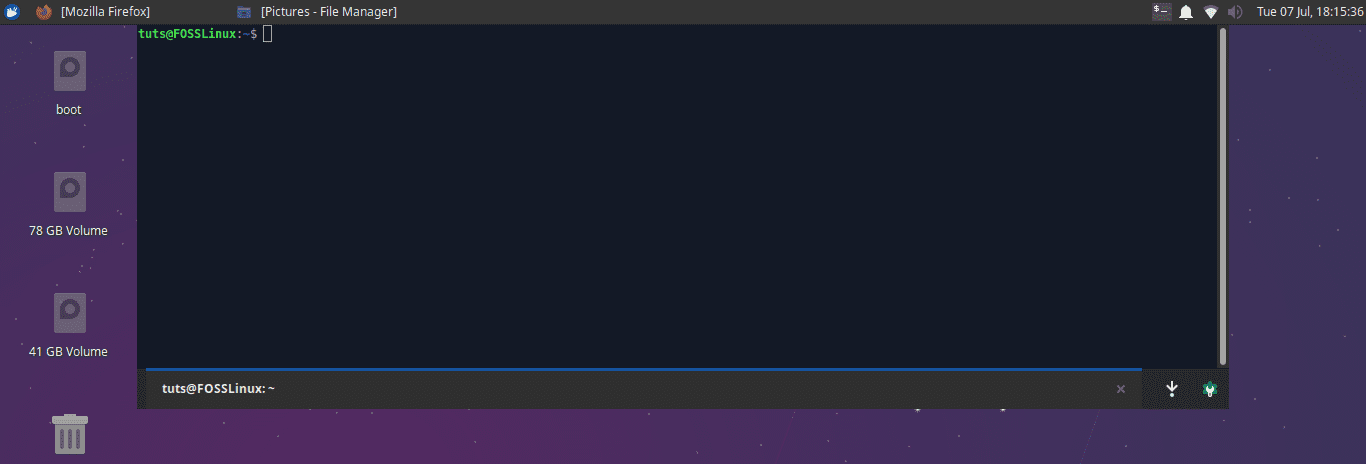There are many choices for desktop environments for Linux based operating systems. Mainly, you can install any DE of your choice on most of the Linux based distributions, even if they are not offered as a package officially. In our recent articles, we discussed the best of KDE and Cinnamon. In this article, we present to you the top reasons why you should consider Xfce as your desktop environment.
Introduction
 The Xfce desktop environment is one of the oldest GUI based DEs that became available for the Linux distributions. Started in 1996 (for reference, Linux 0.1 was released in 1991), it was started as an alternative to CDE (Common Desktop Environment) that belonged to the UNIX system. It has some very distinctive features, but the ones that stand out the most are its simplicity and lightweight nature.
The Xfce desktop environment is one of the oldest GUI based DEs that became available for the Linux distributions. Started in 1996 (for reference, Linux 0.1 was released in 1991), it was started as an alternative to CDE (Common Desktop Environment) that belonged to the UNIX system. It has some very distinctive features, but the ones that stand out the most are its simplicity and lightweight nature.
Xfce is still actively in development and is one of the major DEs in the game. Despite that, Xfce receives little attention compared to specific other major DEs like GNOME or KDE. Many users think that it looks old and drive away from it instantly. While I can partially agree to that, a little tweaking can make it look quite ‘modern.’ Let us go into more in-depth details of the DE.
Reasons to use Xfce as your Desktop Environment
1. Simplicity
Xfce has become quite synonymous with simplicity over the years. Just to clarify, ‘simple’ here does not mean minimal. It means that getting things done is much more comfortable. Users won’t have to look around too long to find what they want. For example, the Settings Manager is, in my opinion, the best among all other major DEs. It is straightforward and well categorized. Similar to this one example, all other components of Xfce are well structured.
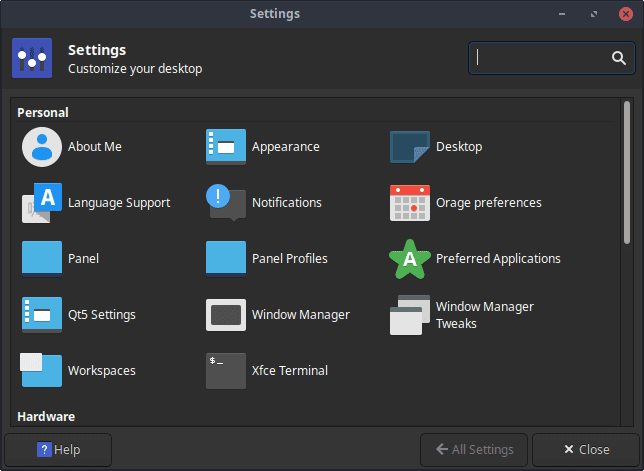
Xfce Settings Manager
2. Lightweight
Another popular and important aspect of Xfce is its lightweight nature. Xfce is quite a small package and is light on the system resources as well, in most of the cases. For example, here, on idle mode, Xfce is using just ~400 Mb of RAM on my system. With Firefox open and a 1080p video playing, it went up to 1.20 GB. Not bad at all, is it?
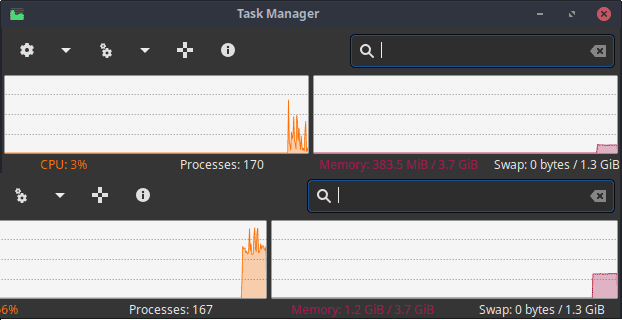
Xfce resource usage (Top: Just booted, Bottom: With Firefox and a 1080p video running)
3. Performance
Now, as a result of everything that is already mentioned before, it translates to the fact that Xfce performs well on most hardware. It is fast, really responsive, and gets the job done. After a little experimentation and experience, users can go around the system quickly and take advantage of optimal productivity. The CPU usage at idle (or low activity) state is very minimal.
4. Modularity
The structure of Xfce is entirely modular. Most of all elements of the DE are separate, which makes the system much more configurable. For example, the default window manager is Xfwm; the configuration system is Xfconf, the desktop manager is Xfdesktop, and the session manager is Xfce4-session. These things are usually fused and not replaceable in most DEs. The settings of all components are brought together in the Settings Manager to provide a unified interface for ease.
In Xfce team’s own words:
“Xfce embodies the traditional UNIX philosophy of modularity and re-usability. It consists of a number of components that provide the full functionality one can expect of a modern desktop environment. They are packaged separately, and you can pick among the available packages to create the optimal personal working environment.”
5. Configurability
Xfce has excellent scope for configurability. From the interface to the hardware preferences, everything can be tweaked around easily. The Settings Manager covers almost everything that is required. As for the look, there are websites such as this available to get various icon themes and system themes.
6. Stability
The Xfce project is stable. There are a few bugs here and there, and they are mostly issues due to hardware drivers. System usage is quite smooth overall. The update cycle is remarkably steady. Xfce 4.14 was recently released after almost 4.5 years of development! All components of the DE work together very well to provide a smooth experience to the users.
7. Panel
One of the most distinctive features of Xfce is the panel. It is highly configurable with several plugins provided by the Xfce team. The width and height of the panel can be changed, and users can locate it on the screen as they desire. You can also place the panel in the middle of the display if that is what you want.
You can add as many panels as you wish. By default, one of the panels that Xfce already provides is placed as a dock on the bottom of the screen. Certain other configurations are given, like the bar opacity, icon size adjustment, etc.
Plugins
The built-in plugins are excellent. They span over multiple applications and requirements. I will list some of the plugins that I find most useful:
CPU Graph plugin: This shows CPU usage graphically right on the panel. It comes in handy if you want to track how much strain any application putting on your system. I find myself looking at this plugin a lot whenever I test a new program, a new distribution based on Xfce or different hardware from my usual.
CPU Graph plugin
Pomodoro plugin: This is a great productivity plugin. The Pomodoro technique is widely used to increase one’s productivity. It follows a pattern of alternating work and rest periods. For example, 25 minutes work, 5 minutes rest. Xfce provides a plugin to keep track of time when using this technique. This brings the Pomodoro timer on the panel timer on the panel. NOTE:: This plugin is 3rd party. The link can be found here, along with the installation instructions.
Mail Watcher plugin: This plugin can be used to get notified of E-Mails from multiple services in one place.
Notes plugin: This is not a very uncommon feature, but the Notes panel plugins make it accessible on another level. The ability to create different note groups and customization of the Notes application makes it even more useful.
Verve Command-Line plugin: This is a somewhat helpful feature. Using this seemingly empty line, users can launch applications, go to websites, search using DuckDuckGo, open E-mails, and open directories altogether. Find more about it right here.
Workspace plugin: Workspaces are a great productivity feature on desktops. Xfce was one of the first DEs to adopt this feature, and hence, this feature is quite mature on Xfce. For better accessibility, you can see the workspaces right on the panel, with a miniature view of the windows opened in each one of them.
Workspaces plugin
Other than all this, the application applets appear on the panel (though Status Notifier plugin) as they would on any system.
8. Integration
All the program that you install on Xfce looks good no matter what the original DE it was developed for, or whether the graphical development kit was Qt or GTK. GTK, Qt, GNOME, Electron, etc. everything seems to delve into the system. All GTK programs run flawlessly, but with Qt programs, there are smaller issues. What if you wanted to change the theme of Qt programs? And there is the possibility that some Qt apps might be misbehaving. In that case, some programs are available for the theming and configuration of Qt apps, specifically, like Kvantum.
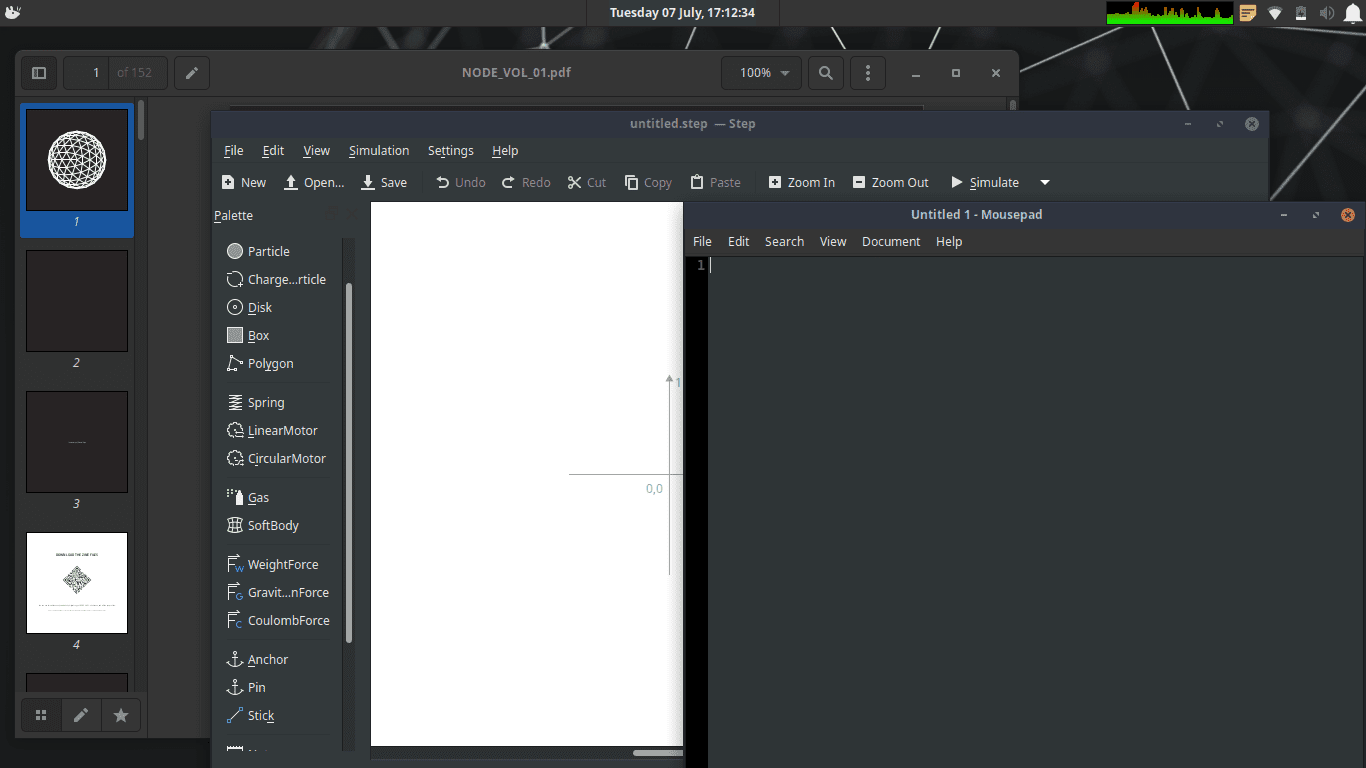
Integration [Leftmost: Evince (GNOME), Middle: Step (Qt5), Right: Mousepad (Xfce)]
9. Easy to Repair
No matter who you are, if you use an operating system, it will likely break once in a while unless you are incredibly regular on a very stable distribution. Maybe due to an update or perhaps due to a mistake made by the user. In other DEs, most things are integrated into each other. If you break, say, the application menu, you are probably going to have to reconfigure the whole DE again. On Xfce, as we mentioned, things are modular. If the menu breaks, reinstall just that! It is quite simple to do.
10. Xfce Components
Now we finally come out of the general features of the DE itself and onto the software components that you are going to use. The software utilities are a part of the DE itself, and when talking about a DE, we have to take them into account as well. We will thus go through some of them, one by one.
Thunar (File Manager): The default file manager of Xfce is named Thunar and is quite a capable program. It is mostly pretty with simple features like viewing items in list mode/icon mode, changing the size of items, a panel for shortcuts to other drives, partitions or folders, tab functionality, etc. It is stable and has all the basic features users need.
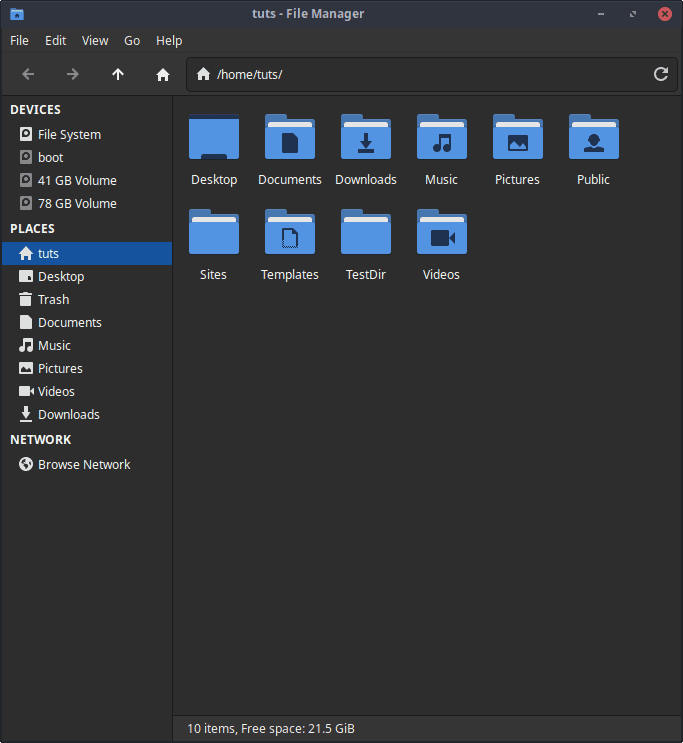
Thunar
Catfish (Search): Catfish is the default searching application in Xfce. It is lightweight to use and quite functional. It searches through all files in the home directory and provides all necessary functionality. Users can restrict search results based on the modification date. There are two different appearances to choose from.
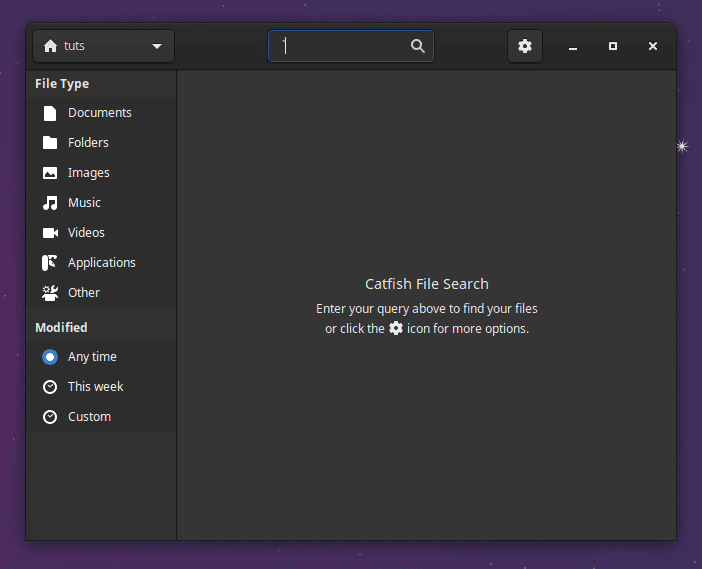
Catfish
Xfce-Terminal (Terminal): The Xfce-Terminal has excellent functionality. There are a lot of options for appearance configuration, of course. You can change any factor of anything appearance-related. But if you want to change how your prompt looks like that are more of a job for the .bashrc file in your home directory (we do have a guide for that right here). One feature of Xfce-Terminal that is uncommon, and quite desired in the drop-down mode. Most terminal programs don’t have this, and this is a handy little feature if you know when to summon it and can be learned quickly from experience.
Mousepad (text editor): Mousepad is quick, and gets the job done. There are essential features to change the color theme, font styling, searches, etc. Mousepad does have a particular feature that makes it suitable for programming. Granted that it isn’t an IDE, but there are some basic requirements checked. There is syntax highlighting, auto-indentation, line-wrapping, highlighting matching brackets, toggling line numbering, configurable tab size, which is rare, and a great feature, etc. All of these features make it an excellent solution for programming, with a terminal included to compile/execute the program scripts.
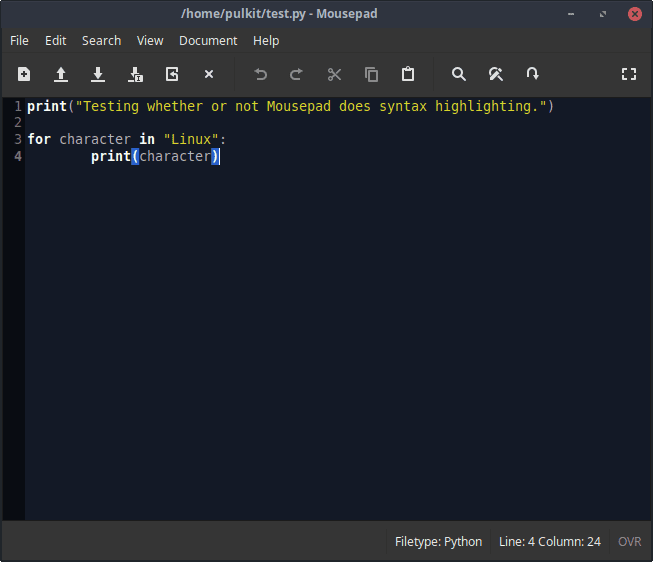
Mousepad
Popular Linux Distros using XFCE
If the reasons excite you enough to switch to XFCE desktop, there are a handful of fantastic Linux distros to choose from including Manjaro XFCE Edition, Linux Mint Xfce, Linux Lite, MX Linux, Xubuntu, Fedora Xfce Spin, and Zorin OS. All these are excellent choices to try out XFCE.
Conclusion
Xfce is overall a great DE. It provides a very stable, feature-filled, and forthright experience. The customization options are high, and the configuration for keyboard shortcuts and an overall personalization is excellent. It can suit all kinds of people very well, those who don’t want to look around too much to do something, and those also who make their system truly theirs. Sadly, from a recent event, we have come to know that the development of Xfce has not been very active lately. We hope that the team gets a lot of support again, and we see more fantastic progress in the future.