For some reason, if your Manjaro is not downloading the package updates at good internet speed, chances are it could be connected to a slow server. Like most of the Linux distributions, Manjaro also offers several official Manjaro repositories that are hosted on Software Servers throughout the world.
These repos (also called mirrors) are the sources for downloading software packages via the terminal and/or pacman-gui. There are three main circumstances that will limit how fast your downloads are progressing:
- Your internet connection
- The speed of the server itself, and
- The proximity of the server to you (i.e. how close or how far away it is)
Looking at the list, it’s a no brainer to point out the first two factors are not entirely in your control. All you can do is select the closest and fastest download server in your area. In this guide, we will look at how to find out the closest official Manjaro download server.
Finding the Download Servers Mirror List
Launch the Terminal and enter the following command:
sudo pacman-mirrors --fasttrack && sudo pacman -Syyu
The above command will fetch and add each and every mirror to the list which could take some time. To optionally limit the number of mirrors being fetched, add a number after —fasttrack. Here is an example to limit to 10 mirrors.
sudo pacman-mirrors --fasttrack 10 && sudo pacman -Syyu
The 10 mirrors will be sorted by their current response times and then te mirror list will be exported and saved to the following directory:
/etc/pacman.d/mirrorlist
By Country
Optionally, if you want the search confined to the country or countries of your choice, use the following command:
sudo pacman-mirrors --country Costa_Rica && sudo pacman -Syyu
Selecting preferred mirrors by an interactive method
Now that you know which is the best server, you may want to set it as preferred download server for all future system updates.
The following command is similar to –fasttrack, except it now works in interactive mode. You will be able to choose your preferred mirrors.
sudo pacman-mirrors --interactive && sudo pacman -Syyu
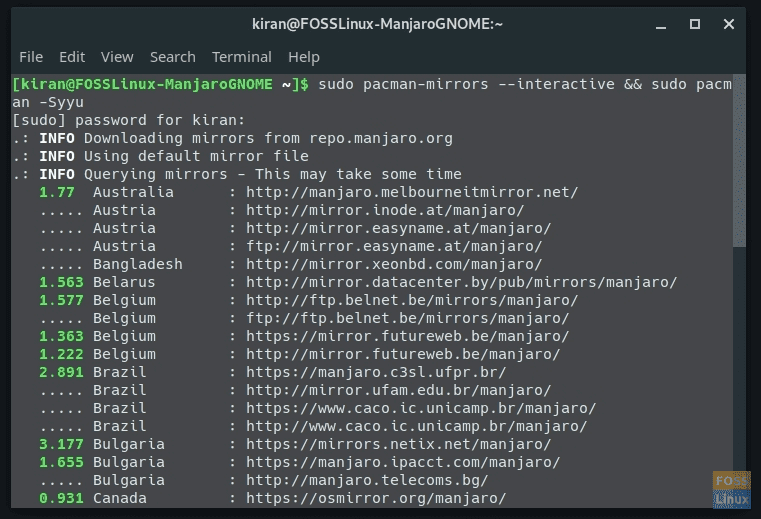
Interactive mode
After fetching the server list, you will be able to select the server. Click on the desired server checkbox and click “OK”.
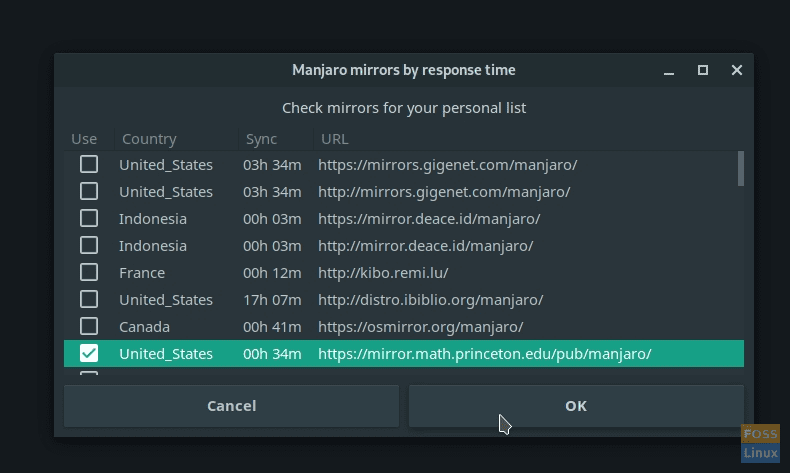
Select preferred server
One Final Step – Synchronizing your database
To apply the new mirror list to your system such that pacman will start using it for next updates, you must synchronize the database. This will ensure that your Manjaro’s database is up to date and will help avoid any potential packages download problems later on.
To synchronize, enter the following command:
sudo pacman -Syyu
That’s it! The settings change is applied instantly. There is no need to reboot.

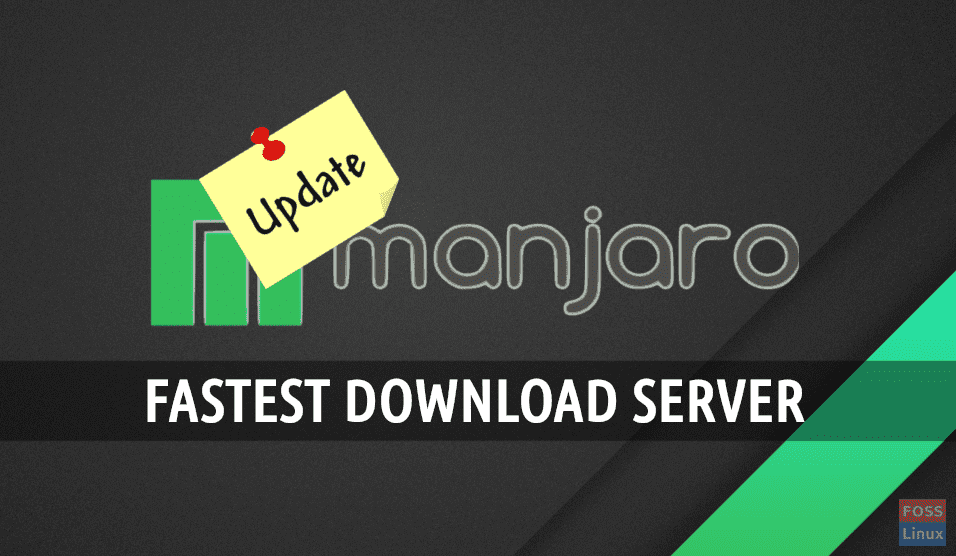
7 comments
Thank you this really helped
Thank you. I read somewhere that it’s better to select more than 1 server (i.e 3 fastest local+) in case a server is not fully maintained or updated. Is that accurate and could I do it in the interactive process you described?
Thanks, very useful, especially as my broadband is quite slow so I need the best connection for my updates
I got the following error message on a Pinebook Pro with Manjaro 20.02.1 XFCE:
pacman-mirrors: error: unrecognized arguments: –fasttrack
I’ll try again in a few days.
notice carefully there are two hyphens before fasttrack: –fasttrack
Thanks article of deep insight!
Thank you! It really helped.