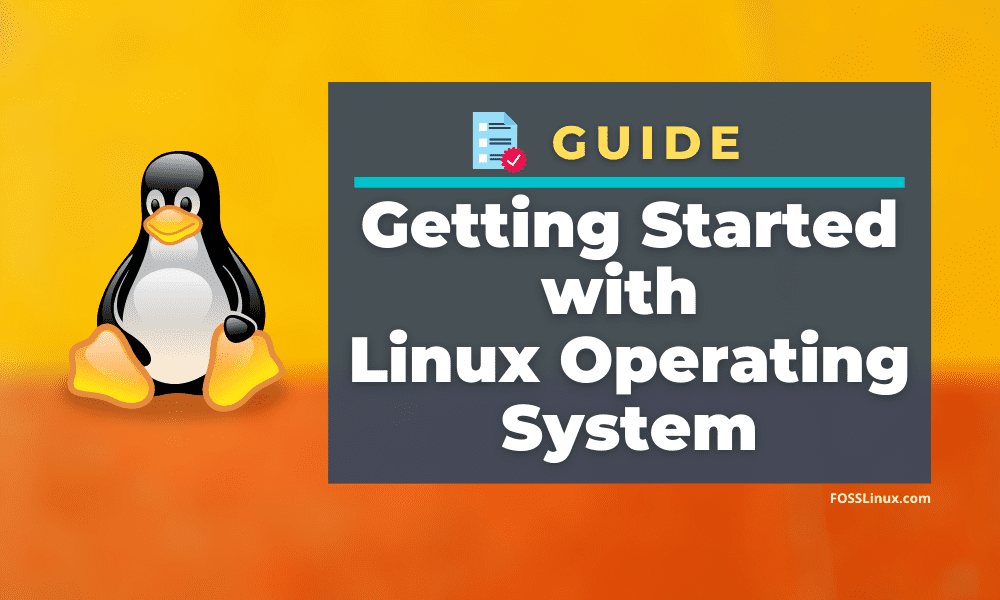The Linux operating system brings forth a vibrant mix of features and security, making it the best alternative to macOS or Windows operating systems. In this post, we will give you a master guide on Getting started with Linux systems – taking you from a complete beginner to a level where you can begin testing the various Linux distributions available with much ease.
What is Linux?
From smartphones to robots, cars, supercomputers, home appliances, personal Computers to Enterprise servers, the Linux operating system is everywhere. It is one of the most popular operating systems – Linux powers android.
Linux is an operating system just like Windows and macOS but with several differences in features. It has been around for a long time, with its first initial release being 17 September 1991. Linux is based on the Unix operating system conceived and implemented in 1969.
Linux has, therefore, come a long way, retaining the core philosophies of strong system security, stability, and customization.
Unlike Windows and macOS, which are commercially released, Linux is a free and opensource operating system and released under the General Public Licence (GPL). Users can run, study, modify it and even redistribute the code for sale as long as it is under the same License.
Linux Architecture
Below is a basic structure of the Linux architecture.
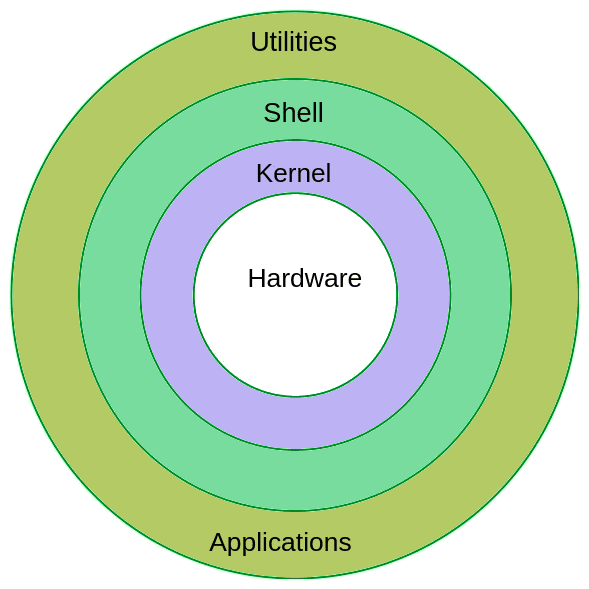
Linux Architecture
- Kernel: It is the core part of the Linux system. It interacts with the hardware managing various components like the CPU, peripheral devices, and memory.
- Shell: The Shell is an interface between the user and the Kernel. It takes user commands through the Terminal and processes the particular request.
- Commands and Utilities: The Linux operating system comes with a Terminal that users can use to pas commands to the Shell. One simple command is the ‘ls’ which shows the contents of a folder.

LS command
Why Use Linux?
It is probably the most common question everyone would ask when they hear of Linux. Why would you bother switching to a different operating system while your current system works just fine?
The answer to this question would be met with another question. How efficient is your current operating system? Do you face challenges like viruses and malware, system lagging, licensing, and fee issues? If any of that question is a ‘YES,’ then Linux is the best platform.
One notable feature that makes it more popular is that Linux is available for free. That ranges from Desktop systems to the servers. Even though we have Linux distributions that come with Enterprise features, most of them are free. As of writing this post, Windows 10 home costs $139, with the pro version being $199. If you are going for the server, Windows Server 2016 standard edition goes for $882 without including the Client Access License (CALs) for third party software.
Other than cost, Linux systems are far less vulnerable to viruses and malware. Unlike Windows systems, having an antivirus on your Linux system is not a necessity.
Additionally, Linux has hundreds of distributions available for users. You can choose a distribution that suits your needs. For example, if you are going in the Cyber Security field, a distro like Kali Linux would be the best choice; if you want a lightweight and straightforward distro, go for Linux Lite.
Linux is also the right choice for old hardware. Do you have an old laptop lying around wondering which operating system to run? Linux is your best option. And Linux is a lot quicker. With CoreBoot now being enabled on Linux laptops, you will be amazed at how quickly Linux laptop boots from Power ON to launching a web browser.
Linux ‘Distributions’
To get a better understanding of the term ‘distribution,’ we will use a simple example. The Linux kernel is like a heart, while the distribution is the body that hosts it. The body (or distributions) can have different features but running on the same Kernel. As of writing this article, Linus Torvalds (Linux principal developer) recently released the latest Kernel 5.8. Check our article on the Top 10 New Features in Linux Kernel 5.8.
Currently, there are more than 600 Linux distributions both for Desktops and servers. Every distro comes with its unique features to match user needs. You can download nearly all these distributions for free and install them on your PC.
Some of the popular Linux distributions for Desktops include:
- Linux Mint
- Ubuntu
- OpenSUSE
- Mageia
- Manjaro
- Fedora
- Arch Linux
- Debian
- Kali Linux
- Elementary OS
Every distribution has a different take on the Desktop environment, as we will discuss below. Some come with much more modern user interfaces like the GNOME, while some opt for much lightweight Desktop environments like the XFCE.
Servers are also not left behind. Some of the distributions popular in this arena include:
- Red Hat Enterprise Linux (RHEL)
- CentOS
- Ubuntu Server
- SUSE Enterprise Linux
The Ubuntu Server and CentOS are free while the others have some premium features that you can access at some fee.
What is a Desktop Environment?
A Desktop Environment also referred to as a Graphical Shell, is made up of bundled programs running on top of the underlying operating system and has a standard GUI (Graphical User Interface).
Most of the Linux distributions come with a flagship Desktop Environment with the others available in the software repositories. For instance, Ubuntu comes with GNOME; Elementary OS comes with Pantheon desktop and Linux Mint with Cinnamon. Luckily, you can install multiple Desktop Environments and switch between them as you wish. Some of the familiar Desktop Environments include Cinnamon, KDE Plasma, GNOME, XFCE, MATE, LXDE, Enlightenment, and Pantheon.
Cinnamon was initially developed to be the default DE for Linux Mint. The overall user interface looks like that of Windows 7 with panels and menu at the bottom.
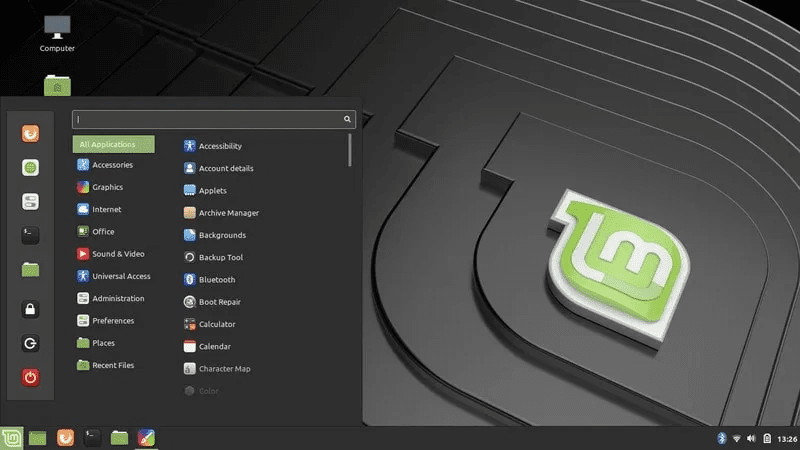
Cinnamon Desktop Environment
KDE is one of the most customizable and lightweight Desktop Environments available. It is also referred to as ‘Plasma’ desktop.
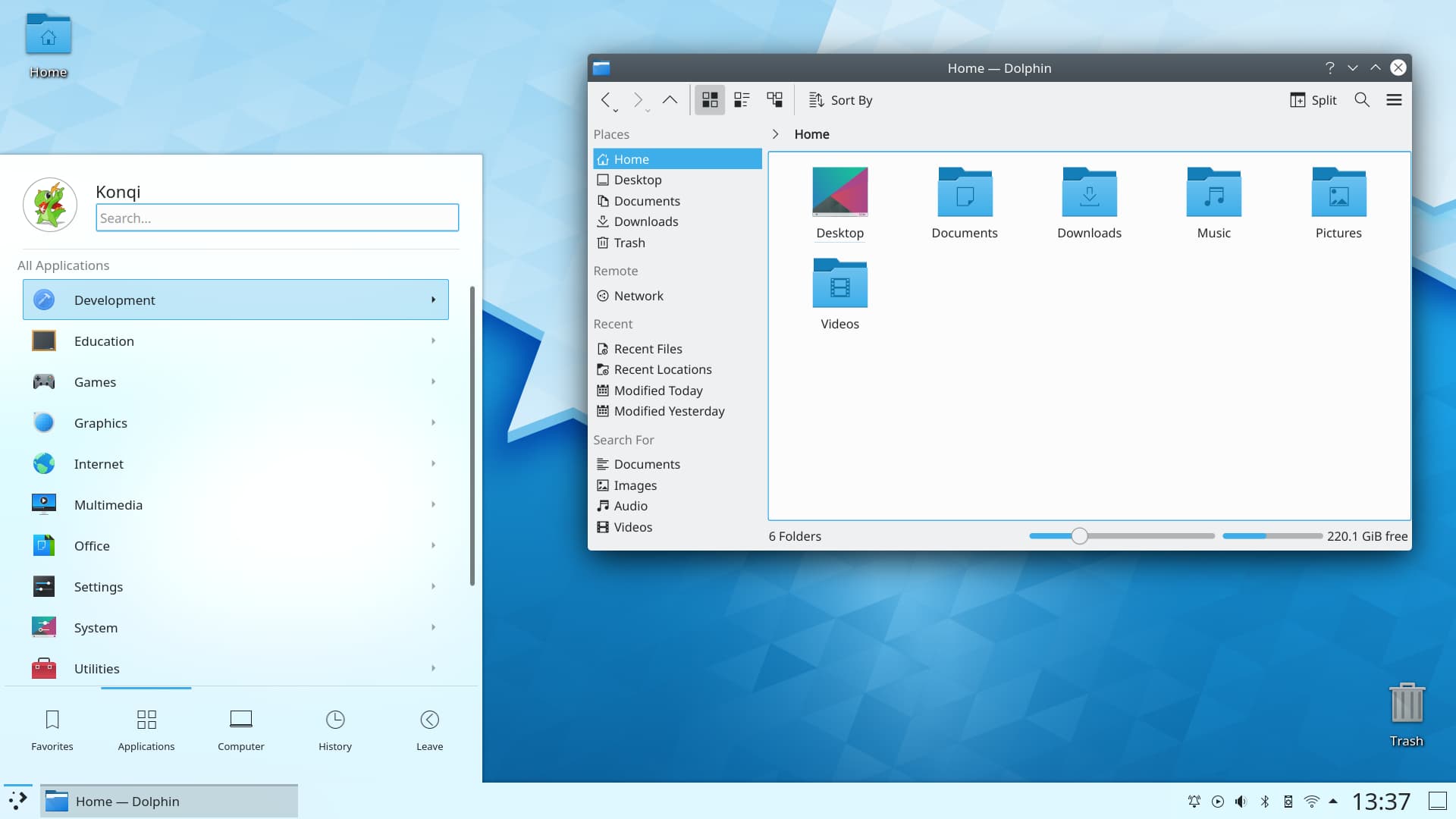
KDE Plasma Desktop
GNOME is quite familiar to the Unity Desktop. GNOME is easy to use, customizable, and the default Desktop Environment for most popular Linux distributions.
Enlightenment, XFCE, LXDE, and MATE are also considered lightweight Desktop Environments with panels and menus.
Installing Linux
Having had a good understanding of the Linux operating system, you now want to install and try one of its many distributions.
To get started, select your distro of choice. That will highly depend on your needs and how skilled of a computer user. If you are a newbie with reasonably necessary computer skills, opt for a user-friendly distribution like Ubuntu, Linux Mint, Deepin, or Elementary OS. If your skills are above average, Fedora and Debian can be a great choice. For users who feel they need a more challenging experience, try Gentoo.
Once you have selected your distribution, download the ISO file. Now there are three ways you can get started with your Linux system;
- Try Linux with a Live USB drive.
- Install Linux as a virtual machine
- Install Linux as a primary OS on your hard drive.
Method 1: Try Linux with a Live USB drive
Linux systems have one more advantage over other operating systems; you can run it from your USB drive without installing it on your Hard drive. That enables users to test various distributions before settling on one.
To get started, assuming you are on a Windows system, use software like PowerISO or YUMI to create a bootable USB drive of your Linux distribution, say Linux Mint or Ubuntu, and use it to boot your laptop. FOSS Linux has tutorials for creating Live Linux USB drive for most popular Linux distros out there.
In case it becomes challenging booting your PC from the USB drive thus created, read our article on How to Boot your Windows or Linux PC from a USB Drive. After a successful boot, you can test your distribution before installing it as the primary operating system.
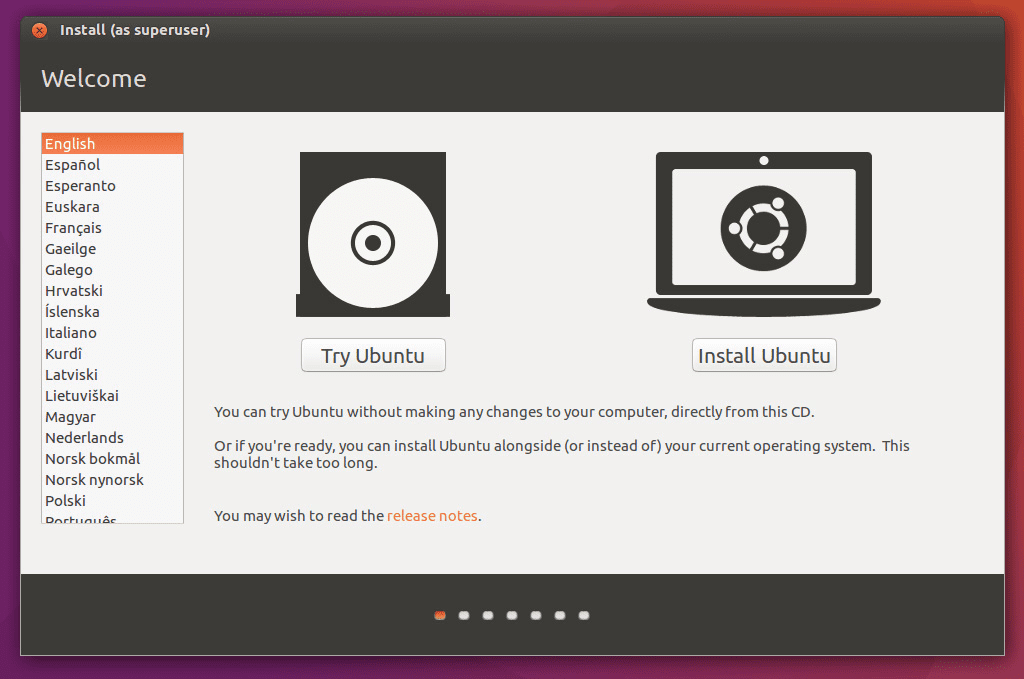
Try or Install Ubuntu
Method 2: Install Linux as a virtual machine
Other than the Live USB drive, you can install Linux as a virtual machine in your current operating system. This method is excellent if you want to better understand distribution before installing it as your primary operating system. Additionally, it is also a safe lab for users trying out Penetration testing distributions like Kali Linux, Parrot, etc.
You will need to install a virtualization software like Virtual Box or VMware. Once done, you can go ahead and install your Linux system inside as a virtual machine.
The only drawback to this method is that it is dependent on your PC’s memory size and storage. You wouldn’t want to create a virtual machine on a computer with 1 GB of memory. It might work but will lag and slow down any running processes. Moreover, not all PCs support virtualization technology. Be sure to check in the BIOS before getting started.
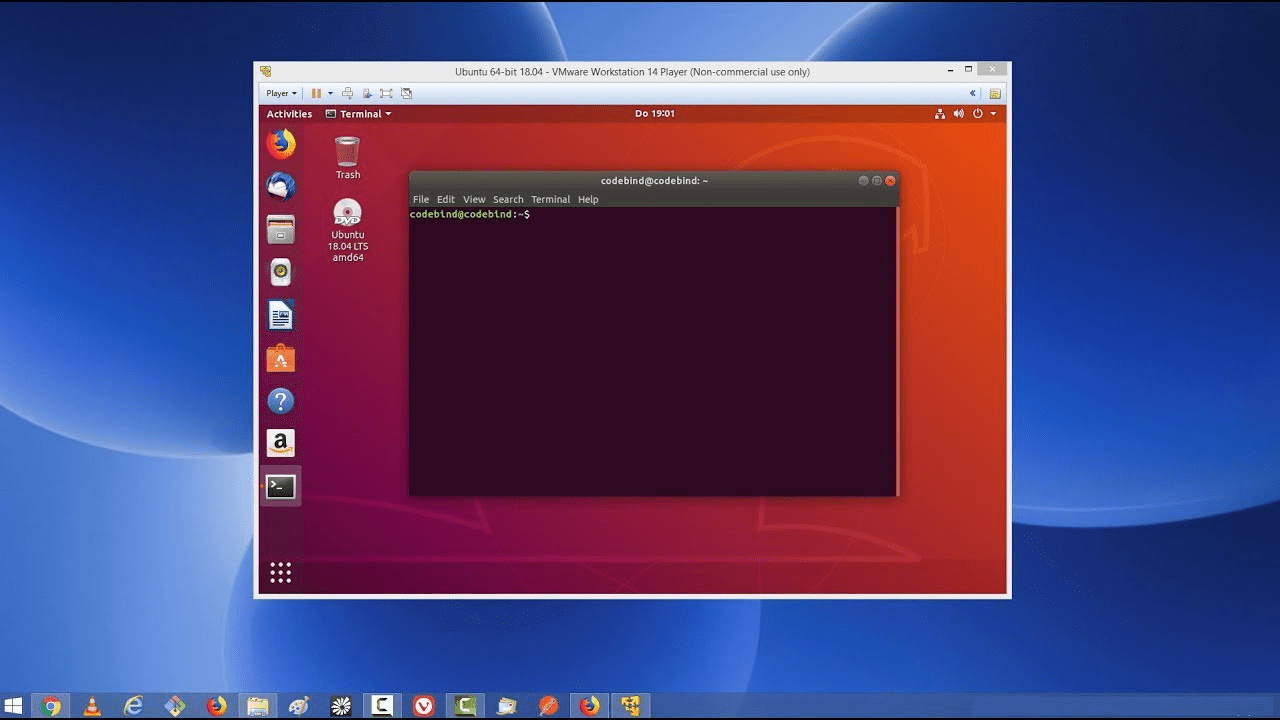
Ubuntu Virtual Machine
Method 3: Install Linux as a Primary Operating System
Once you have settled on distribution, then you can install it as your primary operating system. If you don’t want to lose your previous OS, you can opt for a dual-boot. Every Linux distribution comes with a different installer that guides you through the entire installation process.
However, all of them share some basic concepts. Ensure you have a free partition to install the Operating system. You can also setup up a smaller partition for ‘Swap‘ space. Swap is a virtual memory on the hard drive used by Linux systems to handle processes when the RAM is overwhelmed. To get a much clear understanding of how to install your Linux system, read our article on How to install Ubuntu alongside Windows in a dual-boot setup.
Installing Software on Linux
Linux has a different way of installing applications compared to the Windows systems. It makes use of a package manager that accesses software and packages from various repositories online. Additionally, some packages are distribution-dependent and can only run in a specific Linux distribution or have a different installation method on another distro.
Debian based distribution like Ubuntu makes use of the ‘apt,’ Fedora and CentOS use ‘yum’ while Arch and Manjaro use ‘Pacman.’ If we were to install a ‘PackageX’ in all these distributions, we would have three different commands:
sudo apt install packageX sudo yum install packagex sudo Pacman -S packagex
We also have graphical applications where you can find and install software graphically. A good example is the ‘Ubuntu Software.’
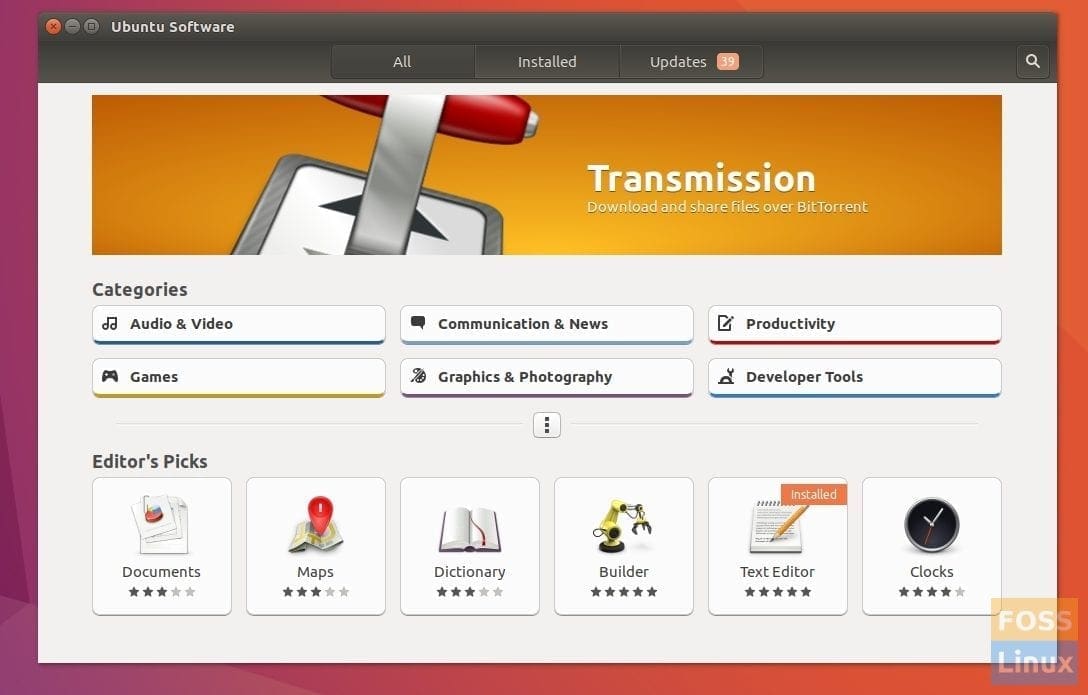
The Linux Command Line
The command-line or Terminal is one feature that makes most newbies have second thoughts from using Linux systems. The imagination of having to master a series of commands to perform various tasks creates some phobia. However, this SHOULD NOT be the case.
Long gone are the days where you needed to master commands to get the most out of Linux. After many years of development and improvements, we now have many GUI clients that can perform the same tasks as writing a command in the Terminal.

LS command
Additionally, the use of powerful Desktop Environments has further simplified the overall user experience. However, this doesn’t mean you won’t need to learn several basic commands. You might even come to love the command line more than GUI due to the faster execution of processes.
Conclusion
So, that’s all about introduction to Linux to help you get started this great operating system. If you ask me where to go from here, I suggest you start by creating a Live USB drive and test drive a Linux distro. If you are interested in learning the command-line, start with our ten basic Linux commands every Linux user should know.