When it comes to elegant-looking operating systems, Apple’s Mac OS is one of the top contenders unarguably. You can make your Manjaro look like MacOS in a few simple steps.
Manjaro is a beautiful-looking Linux distribution based on Arch Linux distribution. It comes in 3 flavors, including the GNOME, KDE, and the lightest XFCE. You can further revamp your Manjaro PC by applying themes. Let’s take a look at how to install the McOS Theme in the Manjaro XFCE.
Installing macOS Theme in Manjaro XFCE
One of the best features of the XFCE is the ease with which eye candies can be installed. Here are the steps needed:
Step 1) Download macOS Theme for Manjaro XFCE from the below link. Your downloaded file should look something like McOS-XFCE-Edition-II-1.tar.xz.
Step 2) Extract the content.
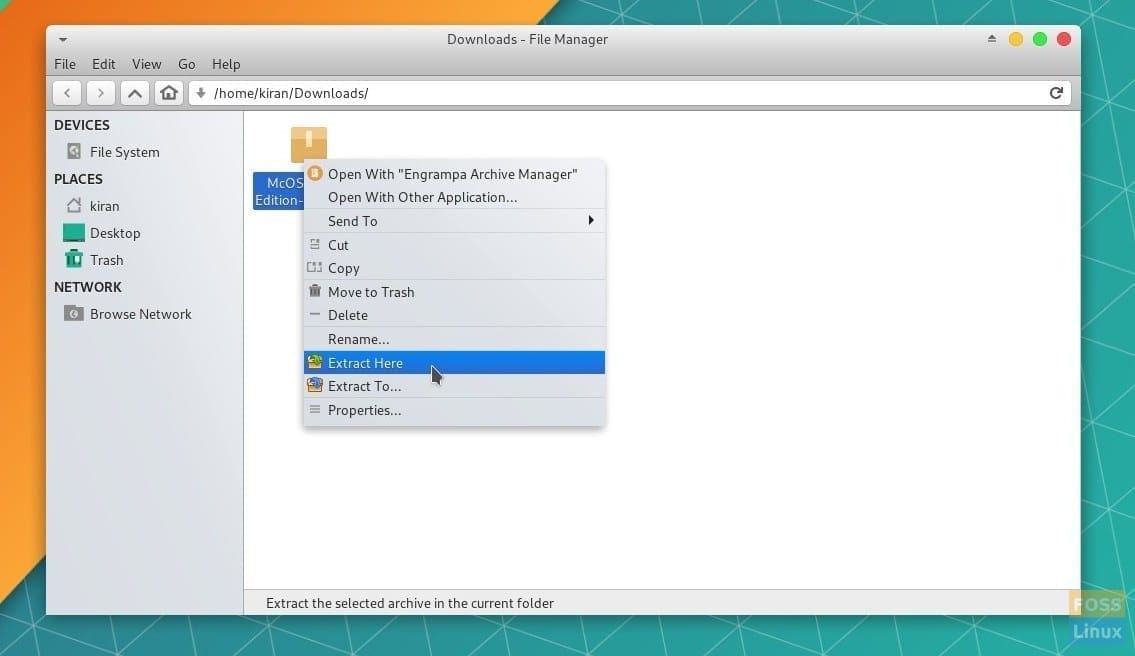
Extracting Theme Contents
Step 3) Open the “Home” directory. Click “View” and select “Show Hidden Files.”
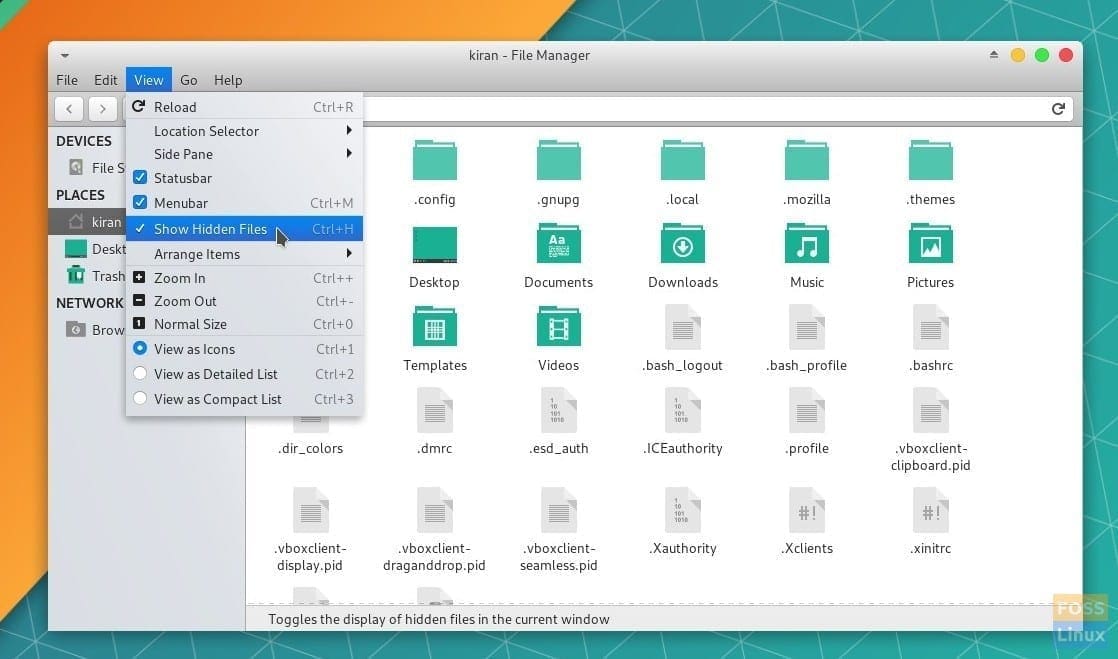
Enabling Show Hidden Files
Step 4) Create a new folder and name it as .themes.

Create the folder .themes to store the themes
Step 5) Copy and paste the McOS-XFCE-Edition-II-1 folder into the .themes.
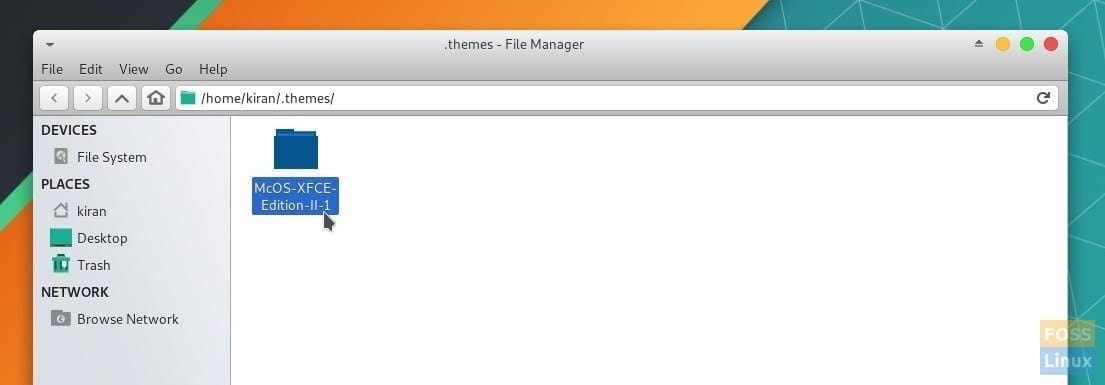
Saving the theme folder
Step 6) Launch the “Appearance” app and select the “McOS-XFCE-Edition-II-1”. You should immediately see the shiny new theme in action!
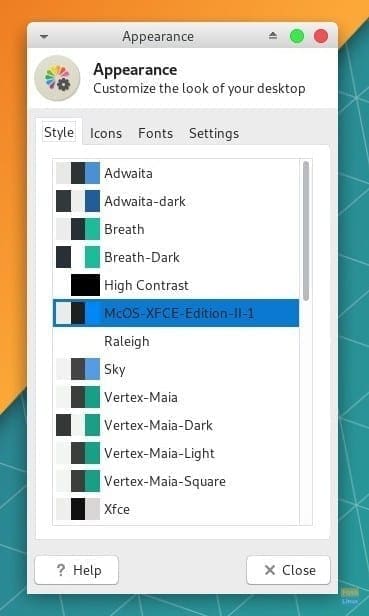
Appearance App
Step 7) Open the “Window Manager” app and similarly select the new theme.
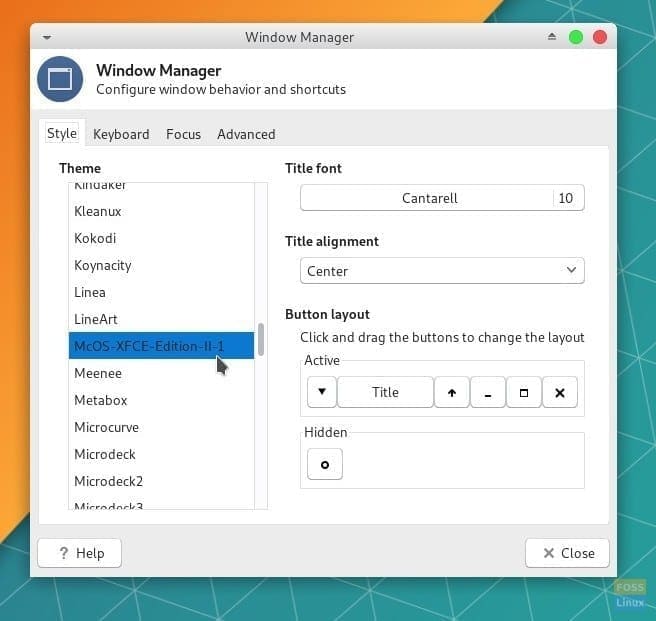
Window Manager
If needed, you can change the button layout to show the control buttons on the left. Click and drag the buttons in the “Button layout” section.
Installing Mac OS X Icons in Manjaro XFCE
Now that you have the themes and the windows manager updated to the new Mac OS look, all you need are some juicy Mac OS X icons. macOS Sierra package is a community-developed free icons package inspired by Mac OS X. Here is how to install it.
Step 1) Download the Mac OS X icon package from the below link and extract the content.
Download macOS Sierra Icon Theme
Step 2) Create a folder named .icons in the “Home” directory.
Step 3) Copy and paste the icon folder into the “Home” directory.
Step 4) Open the “Appearance” app and click the “Icons” tab. Select the style “macOS Sierra.”
macOS Sierra Icon Activation
That’s it! You should see the shiny new icons activated.

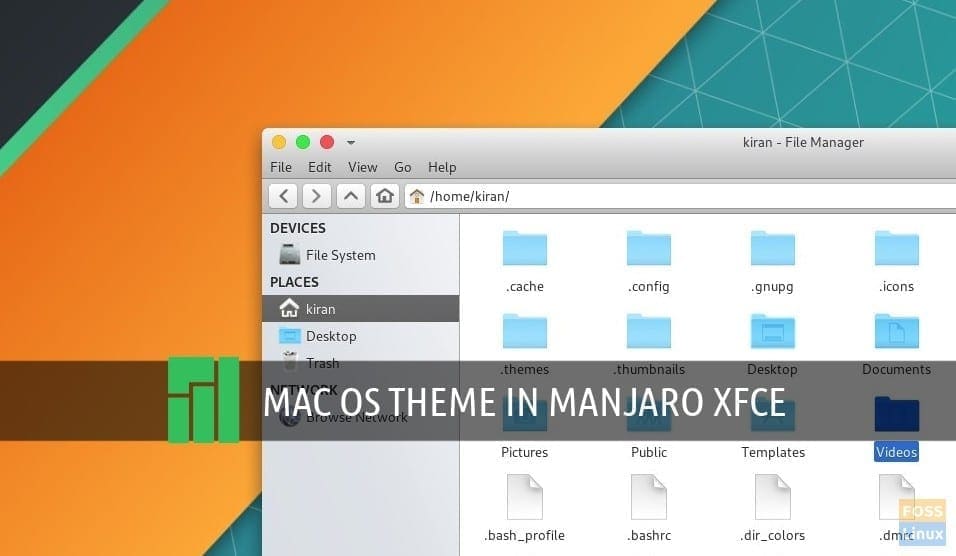
3 comments
and to invert the buttons to the other side of the window, I know there is a way but, cant remember it right now
I tried this theme on my Manjaro XFCE 18 edition and was really impressed. In addition, tried several available “global menu/top menu” add-ons from the Arch and AUR repositories, but didn’t work well (and dropped the idea of having a top menu bar). I’m using Cairo dock with this theme.
Also, I was wondering if this theme might as well work on Manjaro MATE 18 edition, if you have possibly tried, though!
Thank you for operating this page. I tend to use Ubuntu Server 19.1 as my daily driver on the Raspberry Pi 4. I look forward to being able to theme it as a Mac very soon. I convert a lot of Mac and Windows users to Ubuntu. This theme seems to intimidate them the least. They are almost always able to begin operating it with little or no instruction; and these users are typically elderly, technically challenged and skittish about computers. To me that speaks volumes for Ubuntu and for Mac Transformation Packs. After I finalize the configuration on my Pi4 I intend to aim it at the RV and tiny home market, where they can connect to a tv for a display and save a little space. I also want to push it out to anyone who could not otherwise afford a computer.