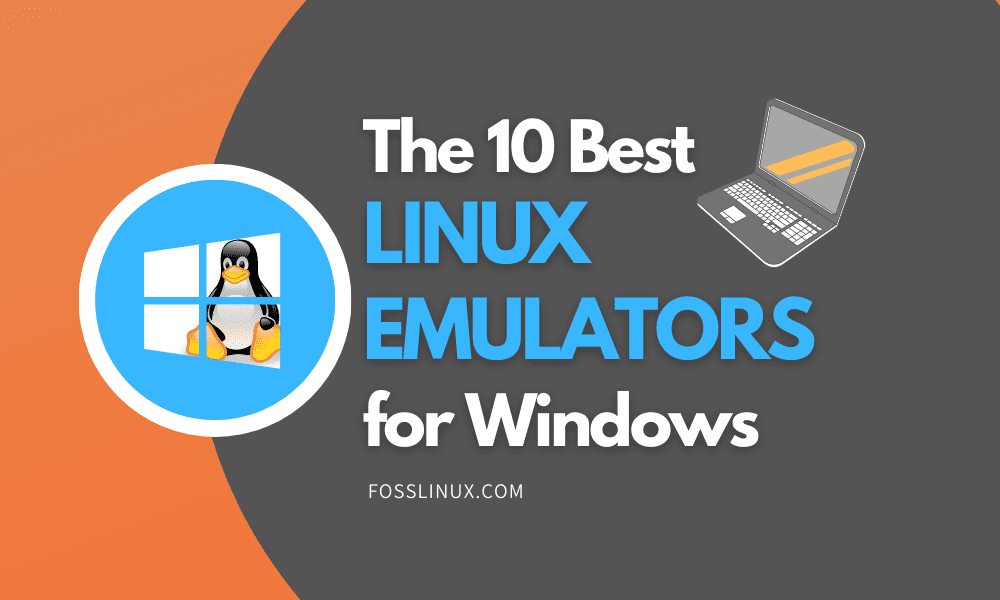The love for the Linux operating system is beyond words. However, the Windows operating system’s popularity makes it difficult for Linux to fully take over the OS world. Windows has a bigger platform of users due to the operational preferences it presents. It has advanced graphics that favor users who are Gamers. The Office Suite software package of Windows is on another level.
These accommodations continue to attract more individuals from both the business and academic world. Therefore, a Linux system’s technical preferences will always be in a tug of war with the graphical preferences of a Windows system. However, such differences do not imply that the two operating systems cannot co-exist peaceful. Thanks to Linux emulators fully functional in a Windows environment, you are legally allowed to be in a love triangle with these two operating systems.
Understanding Linux Emulators
The simplest definition of emulation is to project something on top of another thing. Therefore, a Linux emulator allows you to launch and use a Linux OS within a Windows OS environment. Think of it as running an operating system as a program feature within another operating system. Emulators let you run system-specific programs on a different program platform.
For example, since Linux and Windows have different designs and implementations, a Linux emulator would function as a safe house that prevents the two OS environments from colliding while concurrently executing their platform-based programs and services. Therefore, a Linux emulator acts as a peacemaker that forces the coexistence of two or more operating systems.
Why Linux Emulators?
An emulator gives you a comfortable transition if you want to migrate or plan to sharpen your skills in another operating system environment. Since Windows OS gained its popularity before Linux and its distros, an emulator lets you even the score. Your interest might be in cryptography, password cracking, system penetration testing, or advanced system administration.
However, your comfort might be in the ease-of-use of a Windows system. The functional navigation around a Linux distro, like Ubuntu Gnome, can be at your fingertips within a month through a Linux emulator.
Before we start looking at the Linux emulator alternatives at your disposal, the specs of the machine that currently has the Windows operating system is important. Before you configure an emulator on your Windows system, some specifications need to be in place. These specs apply to the hardware features of your machine.
Three specifications are important. They relate to the machine’s main memory or RAM, processor, and physical memory. The minimum requirements for the ideal performance of a Linux emulator are 4GB RAM, 250GB Hard Disk space, and a dual-core processor.
If your machine passes all the required checks, the final checkpoint is to find a Linux distro that you are comfortable with and want to test. You can consider an option from our compiled list of lightweight Linux distros.
10 Linux Emulator Options for Your Windows System
If you are using Windows 10, 8.1, or 8, consider the following Linux emulators options.
1. Virtual Box
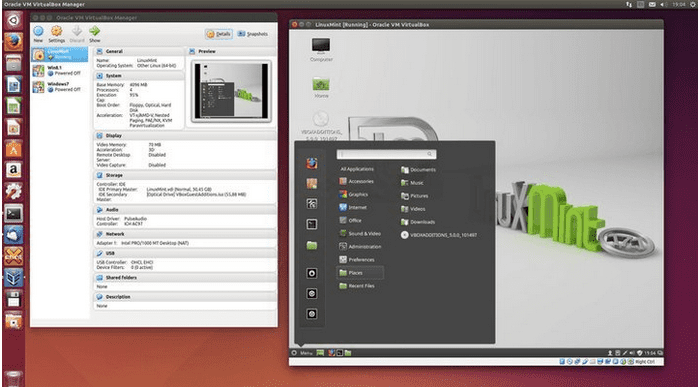
Virtual Box Emulator
It is the most common emulator in the Linux community. Oracle is the proud host of this free hypervisor. Therefore, if you have Virtual Box installed on your windows system, its interface lets you create multiple virtual machines. These virtual machines are containers that hold the alternative operating systems you will want to emulate.
This emulator lets you run more than one Linux distro on the Windows OS environment. You do not need prior tech skills to configure Virtual Box. Its UI is simple enough, and within minutes, you can have a fully functional Linux OS up and running.
Since C and C++ programmable languages are responsible for optimizing this emulator, the performance it offers remains exceptional. The use of the X86 assembly code is also another underlying factor. Since Oracle is prompt to update this emulator, you will run into more new features and fewer bugs.
Virtual Box does not just cater to light Linux distros. It can even power some resource-concentrated Linux servers you might want to put to the test. The emulator also welcomes third-party applications with favorable optimization features. You can download it through its official site.
2. VMware Workstation
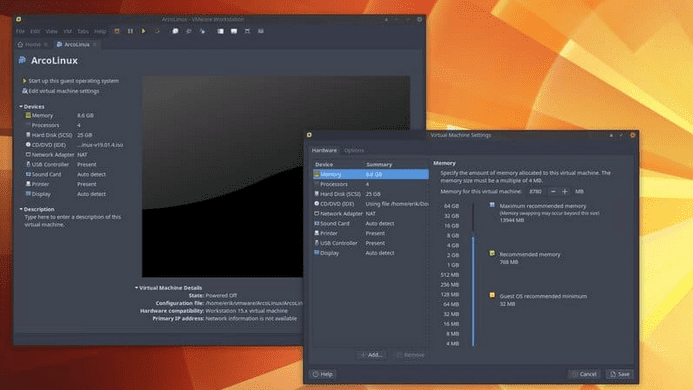
VMware Workstation Emulator
This emulator draws some functional similarity from Oracle’s Virtual Box. However, your Windows OS needs to be a 64-bit system. If you meet this system specification, the hypervisor will permit you to run various Linux distros on your Windows system locally. It comes as a free version and as a professional version.
However, the free version is not fully-fledged as the pro version. The pro version supports various top-notch features like gaming. Since, at this level, you may only want to make acquaintance with a Linux OS, VMware Workstation’s free version will cater to your basic needs. The emulator’s UI is also simplistic and clean.
Once you unpackage the emulator, you will find it already configured with Virtual Machines ready for your Linux distros. The free version comfortably accommodates 3GB of shared video memory and OpenGL. OpenGL lets you render vector graphics in 2D and 3D. However, the premium version offers more lucrative offers.
Other additional features include support for SSH, 4K resolution, DirectX 10.1, Wayland, and Virtual networks. You can download it through its official site.
3. QEMU
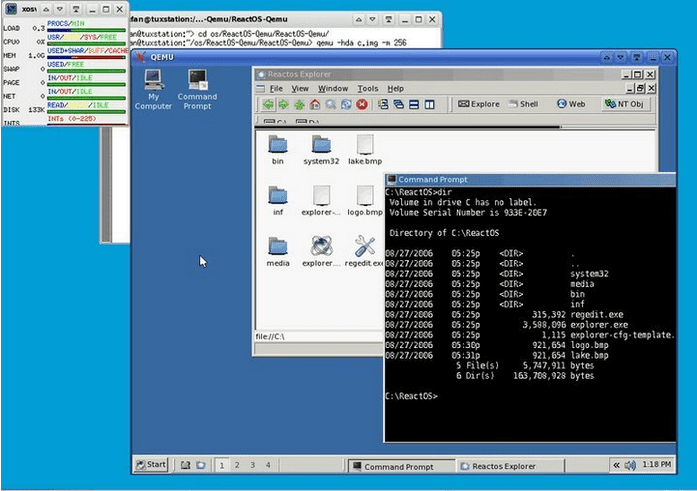
QEMU Emulator
Out of most emulators, QEMU stands out because of two profound features. Firstly, the hardware support it offers is extensive. Secondly, it can emulate architecture. Therefore, these traits label it as a stable application. Its support for GNU GPL is possible due to the C programming language that powered its creation.
The minimum system requirement for the stable performance of QEMU is programmable CPU power and sufficient RAM. The performance of this emulator is native-level due to the frequent updates it receives.
We can generalize the emulator’s features as wholesome. For instance, you might be working on a procedural application or service in a Linux system. If you need to take a break and resume your Linux activities later, you can save the Linux system’s state you are on as a snapshot.
Therefore, the next time you restart your emulator, you only need to re-launch the snapshot and continue with your Linux OS activities from where you left. Another exciting feature under QEMU is its support for peripherals. Therefore, you won’t have issues connecting network data cards, USB devices, hard drives, thumb drives, and audio drives. You can download it through its official site.
4. Hyper-V
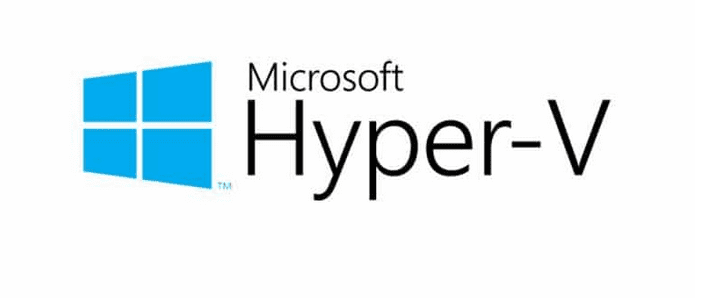
Hyper-V Emulator
This emulator, also known as Windows Server Virtualization, is a Microsoft-developed application product. The power and robustness of this emulator make it ideal for emulating almost any operating system. Therefore, it not only runs Linux distros but also the likes of POSIX and BSD. Its hardware efficiency is as ideal as that of QEMU.
However, this emulator is RAM-hungry and will tend to consume most of your machine’s main memory. Using a machine with bigger RAM solves this issue.
The functional features of Hyper-V are also unique. The emulator creates and operates through an isolated virtual partition. It is where your Linux distros will reside. Therefore, it does not interfere with the configurations of your Windows OS environment. This feature makes the emulator more trustworthy and your system secure. It envelops a resource protection mechanism.
Your system resources are free from clog-ups and malware that might try to manipulator your OS environment configurations. Other support features include cloud backup, network virtualization, encryption, and PowerShell management of multiple guest OS. You can download it through its official site.
5. Cygwin
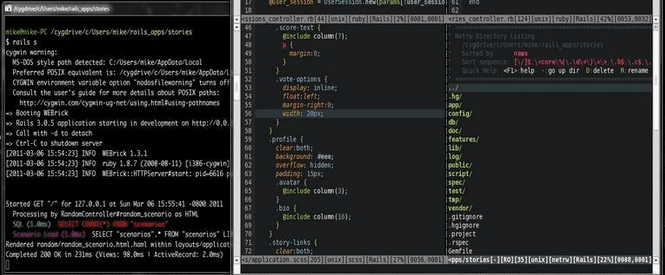
Cygwin Emulator
We cannot completely regard Cygwin as an emulator but the closest cousin to an emulator. Think o it as a simulator. This notion has something to do with how it operates. If you have Cygwin installed and configured on your Windows system and want to run a Linux app, it will recompile the Linux app to be functionally adaptable to the Windows environment.
It is an ideal option for Windows users with low CPU power or main memory. The infrastructure of Cygwin comes with open source tools and GNU collections compatible with your Linux distro choice. It also accommodates POSIX-compatible provisions. To use Cygwin, your Windows system can either be 32-bit or 64-bit.
Since it is POSIX-compatible, a POSIX API is a constituent of its pre-packed runtime. It is also packaged with large Linux and BSD tool collections like TeX, X Window System, Apache, K Desktop Environment, and GNOME. Cygwin also supports system utilities like remote logins, terminals, and also file execution. This execution is through an availed Linux shell. You can download it through its official site.
6. AndLinux
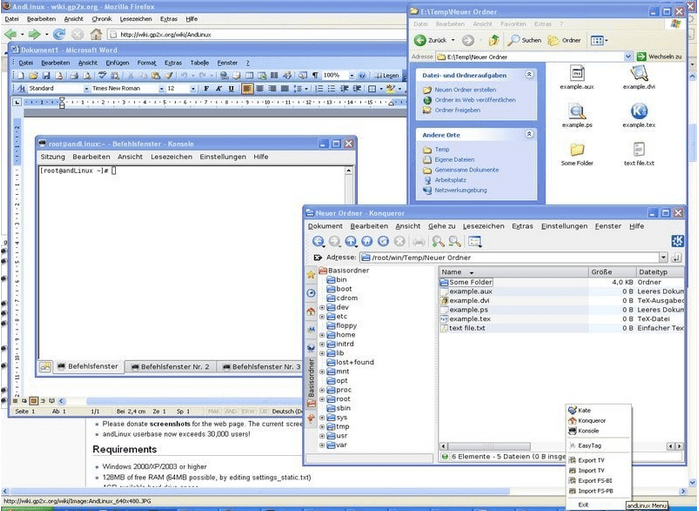
AndLinux Emulator
This emulator application warrants you the capability of operating a Linux environment on a Windows Operating System platform. Its design comes with a pre-installed Ubuntu distro. The Standard X server’s coLinuxkernel facilitates this pre-configuration. This statement alone speaks of the power and robustness of this emulator.
Moreover, its emulation schematics work perfectly without the need for implementing a virtual machine. Its outstanding performance attributes do not end here. It emulates Linux OS-level virtualization to maintain a smooth user experience.
The simulator makes use of two Linux desktop environments: KDE and XFCE. These environments facilitate the execution of Linux scripts hosted on Windows scripts through the command prompt. The Nautilus file manager and Synaptic package manager features are also present.
Since the emulator is under a GNU GPL license, you will be dealing with an open-source emulator. You can download it through its official site.
7. MESS (Multi Emulator Super System)

MESS EMulator
The popularity of MESS as a Linux emulator extends to the gamers’ domain. Since it is the oldest and most versatile, it can accommodate hundreds of guest systems like game consoles. MAME developers take credit for the maintenance of this emulator. It moreover stands out from the crowd of other emulators because of it’s operational accuracy.
Since it is open-source, it qualifies as a universal emulation solution. Therefore, you have the green light to tweak the emulator and make it better suited for your application preferences. Among this emulator’s gem features, portability is also a likable trait. You won’t face challenges trying to configure and work with it from multiple machines. You can download it through its official site.
8. TopologiLinux
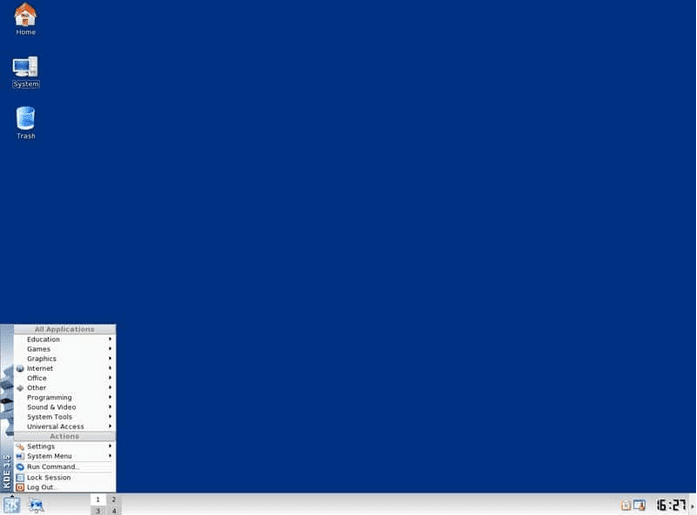
TopologiLinux Emulator
TopologiLinux is another open-source Linux emulator software. It brings to the table a range of robust Linux experience for Windows users. You will fully reap the emulator’s benefits if you use old Windows OS versions like XP and Vista. It is because the module that runs the emulator, coLinux, favors low-level hardware specs. Therefore, recent Windows OS versions are out of their support.
The main feature that defines TopologiLinux is coLinux. This application module caters to Windows NT kernel and Linux kernel’s parallel execution. Therefore, your Windows system will not need an extra partition to emulate your Linux distros. Since it’s versioned under the GNU GPL license, you have the privilege of modifying the emulator. KDE, GNOME, and XFE have the full support of this emulator. You can access it through its official site.
9. Wubi
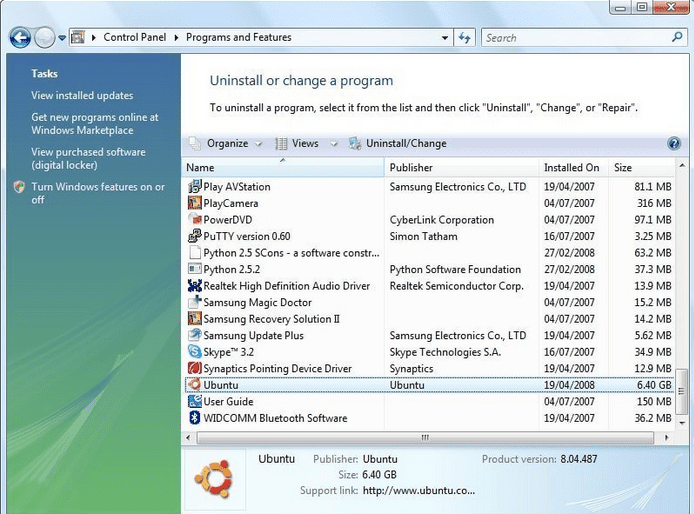
Wubi Emulator
Another partition-free emulator is Wubi. It will allow you to configure a Linux distro like Ubuntu on your Windows system without the need for repartitioning. First, you will install Wubi as a normal program on your Windows OS environment. Once Wubi is installed, launching it will create an installation environment for a distro like Ubuntu.
The next time you restart your machine, you will get a configured boot option that lets you choose which OS you want to launch. Regardless of its discontinued development status, Linux enthusiasts still find it appealing because of its dynamic potential and simplicity.
With only 2.4 MB in size, the emulator is incredibly lightweight. You have the freedom to modify it because the emulator is GNU GPL licensed. User freedom also extends to deciding which desktop environment to utilize. Uninstalling your Linux distro from Wubi will also get rid of it from the boot options menu. You can download it from its official site.
10. Parallels Workstations
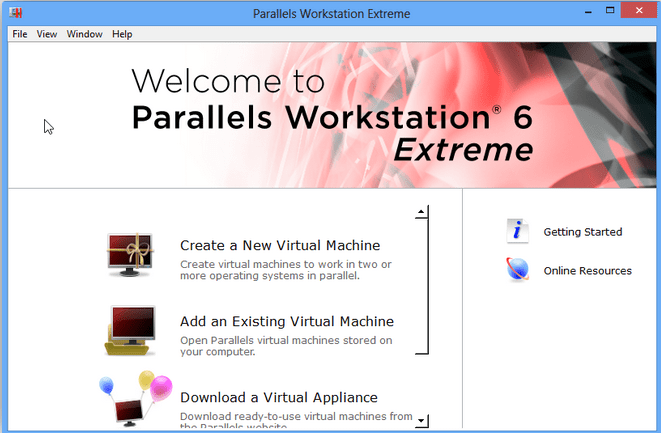
Parallels Workstation Emulator
This emulator lets you configure and work with Linux Virtual machines within a Windows OS environment. A full system emulation is one of the robust features the emulator offers. Its emulation extends to most things hence the reference full-fledged hypervisor. Therefore, it can comfortably work with hard drive adapters and also video and network adapters. The emulator’s virtualization capability extends to AES-NI and NX 64 bit processors.
The main features of the emulator constitute pre-built drivers. They ensure that any USB device and the machine’s parallel ports are in complete sync with the available OS environments. The emulator supports VGA and SVGA graphics. VESA VBE 3.0 is the desired graphics spec. The emulator will comfortably host most Linux distros due to its supportive 256 MB video RAM.
However, such limits are not viable in the premium version as it can take up to four IDE devices in addition to 16 SATA devices. You can access it from its official site.
Final Thoughts
You might be a Windows OS pro user who wants a technical taste of the Linux system without completely migrating to its side. A Linux emulator is a viable option for you. It is the bridge that will slowly transition or prepare you to join the Linux world. You will get to learn, explore, and master the Linux tweaks while on your favorite Windows environment. Enjoy the Ins and Outs of a Linux System while on a Windows System. Think of it as killing two birds with a single stone.