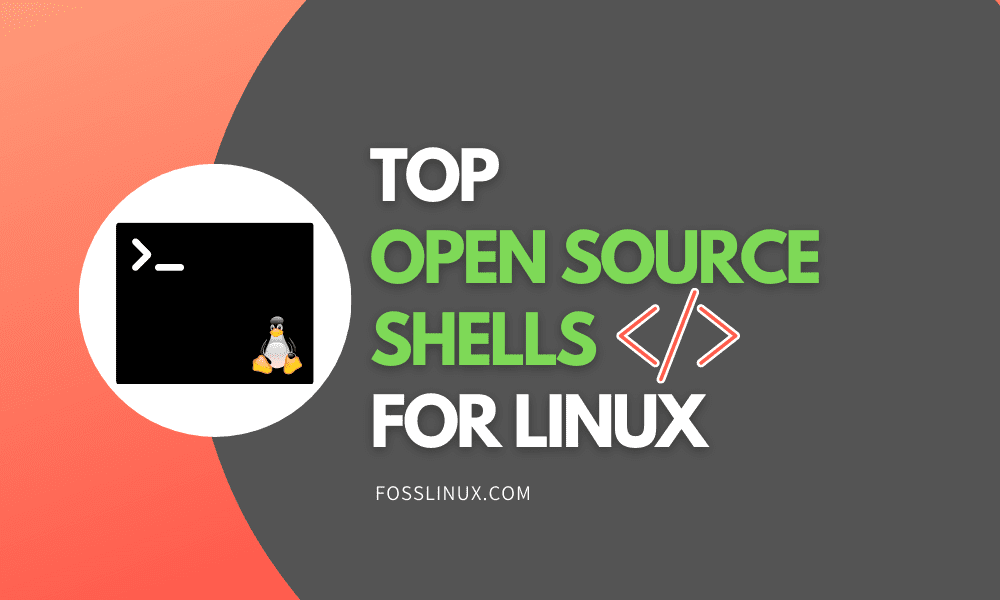In the world of Operating Systems, the Linux operating system is everyone’s favorite gladiator and for obvious reasons. Firstly, it is open-source, meaning the only thing you need to worry about is your internet provider’s stability and subscription rates. There is no exchange of cash needed for you to get the best experience in the Linux world. Secondly, the Linux OS is powerful.
If you are thirsty for a tech-savvy experience, you will never run out of things to do on the Linux operating system environment. Lastly, the reason we gathered this article. It is only fair to state that if an operating system is categorized as open-source, then the software and applications that define it should also be in the same domain.
If we are to count the number of open-source software and applications Linux offers, we will have to enter a black hole. Each day, the Linux community produces new and improved software and applications related to the Linux distros.
A Fun Open-Source Shell Analogy
We are here to specifically look at the open-source user interfaces, which also count as Linux applications. Leave alone the graphical interfaces with widgets and icons that define the desktop environment. We want to take a glimpse at the terminal environment or shells. If an operating system were an individual, then the graphical interface would be their face-values like skin intonation, eyes, and smile.
The non-graphical interface would be something like their skeleton structure. The graphical interface aims to let the user interact with the non-graphical interface without knowing it. You can think of the Linux non-graphical interface as a puppeteer controlling the graphical interface. It is the perfect operating system illusion. In short, the non-graphical interface has more speed and power than the graphical interface. It is the reason why most Linux production servers do not have a graphical interface to dedicate their performance to speed and efficiency.
We humans cannot choose our skeletons as they are predefined and similar in texture and structure. However, Linux OS lets you decide which skeleton system or shell should be your OS’s non-graphical interface. Since you now understand the Linux shell’s qualifications as a non-graphical interface module, it is time to look at their open-source nature.
Benefits of Open Source Shells for Linux
Before we dive into this article’s main objective and parade the top 6 open-source shells for Linux that we think you would love to consider, how about you first consider the benefits to reap from using an open-source shell?
A shell is pretty much an operating system environment. If, by default, you learn to use the shell, then you directly reap the following benefits.
Dual Operating Systems Instance
You will be able to work with two operating systems instances at a go. The level to which you can apply this information will strongly depend on your creativity. For instance, a web developer will be able to work with two servers at the same time. You can run and test a development server instance on the shell while the production servers like Apache and Nginx are tested via a web browser. Therefore, a web developer can gauge a web app’s behavior during the development and production phases.
Piping a program’s input and output
If you fully commit to the Linux way of life, you can create and execute some scripts through the Linux shell. Such scripts can be Cron jobs that you will create by applying a programming language like python. Scripts are helpful in cases such as when you only want to interact with the database module of an application you are developing. Another example is when you create a Cron job script that you might want to update your Linux system at a particular time or even shutdown and restart your machine.
Top 6 Open Source Linux Shells to Consider
Now that you understand what a powerful arsenal a Linux shell is, it’s time to breakdown the options you have when selecting a suitable open-source Linux shell to use.
1. sh Shell
The sh shell is also known as the Bourne shell. If you are familiar with the Unix operating system, this shell goes hand in hand with this historic operating system. Linux OS is a Unix-like OS since its standard of operation is mirrored from it. Therefore, if Unix is a tree, then Linux is a branch that grew from it. Unix inspired the creation of Linux.
The Bourne shell popularized the use of scripting extensions. Each user-created scripts needed to end with the .sh extension. We regard it as the godfather of other popular shells that followed suit.
Sh Shell Features
-
- The $ symbol: If your Linux terminal has this symbol, it is fused with the sh shell’s capabilities, meaning you already have it up and running on your OS. It’s the first shell to implement this characteristic symbol ($), and others drew the same inspiration from it.
-
- Its supreme in-built capabilities support robust language constructs, dynamic scripting abilities, input-output redirection, and many more. You can therefore create useful scripts powered by high-level languages like Python and PHP. The input-output redirection feature enables you to interact with database enabled apps where you can temporarily store and manipulate input data to mock an app’s general behavior.
-
- Flexible and dynamic shell configuration: You can customize your configuration preferences when dealing with the Bourne shell.
Running a .sh File
It would help if you were cautious about running or executing scripts you did not create. However, a general rule of executing a .sh file is as follows. Let’s say we have a Bourne script with the name fosslinux.sh. You can put any content inside this file like ‘ls’ to list the current directory contents from which it is opened or executed.
Executing such a script would first require us to set execution permission. To do so, you will open your Linux terminal and use the following command thread.
tuts@FOSSlinux:~$ chmod +x fosslinux.sh
The above command grants the script you created permission to execute to avoid errors you do not understand. Since our system will now have the green light to execute this script, running it will be as simple as using the following command.
tuts@FOSSlinux:~$ ./fosslinux.sh
Alternatively, the following commands will also work.
tuts@FOSSlinux:~$ sh fosslinux.sh
2. Bash Shell
The Bash shell took a word of play sequence straight out of the Bourne shell manual and referenced itself as the Bourne Again shell. Statistically, the use of the Bash shell is the most popular amongst Linux shell users. For distros like Ubuntu, Arch Linux, and other standard Linux distributions, the Bash shell is their default inbuilt shell. Fire up your terminal and use the following command sequence.
tuts@FOSSlinux:~$ bash --help
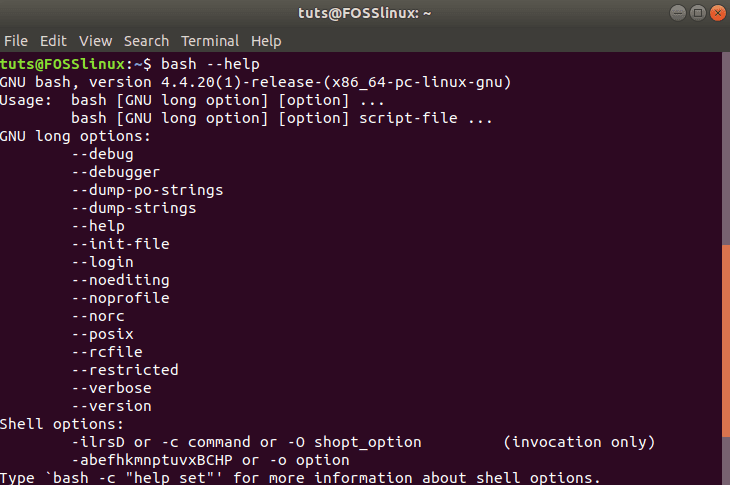
bash shell
The command displays a list of information regarding the bash shell already integrated into your system. It also displays the relevant execution options to use along with the bash command. You will interact with the Bash shell at one point or another, for it is a right of passage for all Linux users. Using the Bash command, you will find yourself executing scripts with various extensions like the one we simulated through the Bourne shell. An example execution command is
tuts@FOSSlinux:~$ bash fosslinux.sh
Bash Shell Features
-
- Impressive command-line editing. The command history it offers is unlimited such that you get to learn more about commands and understand their usage before using it.
-
- It is also a master of input-output redirection fused with job control mechanisms, especially when dealing with Cron jobs. Its robust shell functions enable it also to accommodate Unicode and ISO 8061 support.
-
- The same way you enjoy the auto-completion feature of an enterprise office suite is what you expect to gain here. Therefore, you don’t have to remember paths, command names fully, and wildcards as the shell’s text highlighting features are very assistive.
-
- If you will, at some point, want to perform a series of integer arithmetic for a program or program feature you are working on, you should strongly consider the bash shell. It can take up such arithmetic from base two to base sixty-four. It can also take any indexed array size.
3. C Shell
The C Shell is not a new name in the list of popular Unix shells. Its development brought it to the public limelight during the 70s. Over the years that followed, numerous Unix variations have since entered its domain. Its interpreter uses the famed C-like syntax. This syntax’s usefulness is to create an easy transition for individuals that previously interacted with the modern Linux kernel or the vintage Unix systems whose creation largely utilized the C/C++ blueprints. The command for installing the C Shell is
tuts@FOSSlinux:~$ sudo apt install csh
You can also launch the Shell through the same command
tuts@FOSSlinux:~$ csh
C Shell Features
-
- Alongside the standard C-like syntaxes, it also offers command history support, job control procedures effective for Cron jobs, and user name completion.
-
- Advanced users will reap the shell’s benefits as it can adopt an interactive login shell’s functionality. You will also comfortably use it to process shell scripts.
-
- C Shell adopts the ‘%’ symbol as its command-line trademark. It is different from the famed ‘$’ symbol used by Bash terminals.
-
- It offers a Search-and-Replace functional tweak for matching patterns and variables replacement.
4. Korn Shell
The Linux community is also familiar with the popularity score of the Korn shell. Its development borrowed inspiration from two previously mentioned shells, the Bash shell’s productivity and the C shell’s interactivity. The features it offers are ahead of time, as we shall see. You can use the following command sequences to install and initiate the Korn Shell on your Linux machine.
tuts@FOSSlinux:~$ sudo apt install ksh
tuts@FOSSlinux:~$ ksh
Korn Shell Features
-
- The Ctrl+Z tweak enables a user to stop a currently running job with the option of continuing to execute it on the foreground or background if initiated with the fg and bg commands, respectively.
-
- It increases the program’s performance efficiency and capability since the shellcode is stored directly in memory. Therefore you do not have to worry about losing your test data each time you are using a program feature.
-
- It is bundled with an advanced command-line editing capability making it fast and easy to edit your commands from the shell.
-
- Its advanced I/O features contribute to the fast-paced execution of scripts compared to the likes of the Bourne shell script. The security mechanisms it has in place are also notable.
5. Zsh Shell
The modern-day innovative tweaks that the Zsh shell employs continue to complement its robust and unique features. Since its development is more of a layer of improvement on top of the Bash shell, features like its command interpreter’s effectiveness and its interactive login shell efforts paid off.
If you continuously interact with Zsh, you will also notice some Ksh and Tcsh shells’ elements in its structure and performance. If you are looking for an advanced Linux experience on the shell, you should try the Zsh shell. You can install and launch it on your Linux system through the following command sequences.
tuts@FOSSlinux:~$ sudo apt install zsh
tuts@FOSSlinux:~$ zsh
Zsh Shell Features
-
- A brilliant auto-completion functionality. Its heavy interaction support does not hinder it from extending its auto-completion functionality to both paths and files.
-
- An immense command history sharing mechanism. Numerous terminal instances can execute concurrently.
-
- It is a thematic shell. Therefore, its 200-plus themes and 400-plus plugins are at the disposal of its users. Notably, oh-my-zsh is the community-driven framework that powers the proneness of these plugin and theme features.
-
- Interactive features like spelling correction, recursive globing, smart escaping, and the ability to pipe outputs to a temporary storage file are also evident.
6. Tcsh Shell
This shell is simply an upgrade of the C shell. Therefore, we can point out the key upgraded features as command-line editing and command completion. Its compatibility with the Csh shell is seamless, making it ideal for both shell script processing and a functional interactive login shell. Advanced programmers will like the power of its job control, spellcheck support, command-line editor, programmable word completion, and it’s modernized history mechanism. The following command sequences should install and launch the Tcsh shell on your Linux system.
tuts@FOSSlinux:~$ sudo apt install tcsh
tuts@FOSSlinux:~$ tcsh
Tsch Shell Features
-
- Built-in support catering to programmable completion, variables, file names’ auto-completion, and alias argument selectors.
-
- Favors the incorporation of wildcards. Seasoned users will reap the great flexibility of this feature.
-
- As the which command is to Bash, the where command is to Tsch. However, Tsch’s where command displays more than one location tied to the $PATH directory’s specified target.
-
- FreeBSD operating system for powering modern servers, together with its descendants like DesktopBSD and DragonFly BSD, are in-built with Tsch shell as their default command-line interpreter.
A Final Note
A preface at the content concerning the open-source Linux shells may seem technical at first. However, once you practically test and interact with these shells, the roller coaster ride will never lose its fun. Look for a shell project that will enable you to harness your hidden Linux shell skills and test it out. Mastering the Linux shells gives you an alternative way of interacting with your operating system. Happy shell scripting.