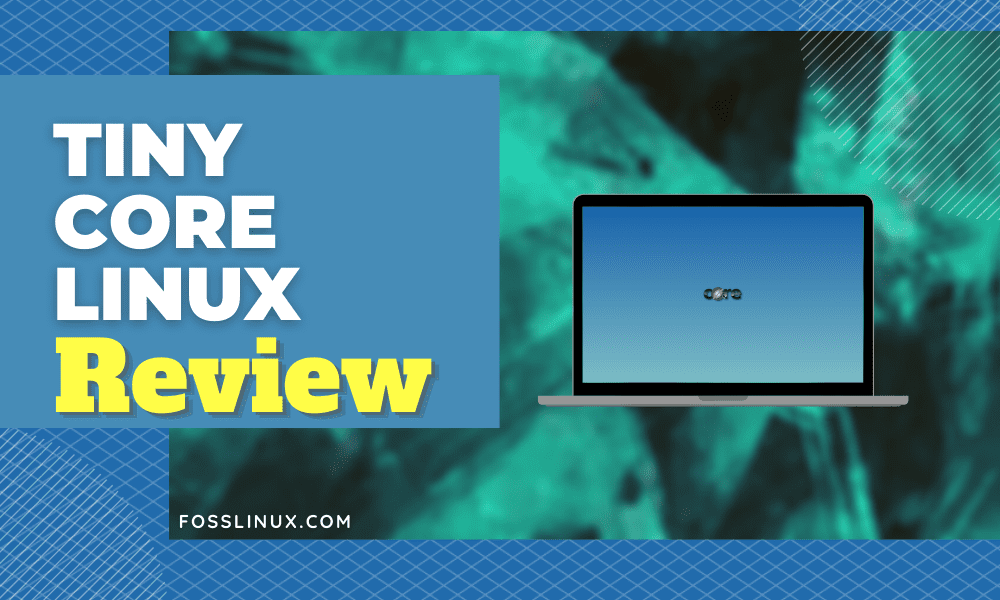The world of Linux Operating System has all sorts of OS traits and attributes. We have distros and flavors that are comfortable under an enterprise environment, those that work well as servers, and those that work better on personal computers. The same Linux distros and flavors come in various themes and sizes, like the Tiny Core Linux OS, which this article seeks to review and guide you towards its successful installation on your machine.
A Brief Introduction to Tiny Core Linux (TCL)
This Linux OS can be described as a minimalist kernel-based operating system that mainly prioritizes a base system through FLTK and BusyBox. BusyBox is a software suite that compiles and packages a range of Unix utilities configurable or installable under a single executable file. FLTK, on the other hand, is a library widget that is multi-platform in its provision of stable graphical user interfaces. If Tiny Core Linux completes its identity from third-party libraries and software suites like the ones mentioned, it is understandable why it is notable for its minimalism and small size. A user who seeks additional functionalities from this Linux OS has to implement them through supported app extensions.
Since this Linux distro is committed to being as small as possible, you should not face any issues or challenges configuring and installing it on a legacy system or machine. Its small size comes with the consequential desire for powerful OS performance. Its limited size does not equip it with enough system resources to fulfill this user desire. Since it is highly modular, the Tiny Core Linux community takes the responsibility of developing its usable applications and extensions. It relies on libraries like the mentioned FLTK to provide its users with a desktop environment.
It is recommended that a beginner in the Linux domain should have some basic Linux knowledge before crossing paths with Tiny Core Linux due to its limited hardware support, as it can be both a disappointment and frustration for a user that is yet to learn its ropes. With a minimal X desktop as its core component and an added hardware support for wired internet access, you will have to be confident in your Linux skill sets to make its environment work for you.
Tiny Core Linux does not solely focus on making your life unbearable. It is its way of saying you should earn your place in its audience. There are some advantages to using this distro, like the complete control you have on the hardware and software components connected to the OS. The modular flexibility of Tiny core Linux makes it perfect as a server, an appliance, a netbook, and also a desktop computer. It has an accessible online repository for Tiny Core projects to fetch and meet your software needs. Also, it provides system tools for adding other functionalities and features to the OS, but that might require you to polish up on your basic package compiling skills.
Tiny Core Linux (TCL) Breakdown
From the Tiny Core Linux community’s perspective, this distro is a customizable Linux kernel version. This customization also extends to the other tools applicable to its functionality. If you are still tossing a coin on whether you should try Tiny Core Linux, understanding the following section on its OS structure, features, and applicable functionalities should help you make up your mind.
Is it for me?
This distro is not a duplicate of other common operating systems that are easy to adapt to and utilize. You will not find an advertising campaign that breaks down Tiny core Linux’s capabilities, the OS does not come with a stock wallpaper, and its boot screen is basic with no pretty or luring layout. It does not have a turn-key attribute where you can have default access to tools like word processors and web browsers. Alternatively, the distro lets you access such tools from its project repository. It is its way of saying that it only wants its users to install tools they will actually utilize instead of having a default app that is docile or passive.
Tiny Core Linux’s minimalist nature makes it a flexibly fast and powerful OS in performance. It does not demand much technical experience or commitment from its users, but you much acknowledge or understand several skillsets for you to be safe. They include simple shell scripting, reasonable typing skills, Linux files and permission management, and the Linux command-line utility’s general usage. If you can handle this realistic pressure, then the train ride will not stop any time soon.
Tiny Core Linux (TCL) Package Details
To understand what this distro entails, we have to label some of its attributes.
OS Size: Its estimated 10MB to 110MB size is a fractional 1/400 to 1/100 the size of popular operating systems in the worldwide OS communities. This statement implies that you can reap this distro’s full functionality from a USB stick or an embedded device.
OS Architecture: It offers a text-based command-line tool like BusyBox and a minimal Linux kernel.
Desktop GUI: The FLWM and FLTK libraries provide support for a fully customizable GUI desktop that also integrates keyboard, Mouse, and Screen support. Other installable desktops and interfaces like OpenBox, Fluxbox, LXDE, and IceWM are also supported.
Unusual Stability: You won’t deal with anything close to the blue screen of death under this distro. Its system file space does not host user-installed programs hence reducing the chances of dealing with damaged system files. It employs the use of re-prepared program extensions.
Unusual Speed: Since the distro can be hosted and executed from the RAM, we cannot underestimate its operation speed and efficiency. If you have some RAM to spare, then you can make them useful through this platform. Your RAM only needs to spare 48 Mbs or less to host Tiny Core Linux fully.
Internet Ready: The distro is quick to track your installed network card.
Open-Source Community Support: Its active community developers are dedicated to bettering its user base. There is a lot of documentation on it through Wikis, forums, and active repositories.
Minimal System Requirements:
You only need to meet some minimum system requirements for your machine hardware to qualify as an ideal host for Tiny Core Linux. With the current machine specs on the market, all machines should get a Tiny Core Linux qualification certificate. Consider using it on a mini-computer like Raspberry Pi if you want more flexibility in your OS exploration.
- RAM-48MB
- CPU-i486DX
- Wired Internet Connection
- CD Drive
- TinyCore CD
Also, optionally consider employing a USB Port and a USB Memory Stick or Pen Drive.
Tiny Core Linux (TCL) Core Concepts
Since we are not dealing with a turn-key operating system, you will require initial internet access during its setup or installation to access its online repository for basic software suites and libraries that complement its modular architecture.
The operational philosophy of this Linux distro is straightforward. First, it loads itself into the availed RAM from its original storage device, which can be a memory stick. Afterward, it uses the original storage to mount its apps. Alternatively, instead of mounting these apps, it can choose to install them on the main memory or RAM. Because of this advantage, Tiny Core Linux users or enthusiasts are discouraged from the OS’s traditional hard-drive installation and instead encouraged to let the OS run from a setup RAM copy initialized at boot time. Because it runs on RAM, it is fast and obscures system files from unnecessary compromises.
Tiny Core Linux takes the Frugal installation approach, which is different from the scatter mode approach where an OS is installed on a hard drive. It is called scatter mode because you will find the system files scattered on different partition spaces. The frugal methodology will use two files to store the OS system, and the boot loader will specify their location. User files and extensions do not directly contact the OS system files as their storage location is external to the base OS.
Tiny Core Linux implements bootcodes to define its operational options at boot time. You can access the numerous bootcodes list from the OS boot prompt through the system keys F2, F3, and F4. The use of these bootcodes depends on the installation procedure you used to set up Tiny Core Linux. These installation modes can be through CD, GRUB, USB stick, or even LILO. GRUB and LILO are boot configuration files that can ideally store these bootcodes. They optionally define the operation of Tiny Core Linux at boot time.
Modes of Operation
These modes relate to the distro’s Loading, Mounting, and Installation operations at boot time. Under Tiny Core Linux, you will come across three primary modes of operations: Default Mode, Mount Mode, and Copy Mode.
We have not included the traditional mode of directly installing an OS on a machine’s hard drive because we do not recognize it as a mode or a unique OS installation approach when dealing with TCL (Tiny Core Linux). You can alternatively use this traditional approach if it suits you.
Default Mode: Cloud/Internet
This mode implies that TCL operations characterize it as a Cloud/Internet client. It is the default mode assigned to TCL during boot time. Under this mode, it first boots into RAM before its users can access and launch the Appbrowser, giving them browsing privileges to its apps repository for download and installation. The user-accessible app extensions are tied to the lifespan of the current session. TCL has full access and privilege to use the machine RAM as it wants. TCL is fast here because the Cloud or Internet operations are independent of the RAM’s operations. Only the system files that survive the reboot that follows the installation process as the app extensions get lost due to their storage inside the main memory. The Mount and Copy modes are the ones that guarantee the local storage of your app extensions after a succeeding installation reboot.
Mount Mode: TCE/Install
Most TCL users go with this mode. The TCL community highly support and recommend it. Under this Mount mode, the user applications and extensions are assigned local storage under a tce directory. This local system storage is persistent such that the system disk partition format in use has to be supported. Examples of such formats include fat, vfat, ext2, ext3, and ext4. During a system reboot, you can optionally mount the applications you want to use.
This application’s advantage is that it conserves the machine RAM, making it usefully effective in other dire system operations. Under this mode, TCL anticipates the bootcode tce=xdyz, which caters to downloaded application extensions. If the bootcode is not specified, it will query and use the default /tce to store downloaded application extensions. The apps stored under /tce can also be mounted during the system reboot or boot time.
TCL borrows the functionality of Appbrowser to effectuate the storage of app extensions under tce/. The app extensions under this storage path can be flagged as either On-Demand or OnBoot. The On-Demand flag creates a specialized menu section for easy app extensions access and displays through the optional availability of an app icon. The OnBoot flag mounts the useful app extensions at boot time.
Copy Mode: TCE/Install + copy2fs.flg/lst
By default, this operation mode does not mount the useful app extensions but rather copies them directly to RAM. However, the mode does not totally exclude mounting app extensions. It is an alternate option alongside Bulk RAM Loading under copy2fs.flg and Selective RAM Loading under copy2fs.lst. The Appsaudit program TCL hosts track these installation or loading options on its platform. Since this mode simulates a continuously scheduled file copying mechanism linked to the RAM, the expected boot times will be extended, making it slower than the Mount mode.
Copy mode intentionally extends the boot time to benefit from Default Mode’s RAM-run speed and Mount Mode’s persistence. We can conclude the Copy Mode as two sides of a coin where app extensions can either be copied or mounted into RAM. This flexibility employed by this mode is achieved through tracking and monitoring user selections via the Appsaudit program.
TCL Backup and Restore Options
Under the TCL distro, you can flexibly save your personal data and settings. At power down, you can use the /opt/.filetool.lst text file to list the directories and files you want to backup. They are then automatically restored at system reboot. If you are familiar with the terminal commands nano and vi, or any other, you can manually change the content listed on this text file. You can optionally navigate to the Tools menu and make the needed manual edits through implementing scripts.
This list text file also contains an entry for /opt/filetool.lst, and you should be careful not to edit it out. The /opt/xfiletool.lst system text file can be used to blacklist particular data and settings you do not wish to backup or restore. This exclusion also applies to temporary directories and unnecessary caches.
Tiny Core Linux Installation
Since we have continuously emphasized that we are not dealing with a turn-key desktop distribution when discussing Tiny Core Linux, the Linux core we are left to deal with is quite small. It makes it modular to add other OS features and components you might find useful. TCL caters to the installation of three different X86 Cores, namely Core (11 MB), TinyCore (16 MB), and CorePlus (106 MB). You can download their .iso files by following their respectively highlighted name links.
The only provision you can get from Core is a command-line interface making it an ideal recommendation for experienced users. TinyCore will work well under a wired internet connection support, making it flexibly adaptable for new users. CorePlus is perfect for new users with access to a wireless internet connection and/or an optional non-US keyboard layout support on their machines.
Getting Started
It goes without saying that before installing any OS takes place, your user data on the installation medium needs to be backed up safely. This TCL installation guide takes the Frugal approach of installing the distro via an installer. Create a bootable CD or pen drive for this step. You can achieve this through the Startup Disk Creator app available in Linux distros like Ubuntu or the Rufus app available for Windows Operating System. Alternatively, we can accomplish TCL installation via tc-install.tcv, a TCL installation extension you need to have pre-installed first. The installation steps we will cover are basic. So you have the freedom and flexibility to adapt, add, or remove any system modular components or features you wish along the way.
Users with an existing Linux distro or flavor installation do not need to partition their hard drives to cater to secondary partition storage needs to host TCL. It is because your existing installation only needs to have an isolated single directory to manage TCL system files and operations. Achieving this installation option requires bypassing the boot loader installation and selecting the existing partition option as the installation destination. Remember not to format the selected partition as we want TCL to exist within your already actively running Linux distro or flavor.
Step 1: Beginning the Installation
Launch the previously pre-installed tc-install.tcv installer.
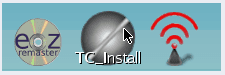
Tiny Core Linux Installer
This installed TCL installer can also be launched through the system Run icon or the system shell by executing the command tc-install.
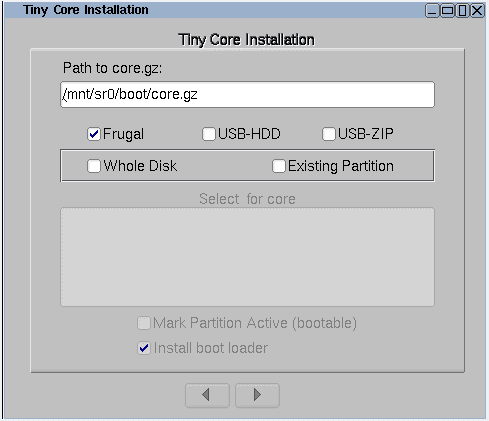
Tiny Core Linux Installer Launcher
Step 2: Browsing Internal Files
This step aims to browse our way to the destination /mnt/device/boot directory and navigate to the core.gz file selection.
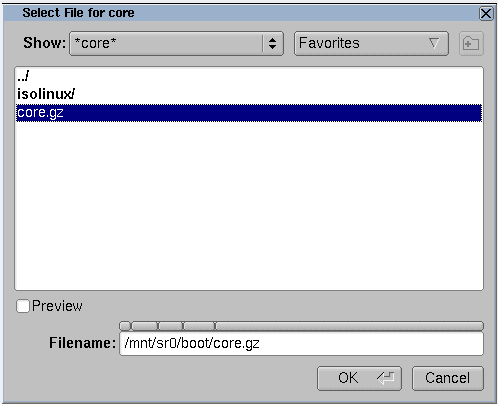
Core.gz File Selection
The core.gz file is the installation source, and selecting it unravels more options like the installation mode or type to go with and the installation target or destination. For our case, we want the installation to occur or take place on an empty hard drive with no active partitions. If you have an active partition set aside, go with the Existing Partition option and check the box Mark Partition Active to be bootable.
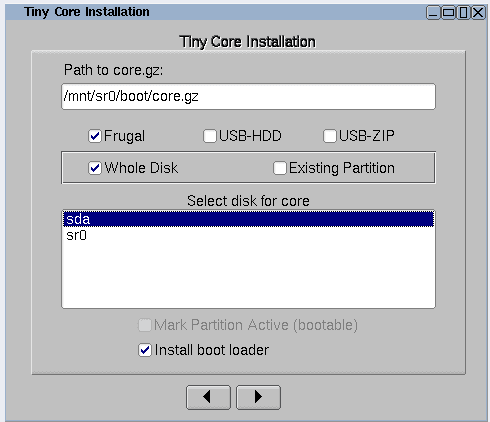
Tiny Core Linux Installation Types
Step 3: Hard Drive Formatting
Since this tutorial went with the Whole Disk partition selection option, the installer will assume it is a new partition and will need to format it. The recommended formatting option is ext4 since it supports various Linux partitions, but you can go with the formatting option that meets your Linux preference.
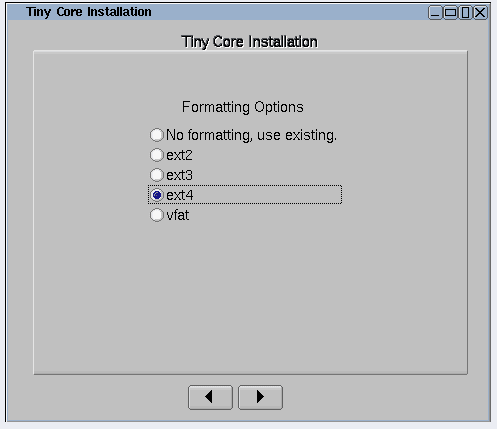
Tiny Core Linux Hard Drive Formatting Options
Step 4: Tine Core Linux Bootcodes
We touched on TCL bootcodes earlier. This step lets you implement the additional bootcodes you may desire. You can optionally choose to bypass this step. The screenshot below demonstrates the use of the bootcode vga=788 noicons, which disables wbar icons and customizes the framebuffer resolution to the set value of 788.
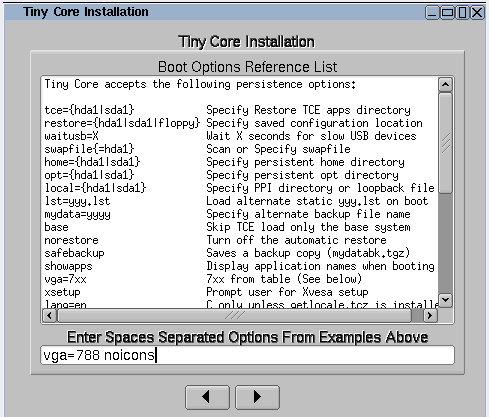
Setting Tiny Core Linux Boot Codes
The set bootcodes can later be edited to other preferential values after the TCL installation completes. These edit operations can be done via the extlinux.conf file, which holds the bootloader’s configurations.
Step 5: CorePlus Installation Options
If you initiated your TCL installation through the CorePlus CD approach, an additional screen prompt will appear and request you to make a selection of CorePlus app extensions you would like installed on your TCL system.
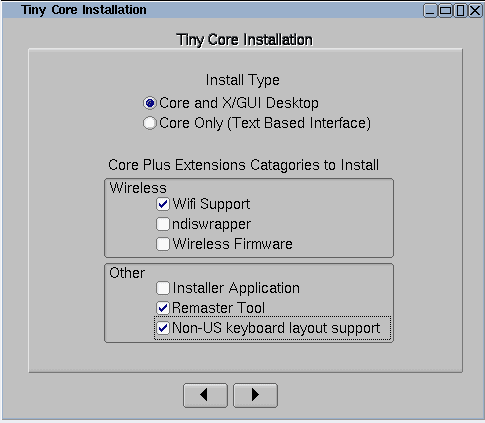
Tiny Core Linux CorePlus Additional App Extensions
It is only the selected TCL app extensions that will be installed.
Step 6: Tiny Core Installation Options
If your TCL installation approach is via a Tiny Core CD, an extra screen prompt will also appear with an optional selection menu regarding the destination directory from which you should install your app extensions. Depending on the Tiny Core CD Mount destination, the directory path you choose should lead to the tce or cde directory. It is the place you will find most app extensions you fancy using. For example, the directory path /mnt/sr0/cde should relate to the Mount path /mnt/sr0 of the Tiny Core CD installation media in use.
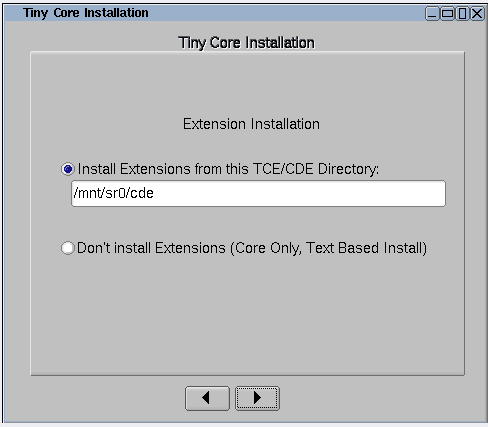
Tiny Core Linux App Extensions Installation Options
This screenshot is not evident under CorePlus installation.
Step 7: Tiny Core Linux Complete Installation
You will get to review the installation options you chose or selected and then fully install your TCL system.
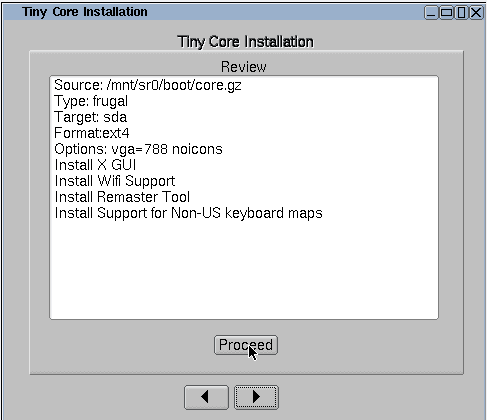
Tiny Core Linux Review and Full Installation
Your dedicated or assigned hard drive space or storage will determine this TCL installation’s duration.
Step 8: Tiny Core Linux Testing
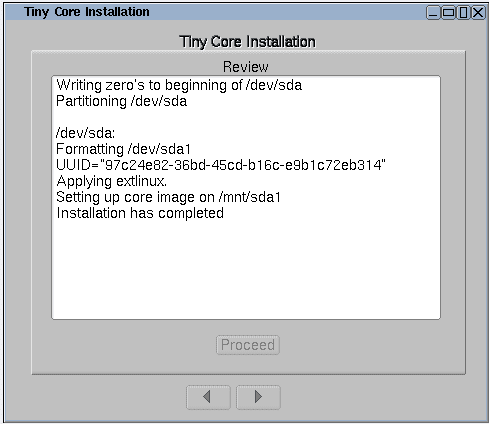
Tiny Core Linux Testing
Your minimalist Linux distro should now be ready to launch.
The final step is to eject the installation boot media you used. You might need to perform some Bios configurations for your TCL system to support hdX boot.
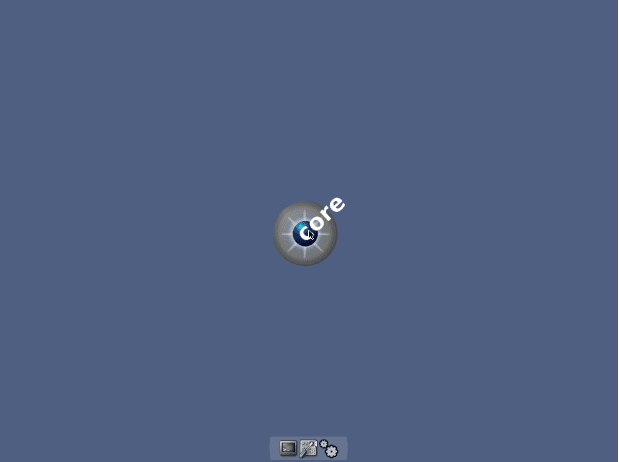
Tiny Core Linux Desktop Environment
Final Note
The OS architectures supported by Tiny Core Linux are x86. X86_64, and ARM processors. It may not be a complete package for a functional Linux distro or flavor, but the freedom and flexibility it offers is out of the box. Under Tiny Core Linux, you get to push your OS around rather than your OS pushing you around like in other platforms. The speed and simplicity under this Linux distro cannot be substituted. Moreover, the absence of a Desktop environment distractions under its user experience is another plus. It gifts you the perfect tinkering experience due to its lightweight nature.
If you would like a second opinion on other lightweight Linux distros, consider the useful recommendations under this link.