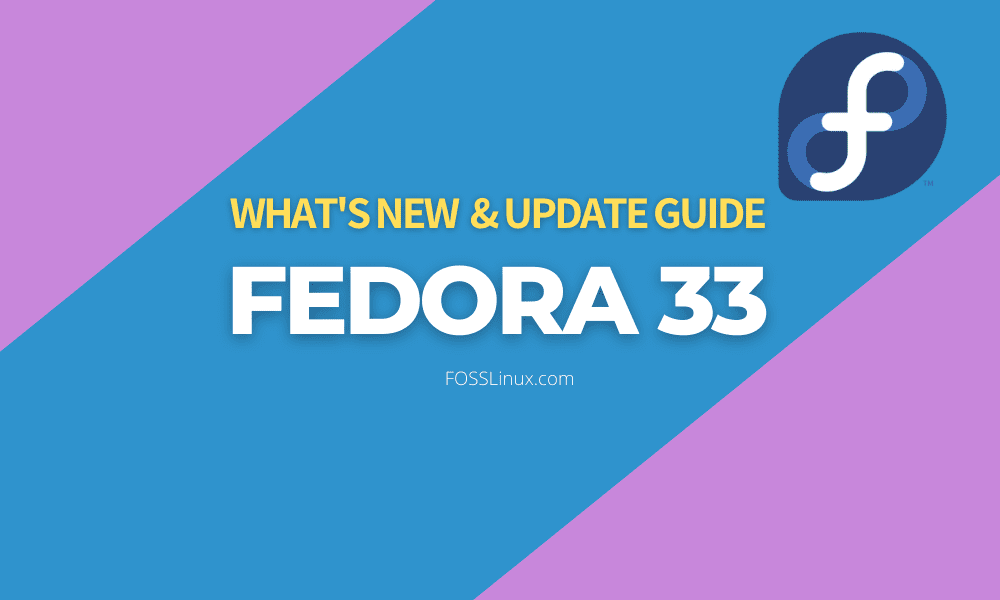Fedora 33 Beta, a Red Hat-sponsored community project, is released. It is a pre-release of the Fedora 33 Stable version, which will be available to the masses in the last week of October. Fedora 33 release has triggered excitement among Linux users with its significant shift from the ext4 filesystem to btrfs and other unique new features.
In this post, we will look at some of these new features you can expect and give you a step by step guide on how to upgrade from Fedora 32 to Fedora 33.
New features in Fedora 33
Like every other Linux distribution, every new release of Fedora comes with a lot of new changes. Most of them are geared towards improving system performance and overall user experience. Let’s look at some of the features you can expect in fedora 33.
1. BTRFS is the default filesystem
Btrfs, an abbreviation for the ‘b-tree file system,’ is a type of filesystem based on the copy-on-write principle. For the first time since Fedora 11, Brtfs will replace ext4 as the default files system for Fedora Desktop variants (Fedora Workstation, Fedora KDE, etc.) starting with Fedora 33.
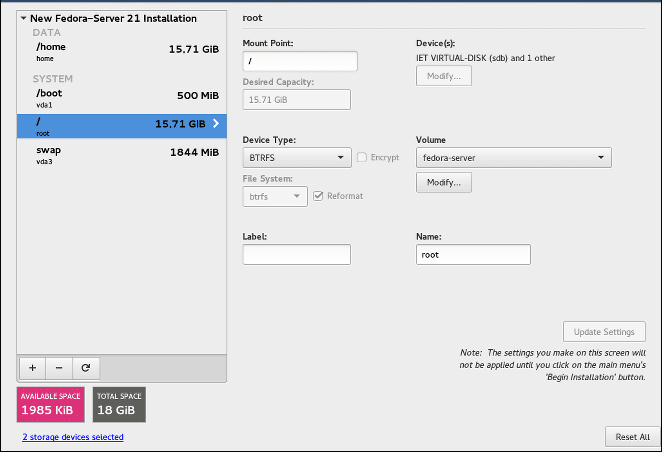
Btrfs
Brtfs is considered a more stable filesystem with a lot of modern features. They include data compression, data integrity, SSD optimization, supporting many more devices, writable snapshots, and more.
2. GNOME 3.38 desktop environment
Fedora 33 comes loaded with the latest release of GNOME desktop environment – GNOME 3.38. It comes with a whole lot of new and exciting features. We have looked at most of them in our post – The 10 Best New Features in GNOME 3.38. To give you a sneaky pick, some of the most notable changes you should expect are a New Welcome Tour screen, New Parental Controls, Fingerprint Support, Improved Browsing Experience, QR Code WIFI Hotspot, and more.
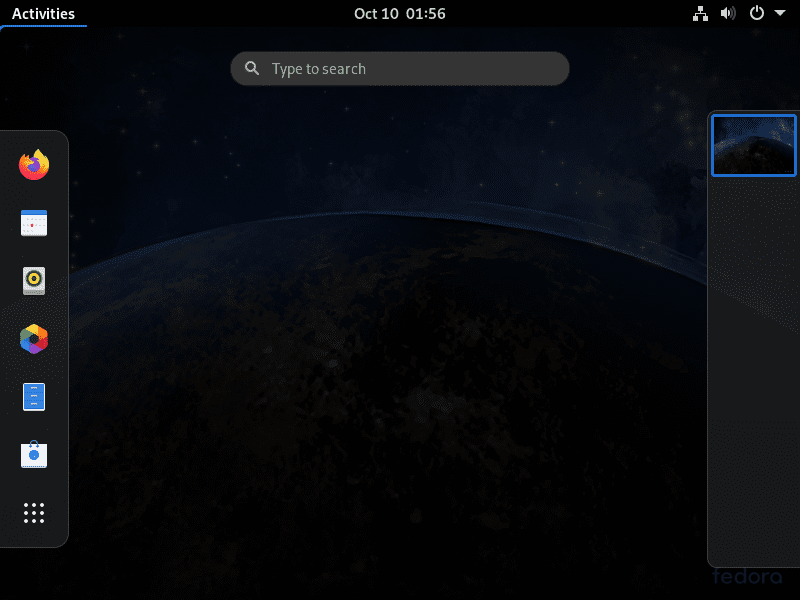
GNOME Environment
3. Fedora IoT as an official edition
With the release of Fedora 33 Beta, Fedora IoT (Internet of Things) is now an official Fedora Edition. This edition focuses on providing a strong foundation for IoT ecosystems. It is geared toward edge devices on a wide variety of hardware platforms. If you are a developer working on a home project, smart cities, AI/ML analysis, etc., Fedora IoT offers you a trusted environment to build on.
4. GNU Nano is the default terminal text editor
With the release of Fedora 33, Nano will be the default text editor for your Terminal. However, that doesn’t mean you can’t install other editors like Vim. If you are new to nano editor, please read our guide on creating and editing text files using the command-line from Linux Terminal.
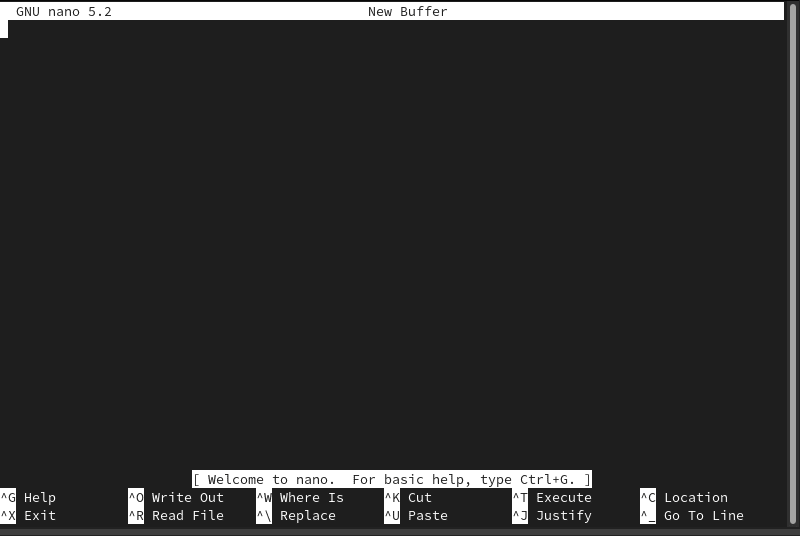
GNU nano
5. EarlyOOM enabled by default in Fedora 33 KDE
EarlyOOM is a user-space daemon that checks available memory and Swap up to 10 times in a second. If both memories are below 10%, this daemon will kill the most extensive process. With Fedora 33 release, earlyOOM comes enabled by default in Fedora 33 KDE.
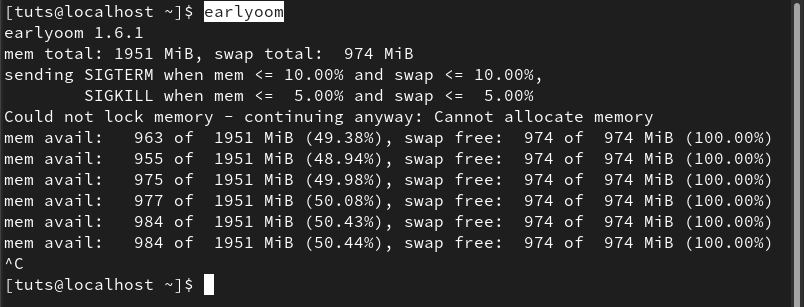
EarlyOOM
6. Swap on zRAM by default
Even though various Fedora spins already make use of swap on zRAM, Fedora workstation 33 makes use of zRAM by default. Other Linux distributions that have made use of zRAM include Chrome OS and Android. zRAM is a module first introduced in the Linux Kernel 3.14 and creates a RAM compressed block device. The zRAM device (usually under /dev/zram0) will be used instead of swap memory.
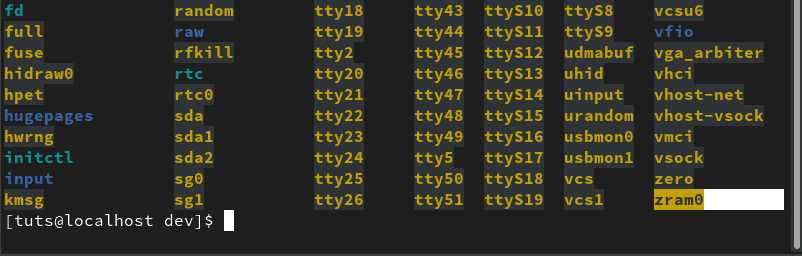
zRAM
7. systemd-resolved enabled by default
The Fedora development team has been trying to standardize on upstream systemd service. That is to reduce behavior differences among Linux distributions. With that effort, Fedora 33 release comes with systemd-resolved enabled by default. It is a systemd service that provides network name resolution.
8. Improved hardening for 64-bit ARM devices
Fedora 33 release includes support for newer ARMv8.3~8.5-level code hardening features, enhancing system security from runtime attacks.
9. Animated background dependent on the time of the day
Even though this might not be a huge change, it’s pretty awesome. Fedora 33 brings forth an animated background that changes color shades depending on what time of the day.

Night Background
10. Package updates like Ruby, Python, and Perl
With Fedora 33 release, users can expect development packages like Ruby, Python, and Perl. Some packages will also be dropped. These include Python 2.6, Python 3.4, and mod_php. The latter is officially replaced with php-fpm, which is more performant and secure. Additionally, a new package has been introduced, the .NET Core.
Other Features
Some other changes you will expect with Fedora 33 release include:
- Latest MinGW
- GNU Make 4.3
- Ruby on Rails 6.0
- Boost 1.73
- Golang 1.15
- glibc 2.32
- Java 11
- LLVM 11
- Node.js 14.x series
- Perl 5.32
- Python 3.9
- RPM 4.16
Now that you know some of the features to expect in Fedora 33, you are probably thinking of upgrading your current version. The next part of this article will give you a step by step guide on how to upgrade your Fedora 32 to Fedora 33.
What to know before upgrading
Even though we didn’t face any data loss during the whole upgrade process, it would be essential to have a backup of all of your crucial data if anything goes wrong. It is better prevention than cure.
Additionally, the upgrade process will take some time and need a reliable internet connection to download the required packages.
Upgrade to Fedora 33 Beta via Terminal
Step 1. Launch the Terminal and execute the command below to get the latest Fedora 32 packages.
sudo dnf upgrade --refresh
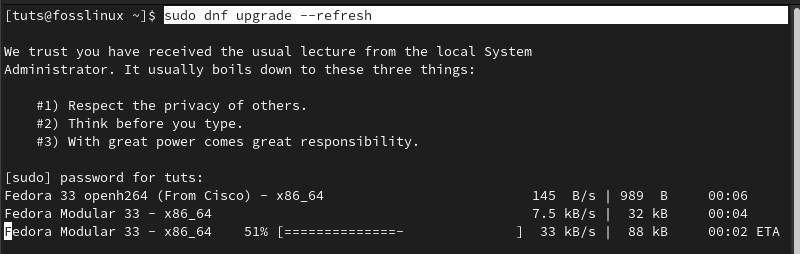
Upgrade
Step 2. Install the DNF plugin required for the system upgrade with the command below.
sudo dnf install dnf-plugin-system-upgrade

Install DNF Plugin
Step 3. Proceed to download Fedora 33 upgrade with the command below:
sudo dnf system-upgrade download --releasever=33
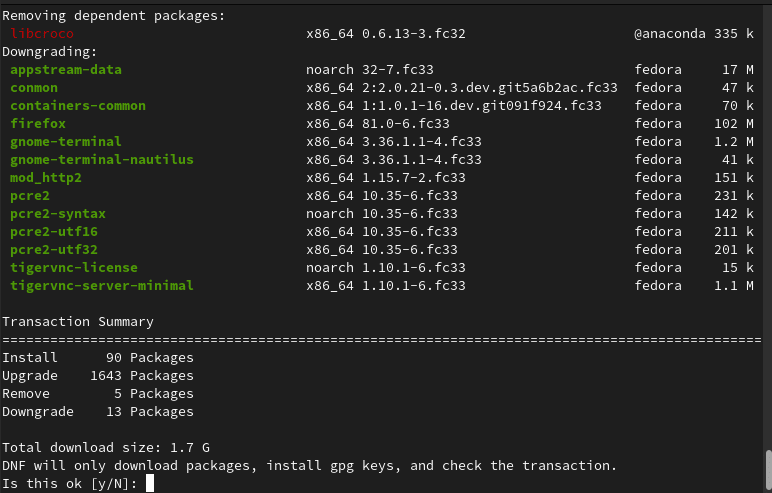
Download Fedora 33
Step 4. Once the new version download completes, restart your system with the command below and apply the upgrade.
sudo dnf system-upgrade reboot
The upgrade process might take some time. Please be patient. Once done, the Fedora 33 login screen will appear, and you get into your new system.
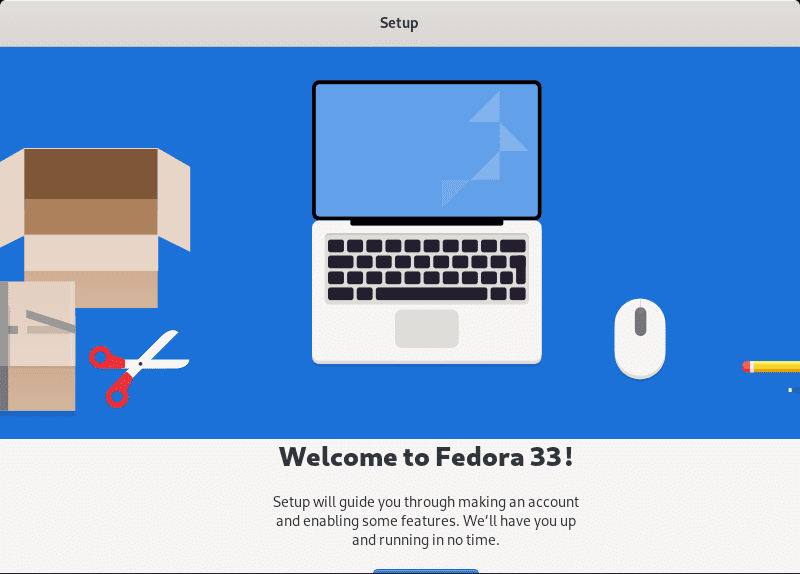
Fedora 33 Welcome Screen
Upgrade to Fedora 33 Beta using Software Center
When writing this post, only the Fedora 33 Beta was available. Therefore, the Software Center might not detect the availability of Fedora 33. However, we can do a little tweak that will make Fedora 33 available in Software Center.
Step 1. Execute the command below on the Terminal:
gsettings set org.gnome.software show-upgrade-prerelease true

GSettings
Step 2. Restart/Reboot your system or execute the commands below:
pkill gnome-software gnome-software
Fedora 33 should now be available in the Software Center.
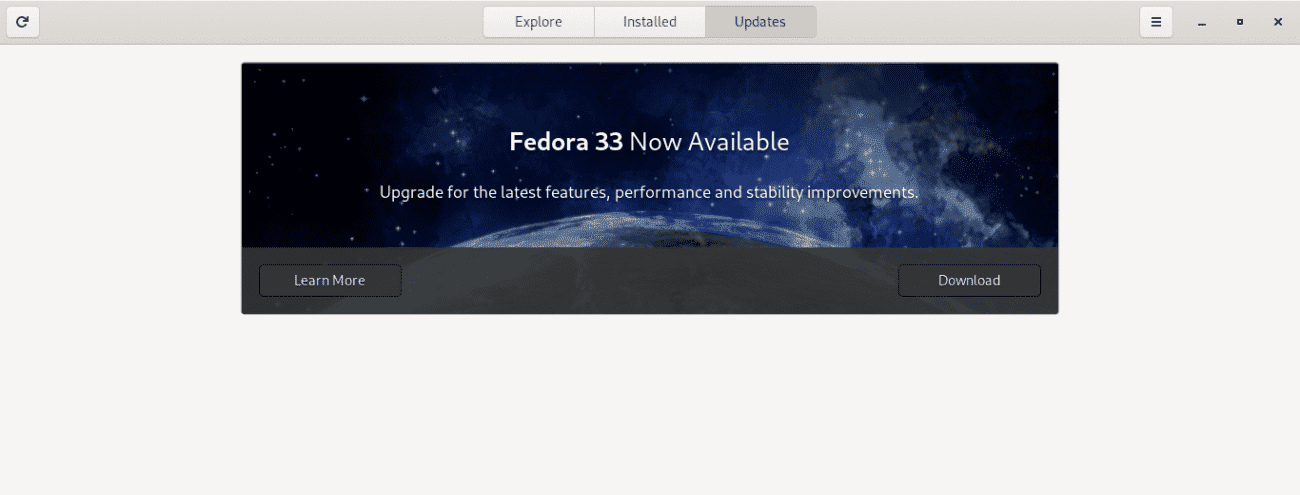
fedora-33
Step 3. Click on the download button to download the upgrade release. Once done, you will see an option to reboot your system and begin the upgrade process. Once done, you should log in to your new version – Fedora 33.
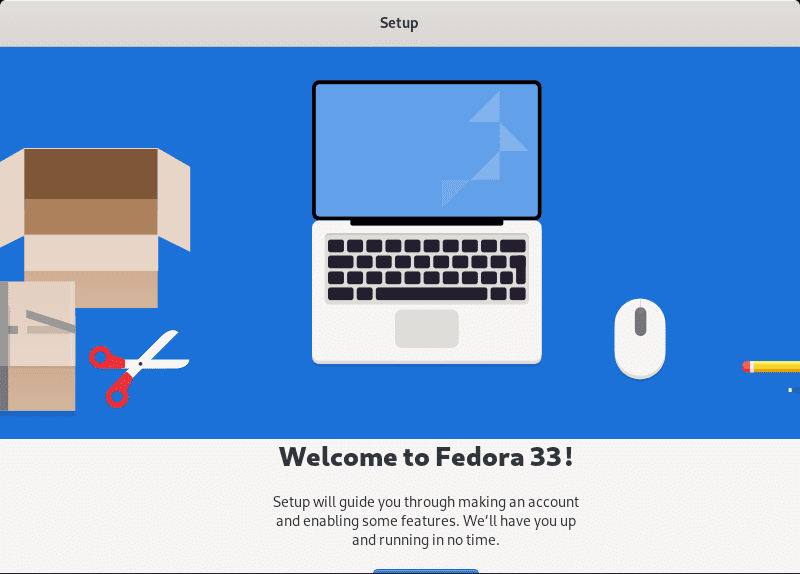
Fedora 33 Welcome Screen
Enjoy using Fedora!