Previously, we looked at some of the available distribution independent package formats used to install apps on Linux systems. They include Snap, FlatPak, and AppImage. Our post on ‘Snap vs. Flatpak vs. AppImage: Know The Differences, Which is Better’ will give you a detailed guide and the difference between the three. In this post, we will look at how you can install the Snap package format on Kali Linux.
Kali Linux is a Debian-based Linux distribution developed for performing Penetration Testing and Digital Forensics. If you are a beginner getting into the field of Cybersecurity, you can also check our post on ‘The 10 Best Programming Languages for Hacking.’ The Snap (also called Snappy) packaging and deployment system are not available on Kali Linux by default. However, that doesn’t mean we can’t install it.
Installing SNAP on Kali Linux
As of writing this post, installing Snap on a Kali ‘Live environment’ is not supported. These instructions will work well on an Installed Kali Linux system.
To install Snap on Kali Linux, we will go the command-line way. Let’ get started.
Step 1. Launch the Terminal from the applications menu. Alternatively, you can use the (Ctrl + Alt + T) keyboard shortcut.

Kali Terminal
Step 2. Execute the apt update command to ensure all system packages are up-to-date with the latest versions.
sudo apt update
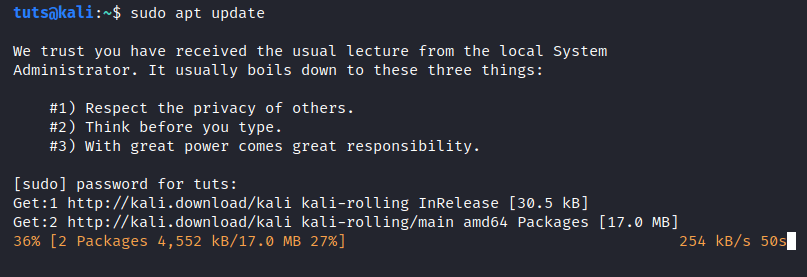
Update Kali System
Step 3. Install the REST API daemon used for managing Snap packages and applications – Snapd.
sudo apt install snapd
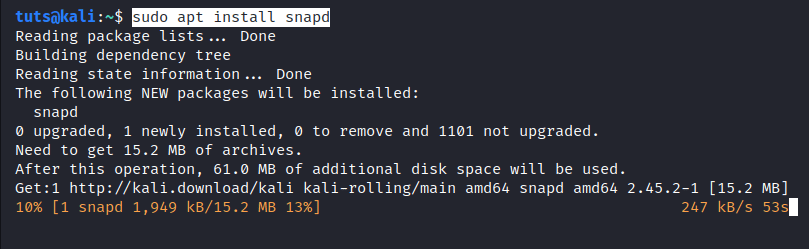
Install Snapd
Step 4. Once snapd installs successfully, we will need to start and enable the snapd and the snapd.AppArmor services. Execute the command below on your Kali Terminal. Please note, you might be required to enter your root password because starting some of these services require sudo privileges.
systemctl enable --now snapd apparmor
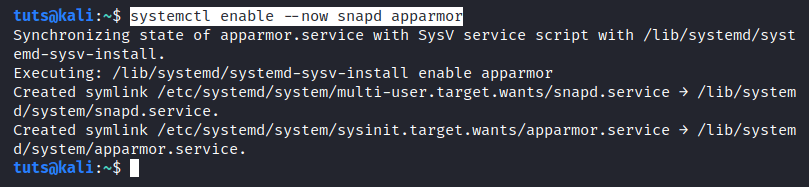
Start Services
Now restart your Kali system or logout and login back in again to updated the snap paths. To check whether Snap is successfully installed, run the version command below:
snap --version
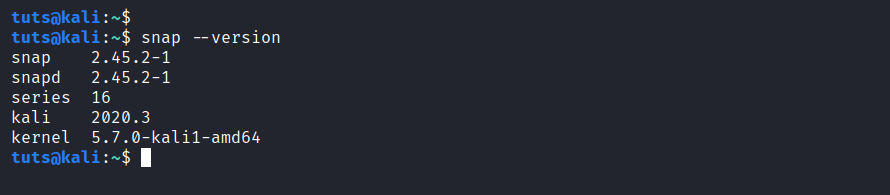
Snap version
Test Snap Package Format
Now let’s test our snap installation by installing Telegram Desktop. Execute the command below on your Terminal.
sudo snap install telegram-desktop

Install Telegram
Now, let’s run Telegram with the command below.
snap run telegram-desktop
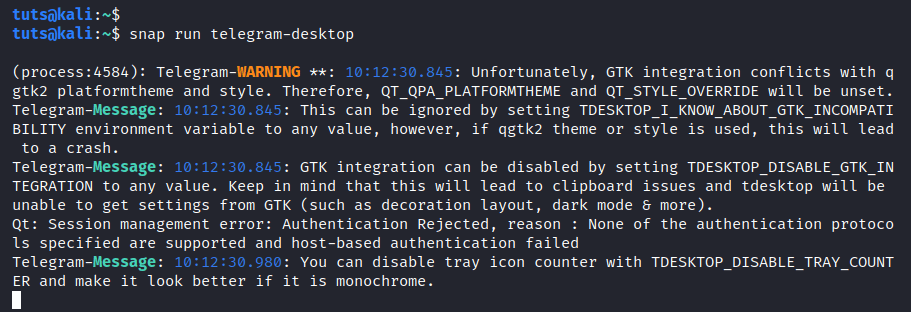
Start Telegram
The main Telegram window will open, and you can log in to your account or create an account.

Telegram Desktop
Conclusion
That’s our complete guide on how to install Snap on Kali Linux. In case you come across any error while executing any of the commands, feel free to leave a comment below.

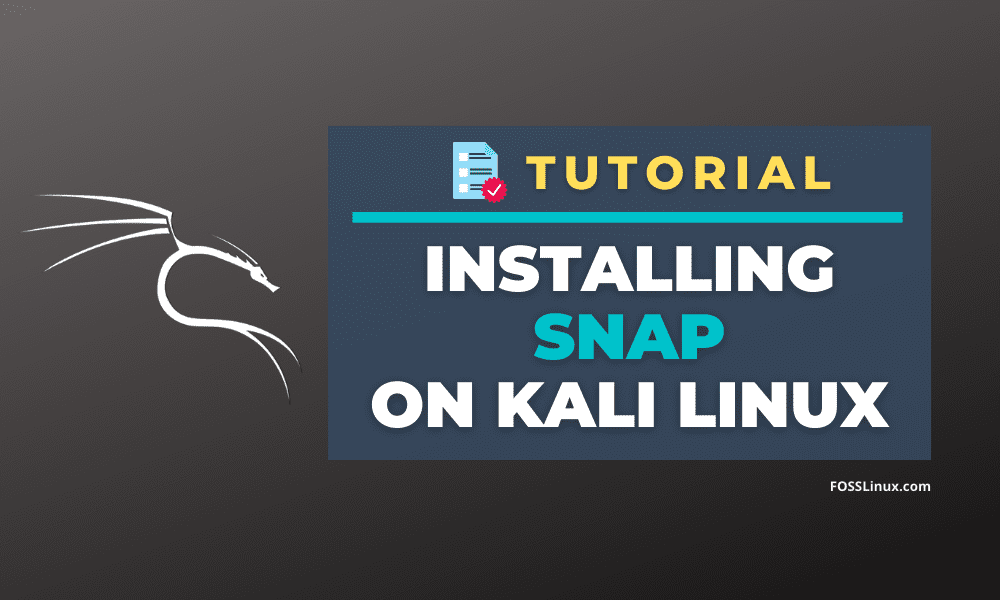
2 comments
How to make the snap application visible in the application section. Because installing it in the Kali doesnt show up in the application menu. We need to type in terminal all the time when we need to open the application. Is there any way to rectify this. Please help me
Doesn’t work. Regardless of what I download I keep getting this error:
“WARNING: cgroup v2 is not fully supported yet” proceeding with a few lines after it basically saying it found the files but could not execute them. I have everything possible up to date.