If you are a high-end software developer, system admin, or content creator who changed their Alien ID to the Linux world, then this article piece is for you. There is no worse enemy to a committed Linux enthusiast than data loss. To deal with data loss, you must understand the essential services of backup tools software.
You might be thinking, well, my machine system has several partitions. One has my Linux operating system installed, and the remaining ones I use to back up the data that I continuously use and develop. Moreover, you might be considerate enough to acquire an external hard disk drive to store your important files. However, the game of data loss is like playing chess against a supercomputer. The odds are never in our favor. It is usually when everything is going smoothly that an unfortunate event tends to introduce itself.
An unstable surge could occur and put your entire machine system in an ICU state. Such circumstances tend to corrupt or put your important data in an irretrievable state. Furthermore, a filled coffee mug that puts your ingenious mind in an active and productive state could accidentally spill on your machine or external HDD and commit the highest level of treason. This coffee that keeps our minds awake could have the opposite effect on our machines and any other external storage devices. Worse still, you will be forced to stay awake the whole night to mourn your data loss because the dark shades of coffee you took are still in your system.
Linux Backup Solutions
The union between our life and the Linux world is perfect for individuals in sync with its flexibility and open-source nature. Since you can do almost anything under Linux, you would not want to lose almost everything because you do not have an effective backup plan.
The concept of data backup is straightforward. The same way you copy files to a different location on your machine is the same way data backup works. The only difference is that the file copies you backup go to a secure and high-performing external machine system. You do not have to worry about not seeing your files again. Therefore, when your coffee mug decides to go on a rogue mission and test your anger management threshold, you can smile back and say, “back off, I have a backup.”
Since the backup strategy we recommend is cloud-based, come rain or shine, you have the perfect data backup plan. We might have failed to mention other data loss agents in our lead paragraph, like malicious malware and users. Such malware might figure out a backdoor into your system and do some irreparable damage. The malicious users are what we sometimes call the black hat hackers. They comprise of advanced Linux users who use their Linux skills for evil.
On top of having an impenetrable security layer over your backed up data, the Linux backup tools remove one major drawback that affects all of us, backup scheduling. Most of the time, we are too excited and committed to working that we forget to backup our files. Most Linux backup tools have a functional feature that will achieve this objective for us, even in our sleep. Therefore, all you have to do is point out whether you need your file backups once or twice a day or even weekly.
Enough with the Linux backup tools fairy tale; let us review them one by one.
The Best Linux Backup Tools
1. Bacula
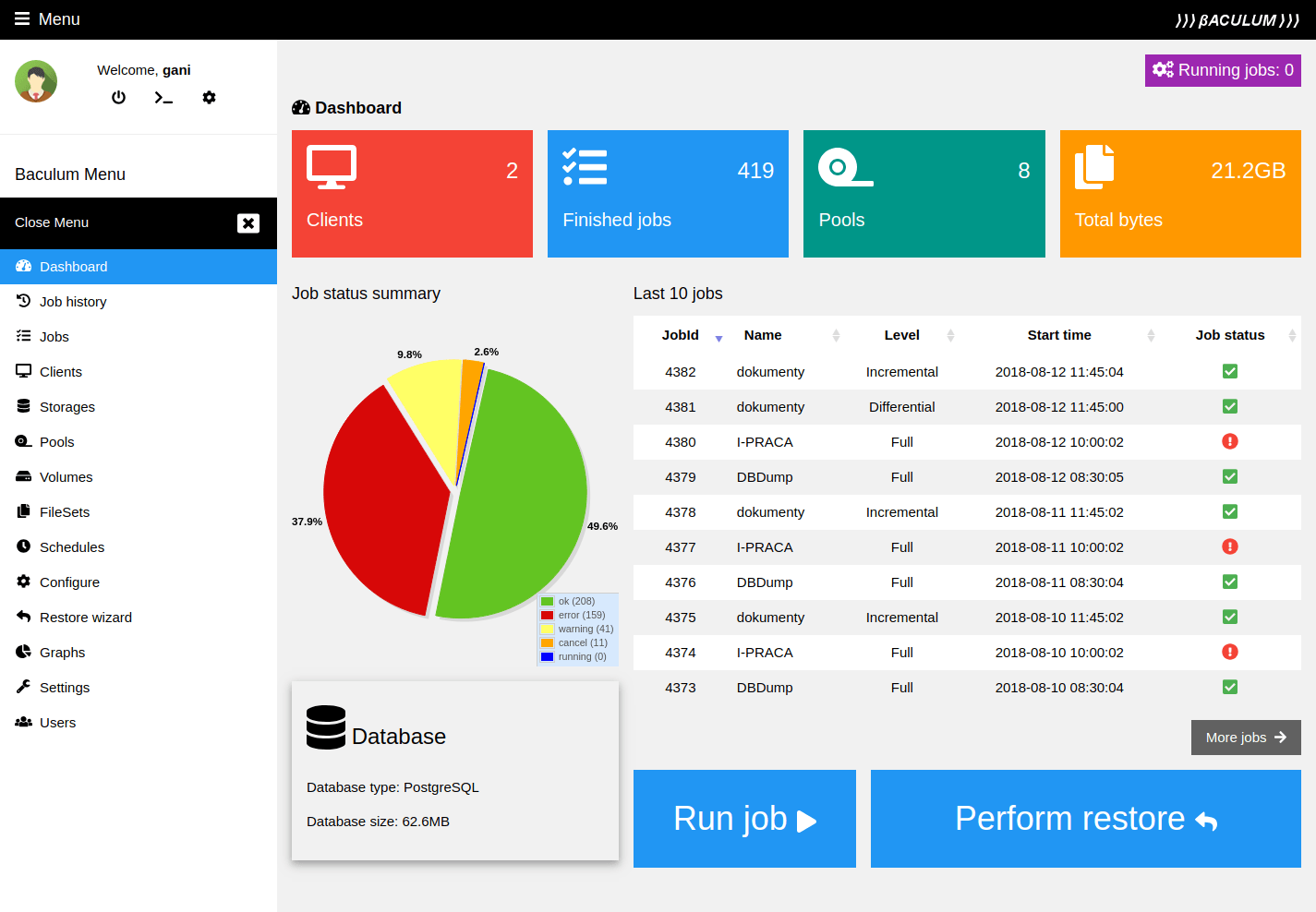
Baculum-Bacula Web-Interface dashboard
Since this backup software is open-source, there is no need to worry about associating a price tag with your data’s worth. Its enterprise-level status and functionality make it a perfect backup system since it can sync with different networks. Bacula already has a backup scheduler enabled as one of its prime features. Therefore, all you have to do is automate the backup tasks you need to handle daily, weekly, and even monthly.
The user or system administrator handling the data does not need to get involved in the data backup process to initialize. Bacula also extends its supreme data backup functionality out of the Linux world and into other Unix platforms. Unix users in the Windows category also have the option of benefiting from Bacula.
This backup system has various interfaces for the assigned operators and administrators to interact with it comfortably. They have the option of navigating the system through a GUI, web interface, or console. It catalogs the backed up data at its backend databases: PostgreSQL, MySQL, and SQLite.
Interesting Features
- TLS authentication
- Tab Completion for consoles
- Duplicate job control
- ACL updates
- Virtual backup
- BEE-supported backport code
- Maximization of devices concurrent jobs
- File set Options accuracy
- Allows data compression
- Tray Monitor (Qt-based)
You can access Bacula through its official site.
2. Amanda

Amanda
Amanda is another open-source Linux backup tool you should favorite for your Linux system. Its applicability is also extensive such that you do not have to limit its use to a Linux system alone. Unix and GNU systems also benefit from it. Therefore, if your machine has a dual boot OS configuration that works alongside Linux, they can both harness Amanda’s capable functionality. Amanda’s intensive functionality comfortably lets you backup your data from different network sources to a single server.
Interesting Features
- A rapid installer that reduces its installation time
- Intelligent scheduler for automating your backups
- Backup fault tolerance. You do not need to restart your backup in case of network interference. The initiated backup will remain synced and will not compromise the entire back up.
- Application and database protection
- Flexible media options
- Broad platform protection against malicious data-compromising circumstances
- Automated disposition policies
- Automated data retention in case of transmission faults.
You can access Amanda through its official site.
3. Rsync
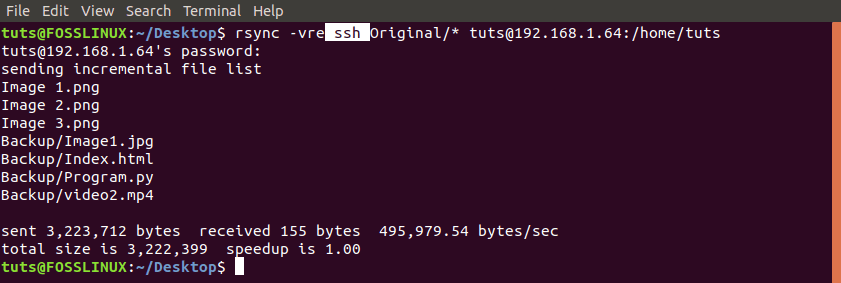
Use Rsync over SSH
If you have an unending love for the Linux terminal, then you will fall head over heels for Rsync. It is a Linux-based command-line backup tool. However, it does not just favor the advanced terminal-based users as it is also considered the other Linux enthusiasts. Its GUI version very much welcomes the other portion of Linux users. Moreover, a tool with such advanced functionalities would require a GUI to lessen the strain that might affect system administrators. However, as Rsync is for the CLI (command-line interface), Grsync is for the GUI. Therefore, as a system administrator grows in experience, they will transition from Grsync to Rsync comfortably.
Interesting Features
- Memory friendly. It only needs minimal memory storage to execute its functionalities efficiently.
- It supports incremental backups, which implies adjusting to an increased backup schedule through this feature.
- Offers support for both remote and local backups
- Your already set file permissions and ownership remain preserved.
- After an operation that backs up new files on an already established backup directory structure, it will update both the file system and the directory tree.
You can learn more about Rsync and Grsync from their official site.
4. TimeVault
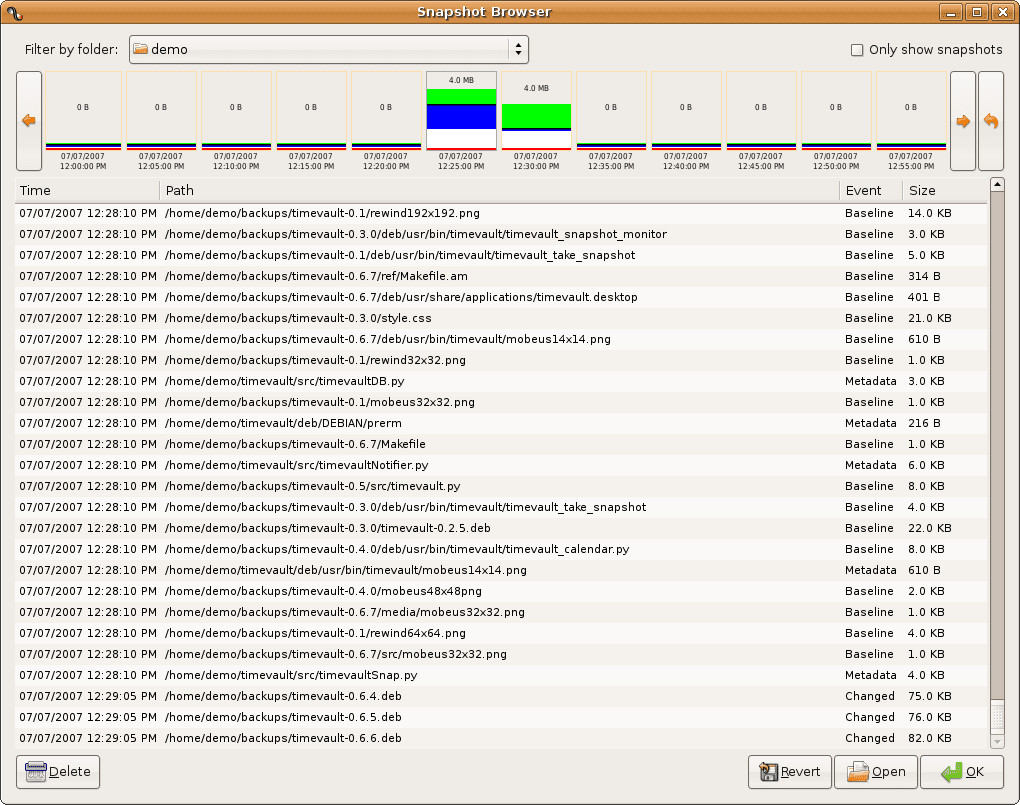
TimeVault
Another interesting Linux-based backup software is Time Vault. It is also an open-source backup tool. If you have interacted with an Apple machine, you might have come across Time Machine. It is also a backup tool and Time Vault is its Linux equivalent. It has a unique functional algorithm where the scheduled backup files are created in increments. Therefore, after collecting the needed backup files in segments, it restores and restructures these file segments into complete file systems. The file structure is then returned to its original state.
The naming convention of this backup tool also relates to how it operates. Since it uses snapshots, a backup directory can contain a snapshot of a particular point in time and detail the related backup data. However, even if the snapshots can account for data backup on a calendar period, their limited storage capacity makes it difficult to account for entire file structures. Furthermore, if the snapshots’ assigned storage can accommodate your backup files, then you can time travel with Time Vault and access a specific backup before its modification or update took place.
However, take the news with a pinch of salt as this wonderful app has not been updated since 2007. We included it to bring the project into the limelight so that interested developers can contribute and take over the app development.
Interesting Features
- Supports an incremental backup functionality
- Its snapshot applicability can be of an entire backup data storage. You, therefore, have a calendar backup of every backup instance.
- The GUI of its front-end is structurally appealing to all users.
- Zero complexities involved in its installation process
- It versions all its backup, making it desirable for users to access earlier unmodified data.
You can access Time Vault from its official site.
5. Clonezilla
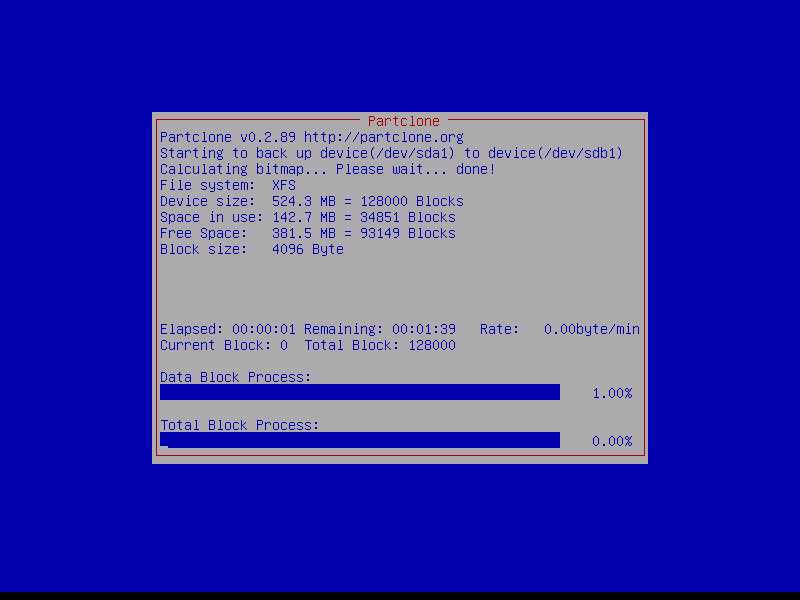
Clonezilla-Disk-Cloning-Process.
Symantec Ghost Corporate Edition is responsible for the creation of this backup tool. Its functional basis is tied to DRBL (Diskless Remote Boot in Linux). Since DRBL is a server, the associated client machines benefit from the diskless or systemless environment. Its usefulness is effective when associated with Clonezilla to clone target machines to achieve efficient backups.
Therefore, Clonezilla’s main functional mechanism relates to partial cloning, image partitioning, udpcast, among others. We can also add recovery and bare metal backup udpcast to its functionality list. Clonezilla, moreover, exists in two functional versions. We have the Clonezilla SE and Clonezilla Live. The SE version is effective on a server machine, while the Live version is efficient enough for a single machine with simple directory structures.
Interesting Features
- Offers an ‘Unattended Mode’ functionality
- Come with multi-file system support
- Its imaging and cloning features are customizable
- Supports BIOS or UEFI boot
- You can save and restore an entire disk or partitions
- Multiple local devices restoration through a single image
- Massive cloning is supported through multicast
- Image encryption feature available
You can access Clonezilla from its official site.
6. Duplicity
This tool also has a unique functional approach. Its steps of achieving successful data backup entail an initial production of encrypted volumes. These encryption adhere to a tar-format. If successful, Duplicity then uploads the encrypted backup-ready directories to a specified local or remote file server. This backup tool also makes use of the librsync library. The library primarily facilitates delta-compression of associated network streams and files. Therefore, duplicity additionally promotes incremental archiving. It mainly works with the entered system logs of the recently backed up files and directories. Finally, Duplicity will also borrow the encrypting functionality of GnuPG to secure or sign the newly uploaded file or directory archive.
Interesting Features
- Very easy to use and does not require a user with an advanced skillset to make sense of it.
- Offers efficient storage and bandwidth
- Archives can be signed and encrypted
- Offers an optional remote protocol functionality
- Supports standard file formats
You can access Duplicity from its official site.
7. FlyBack
Its creation drew inspiration from the Rsync data backup tool that we already discussed. Therefore it mirrors Rsync’s functionalities like the incremental creation of files’ backups. Similarly, these file segments then get later restored to a file structure that is a duplicate of the original directory before the backup process started. The endgame of this approach is to create a chronological view of a backed-up file system. Therefore, users can preview or retrieve specific files or directories based on their backups’ system time logs. This additional control also makes it an efficient file manager as a user can navigate to a previous time log and access the associated files and directories.
Interesting Features
- Caters for the automation of selective backups
- Flexible backs-up of user-specified directories to both remote and external destinations like an external HDD.
- Specific backup deletions by selection
- The backup process entails scanning entire directory structures for file changes.
- The system user manages the inclusion and exclusion backup list and also the backup location.
- You can schedule and initiate multiple backup tasks.
- The GUI is structurally friendly to all users
You can access FlyBack from its official site.
8. BackupNinja
If you are after a backup tool with improvised reinforcement functionality for your data, then BackupNinja should be at your disposal. It is the clients or users who have control over the backup reinforcements scheduled to take place. Its planning takes place on a reinforcement-action design document. BackupNinja provides the directory that holds such design documents with their read-to-implement backup schedules. A system’s planned backup reinforcements can be remote, is secure, and also incremental.
Interesting Features
- A database reinforcement arrangement is also available.
- Comes with Ninja Partner, a reinforcement set maker that is easy to use
- You can schedule your reinforcements.
- BackupNinja is also efficient on Linux Virtual Servers.
- Caters for email alarms
You can access BackupNinja from its official site.
For Ubuntu users, an Ubuntu server can comfortably install this backup tool directly from the terminal. Just run an instance of the following command sequence. Remember to update your system first.
sudo apt update sudo apt install backupninja
9. Kbackup
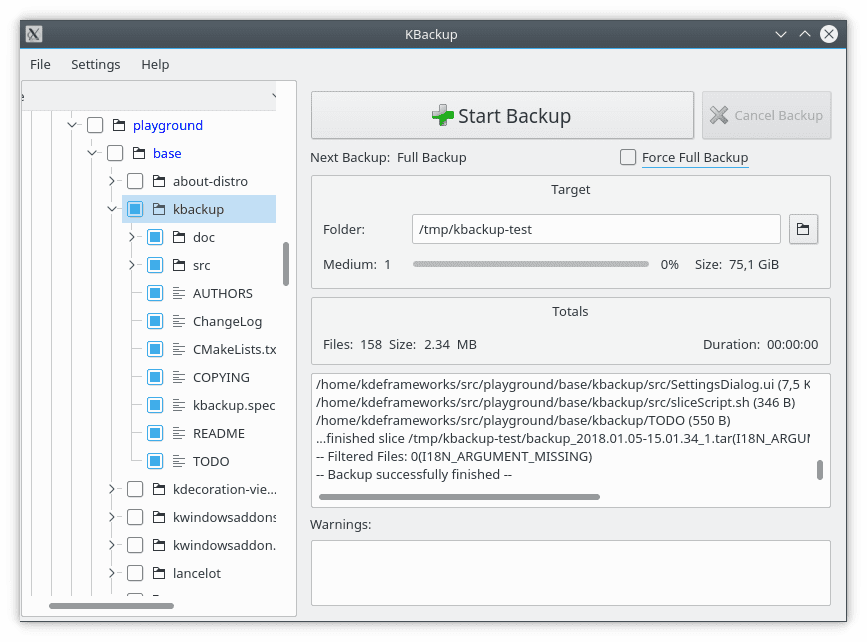
KBackup
The backup functionality of Kbackup is straightforward. Therefore, no Linux OS user can run into complications while trying to master it. It is also an option for UNIX users. Simply put, Kbackup will create an archive for the data scheduled for backup, borrow tar and gzip utilities’ functionality to compress them, and finally initiate the intended backup process. Its numerous menu items make it easy to operate the software, therefore tagging Kbackup as a very user-friendly tool. Moreover, you also get to benefit from its double buffering and encryption functionalities.
Interesting Features
- Support for incremental or full backup
- Support for removable media, tape drives, and networks remote backups
- Highly reliable
- Support for encryption, compression, and double buffering
- Its search is document-extensive when initiating backups.
You can access Kbackup from its official site.
Linux users can also install it from the terminal through the following command sequence.
sudo apt update sudo apt install kbackup
10. BackupPC
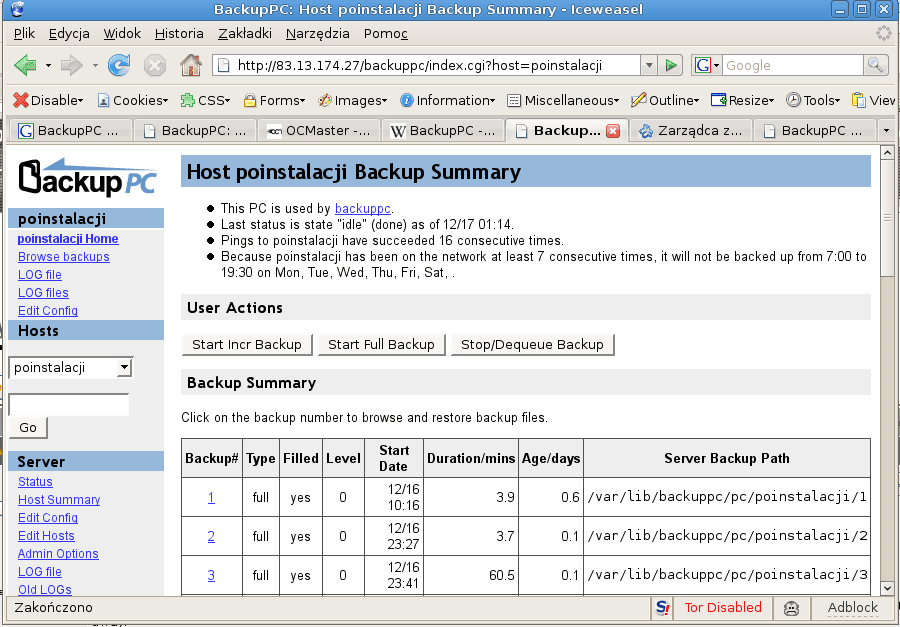
BackupPC
The design of BackupPC comes with a cross-platform tweak. Therefore, any OS system user can benefit from its features and functionalities. However, the boldness of its functional design only caters to the software’s enterprise applicability. It is impressive in the way it only requires a small amount of disc space to function and at the same time offer full file compression. This backup software works fine without the need for client-side software to communicate with it. This feature makes it a high-performance backup solution.
Interesting Features
- Supports full-set data restore options
- It offers a very flexible backup restoration process
- Comes with an informative documentation
- No need to install a client-side software
- Its web UI is thorough and exceptional.
You can access BackupPC from its official site.
Final Note
Data backup is important; however, it is also essential to use a data backup tool that is reliable. Backup tools are a bridge connecting a server, client computer, or backup device with a data access point that is on another end. You would not want anything to go wrong while useful and sensitive data is passing through this bridge. Be considerate of backup tools like the ones discussed. However, note functionalities like database support, the nature of the backup media, encryption support, and supported data or file formats.

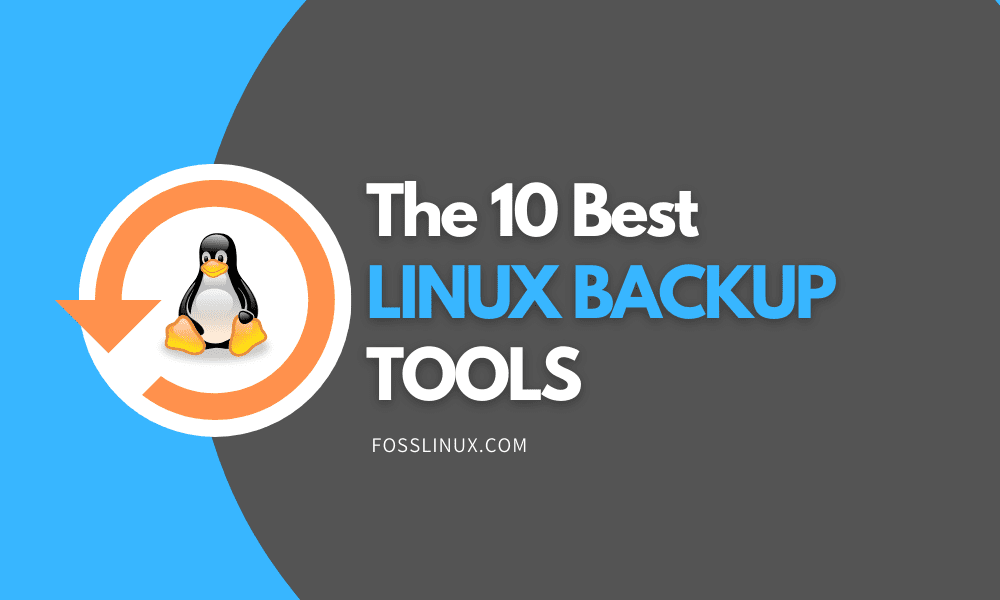
9 comments
You have a typo in the article. There should be Bacula instead of Bracula 🙂
My bad. Sorry about that. Will implement a quick grammatical fix : )
Thank you! It would be nice to differentiate the different types of backups such as personal files, system files, partition and full disk. It’s very rare to find such detailed article on the Internet.
I missed other tools such as Kopia, Timeshift, Borg.
Thanks again
You welcome anytime Reckor! Always glad to help.
What is the most popular backup tool among users?
Hi Luke, i would go with Bacula, Amanda, or TimeVault…but all of them have a wide user base through their community forums. You won’t face major challenges using either. Regards!
And the best of the best is Kopia. Blows the others out of the water!
Speed, deduplication, compression, no server mode needed (but optional). Faster that rsync.
http://kopia.io
And no mention of Restic and Borg, which are very good but not as good as Kopia.
where is the very handy freefilesync.org for Linux Mac Windows ?
©XSIBackup-App is a totally different concept. It can backup Linux files and databases as well as ©VMWare ©ESXi virtual machines.
It is OS agnostic, as it connects through SSHFS to any SSH compatible host, which may include MacOS or FreeBSD per instance.
It can run scripts before and after each backup. You can multiply its power by scripting pre backup LVM2 snapshots or database dumps.
It’s free to use under Linux with no file size or number limit.
(https://sourceforge.net/projects/xsibackup-app/files/)