Room EQ Wizard or REW is a room acoustic software that everyone in the music world obsessed with perfecting their sound engineering skills should try it out. It is a free java software application that performs room acoustic analysis. It measures and analyzes the responses of a room and a loudspeaker regarding the availed sound settings.
Whether you are in the comfort of your home theater, music or film studio, or a customized listening room, you will want these sound environments to have the perfect acoustic responses. To achieve such an objective, REW will optimize these acoustics such that you can determine an ideal listening position or locations for your subwoofers and speakers.
For REW to comfortably dominate its sound engineering objectives, it has to parade certain traits and features relating to its functional toolset listed as follows:
-
It generates the needed audio test signals.
-
It calculates Thiele-Small parameters.
-
Calculates reverberation times
-
Takes modal resonances into consideration by calculating their respective frequencies and decay times
-
RTA or Real-Time Analyzer plots are generated
-
It generates energy-time curves and spectrograms, waterfalls, spectral decay, and group delay plots, supports phase generation, and also measures distortion.
-
Measures impulse and frequency responses
-
Measures Impedance and EPL
-
Supports the display of equalizer responses. Here, the parametric equalizer settings are automatically adjusted. These adjustments, which counter room mode effects, are responsible for triggering ideal adjustment responses of a target curve.
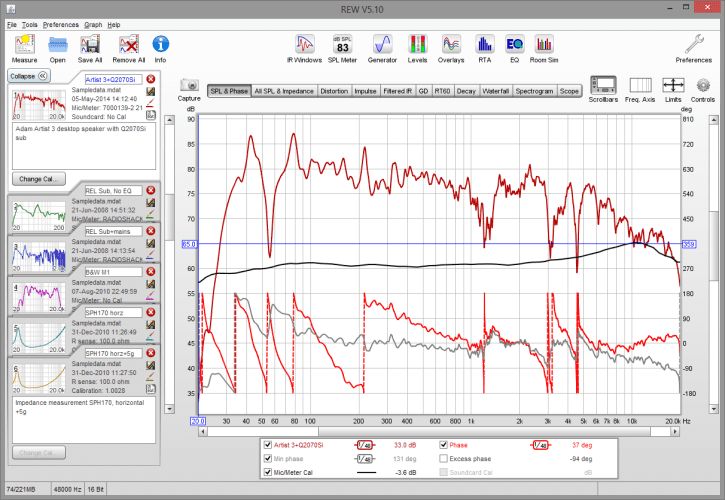
Room EQ Software Interface
Do not be too worried about the Einstein phrases used to describe the functional objectives of REW, for if this tutorial article caught your attention, then you have an idea about their implications.
REW Equipment
You might also be wondering about the best audio equipment that compatibly goes hand in hand with REW. A calibrated USB microphone is ideal for the simplest acoustic measurement configuration purpose. This calibrated USB microphone’s functional application should be configured alongside a computer’s HDMI output or microphone. If you are considering testing the functional performance of REW through an analog measurement microphone, then an ideal interface would be the one that implements phantom power and a mic preamp.
REW Installation on Linux
Now that you have some basic familiarity with REW, the next step of this article tutorial is learning how to install and configure it on various Linux environments or distros. Before this installation starts, there are several system requirements that you need to meet and fulfill. We can list them as follows:
-
The minimum screen resolution for your Linux machine should be 1024 X 768
-
The minimum and recommended RAM or main memory for your machine should be 1GB and 4GB or more, respectively.
-
For REW to comfortably run on your Linux system, you need a Java Runtime Environment (JRE) version 7 or later. JRE is necessary to test, run, and install Java programs but not necessarily develop them. That is why it will be unnecessary to install and configure JDK when we do not develop any Java application.
-
Depending on the equalizers you use, you might need to set filters via Midi communication. Midi comms is supported in Linux if Tritonous, a Java Sound API category, is implemented and configured.
The installation of REW on your favorite Linux distro version is straightforward and mocks the same installation approach for each Linux distribution, as we shall see. The main difference that distinguishes how we install REW in different Linux distros is meeting the condition of having a Java Runtime Environment (JRE) on your Linux system. We cannot install Java runtime environment on different Linux distros using the same approach as REW. The Java Runtime Environment is packaged differently for different Linux distros.
The REW Linux installation platforms covered in this tutorial article are Ubuntu, Fedora, and Manjaro Linux distributions. These installation rules also apply to the listed distro’s flavors.
Installing Room EQ Wizard on Ubuntu
Since REW is a java application, the first installation step is to set up a JRE (Java Runtime Environment) to support the installation of REW on our Ubuntu Linux distro. Note that we only need to install JRE and not JDK (Java Development Kit) or OpenJDK. The following command should have JRE installed on your Ubuntu-based distros. Open your terminal and execute it.
$ sudo apt install default-jre
The Ubuntu package manager will fetch the latest JRE version available for your Ubuntu-based system. If for some reason, you need to work with a specific JRE version, like version 7, for example, you can specify it in the command string as follows:
$ sudo apt install default-7-jre
If you prefer not to use the argument default-jre on your command string, you can execute the same command with a specified JRE version as follows.
$ sudo apt install openjdk-7-jre
The next step is to download the REW Linux installer file. This link is directly generated from Room EQ Wizard’s official website, and so you should not be too worried about the source of the REW installation file. The file you download will have a .sh extension. We need to execute this file, and for that reason, our Linux system will help us set the needed execution permission on the downloaded REW file through the following command string sequences. The following commands assume you downloaded version 5.19 of REW. Also, ensure that your Linux terminal is open on the same directory path from where you downloaded your REW Linux installer file.
$ chmod 777 REW_linux_5_19.sh
$ sudo ./REW_linux_5_19.sh
The last command will install and configure REW on your Ubuntu system. To launch it and interact with its interface, you can execute the following command on your terminal.
$ roomeqwizard
Installing Room EQ Wizard on Fedora
Since REW is a java application, the first installation step is to set up a JRE (Java Runtime Environment), which will support the installation of REW on our Fedora Linux distro. Note that we only need to install JRE and not JDK (Java Development Kit) or OpenJDK.
The installation of Oracle JRE on your Fedora system first requires that you download its installer from the Java SE 8 section of the Oracle official website. You will find it labeled as JRE Download, and you can directly access its installation file from this JRE Download link. Since you are using Fedora, your JRE package should have a .rpm file extension. Depending on your system architecture, whether you are using a 64-bit system or a 32-bit system, use the following download links respectfully.
JRE download link for Linux x86 RPM Package
JRE download link for Linux x64 RPM Package
Open your terminal or command-line in the same folder you downloaded your compatible JRE .rpm file. We will use the Yum command for installing the downloaded JRE file on our Fedora system. Make sure you type in the exact filename of the .rpm installer you downloaded and not the one presented in this tutorial article.
$ sudo yum install jre-8u271-linux-x64.rpm
An alternative installation method is through the rpm command.
$ sudo rpm -ivh jre-8u27-linux-x64.rpm
The installer will create a directory path called /usr/java, from which it will store your installed JRE files. If you need to know the JRE version you installed, use the cd command and navigate this directory, and then use the ls command. It will list the JRE version you are currently using. Make use of the following command for alternatively revealing the JRE version on your terminal:
$ java -version
Under the Fedora system, your OS might need additional configurations to implement the functionalities of Oracle JRE effectively for safety measures. These configurations require setting up the installed Oracle JRE using the alternatives command.
$ alternatives --install /usr/bin/java/ java /usr/java/your_jre_version/bin/java 20000
Replace the your_jre_version part of the command string with the actual JRE version you found earlier using the ls command or optionally the java -version command.
Afterward, execute the following command.
$ alternatives --config java
This command is a useful switch command and plays a significant role, especially if you had OpenJDK already installed and configured on your system but was not letting your installed JRE have execution or functional priority. The command outputs the Oracle-based java programs running on your system with the default one selected. You can use the provided command-line interface to switch to the default Java program you want to use; in this case, JRE. If JRE is the default running java program, no need to make any changes.
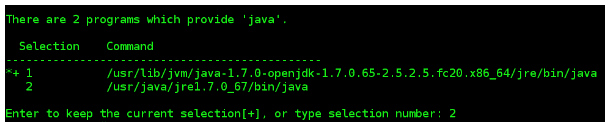
Using the Alternatives Command to Make JRE Your Default Java Program
The next step is to download the REW Linux installer file. This link is directly generated from Room EQ Wizard’s official website, and so you should not be too worried about the source of the REW installation file. The file you download will have a .sh extension. We need to execute this file, and for that reason, our Linux system will help us set the needed execution permission on the downloaded REW file through the following command string sequences. The following commands assume you downloaded version 5.19 of REW. Also, ensure that your Linux terminal is open on the same directory path from where you downloaded your REW Linux installer file.
$ chmod 777 REW_linux_5_19.sh
$ sudo ./REW_linux_5_19.sh
The last command will install and configure REW on your Fedora system. To launch it and interact with its interface, you can execute the following command on your terminal.
$ roomeqwizard
Installing Room EQ Wizard on Manjaro
Since REW is a java application, the first installation step is to set up a JRE (Java Runtime Environment), which will support the installation of REW on our Manjaro and Arch Linux distros. Note that we only need to install JRE and not JDK (Java Development Kit) or OpenJDK.
This part of the REW installation tutorial is for the Linux users that fancy the user-friendliness and feature-rich nature of Manjaro. We will be using the Pacman command to perform the needed JRE installation. Since we have made it clear that we want to run a java program on our Linux platform and not develop it, it will be unnecessary to install JDK. The main package options we should consider under Manjaro are the Headless JRE and Full JRE. The Headless JRE is useful if the Java programs you intend to run do not require a GUI hence its provision of minimal Java runtime. The Full JRE package installation is what we need to prioritize here to work with REW on our Manjaro system comfortably.
$ sudo pacman -S jre-openjdk-headless jre-openjdk
This command string installs both Headless and Full JRE for your Manjaro system to have some flexibility. Who knows, you might later need the Headless JRE package when you want to explore other java apps on your Manjaro system.
You can alternatively specify the JRE version you want and install it with the following Yay command.
$ yay -S jre14
Alternatively, the following links to Oracle’s official website should enable you to download the needed JRE installation file based on your system architecture.
JRE Linux x86 Compressed Archive
JRE Linux x64 Compressed Archive
The installation of these files should be straight-forward through the following commands. Since we are dealing with a tarball file, we need to unpack it and install it. Remember to be in the same directory path as the downloaded JRE compressed archive.
$ pacman -U jre-8u271-linux-x64.tar.gz
For the 32-bit system users:
$ pacman -U jre-8u271-linux-i586.tar.gz
The next step is to download the REW Linux installer file. This link is directly generated from Room EQ Wizard’s official website, and so you should not be too worried about the source of the REW installation file. The file you download will have a .sh extension. We need to execute this file, and for that reason, our Linux system will help us set the needed execution permission on the downloaded REW file through the following command string sequences. The following commands assume you downloaded version 5.19 of REW. Also, ensure that your Linux terminal is open on the same directory path from where you downloaded your REW Linux installer file.
$ chmod 777 REW_linux_5_19.sh
$ sudo ./REW_linux_5_19.sh
The last command will install and configure REW on your Manjaro system. To launch it and interact with its interface, you can execute the following command on your terminal.
$ roomeqwizard
Final Note
An exciting feature of using the REW Java software is keeping tabs on diagnostic logs. You can access these logs from the system user’s Home directory. These logs notify a user of the events that transpired within the last 10 startups to include the generated warnings and error messages. Its interface’s Help > About REW menu provides a detailed diagnostic assessment. You can now find the much-needed comfort in the music world or in your sound engineering pursuits now that you are familiar with the walkthroughs of setting up REW on your favorite Linux distros.
