When moving to Linux from Windows or Mac, one of the major issues faced by new users is choosing the right software to take care of their day-to-day activities. Although there is likely a Linux version of the app you used to use on your previous OS, it is often worth looking for some Linux alternatives that are better optimized and most likely even free.
And so, for new users, we have already put together a list of the top 20 must-have apps for Linux that is most suited for standard users. However, if you are looking to turn your Linux PC into a media hub, you will need a media server app, which is the main focus of this read.
What is a Media Server?
Before we start talking about the best media server applications, let’s first understand what a media server is and what features to look for.
To put it simply, a media server is an app or software that can store audio, video, and other forms of digital media and make it accessible across a network. Using a media server app, you can play/stream any digital media that might be stored on your PC, or NAS, smart TV, Android TV, and the likes.
It is called a media server as it uses a web server to deliver the media files over a network to connected devices. Here is a look at some of the key features of a media server, so you have an idea of what to look for:
- Supports a wide variety of multimedia formats like MIDI, MP3, MP4, AAC, MPEG-1, MPEG-2, etc.
- Allows you to play and share multimedia content across all connected devices in your home network.
- Provides a live DVR and TV.
- Support for Android TVs, Apple TV, and the likes.
- Automatically synchronizes media files to your mobile devices like smartphones and tablets.
These are just some of the main functionalities the media server app must provide. However, the short-listed apps come with many more bells and whistles to help you build your own personal Netflix at your home.
Top 10 Media Server Applications for Linux
For this read, we have put together a shortlist of the best, feature-packed media server applications for Linux. We have made sure to keep the list as diverse as possible with free and open-source apps and closed-source apps and even paid alternatives.
By the end, you are bound to find a media server application that is just right for your needs in terms of the user interface, usability, and feature availability.
So without further delay, here is our list of the top 10 Media Server applications For Linux:
#1. Plex
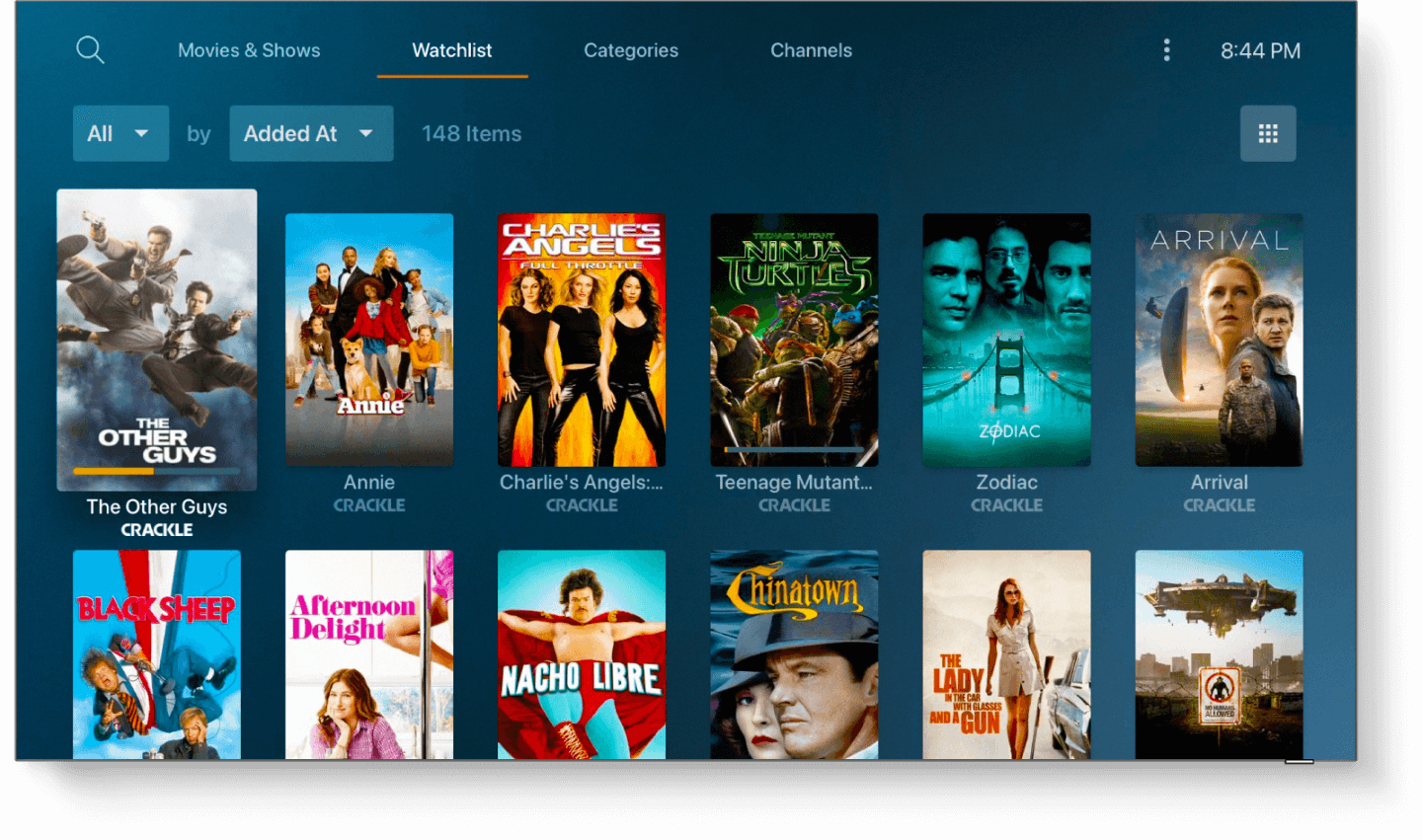
Plex Media Server
Starting off our list of the top media server applications, we have Plex, one of the most popular and powerful multi-platform media server apps.
With Plex, you get a clean, sleek, and intuitive UI making it extremely beginner-friendly. But on the other hand, the app is filled to the brim with awesome features and functionalities,, making it ideal for advanced users.
However, do note that Plex is not open-source and follows a freemium model. That being said, the free account offers tons of useful features as it is. However, for more advanced features like live TV and DVR, mobile sync while outside the home network, hardware-accelerated streaming, and more, you can get their premium plans starting at $4.99/month.
Overall, if you have a massive offline collection of music and videos, then you should definitely consider giving Plex a try.
Key Features:
- Easily fling videos/music from one device to another.
- Built-in media optimizer.
- Cloud sync support.
- Mobile sync for offline access.
- Parental control features.
- Support for encrypted connection with multiple users.
- TIDAL music streaming service integration.
- Option to freely and legally stream ad-supported movies and TV shows.
How to Install?
If you are using Ubuntu, then you can check out our in-depth tutorial on installing and setting-up Plex Media Server.
Alternatively, you can also head on over to the official Plex media server download page, where you will find a list of available packages that you can easily download and then manually install on your system.
#2. Kodi
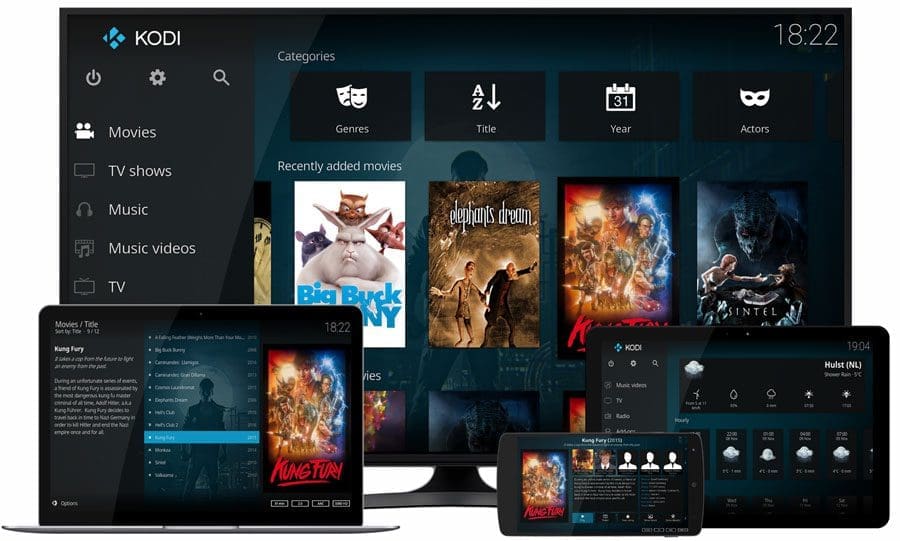
Kodi Media Server
Next up, we have Kodi, another popular name in the world of media servers. The nice thing about Kodi is that it is completely free and open-source yet comes with a myriad of features comparable to that of Plex.
But that being said, Kodi can be somewhat overwhelming for new users mainly because of the sheer number of bells and whistles. However, thanks to its intuitive UI and a massive helpful community, it is easy to get comfortable with Kodi within a couple of weeks of using it.
Thanks to its massive community, Kodi has access to tons of 3rd party add-ons that you can install to access various media services,, including Netflix, Hulu, and so on.
Key Features:
- Supports all major OS and a wide variety of devices.
- A super intuitive UI that’s optimized for TVs. It also supports tons of UI customizations, including skins.
- Option to categorizes your TV media into seasons and episodes.
- Powerful media control features.
- Remote control support.
- A wide variety of user-created add-ons to extend functionality.
How to Install?
Some distros already come with Kodi pre-installed. However, if your Linux PC doesn’t, then you can follow this easy installation guide to help you out.
Ubuntu users can easily install Kodi by entering the following command in the terminal.
sudo apt-get install software-properties-common sudo add-apt-repository ppa:team-xbmc/ppa sudo apt-get update sudo apt-get install kodi
#3. Emby Media Server
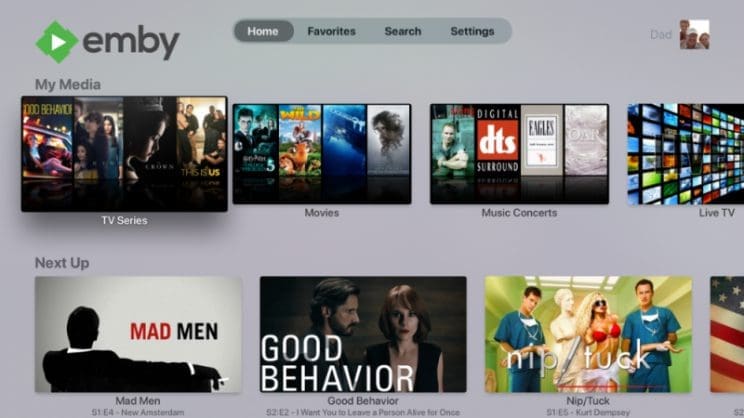
Emby Media Server
Emby Media Server might not be as popular as Kodi or Plex, but it easily trades blows with the two in terms of features and functionalities.
In fact, Emby is a bit more feature-rich as it brings in a lot more customization options and skins compared to the other two. Simultaneously, the availability of all these options also makes the media server a bit complicated and not beginner-friendly.
Also, just like Plex, Emby follows a freemium model. Users can create a free account and get access to all the basic features. They can upgrade to the $4.99/month plan and get access to advanced functionalities like Emby DVR, Emby Theater mode, folder synchronization, smart home integration, and much more.
Key Features:
- Tons of powerful web-based tools to manage your movies, music, and images.
- Support for Live TV.
- In-built Parental Control functionalities.
- Tons of skins and customization options to play around with the UI and UX.
- Easily send and share your media files across all your devices.
- Automatically synchronize your media to the cloud as well as to external hard drives.
- Automatically convert content into streaming-friendly formats.
- Integration with smart home devices like Google Home, Alexa, and so on.
How to Install?
Emby media server is available as a .deb package from their official download page.
You can easily download it from here and install it on your Ubuntu PC or any other Debian/Ubuntu derivative distro.
#4. Jellyfin
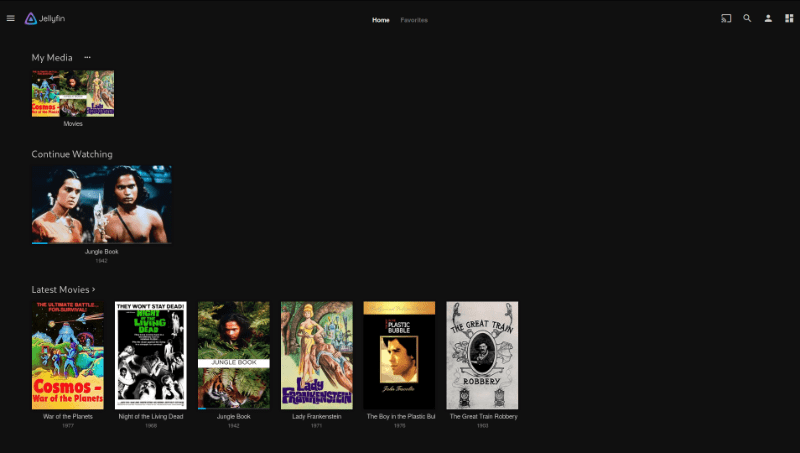
Jellyfin Media Server
Jellyfin is a fork of the Emby media server, bringing you many of the core features and functionalities. However, unlike Emby, Jellyfin is completely free and open-source, with no freemium model whatsoever.
But with that being said, it is also worth considering that Jellyfin is relatively new with some advanced features yet to be incorporated. On the plus side, the development team is super active, and new releases with bug fixes and additional features are rolled out regularly.
Furthermore, since Jellyfin avoids using a central server, you don’t need to worry about any sort of data tracking while you are happily enjoying your live TV and DVR.
Key Features:
- Automatically collects all your TV shows and organizes them into seasons and episodes.
- Powerful music streaming features. Create playlists and stream to all your devices.
- Support for Live TV and DVR.
- No data tracking.
- Free and open-source.
How to Install?
Jellyfin has dedicated packages for all the major Linux distros like Debian/Ubuntu, Fedora, and Arch.
All you need to do is head on over to their official download page, get the corresponding Linux package, and install it on your system.
#5. Subsonic
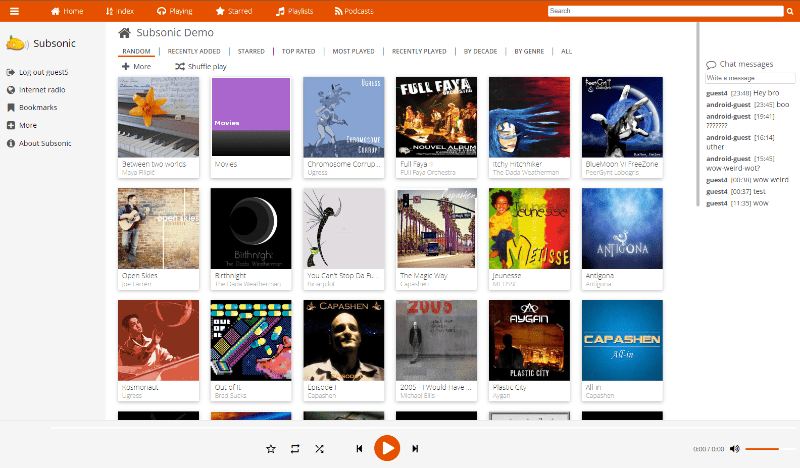
Subsonic Media Server
Subsonic initially started as a music-oriented server but since then, it has grown to support video formats.
That being said, if you glance over its feature list, you will find that it is most suited for music streaming thanks to features like Sonos integration, a dedicated transcoding engine for streaming a variety of lossy and lossless formats.
Currently, the media server is compatible with many media formats starting from MP3, OOG, and AAC, to FLAC, WMA, and APE files.
And speaking of compatibility, Subsonic is compatible with over 25 mobile apps, and you can stream the media on your Subsonic server using any one of these apps. Some of these apps are free and comes with only the basic features, whereas most of the others require you to get Subsonic’s premium plan at $1/month to access all the awesome features.
Key Features:
- Best media server for streaming music.
- It comes with a transcoding engine that converts lossy and lossless formats to MP3.
- On the fly resampling for when you have low bandwidth.
- Over 30 different themes and skins to customize the appearance.
- Users have their own accounts with a dedicated avatar.
- Option to chat with other users.
- Uses SHOUTcast protocol to fetch and display additional metadata about the current track, similar to iTunes, Winamp, and XMMS.
How to Install?
Installing Subsonic is super easy and will barely take more than a couple of minutes. Here’s the official installation guide to help you out.
You will need to have Java installed on your system, and then download and install the corresponding Linux package.
#6. Madsonic
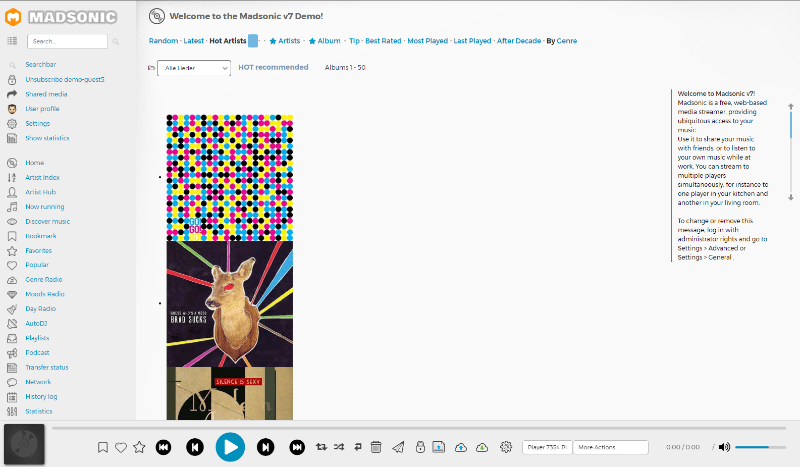
Madsonic Media Server
Madsonic is another music-centric server app and a fork of subsonic. As such, in terms of functionality, both Madsonic and Subsonic are pretty similar. You get access to the same features like Sonos integration, Chromecast support, on the fly resampling, transcoding, and so on.
However, Madsonic builds on top of the Subsonic feature base and bundles in a free Rest API (Madsonic API) with which users can create their own apps, add-ons, and plugins. Developers have taken advantage of this functionality and have built some amazing extensions for Madsonic worth trying out.
Also worth considering, Madsonic is available under a free plan and a paid plan starting at $1.95/month. Here is a list of the feature differences between the free plan and the paid plan so you can decide which one is right for you.
Key Features:
- All of Subsonic’s features.
- Support for extra video formats.
- REST API for creating custom add-ons, apps, and scripts.
- 3rd-party add-ons and plugins to add extra functionality.
How to Install?
To install Madsonic, you must first have Java installed on your system.
Once you have taken care of that, go to their official download page, get the right package for your Linux distro, and install it. Easy as that.
#7. Universal Media Server
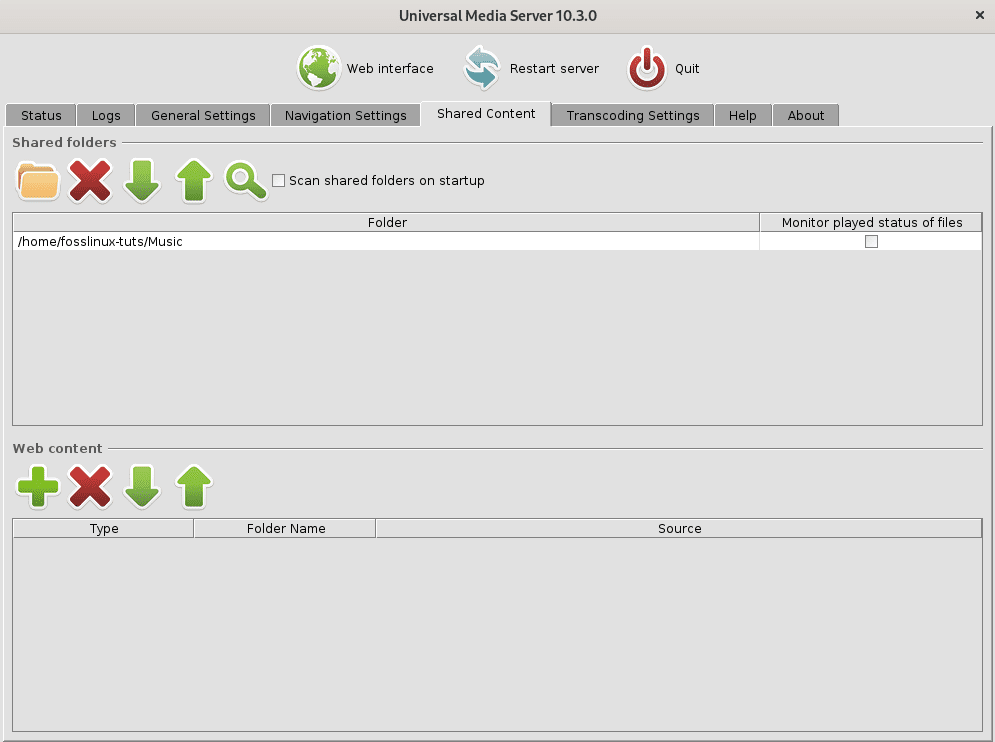
Universal Media Server
Universal Media Server is another free and open-source media server on the list. It is powered by FFmpeg, MediaInfo, OpenSubtitles, Crowdin, and many more, and uses DLNA, UPnP, and HTTP/S to stream your media content to a wide array of devices.
Unlike the other entries that focus on delivering a slew of features to woo the userbase, Universal Media Server focuses on nailing the core essentials. This includes an emphasis on stability, performance, and ease of use.
As implied by its name, the app supports a wide range of media formats and will reliably stream all the music or videos you have stored, even the ones with the obscure formats.
Key Features:
- Supports Dynamic lookup of metadata for your media.
- None of your activities are tracked. External requests are made using a secure connection.
- Comes with a modern, intuitive, and easy-to-use web interface.
- Supports almost all media file types.
- Compatible with a large selection of devices.
- Free and open-source.
How to Install?
To install Universal Media Server, head on over to their official download page and get the Linux package that corresponds to your system. Once you have done that, just run the package and have the app installed on your system.
#8. Stremio

Stremio Media Server
Stremio is a media server and a media streaming hub primarily built for enjoying video content. The free and open-source app can be used to not only stream your media files but also watch content from other OTT platforms like Netflix, Amazon Prime, YouTube, and the lot.
In fact, Stremio has tons of add-ons that allow you to access content from almost all the popular streaming services. There are even add-ons that allow you to stream content in high-res, starting from 1080p all the way up to 4K.
There is even a media calendar that lets you visualize when you add the various movies and series to your library and even get a notification when new episodes are out for a show you have been recently watching.
Key Features:
- A one-place destination for all your videos as well as streaming services.
- Tons of add-ons let you access content from various channels and sources.
- Powerful organization features. Browse your media based on category, genre, rating, release date, and so on.
- Recommendations feed that notifies you when new episodes are out for a show you have been recently watching.
- Media Calendar lets you view all the movies and videos you added to your library.
How to Install?
Stremio is available in the Flatpak repository, and you can download and install it with a simple command:
sudo flatpak install stremio
However, if you don’t prefer to use Flatpak, then you will also find dedicated packages for Ubuntu/Debian and Arch-based distros off of their official download page.
#9. Serviio
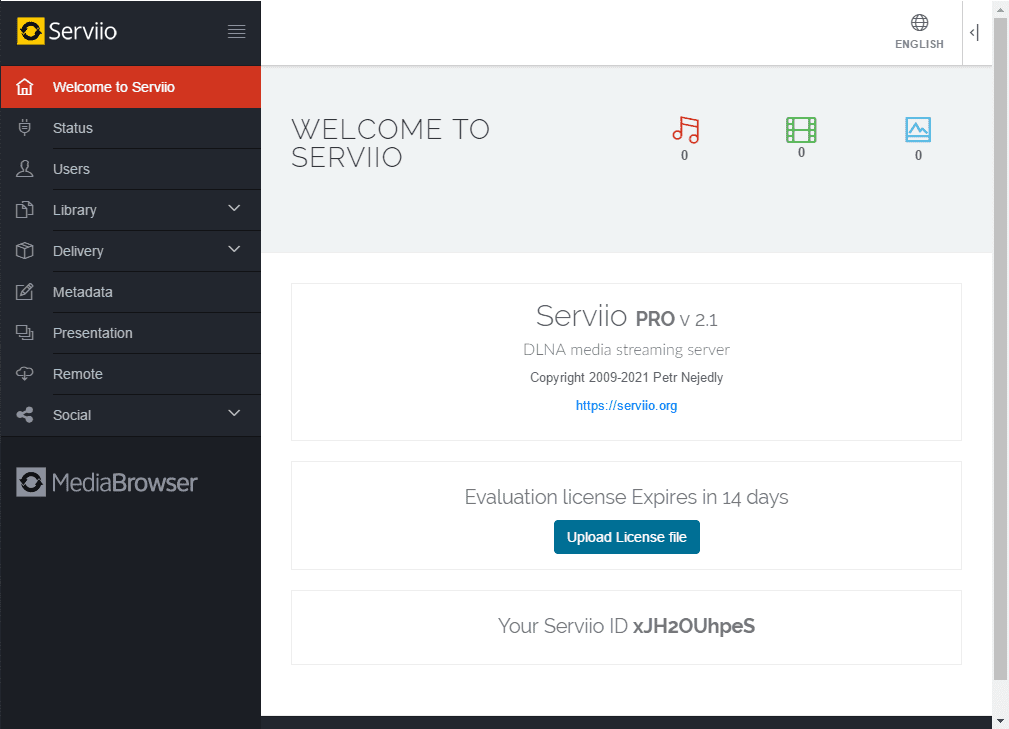
Serviio Media Server
Coming up next, we have the Serviio media server. It covers all the basic bells and whistles you have come to expect from media servers in terms of functionality. This includes DLNA support for home network streaming, Trakt integration, and even Alexa skills. There is also a pro version that adds in many advanced features for just $25 for a lifetime license.
However, it doesn’t help you to create a full-fledged personal space for your media. Users won’t get access to their own user account, and all media can be accessed just by entering the Serviio app through a supported device – as long as the device is connected to the home network.
For some users who are not too concerned about security and privacy, Serviio takes away an extra layer of complexity and makes the whole media streaming experience as simple as possible.
Key Features:
- Powerful localized media library browsing options.
- Real-time transcoding support.
- Option to stream content from online sources like RSS Feeds, live audio/video streams, and web page content.
- Complementary plugin system to let you stream media from non-trivial online sources.
- Trakt Integration.
- Alexa Skills are available.
- It can be used to render RAW camera images.
- Supports a wide range of media formats – over 50.
How to Install?
To install Serviio, you will need to head on over to their official download page and get the Linux package. Next, install it on your system, and that’s it.
#10. Gerbera
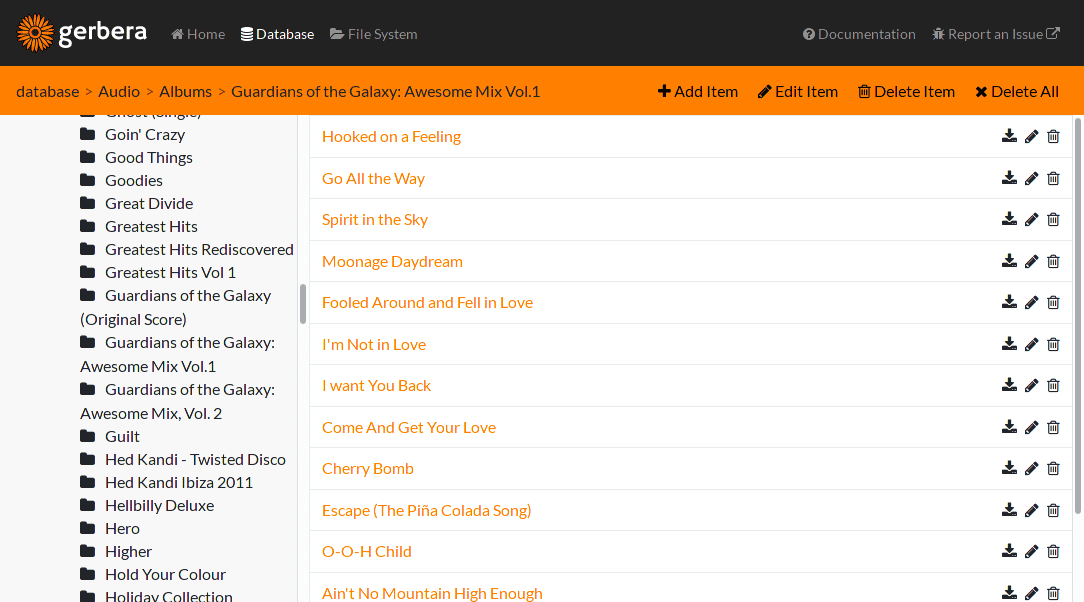
Gerbera Media Server
For the final entry in our list of the best media server apps for Linux, we have Gerbera. Unlike the other media server apps, Gerbera takes the minimalistic route prioritizing simplicity over feature availability.
It’s a zero-hassle, easy-to-use utility that will help you stream your media on your local network. It doesn’t require you to configure complicated settings and is ready to go as soon as you install it.
However, do note that it only supports media streaming on your local network. It’s strictly a UPnP server, and you will not be able to take your media with you, on-the-go. But that being said, loads of devices are UPnP compatible, including game consoles and XBMC-compatible devices. You can also use Gerbera to stream media to your mobile devices.
Key Features:
- UPnP media server. It only works in your local networks.
- Easy to setup.
- Tons of customization options.
- Automatically transcodes media content and serves it in the format supported by the streaming device.
- Open source and free to use.
How to Install?
Gerbera is super easy to install and set-up. Here is the official download page where you should find the necessary commands for installing it on your specific Linux distro.
Ubuntu users can quickly install Gerbera by entering the following command:
curl -fsSL https://gerbera.io/gpg | sudo apt-key add - sudo apt-add-repository https://dl.bintray.com/gerbera/gerbera-git
Wrapping Up – Which One is Right for You?
So these were our top picks for the best media server applications for Linux. We hope you found this useful and that it helped you find the right media server apps with all bells and whistles you are looking for.
As you can see, we have made sure to include a wide variety of media servers so you can find something that fits your specific needs and requirements. There’s an ample amount of free and open-source apps as well as paid and closed-source software.
For example, if you are looking for a reliable free solution, then Kodi is the way to go. If you have the money and want access to powerful features, then Plex has your back. Similarly, if you are the type that prefers simplicity, then go with Gerbera.
Likewise, users looking for a media server predominately for video streaming can look at Stremio, while Subsonic is ideal for all you audiophiles.
So with all these options, which one are you choosing to use as your media server? Let us know in the comments below. Also, if you struggle while installing or setting up any of these apps, don’t hesitate to leave us a message, and we will try our best to resolve that issue for you.

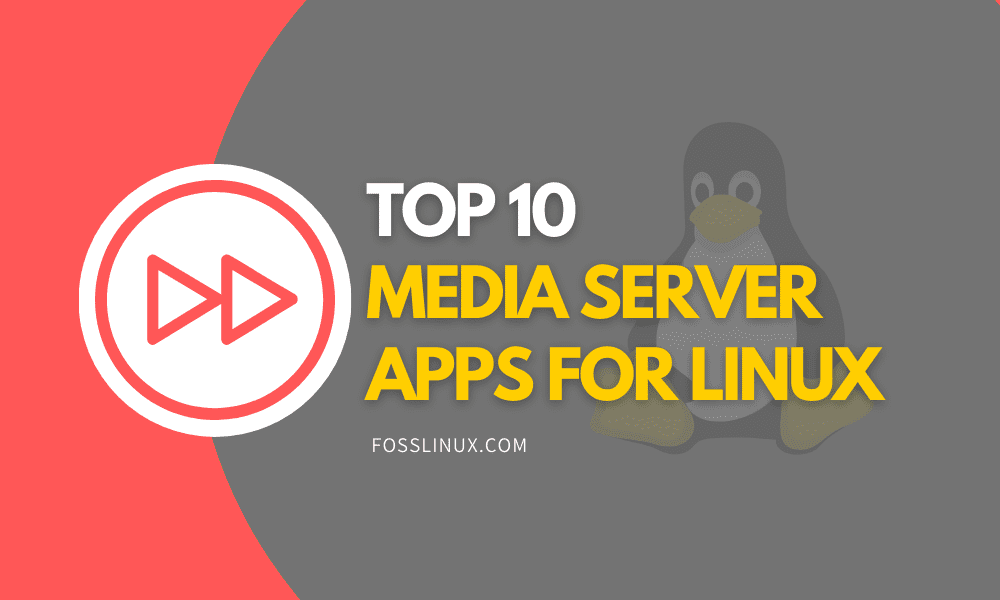
1 comment
KODI is not really a media server, but a media application. If you install KODI it takes over the local console/desktop. KODI cannot be, with ease, a headless media server. To say KODI is a media server is misleading because you cannot disable the local GUI elements of KODI. Even installing KODI in a docker image, is a bit of a PITA. The KODI development team has thus far declined to implement any official headless or true media server mode for it.