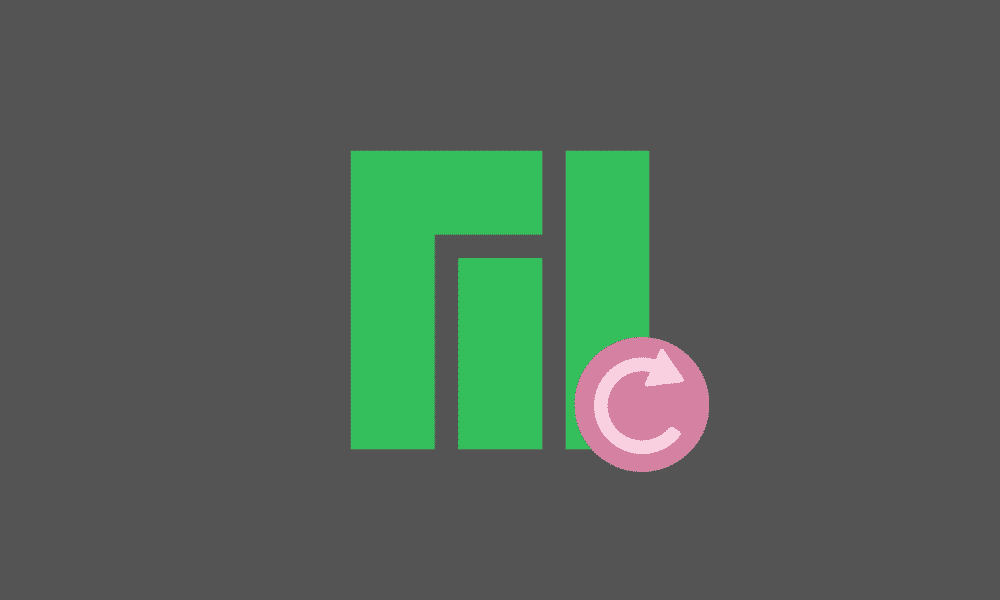Manjaro just released their latest OS version – Manjaro 21.0 Ornara, and it’s time to make an upgrade. However, if you’re new to Manjaro – coming from Windows or even a Debian-based distribution (Ubuntu, Pop_OS, Linux Mint,…), then the way Manjaro handles system updates and upgrades might feel a bit unfamiliar and confusing.
And so, to clear things up, we have put together a detailed read on how to update and upgrade your Manjaro system.
We will cover a step-by-step tutorial showcasing the entire Manjaro update and upgrade process the “correct” way. But first, we think it’s better to clear out some basic concepts to help you understand how Manjaro is different from Windows and Ubuntu when it comes to system upgrades.
So with that out of the way, let’s get started:
System Update and System Upgrade: What’s the Difference?
Without getting too technical (we have Wikipedia for that), here’s a fundamental look at the difference between updates and upgrades:
A system update is often a small tweak made to the system that doesn’t involve changes to its core structure. An update is focused on delivering bug fixes, security patches, and sometimes even delivering additional driver support for newer hardware. These are generally small in size – typically ranging between a few kilobytes to a few megabytes.
On the other hand, a system upgrade makes tons of significant changes, most often directed at the system core. A system upgrade typically adds new features (or removes outdated features) from the system. Some upgrades might lead to complete system overhauls and GUI changes – think Windows 7 to Windows 8. As such, upgrades are generally much larger in size – typically at the gigabyte scale.
Now, when moving from Manjaro 20.2 Nibia to Manjaro 21.0 Ornara, you look at a whole system upgrade. But that being said, you also need to consider that Manjaro doesn’t follow the standard release cycle – similar to most Linux distros like Debian-based distros. In turn, with Manjaro, you get what’s called a rolling release cycle.
Standard Release Cycle vs. Rolling Release Cycle: What’s the Difference?
Standard Release Cycle
First, let’s understand the standard release cycle. For this, let’s take Ubuntu as an example.
As you might know, Ubuntu releases a new version every six months. The latest Ubuntu version is 21.04, released in April 2021. As such, the next one is going to be released in October 2021.
During these 6 months, the development team will take all the latest versions of different software and packages in their repository and then “freeze” the versions. This means that even if a newer version of the software is released during the development cycle, it will not get added to the repository.
The Ubuntu development team will now run a series of tests to ensure all the software work well together, and there are no bugs or issues.
By 6 months, all the testing is done, the team has made sure all the software is compatible and stable. So they are ready to release the next iterative update for their distro.
This is one reason why standard release cycles are also known as stable release cycles or point release cycles.
Rolling Release Cycle
There are no BIG upgrades to the operating system in a rolling release cycle, as is the case with Ubuntu and other standard release model distros. Instead, the developer team releases small and frequent “updates.”
The rolling release model also dumps the idea of “freezing” software versions. Instead, as soon as a software is released, the developer teams run a few tests to check its stability and immediately send it to the stable version of the Linux distribution.
If you are on a rolling release distro, you will have access to the latest and greatest software within a few days of its release. There is no need to wait for months which is the case with standard release distros.
Now, since there are no upgrades and standard releases, maintaining a rolling release distro is pretty straightforward. Just install the distro once, keep performing regular updates, and that’s it!
One of the most popular examples of a rolling release distribution is Arch. Unlike Ubuntu, there is no Arch 20.10 or even Arch 1, Arch 2, or any of that. There is just “Arch”! You install Arch, perform updates as they come, and your whole system will stay up to date.
In fact, this is the most important key point to remember – in the rolling release model, updates and upgrades are basically the same.
Useful: Rolling vs. Point Release Linux Distros – Which is better? | FOSSLinux
Now since Manjaro is an Arch-based distribution, it is also a rolling release distro. This means to upgrade your Manjaro system, all you need to do is regularly update it. That’s it!
But hold up!
If Manjaro is a rolling release distro – why does it have numbered releases like Manjaro 20.2 Nibia or Manjaro 21.0 Ornara? Well, we have covered that in the next segment!
Why Does Manjaro Have Release Numbers?
The Manjaro Developer team has officially admitted that having version numbers of new Manjaro releases is causing a lot of confusion amongst their users!
Since having a version number is customarily associated with standard release distros, users mistake Manjaro as one. So now, when Manjaro states that a new release like “21.0” is coming out, users look at their software updater for that big gigabyte size upgrade, but there is none!
After performing the updates, the Manjaro Hello app doesn’t pop up, stating that the system has been upgraded to the latest version. Many users feel confused, and some even worried about why they haven’t upgraded to the latest Manjaro and how to upgrade to it.
However, if you were using Manjaro and applied all the recent updates, you are already on the latest release. In fact, even before a new release is officially available, users who have kept their system updated are already on that latest build number.
So why does Manjaro use release numbers? Well, it’s actually intended for the development team!
Each Manjaro release is like a snapshot. The release number is a snapshot indicator used by the development team to chart and evaluate the continued development process of the Manjaro system! They choose this method because it’s “easier to pick up on the finer details from a single image than from a moving picture.”
We recommend that you check out the Rolling Release Development Model page on the Manjaro Wiki to learn about what the release number means and its importance.
How to Update Manjaro?
So by now, it should be clear that you don’t need to worry about upgrading your Manjaro system and ensure that it’s updated. But how do you update Manjaro? Well, that’s fairly simple!
There are two main ways you can go about updating Manjaro – either by using the GUI or through the terminal. Let’s cover both of them!
Update Manjaro using GUI
Note: In this guide, we are using Manjaro with GNOME desktop. However, the update process will be the same for all flavors of the distro since we will be using Pamac, which is present on all of them.
If and when new updates are available, Manjaro will give you a notification. You can either click on it or go to the applications menu and open Pamac, a.k.a. Add/Remove Software.
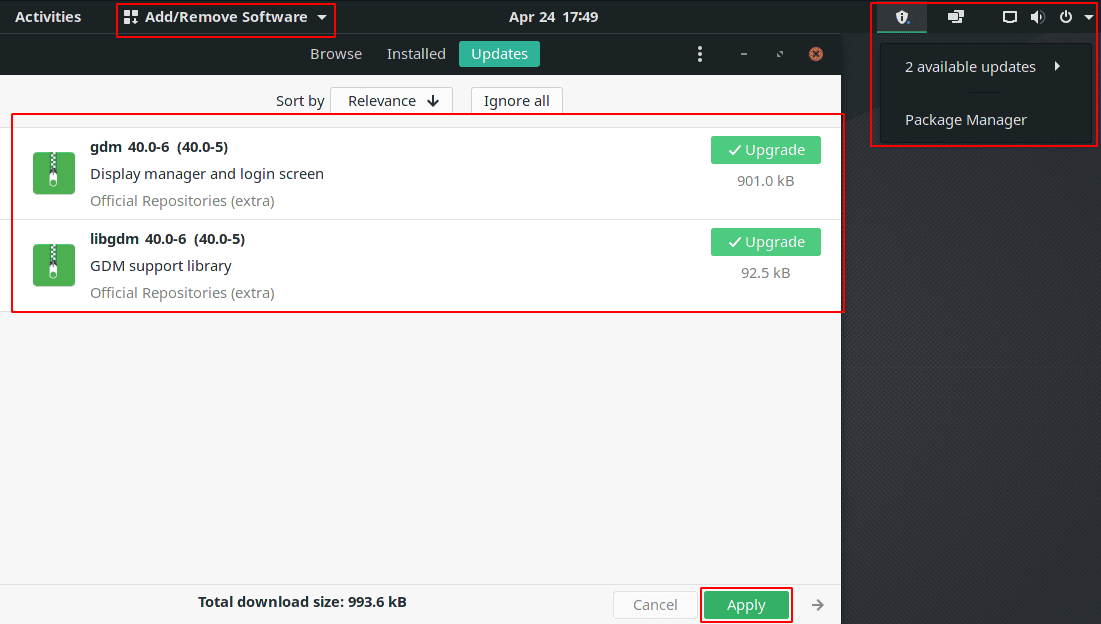
Manjaro Package Manager
Here, under the “Updates” tab, you will find a list of all installed software and packages that have pending updates. You can update them individually by clicking the “Upgrade” button next to them. Or you can hit the “Apply” button at the lower-right corner and update all the apps.
To initiate the update process, Manjaro will prompt you to enter your password as installing updates requires root privileges.
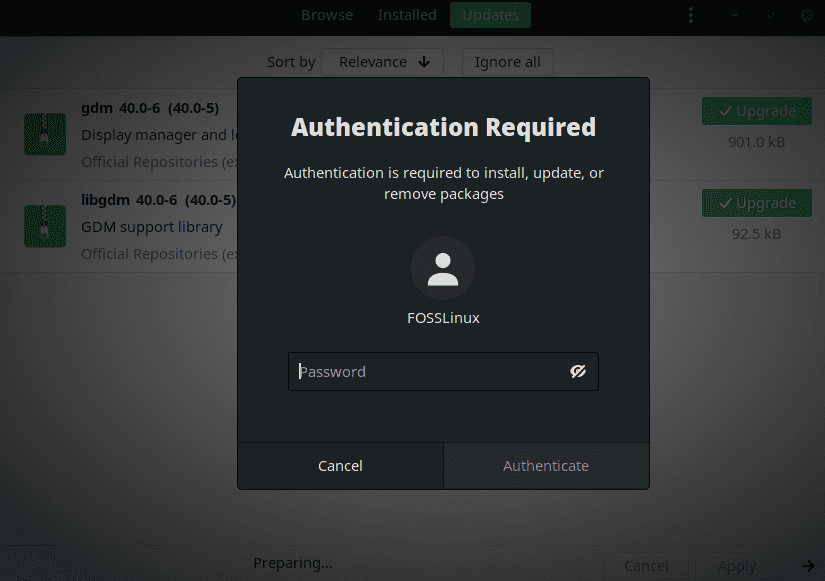
Authenticate With Password
So type it in, hit “Authenticate,” and the update process will start.
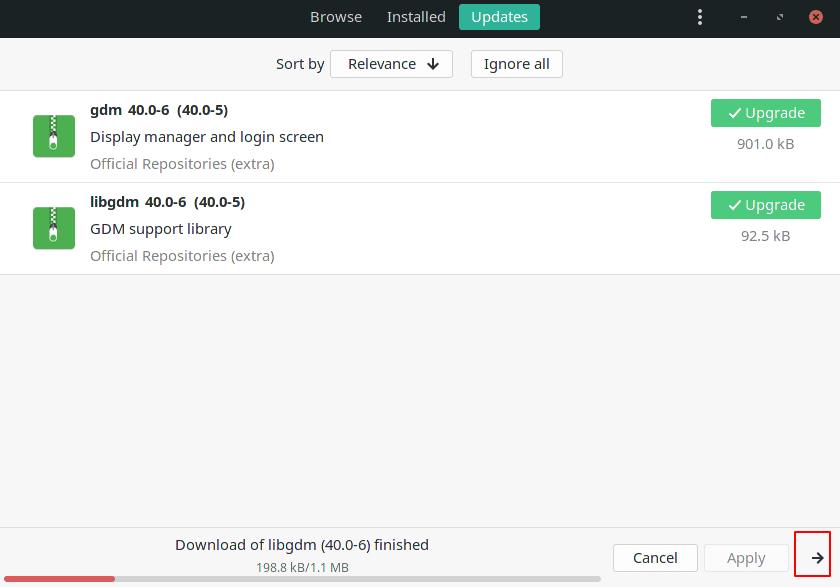
Manjaro is Updating
You will be able to keep track of the update and how long it’s remaining via the progress bar at the bottom. There’s also an arrow button at the corner that will give you a detailed view of all the stuff in the update process.
Once the update’s complete, you will get a success screen to let you know that your system is now up-to-date.
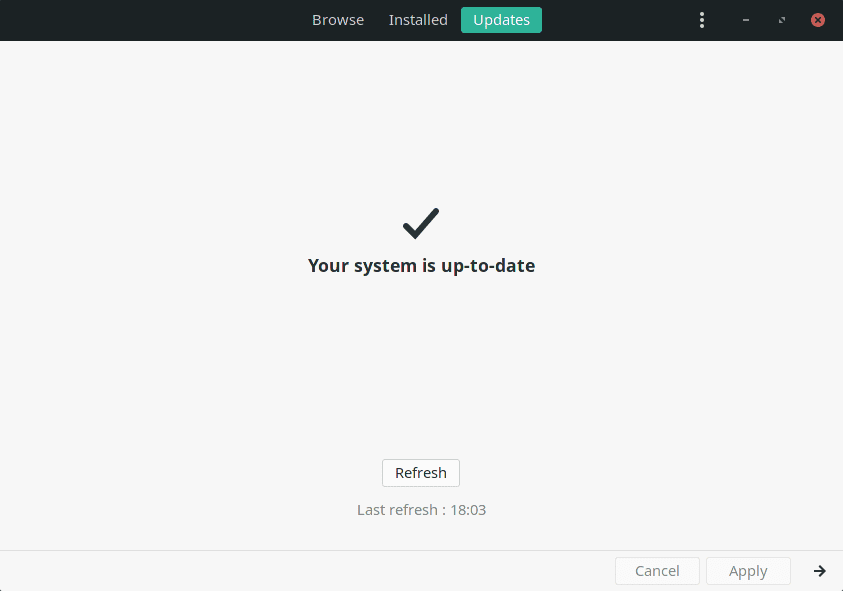
Manjaro Update Complete
And that’s it. You have successfully updated your Manjaro PC!
Updating using the GUI method should suffice 99% of the time, especially if all the apps and packages you installed on your system are through the software manager.
But that being said, on the off chance that you run into an error or issue while updating, you will have more control if you do it via the terminal. It will pop up error codes that you can then Google or share in the Manjaro Forum to resolve your issue.
As such, here is a quick guide on how to update Manjaro using the Terminal
Update Manjaro using Terminal
Even though most people are afraid of using the terminal, it is often the fastest way of getting work done.
For example, to update your Manjaro system, type in the following command:
$ sudo pacman -Syu
Note: The command is case-sensitive. The “S” must be in uppercase and “yu” in lower cases.
You will need to enter your password next, hit enter, and that’s it. You will be able to see all the packages installed inside the terminal.
Now, in this context, it’s worth mentioning that there are two more terminal commands that you can use to update your Manjaro system:
$ sudo pacman -Syyu
This command uses an additional “y” and is used to force the update of all databases and repositories. The databases and repositories are only updated with the regular command if it’s been a long while since the last update.
Using this command can be helpful if you find that the regular update command is causing an error or is unable to fetch the latest version of the software.
$ sudo pacman -Syuu
This command uses an additional “u” and is used to downgrade packages on your system if its version is ahead of that in the repo.
You would most likely use this command if you manually installed (not using the repo) software, and it’s causing issues on your system.
What’s the Best Way to Update and Upgrade Manjaro?
There’s a really insightful post on the Manjaro Forum going over how to update Manjaro the smart way. If you are an intermediate to advanced user who understands how the Linux system works, we recommend giving this a read.
Now, if you are a beginner and ensure that your system doesn’t break after an update, there’s a quick list of things to keep in mind before and after you update your Manjaro system.
Step 1: Update your Mirrors
Before executing the update command, it’s wise to double-check that your primary mirror is up to date. To do this, enter the following command:
$ pacman-mirrors
Running this command will tell you the current status of your local mirrors.
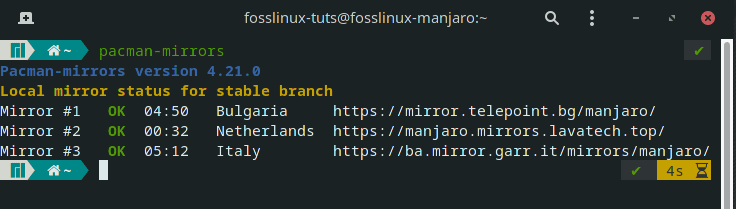
Update Pacman Mirrors
If everything is labeled OK, you can proceed to the next step, as shown in the image.
Step 2: Make Enough Diskspace
Before an update, it is beneficial to clean up your system, especially if you haven’t done that in a long time.
First, remove any old entries that you might have in the journal. To do this, open your terminal and type in this command:
$ sudo juournalctl --vacuum-size=50M
This is going to remove files from the journal till its size is reduced to 50M.
Next, clean up your Pacman cache using this command:
sudo paccache -ruk0
This is going to remove all uninstalled packages and reduce the pkg versions for their installed versions.
Step 3: Update Manjaro
When performing the update, it is advised that you switch to TTY (TeleTYpe) by hitting Ctrl + Alt + F4.
Once in the TTY, run the update by using the command:
$ sudo pacman -Syu
or
$ sudo pacman -Syyu
or
$ sudo pacman -Syuu
Once the update is done, you can switch out of the TTY by pressing Ctrl + Alt + F1 or Ctrl + Alt + F7. Which one works will depend on your desktop environment, so try both!
Rebuild AUR Packages
After successfully updating your Manjaro system, the next time you reboot your system, the first thing you should do is rebuilding any foreign packages (anything that you installed that’s not available in the official repository), drivers, and kernels.
Since you might forget to do so, you should reboot your system as soon as you find it convenient after a system update.
It would help if you also rebuilt your AUR packages, which can be easily done using the following command:
$ pamac upgrade -a
And that’s it! You now know the “right” way to update your Manjaro system and minimize your chances of facing any errors or breaking your system!
Wrapping Up
So this was our quick and comprehensive guide on how to update and upgrade your Manjaro system. We hope you found this useful and that it helped you understand how the Manjaro update cycle works and how you can safely update and upgrade your system without running into any system errors.
As you can see, the overall process of upgrading Manjaro is super simple. If you applied all the latest updates, then your Manjaro system will also be upgraded to the latest version without you having to worry! The main confusion arises because Manjaro uses a numbering system for its releases despite being a rolling release distribution.