Linux Lite and Lubuntu are two very popular lightweight Linux distros designed to breathe life into decade-old hardware. Both distros are designed to run on limited system resources yet deliver a fluid user experience for regular day-to-day activities. But how well do they fare against each other?
Well, in this read, we will be taking a comprehensive look at both distros, comparing their system requirements, performance, and user experience, so you can make up your mind and decide which distro you want for your system.
Linux Lite vs. Lubuntu
So without further ado, let’s get started.
Base Distribution
Both Linux Lite and Lubuntu are based on Ubuntu which in turn is Debian-based. This means you get access to all the software and packages available in Ubuntu, including their software repository – PPA and package manager – APT.
Also, thanks to Ubuntu’s massive popularity, almost every developer releases their apps in the .deb format (meant for Debian and its derivates). So both of these distros get access to a myriad of software. Not just that, but there are tons of how-tos, tutorials, and guides available on the internet addressed at Ubuntu which will seamlessly translate to both Linux Lite and Lubuntu.
However, all things considered, both distros aren’t completely similar.
You see, Ubuntu follows two release models – a Long-Term-Support (LTS) model (supported for 5 years) and an Interim model (supported for 9 months).
Lubuntu has a version corresponding to both of these releases. At the time of writing, you can either download Lubuntu 21.04, which is the interim release, or Lubuntu 20.04.2, which is the LTS release.
However, Linux Lite only offers a build based on the LTS release. Its current version available for download is Linux Lite 5.4, which is based on Ubuntu 20.04.2 LTS. However, instead of using the Linux Kernel 5.8, which Ubuntu uses, Linux Lite is based on Kernel 5.4.
Linux Lite is a bit behind Lubuntu in terms of keeping up with the Ubuntu updates. This means you will get access to newer features and app versions a bit faster on Lubuntu than on Linux Lite. But on the flip side, Linux Lite puts much more emphasis on stability, and you will rarely run into any issues or system errors.
Winner: Tie.
System Requirement
Both Linux Lite and Lubuntu are touted as lightweight distros, which means they can run on really old hardware with limited specifications. But how limited are we talking about? There is a look at the recommended system requirements for both distros to give you an idea.
Note: We have listed the “recommended system specifications” and not the “minimum system requirements.” Using the minimum system specifications, you might be able to get the OS running, but the overall user experience will suffer as you try to browse the web or use large files. However, with the “recommended system specifications,” you can rest assured that you will get a lucid user experience.
Linux Lite Recommended System Specifications:
- CPU: 1.5GHz processor (Single-Core)
- RAM: 1024GB
- STORAGE: 20GB
- RESOLUTION: VGA, DVI, or HDMI screen 1366x768p
Lubuntu Recommended System Specifications (According to Community):
- CPU: 2GHz processor (Single-Core)
- RAM: 2048GB
- STORAGE: 20GB
- RESOLUTION: VGA, DVI, or HDMI screen 1366x768p
Notice that we have listed the community-recommended minimum system specifications for Lubuntu and not their official recommendation. After Lubuntu 18.10, the developer team has decided not to advertise the minimum requirements any longer.
Till version 18.10, the distro was considered as an operating system intended for old hardware. But after that, the team has decided to shift gears and focus on delivering a “functional yet modular” distro, which will still be lightweight but not as its key selling point.
This change in direction is clearly visible from the community-recommended system specifications.
That being said, we have provided a dedicated section going over the “performance” to give you an idea of how much resources are consumed by the OSes once they are booted up.
Winner: Linux Lite.
Installation Process
Both Linux Lite and Lubuntu come with modern, easy-to-use installers that make the entire installation process as simple as possible.
Linux Lite with Ubiquity Installer
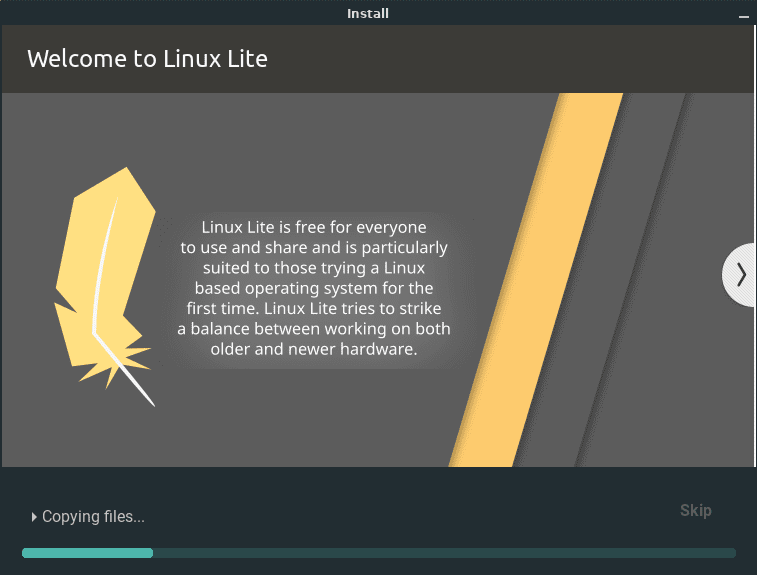
Linux Lite – Ubiquity Installer
With Linux Lite, you get access to Ubuntu’s proprietary Ubiquity installer. It features a configuration wizard that will make installing Linux Lite as simple as walking in the park. Here is a look at the steps you need to follow in the installation wizard:
- Select Language
- Select Keyboard Layout
- Choose Extra Downloads – Updates, Useful Third-Party Software, Drivers, and Media Formats
- Select Disk Partition for Install
- Select Location
- Create User Profile
After completing all these steps, the installation process will start. How fast it will go depends on your system, but for us, with 2GB RAM and a single-core CPU allocated to a Virtual Machine, it took around ~15mins to complete from 0-100%.
Important: We tried running Linux Lite on a Virtual Machine (which means performance might not translate accurately to real hardware) and found that the entire boot process and the installation are slightly sluggish. After Installation, it was much smoother!
Lubuntu with Calamares Installer
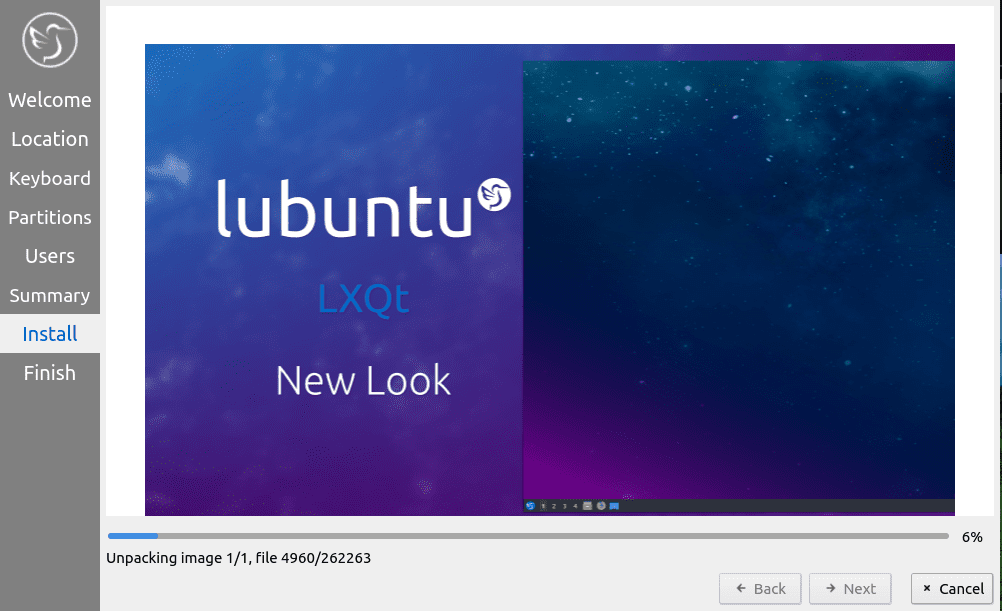
Lubuntu – Calamares Installer
Now with Lubuntu, you get the Calamares installer. It’s a popular open-source installer framework and is completely distro-agnostic, which is why it’s used in many of the popular distributions. The beauty of Calamares lies in the fact that it’s super user-friendly and offers a lot of extra features targeted at advanced users.
Furthermore, Calamares utilizes a left-hand sidebar that lets the user know upfront all the steps in the installation process, which is super cool. Here’s a look at the steps in the Calamares installer wizard:
- Welcome: Select Installation and System language
- Location: Select Location and Time Zone
- Keyboard: Select Keyboard Layout
- Partitions: Select Installation Partition, Encrypt Partition, and much more.
- Users: Create User Profile
- Summary: Overview of all the past options you selected
- Install: The actual installation process
- Finish: Installation complete screen with Reboot option
The installation process barely took less than 10mins to complete. We installed it on a Virtual Machine with a single-core CPU coupled with 2GB of RAM.
Winner: Lubuntu – Calamares is better than Ubiquity, and the installation was faster on Lubuntu.
Default Desktop Environment
A desktop environment is a bundle of programs that creates the GUI (Graphical User Interface) you use to interact with the operating system. This includes different elements such as icons, toolbars, wallpapers, and even desktop widgets.
With that being said, there are actually tons of desktop environments you can choose from, each offering its own set of key features and unique design aesthetics. You have focused on customization, whereas others are focused on optimizing productive workflow, and so on.
With Linux Lite and Lubuntu, you get access to two of the most lightweight desktop environments out there. Linux Lite uses XFCE and Lubuntu uses LXQt.
Here is a great video going over the main key differences between XFCE and LXQt that’s worth checking out:
For this read, we will not go too in-depth into the nooks and crannies of these desktop environments but rather focus on what they deliver in terms of the overall look and feel of the corresponding distribution.
Linux Lite with XFCE
XFCE is known for being super lightweight yet exceptionally customizable. The Linux Lite team takes advantage of this fact and offers a heavily stylized version of XFCE designed to look, feel, and work as a Windows system.

Linux Lite XFCE Desktop Environment
As you can see from the image, Windows users will get a very familiar user interface starting with the “Start” button at the bottom-left corner that opens a familiar start menu, followed by a series of app shortcuts and opened apps in the app tray, and then an applet area at the bottom-right corner where you have the time widget, volume controls, network settings, update settings, with the option to add more.
You also have support for desktop icons, including default apps like “This PC” and “Trash” already present. The System Settings is also designed to look familiar to the Control Panel on Windows to help the Windows users feel more at home.
Lubuntu with LXQt
LXQt is another super-lightweight desktop environment. In fact, it’s more lightweight compared to XFCE. This is because LXQt is based on LXDE, the most lightweight desktop environment out there. But that being said, LXQt isn’t nearly as customizable as XFCE, which is why Lubuntu offers a near vanilla experience of LXQt.
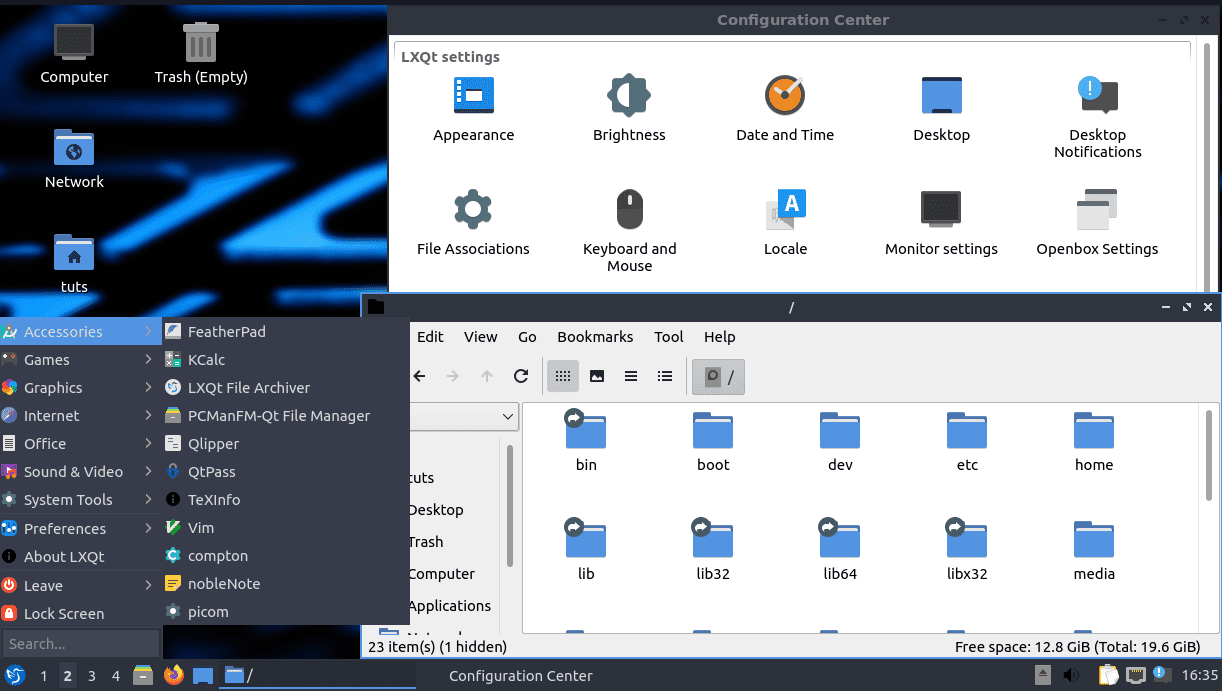
Lubuntu LXQt Desktop Environment
In terms of looks and feel, LXQt really brings back the styling of Windows 2000 and XP but with more of a modern flat design, which can be a great thing if that’s what you are looking for.
Similar to Linux Lite with its custom XFCE environment, here too, you can see a Start button at the bottom left, followed by desktop-switchers that will let you switch between multiple virtual desktops. Then you have the app tray holding all your pinned apps as well as opened apps. And finally, you have the applets to the bottom right.
As you can see, the windows and the overall interface feel familiar to MS Windows, and here too, you have support for desktop icons, including a “Computer” app and “Trash” app right there on the desktop.
Winner: You choose! Which DE do you like? Let us know in the comments!
Pre-Bundled Applications
Although both Linux Lite and Lubuntu are marketed as lightweight distros, they are also targeted at new users and people who are just starting with Linux. As such, both distros ship with some pre-bundled applications that are necessary for regular day-to-day use.
Pre-Bundled Apps with Linux Lite:
- Linux Lite Welcome App
- Web Browser – Firefox
- Email Client – Thunderbird
- Office Suite – LibreOffice
- Media Player – VLC (for both audio and video)
- Image Editor – GIMP
- System Backup and Restore – Timeshift
- File Manager – Thunar
Pre-Bundled Apps with Lubuntu:
- Web Browser – Firefox
- Email Client – Trojita
- Office Suite – LibreOffice
- Media Player – VLC (for both audio and video)
- Image Viewer – LXImage
- File Manager – PCManFM-QT
- Games – 2048 Qt
Both distributions cover pretty much all the essential apps and software needed for new users, with a few differences here and there. For example, with Linux Lite, you get GIMP, a competent image processor, but with Lubuntu, you only get LXImage which is more like an image viewer and won’t let you manipulate the images.
Also, both distros use different file managers, which will make a key noticeable difference when using them in your day-to-day life.
It’s also worth noting that Linux Lite comes with a built-in backup and restore tool – Timeshift, whereas, with Lubuntu, you need to download that explicitly. Furthermore, with Linux Lite, you get access to the Linux Lite Welcome app, a godsend to new users. It will show users how to update apps, create backups, and help them learn more about their OS.
Winner: Linux Lite – more helpful apps out of the box.
Performance
Disclaimer: We have tested both Linux Lite and Lubuntu on a Virtual Machine and not on real hardware. That being said, we made sure that both had the same environment with the same amount of resources dedicated to each – 1 CPU-Core of a Ryzen 3 2200g, 2GB RAM, and 20GB Storage. The performance we experience here might be slightly different when you install it on real hardware.
To gauge the performance, we ran htop after a cold booting into both Linux Lite and Lubuntu. Here’s the output:
Linux Lite Cold Boot htop Reading:
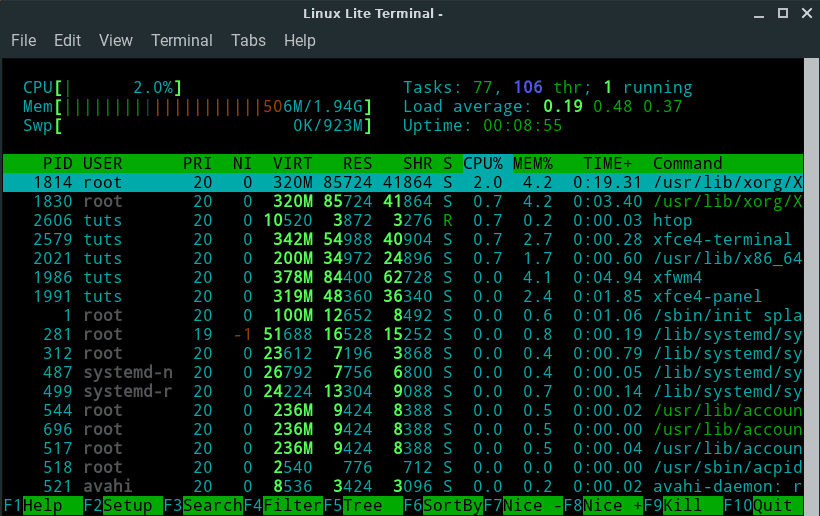
Lubuntu Cold Boot htop Reading:
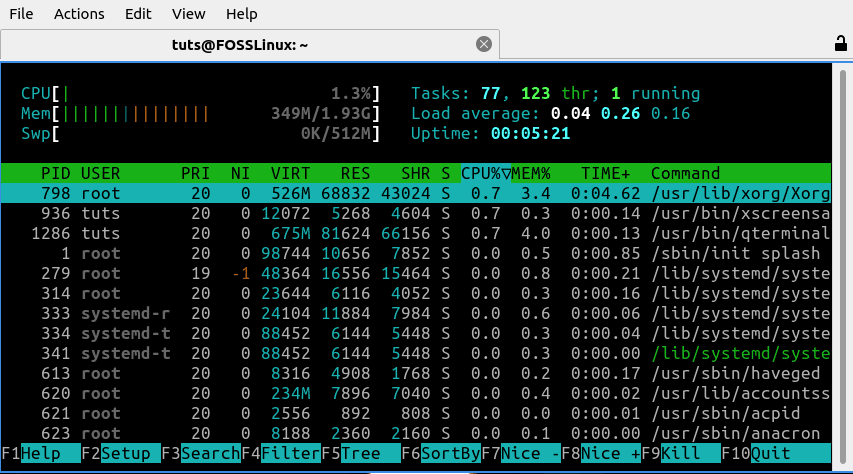
Lubuntu htop Output
As you can see from the results, after a cold boot, Lubuntu is consuming less memory and CPU usage than Linux Lite. Somewhat similar results were also reached by LXDE.org when they conducted a memory usage study comparing LXQt to XFCE.
And that’s not all; we also encountered that Linux Lite takes exceptionally more time to boot than Lubuntu.
If you are dealing with minimal specifications, Lubuntu is the better choice, as it consumes much fewer resources.
Winner: Lubuntu.
Linux Lite vs. Lubuntu: Which distro is for you?
Both Linux Lite and Lubuntu are fantastic lightweight distros, but there are enough differences between them to cater to different demographics.
Linux Lite is appropriately advertised as the “Gateway Distro” because it does an exceptional job creating a user-friendly Windows-like experience. As such, users on old desktops that are incapable of keeping up the resource-hungry Windows 10 can consider shifting to Linux Lite. It has all the tools you need to get started, and as you slowly start to improve your system by buying new hardware, you can also start to unleash the massive customization potential of XFCE.
Lubuntu, on the other hand, is ideal for old laptops, where you don’t have much hope of enhancing its specifications with new RAM or SSD installation. In those cases, Lubuntu, thanks to its incredibly low resource consumption, is a great OS of choice.
However, that’s our opinion in this Linux Lite vs. Lubuntu battle of the lightweight distros. You tell us which distro you like better and consider using it on your PC.

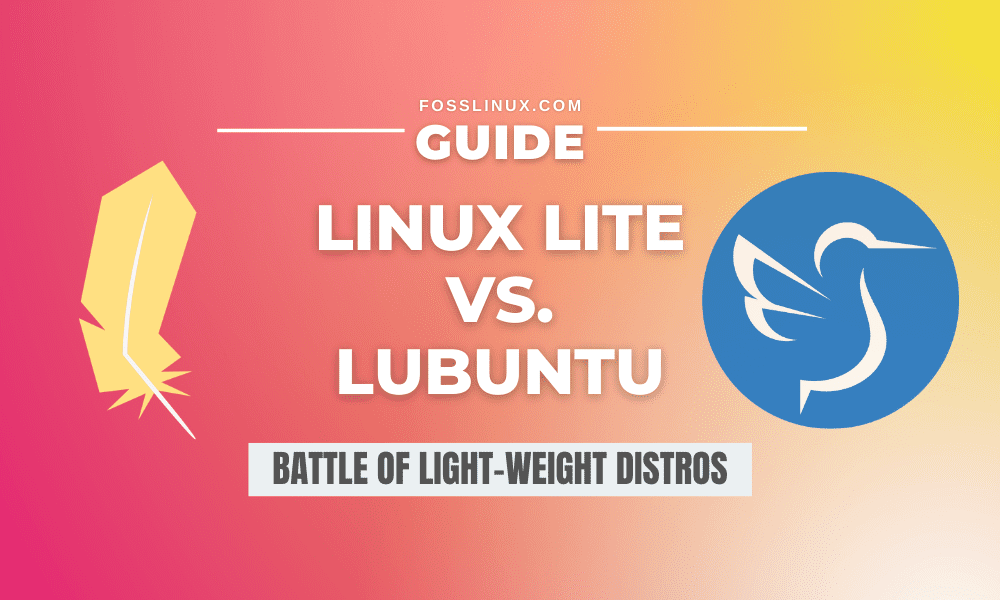
2 comments
I wouldn’t think that requiring 2 T ram is lite….
Hahaha, nice catch Jim