The brave browser is one of the new entries in the browser battles, with its first release (Version 1.0) being 13 November 2019. By comparison, Google Chrome had its initial release on 2 September 2008 and Microsoft Edge being July 2015. Brave browser is much more focused on privacy, faster browsing speeds, security, and efficient performance.
Brave is based on the Chromium opensource project, which also powers other browsers like Google Chrome. Among the developers includes Brendan Eich, who happens to be the creator of the Javascript programming language and a co-founder of Mozilla – the company behind Mozilla Firefox.
An interesting feature that puts brave in the limelight is their unusual business model. Brave removes all ads on a website and replaces them with its own ads. Additionally, it provides users with a platform to send money to their favorite sites. That hasn’t gone well with content publishers. In 2016, lawyers representing 17 newspaper publishers wrote a cease-and-desist letter to Brave with the message, “Your plan to use our content to sell your advertising is indistinguishable from a plan to steal our content to publish on your own website.”
Despite all these, Brave has hit the market by storm, boasting of speed and privacy. All these due to their ads stripping policy. Additionally, users are finding it easy migrating to Brave as it supports Chrome extensions.
In this post, we will look at how to install Brave browser on several Linux distributions, including:
- Ubuntu
- ArchLinux
- Manjaro
- ElementaryOS
- Fedora
Installing Brave Browser on Ubuntu 20.04 LTS
You can install Brave browser on your Ubuntu system either via GUI or the Command-Line.
-
Install Brave Browser via GUI
Launch the Ubuntu Software Center and search for “brave.” In the search results, select Brave Browser. Click the Install button to download and install the browser. You will be prompted to enter your user password.
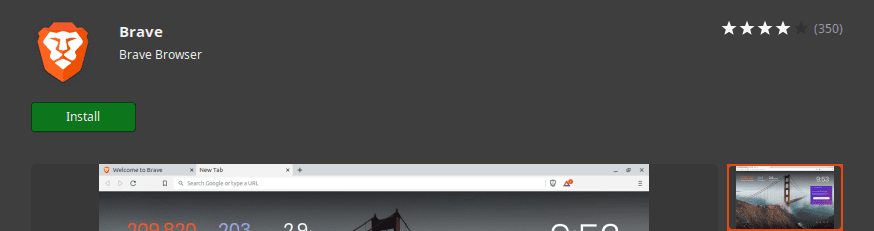
Install Brave on Ubuntu
After a successful installation, you can proceed to launch the application from the applications menu. To Uninstall Brave browser via the graphical method, launch Ubuntu Software Center and search ‘brave browser.’ Select the application and click the Remove button to uninstall brave from your system. You will be required to enter your user password.

Remove, Uninstall Brave Browser
-
Install Brave Browser via Terminal
Installing Brave on Ubuntu via Terminal can be relatively faster if you know your way with Linux commands. Launch the Terminal and execute the commands below on the Terminal:
sudo apt install apt-transport-https curl sudo curl -fsSLo /usr/share/keyrings/brave-browser-archive-keyring.gpg https://brave-browser-apt-release.s3.brave.com/brave-browser-archive-keyring.gpg echo "deb [signed-by=/usr/share/keyrings/brave-browser-archive-keyring.gpg arch=amd64] https://brave-browser-apt-release.s3.brave.com/ stable main"|sudo tee /etc/apt/sources.list.d/brave-browser-release.list sudo apt update sudo apt install brave-browser
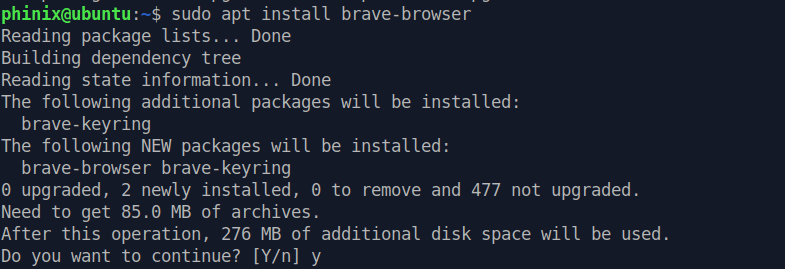
Install Brave via Terminal
If the installation completes successfully without any errors, you can launch Brave Browser from the applications menu. To Uninstall/ remove Brave from your system via command-line, execute the commands below on your Terminal.
sudo apt remove brave-browser sudo apt purge brave-browser
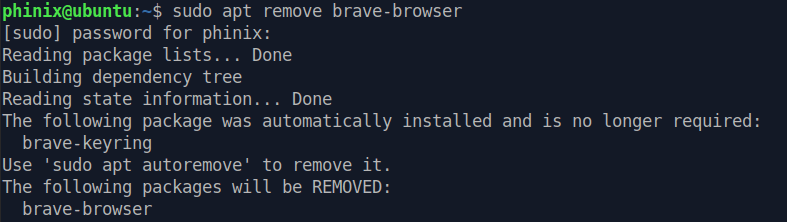
Remove Brave from your PC
Installing Brave Browser on ArchLinux | Manjaro
We can use two methods to install Brave browser on Manjaro and any other Arch-based Linux distributions. Either install from Aur or Snap.
-
Install Brave from AUR
Launch the Terminal and execute the commands below to install yay.
sudo pacman -S --needed git base-devel git clone https://aur.archlinux.org/yay.git cd yay makepkg -si
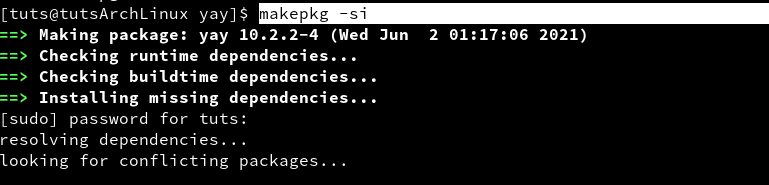
install yay
Once the installation completes without any errors, use yay to install Brave browser on Arch Linux and Manjaro. Execute the command below:
yay -S brave
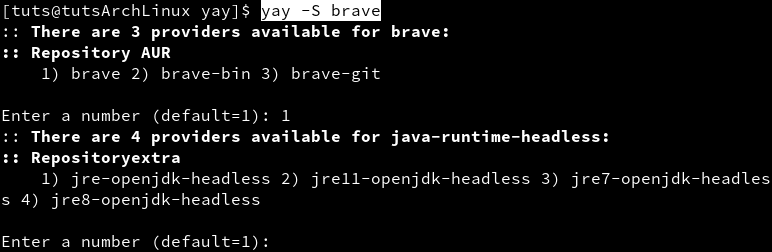
Install brave with yay
Once done, launch Brave from the applications menu or the Terminal using the command below:
brave
-
Install Brave from Snap
To get started with installing Brave with Snap, we first need to install snapd on our system. Launch the Terminal and execute the commands below:
git clone https://aur.archlinux.org/snapd.git cd snapd makepkg -si
After a successful installation, we need to enable snapd.socket to enable snap communications. Execute the command below:
sudo systemctl enable --now snapd.socket
Now, we need to create symbolic link between /var/lib/snapd/snap and /snap. Execute the command below:
sudo ln -s /var/lib/snapd/snap /snap
Once done, install Brave with snap using the command below:
sudo snap install brave
After a successful installation, proceed to launch Brave from the applications menu or via Terminal by executing the command below:
brave
Installing Brave Browser on Fedora
We can easily install Brave on Fedora from the command line. To get started, launch your Terminal and execute the commands below to update your system.
sudo dnf update sudo dnf upgrade
Once done, execute the commands below to install dnf-plugins-core and add the brave repository to your system.
sudo dnf install dnf-plugins-core sudo dnf config-manager --add-repo https://brave-browser-rpm-release.s3.brave.com/x86_64/ sudo rpm --import https://brave-browser-rpm-release.s3.brave.com/brave-core.asc

Add Brave browser repository.
Now, we can proceed to install brave on our system. Execute the command below:
sudo dnf install brave-browser
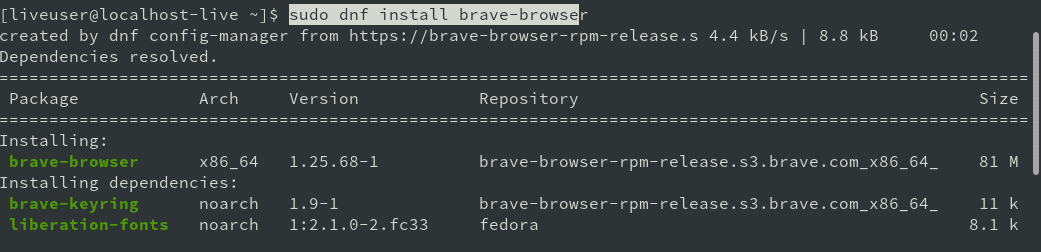
Install Brave
If the installation completes successfully without any errors, you can launch Brave from the applications menu. To remove/ uninstall Brave from your Fedora system, execute the command below:
sudo dnf remove brave-browser*
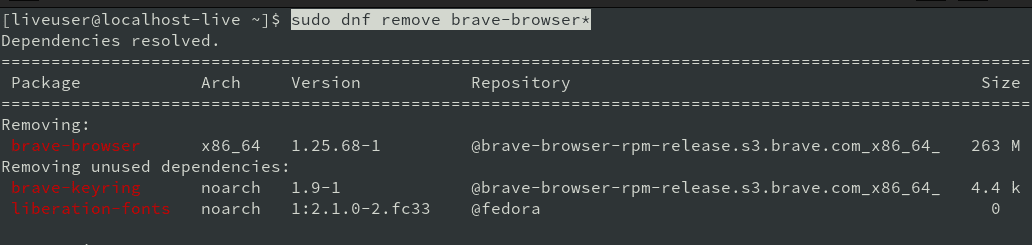
Remove Brave Browser
Installing Brave Browser on elementary OS
We can easily install Brave on Elementary OS using either the APT package manager or SNAP.
-
Install using APT
Launch the Terminal and execute the commands below:
sudo apt install apt-transport-https curl curl -s https://brave-browser-apt-release.s3.brave.com/brave-core.asc | sudo apt-key --keyring /etc/apt/trusted.gpg.d/brave-browser-release.gpg add - echo "deb [arch=amd64] https://brave-browser-apt-release.s3.brave.com/ stable main" | sudo tee /etc/apt/sources.list.d/brave-browser-release.list sudo apt update sudo apt install brave-browser
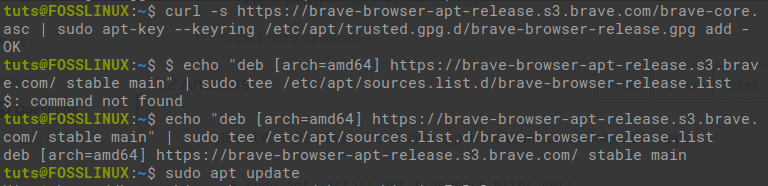
Install Brave
After a successful installation, you can proceed to launch Brave from your applications menu or execute the command below on your Terminal:
brave-browser
To remove/ uninstall brave from your system, execute the command below:
sudo apt remove brave-browser
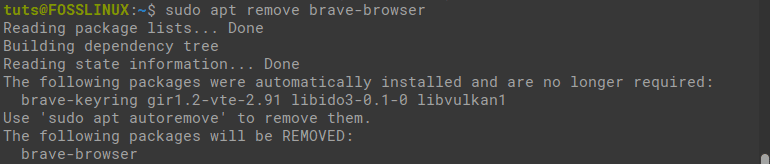
Remove Brave Browser
-
Install from Snap
To get started, update the system and install snapd using the commands below:
sudo apt update sudo apt install snapd
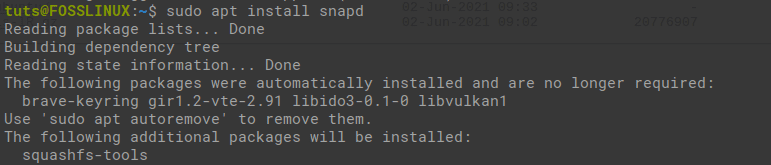
Install Snapd
Once snapd is successfully installed, proceed to install Brave with the command below:
sudo snap install brave

Install Brave with Snap
To remove brave installed with the snap package manager, execute the command below:
sudo snap remove brave
Conclusion
We have looked at how to install the Brave browser on four Linux distributions. If you encounter any error while running any of the above commands, please share in the comments below and remember to mention the distribution you are using.

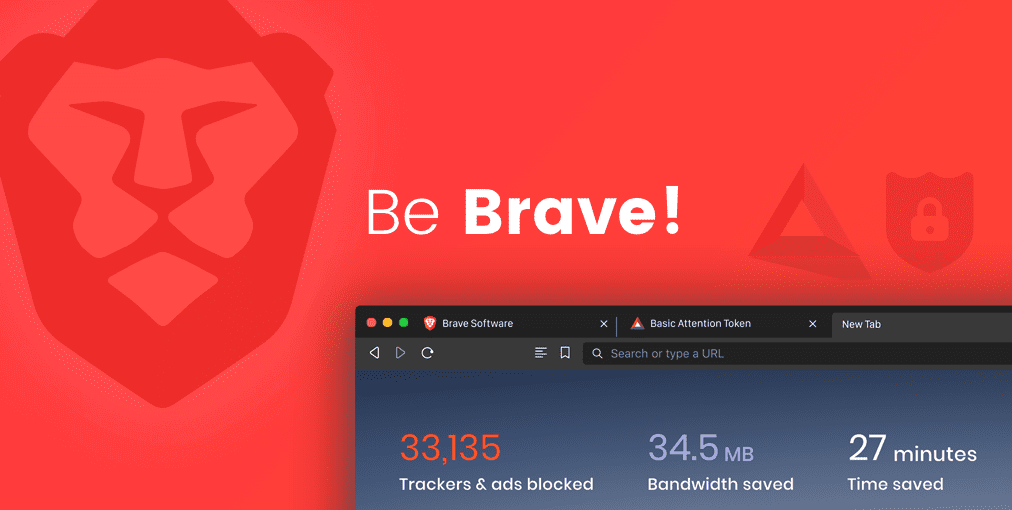
1 comment
Linux mint 14 says E: Command line option ‘S’ (from -fsSlo) is not known. when trying to install brave browser on Linux mint 14??