Who does not love listening to music? well, maybe there are some, but most of us love it. Globally, most people listen to music to pass the time and maybe motivate themselves. However, some of us love listening to music when working on our computers to boost our concentration.
Since the popularity of Linux is rapidly increasing, developers are working day and night on the new Linux applications platform. Back then, it wasn’t easy to find various applications of the different Linux distros.
Top MP3 Players for Linux
Today, this article will put together a list of some of the best Linux mp3 music players that you can install in your system, so let’s dive in and show you a must-try mp3 music app for your Linux OS.
1. Rythmbox Audio Player
Ubuntu comes with a pre-installed Rhythmbox player that acts as a default application for opening and playing music. The application’s software is open-source, meaning anyone can change its initial source code to their preference.
It is an easy-to-use media player that runs on the GNOME tweak desktop environment. To add on, the Rhythmbox app has an organized User Interface to ease audio display organization for a better user experience.
The tweaks enhance user-friendliness by allowing users to repeat, shuffle, and change their appearance using the “party mode” option, which then scales the player window to full-screen mode. Subsequently, the player allows you to stream a variety of online radio stations. This is a plus to any user since you really don’t need to buy yourself a radio to listen to one.
Alternatively, you can also link your Rhythmbox to last.fm, an online platform that will create a profile of your frequently listened music files plus the online videos. The app also supports several official plugins.
For an improved user experience on Rhythmbox, we highly recommend using the rhythmbox-plugin-alternative-toolbar, which is available in the ubuntu repos. This makes the app look way better.
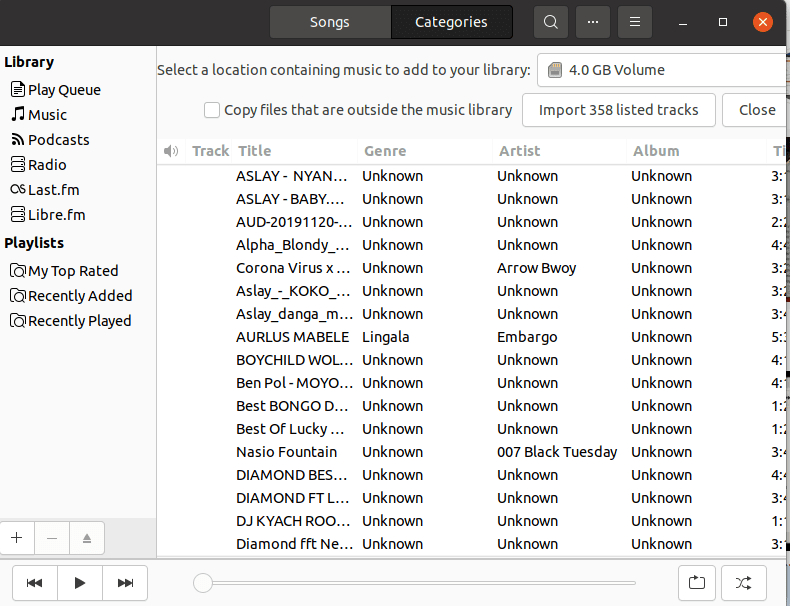
Rythmbox Audio Player
Follow the guide below to install Rhythmbox in your Linux OS, just if you didn’t have one.
Sudo add-apt-repository ppa:ubuntuhandbook1/apps sudo apt-get update sudo apt-get install rhythmbox
2. Audacious Audio Player
This is another free and well-enhanced media player for Linux versions. Audacious is an open-source media player that is famous among audiophiles. Suppose you have an old PC and wondering where to find a media player application that can fit your computer’s specs, then you don’t need to stress anymore since audacious is here for you.
The app supports any pc with lower specs since it uses around 20-25 MBs of RAM to run. To mention, the app supports all the popular audio formats.
Audacious has all the control buttons at the top to make it user-friendly. These buttons are used to add music files to the playlist, pause the song, skip to the next song, and shuffle the song. Additionally, the app has a search button that aids one in selecting a specific file if they loaded many in their library.
Interestingly, the app can be customized to change its looks. This can be achieved using the Winamp themes. Adding these personalization tools makes the app look more appealing and attractive to the user as it exactly looks like what they wanted it to be. You can alternatively get other customization methods besides Winamp themes.
For users who love to listen to songs together with lyrics, then here is your best shot since Audacious supports lyrics fetching, alarm settings, and many more amazing functionalities.
Some of the advantages of this great app include simplicity of use, low resource usage, theme, and plugins support. A point to note is that their interface is straightforward for anyone to use since everything is well placed for easy navigation.
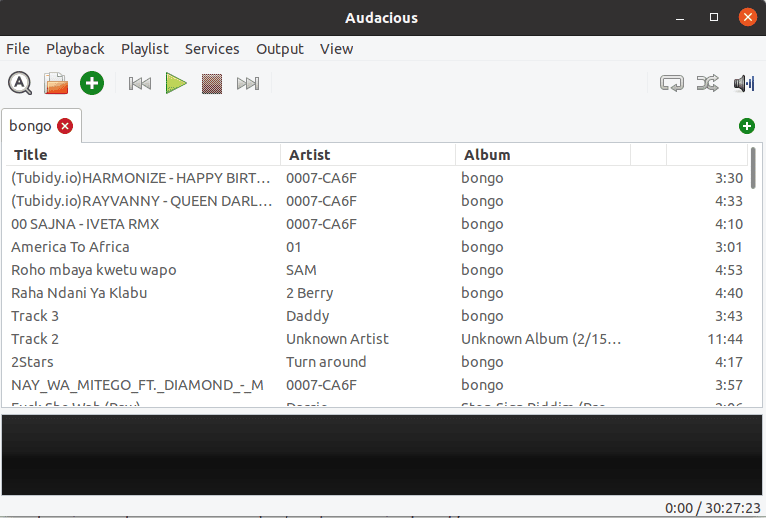
Audacious Audio Player
Copy and paste the following commands into your terminal to get this great app in your Operating System.
sudo add-apt-repository ppa:ubuntuhandbook1/app sudo apt-get update sudo apt-get install audacious
3. DeaDBeef Audio player
This is a modular player for Linux distros as it supports other major Operating systems such as macOS, OpenSolaris, BSD, and several other UNIX-based systems. The application allows you to play various audio formats. DeaDBeef is a consolidated and efficient music player coded in the C++ language. To add on, the app provides conversion from one audio or video format to the other quickly.
Customization is another excellent feature that accompanies this superb application. The app allows you to customize its User Interface (UI) in the manner that best fits you. It also allows you to use other extensions and additional plugins.
DeaDBeef comes with a native GTK3 Graphical User Interface (GUI) that supports several plugins and a wide range of audio formats. It supports user-friendly features such as repeat, shuffling, stop/pause, forward, and backtrack buttons that eases use.
Fortunately, the app has a help menu button that eases the user’s experience making it lively. This help button is applicable in situations where you are not familiar with the interface, how to run the app or anything you need to know about DeaDBeef.
It organizes your music well since your files are added to the media app directly from the filesystem. This means that it cannot tamper with the arrangement of your music in the folder. Alternatively, you can use it to sort and group options that align your files in the order you want them to be since this app supports advanced title format scripting.
Do you need an extra bass punch? Then DeaDBeef is worth trying because it has an 18-band graphic equalizer that supports various types of sounds and balancing. Besides its easy customization, the app supports numerous plugins.
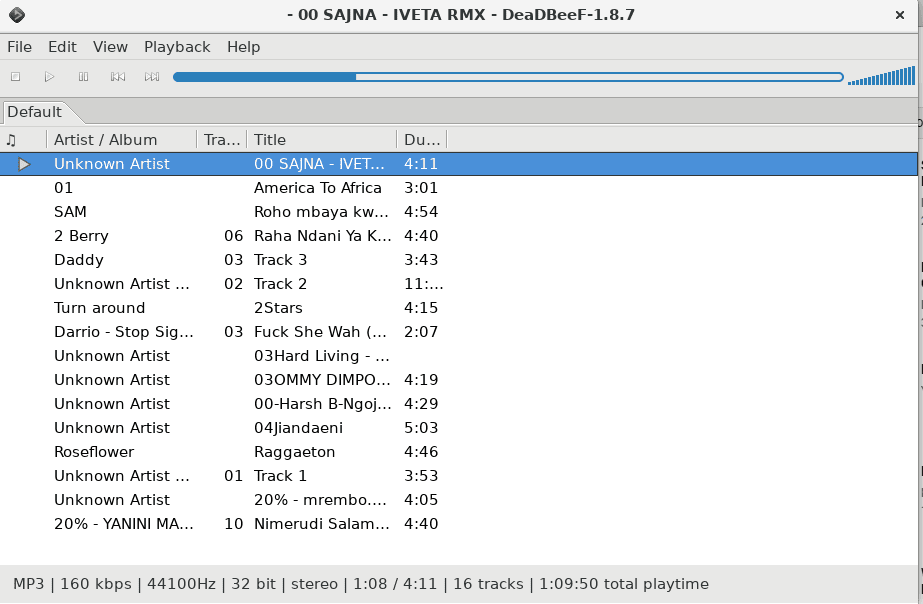
DeaDBeef Audio player
To install DeaDBeef on your computer, run the following commands on the terminal if you use Ubuntu and any other Debian variant. Only that and you are done.
sudo add-apt-repository ppa:starws-box/deadbeef-player sudo apt update sudo apt install deadbeef
4. Cmus audio tool
This is a very bizarre tool that runs in a terminal. It is the best media play tool that terminal addicted users can use because it enhances and improves their interaction time with the terminal, making them pros. This idea also applies to those who want to have a new adventure or style of playing songs.
The app loads at a very high speed despite the size of your music library. This is one feature that makes it outstanding besides being a light application that only requires 20MB RAM to run. The software works or can run well without hanging on older operating systems that lack GUI. Cmus has some great keyboard shortcuts that give you lots of advantages when playing music in this app.
A point to note is that Cmus plays all major audio formats. This means that you need not worry about your music format since this app has you well covered. In addition, the app supports color themes, lyrics of the music you play, and several open-source extensions—all these work to your advantage.
Some of the powerful features of Cmus are great for terminal users. It is fast, lightweight, and keybinding customization. To install Cmus on your Linux machine, type in the following command “sudo apt-get install cmus” in your terminal after updating your repos using the “sudo apt update” command.
Let’s now fire up the cmus for a preview. To fire it up, run the “cmus” command on the terminal and click “5” on your keyboard, hierarchically displaying your directories. After that, you can maneuver to your song’s destination folder and select the music to play, and you are done.
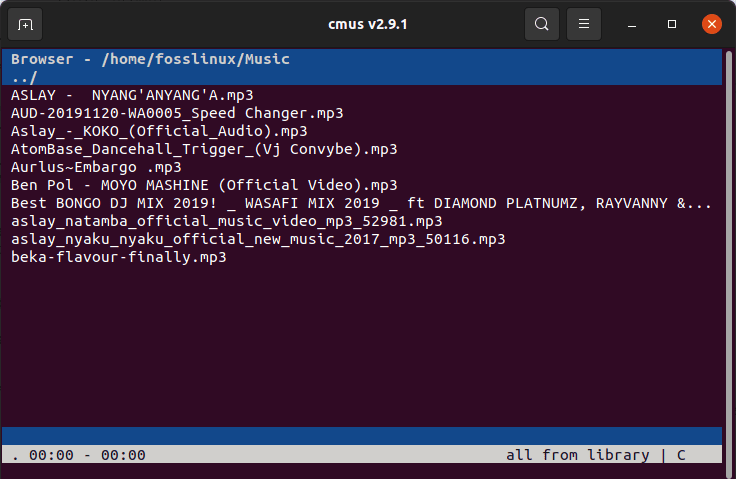
Cmus audio tool
5. Clementine Music App
Clementine is an adorable cross-platform media player coded using the Qt language. The app is well-known by users who manage vast music collections. It is effortless and flexible to use because of the simple User Interface it has.
What makes this app great is the simple navigation features that it has. This means that even an amateur can easily comprehend how the app works effortlessly. Some of the vital features include; the search button, which reduces the time used in looking for a file.
Additionally, it has the play, pause, forward, and backtrack buttons that reduce workload while using the app. Clementine has a built-in music transcoding tool that allows you to convert your audio files to approximately seven different formats. Besides searching files from folders on your computer, this app will enable you to play files backed up on cloud platforms such as Google Drive, OneDrive, and DropBox. This should be a unique feature that is worth trying for online enthusiasts.
Another feature that puts this app on its own level is the ability to stream up to 5 internet radio platforms. To add on, Clementine allows desktop notification preview, playlist editing, audio CDs ripping, and external drive music imports.
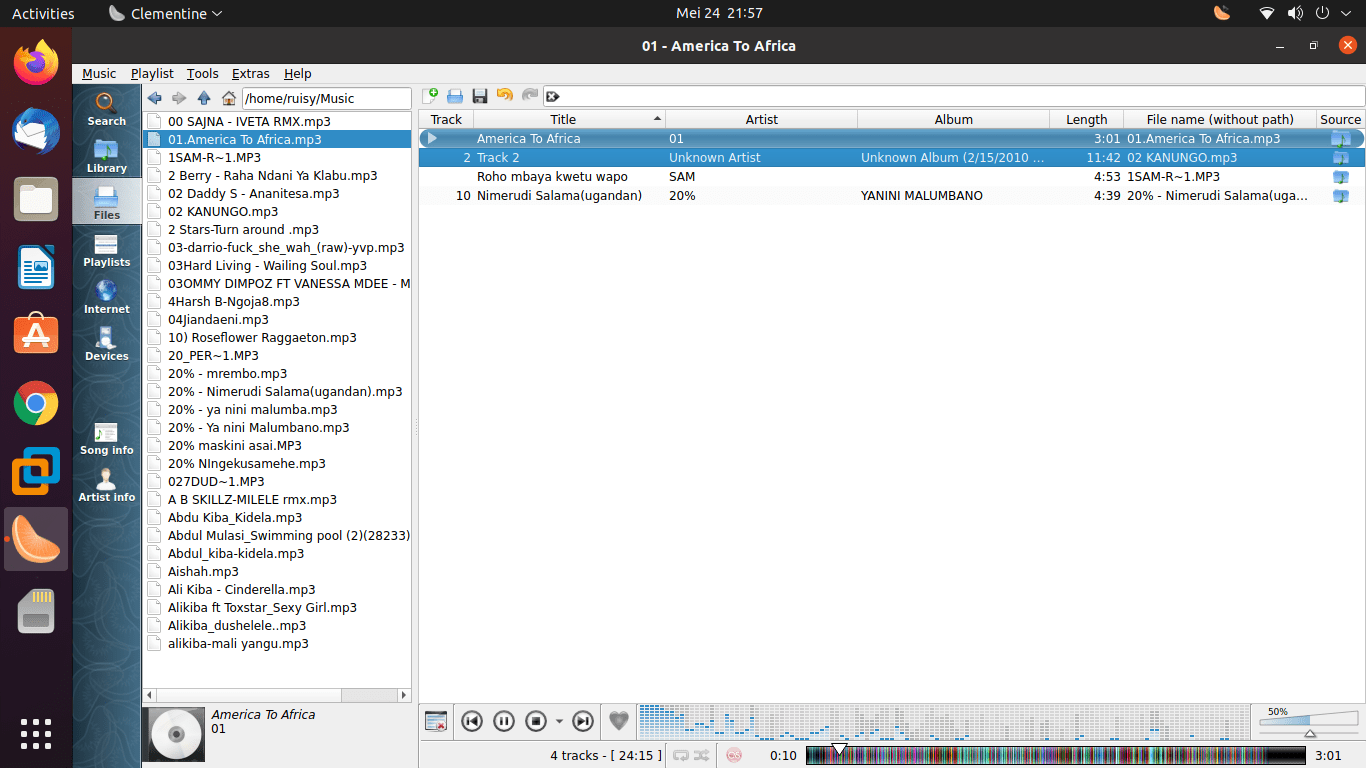
Clementine Music App
Below are the steps to install this incredible music app in Linux Ubuntu and any Debian variant.
sudo add-apt-repository ppa:me-davidsansome/clementine sudo apt-get update sudo apt-get install clementine
6. Amarok Music Player
C++ was the preferred language to write this music app. It is another cross-platform and open-source audio music player. What makes this app most outstanding is its ability to detect duplicate values and giving you an option to ignore adding an already added file. The app comes with a fascinating and appealing User Interface that is easy to use.
It provides a very high-quality output that most users love. Amarok is also configured with shortcut features that help in easy navigation. Some of them include the application’s language, which aids those who don’t understand the default English language switch to the language that suits them. The app creates playlists and allows users to view lyrics.
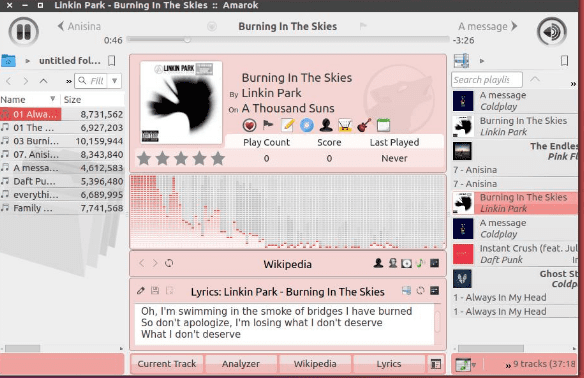
Amarok Music Player
To have this app on your computer, run the following sequence of commands on the terminal, and you will be good to go.
sudo apt-get update sudo apt-get install amarok
Conclusion
That is a wrap-up of what we found to be the top 6 best media players that Linux users can make use of. To this far, we hope that you can now select software that suits you and is compatible with computer specs. Despite not exhausting all the music video apps, we have done our best to find you the best six mp3 players that you can select from among the many mp3 players. We believe that you found this article helpful in one way or the other.

