Deepin Linux, a.k.a Deepin OS, is widely regarded as the most beautiful-looking Linux distro out there. In fact, it can even give proprietary OSes like Windows and macOS a run for their money in terms of looks and aesthetics. Furthermore, the distro’s focus on stability and ease of use gives Linux newcomers all the more reasons to fall in love with Deepin OS.
Now, on the flip side, we have Ubuntu – a distro so popular that its name is synonymous with Linux to the outside world. Ubuntu is backed by a massive community, has access to almost all the major Linux software, and gives users a complete ready-to-use desktop experience right out of the box. This is why it’s our top pick for the best Linux distro for beginners.
And this brings us to the question of the hour – which is the better distro? Deepin or Ubuntu? To answer that, we have put together a detailed overview giving you an in-depth look at the major differences between the two distros. By the end, you should have a clear idea of which Linux distro is best for your needs and requirements.
So without further ado, let’s get started:
Deepin vs. Ubuntu: What are the differences?
Both Deepin and Ubuntu are based on Debian. This means many of the underlying structures are similar between the two distros. As such, superficially, it may seem that the main difference between the two lies in their respective user interface and user experience. And although that is true, there are also plenty of other significant differences you should keep in mind.
Now below, we have highlighted 5 keys areas where Ubuntu and Deepin are different from one another. Knowing this should give you a better understanding of the two distros and let you pick the best one for you.
Note: In this comparison, we are pitting Ubuntu 20.04 against Deepin 20.2. That being said, if you are on a slightly older or newer version, most of the points we mentioned here will still stand valid.
1. User Interface & User Experience
The major difference between Ubuntu and Deepin is their user interface and overall desktop aesthetics. So let’s start with this, shall we?
Ubuntu:
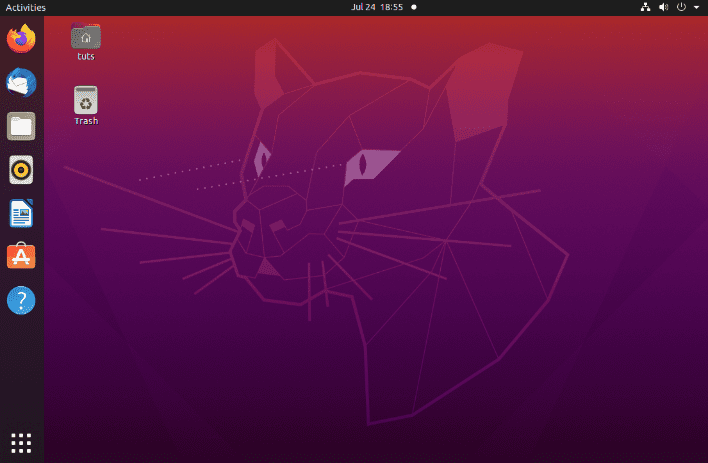
Ubuntu user interface
Ubuntu ships with a heavily customized version of the GNOME desktop environment designed to look and function like Unity – Ubuntu’s original desktop environment before version 17.10.
When using Ubuntu, you will find that it offers a unique workflow, something you have not encountered while using Windows or macOS.
To get you started, you have a desktop to save icons for files, folders, or app shortcuts.
On its left, you have the Ubuntu Dock, where you can pin all your favorite apps. This is the default position, but you can move it around from the System Settings. The Dock is also where you’ll find the app launcher, using which you can browse and launch all installed apps.
Now to the top, you have the system panel. The right side contains all the system quick settings. The middle area shows you the current Date and Time overview; clicking it will reveal the notifications area. And finally, to the left, you have the Activities Overview. You can get a quick look at all running apps and switch between all active virtual workspaces.
As we said, this whole system might seem a bit unfamiliar at first. But once you get used to it and understand how things work, it can boost your productivity significantly.
Furthermore, since the desktop environment is based on GNOME, you can access tons of GNOME themes and extensions. Using GNOME themes, you will be able to change your operating system’s look and feel significantly. Whereas, using GNOME extensions, you can add tons of amazing bells and whistles to your desktop.
Deepin:
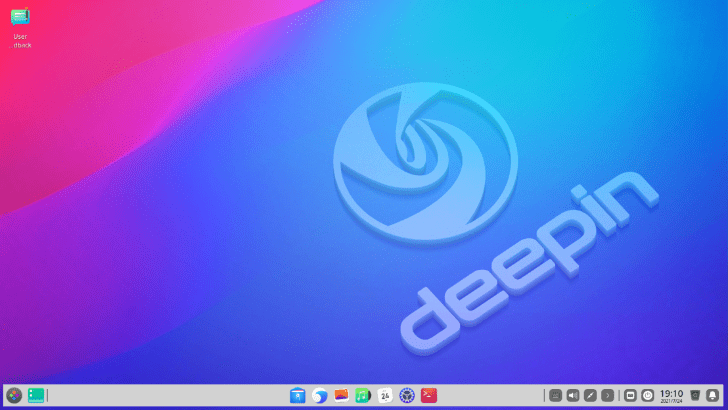
Deepin user interface
The secret behind Deepin Linux’s awesome looks and aesthetics is the Deepin Desktop Environment, a.k.a DDE. Now, DDE is based on the qt framework. If that sounds familiar, then that’s because qt is also used by KDE. This is one of the reasons why DDE, despite its gorgeous looks and fabulous design, is much less resource-hungry than Ubuntu’s GNOME desktop environment.
Now coming to the user interface and user experience, DDE should feel right at home for Windows users.
It comes with a bottom system tray similar to Windows. However, you are free to move to any edge of the screen. The System tray consists of the app launcher, all your pinned apps, time & date, and some quick system settings. You also have access to two modes for the system tray – Fashion mode & Efficient mode.
With the Fashion mode, you can position all the pinned apps to the center – something Windows 11 just got around to do. Then you have the Efficient mode, and you have the more traditional Windows 7, Windows 10, style with the app launcher and all pinned apps populating the left side.
The App Launcher also has three modes – an app menu like Windows 7, a full-screen app showcase, and a full-screen categorized app showcase.
Also, depending on your system configuration, you can toggle “Window Effects” on or off. When enabled, this will give your desktop that extra pinch of panache with translucent effects and cool animations.
Customization options are also plentiful, giving you a great deal of control over almost every aspect of the desktop. However, do consider that Ubuntu, with its GNOME-based desktop, is much more customizable with access to themes and extensions.
2. Software Availability & Package Managers
The next most important part in picking an operating system is understanding what apps you can run and how the OS handles software installation. Now, it is worth noting that both Ubuntu and Deepin are Debian-based distros. Therefore, both OSes have access to the Debian repository and install PPAs (Personal Package Archive).
But with that being said, you need to consider that Ubuntu is based on Debian-unstable, and Deepin is based on Debian-stable. This brings subtle differences to the packages available in both distros. Furthermore, the way the GUI package managers are configured is fundamentally different, which you should keep in mind.
Ubuntu:
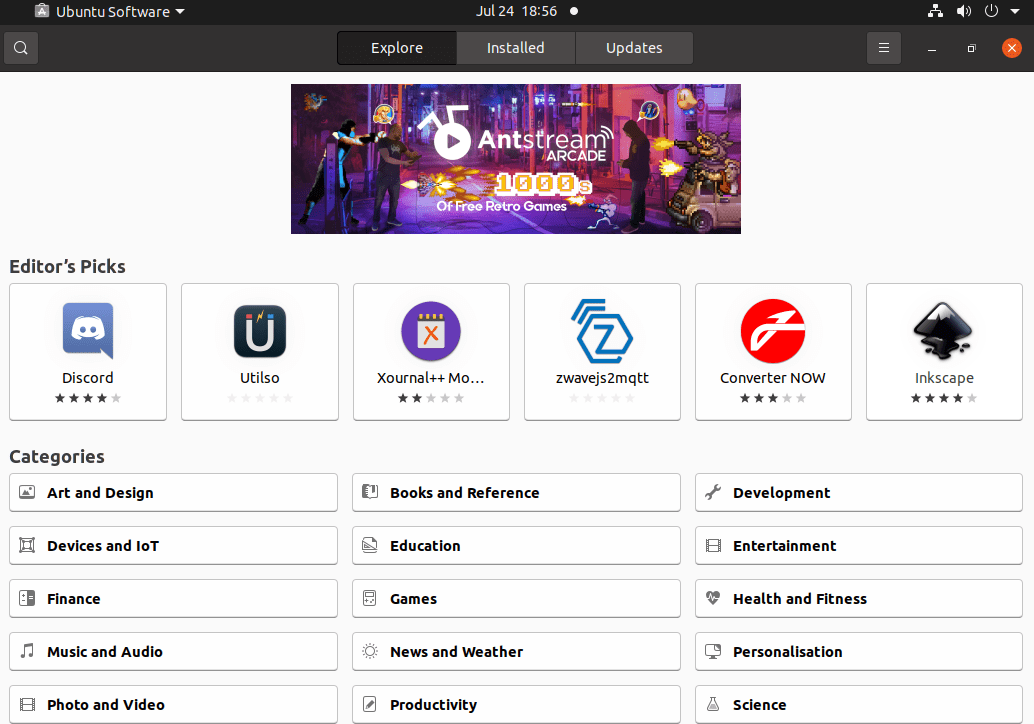
Ubuntu software center
Since Ubuntu is based on Debian-unstable, you get access to a software repo with more up-to-date packages than the stable version. So if access to the latest versions of apps is important to you, then Ubuntu is the better distro.
Now to help you install software, Ubuntu comes with a GUI package manager called Ubuntu Software Center. For the most part, it’s a decent tool with a nice & intuitive user interface that will help you search and download all available packages in the repo. However, it suffers from a major caveat, and it’s the fact that it forcefully pushes snap packages.
So, for example, let’s say an app or a package that you’re trying to install is available in the Debian repo and a Snap package. In that case, the Ubuntu Software Center will push the snap package for download/installation, and there isn’t any way to change the download source.
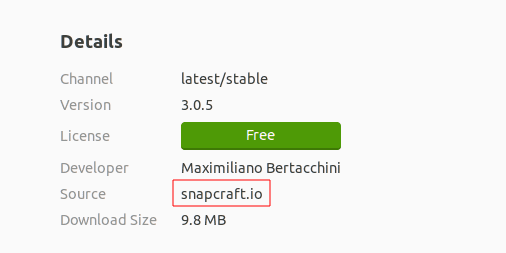
4. ubuntu snap packages
Now, in case you don’t know what’s a snap package, then check out this read: Snap vs. Flatpak vs. AppImage: Know The Differences, Which Is Better.
In a nutshell, Snap packages are more secure because they are sandboxed. But on the flip side, they are larger in size, update automatically, and are slow to load.
Do keep in mind that if you are using the Ubuntu Software Center, you will end up with the Snap version of an App instead of its .deb package. And if this is problematic for you, then you will need to either use a different GUI package manager or use the terminal.
Deepin:
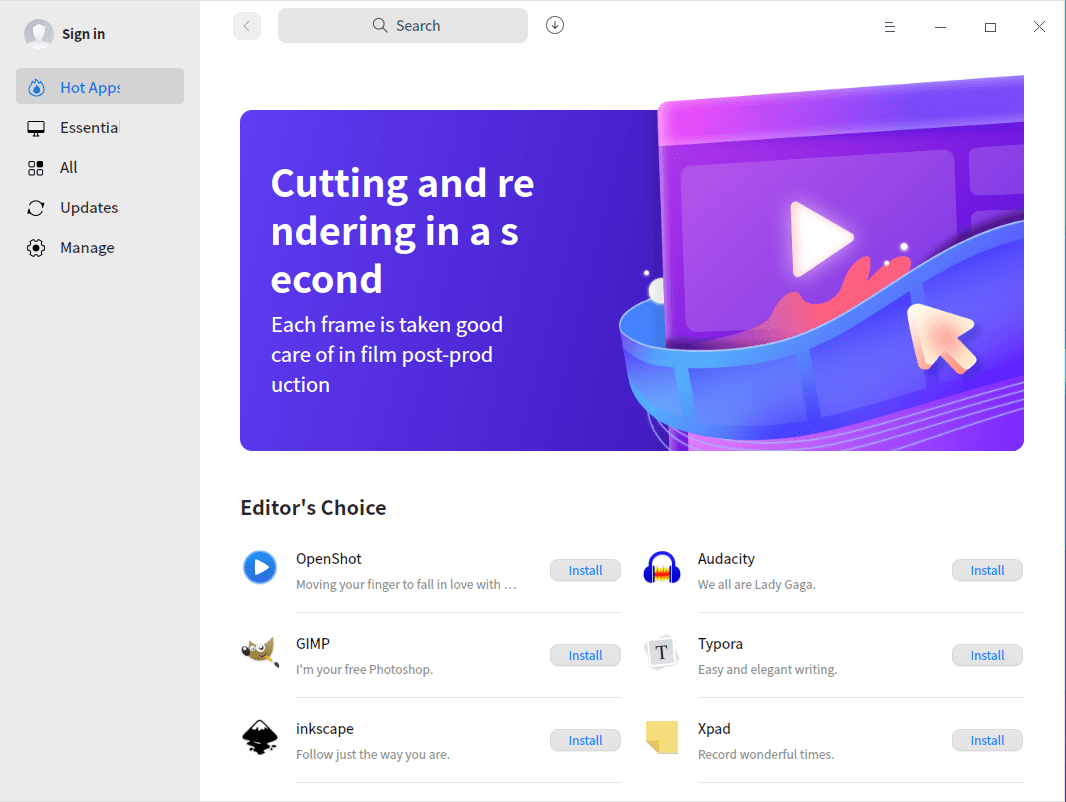
Deepin app store
Deepin is based on Debian-stable. Unfortunately, some of the packages and apps available in its repos are a bit outdated compared to the testing and unstable branches of Debian. But apart from this, there aren’t many issues regarding software available on the distro.
Now, in terms of the GUI package manager, you have the Deepin App Store. It looks far more modern and cleaner compared to the Ubuntu Software Center. Apps and Software can be easily browsed, discovered, and installed without breaking a sweat.
It also comes with an Essentials overview, where you can see all the popular and recommended apps neatly organized into categories. You can select any of these apps and then install them with one click – a powerful and easy way to get your system loaded up with all the apps you need.
Other than this, the package manager also allows you to configure the program to auto-update installed packages.
3. System Performance
Under the hood, Deepin and Ubuntu both share the same Debian core. As such, you might think that both distros offer similar performance. But on the contrary, there are some noticeable performance differences between the distros that you should consider.
Disclaimer: Down below, we will show you a look at the memory consumption for both distros after a fresh boot while the system is sitting idle. Although there’s a difference, it can only be felt on low-spec’d systems. If you have a reasonably powerful PC with over 8gigs of RAM and plan on running large apps, then you won’t be able to find any astonishing performance leaps by switching between the two distros.
Ubuntu:
As we said earlier, Ubuntu uses a heavily customized version of GNOME. Now, GNOME is one of the heaviest desktop environments, giving Ubuntu a noticeably higher memory footprint.
Here’s a look at the idle memory consumption of Ubuntu:
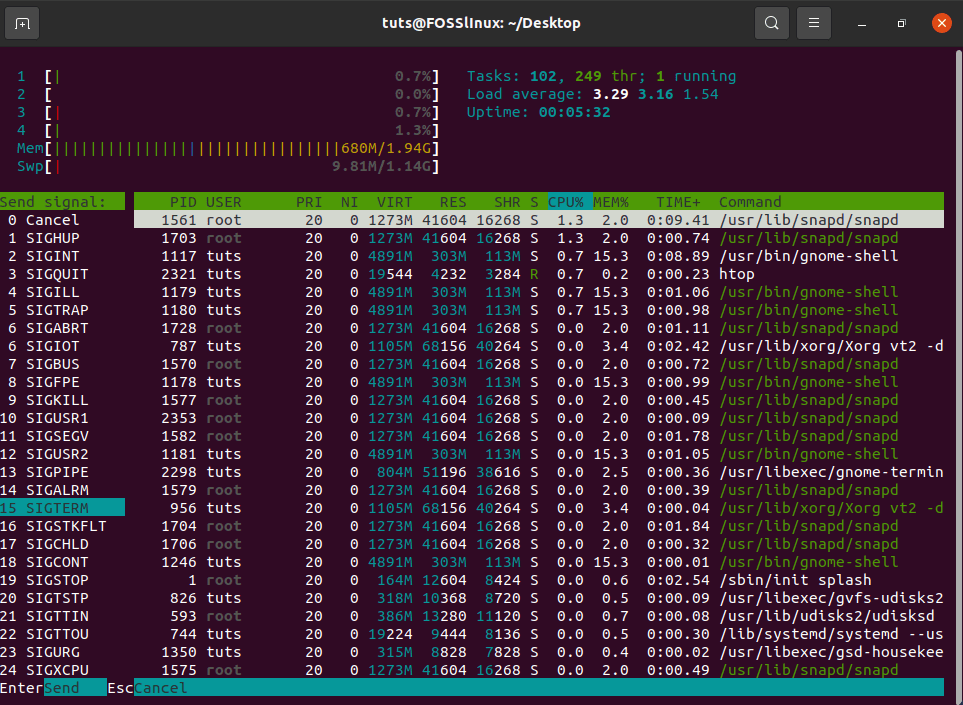
Ubuntu htop
As you can see, according to htop, Ubuntu is taking up to 700MB of RAM after a fresh boot. It is also worth noting that we are using a very clean installation without any extra extensions or customizations. If you add those, then the memory consumption will also climb up.
Deepin:
The Deepin Desktop Environment is based on the qt framework, which is very lightweight. As such, despite all the animation effects, Deepin manages to consume less RAM.
Here’s a look at the idle memory consumption of Deepin:
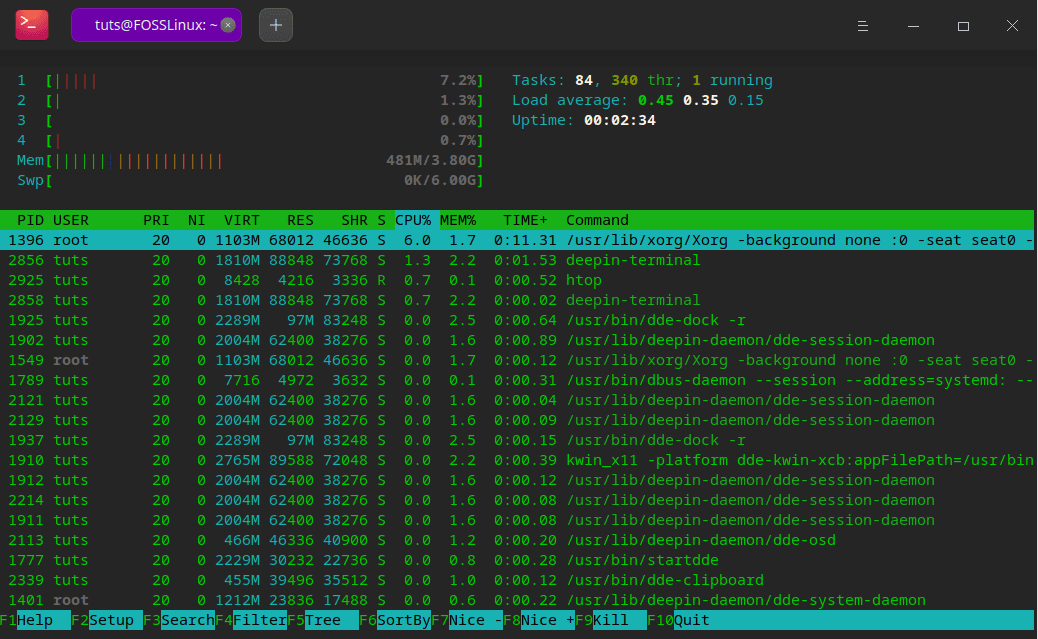
Deepin htop
Deepin consumes far less RAM after a fresh boot – around 500MB. As a result, you can expect slightly better performance on lower-end hardware.
4. Privacy & Security
With the ever-increasing rise of cyber threats, all of us are thinking about how to make our systems more secure and privacy-focused. You, too, might have migrated to Linux in search of a more secure and privacy-respecting operating system.
As such, we must discuss the privacy and security features of both Ubuntu and Deepin to give you an idea of what they bring to the table.
Now, since both Ubuntu and Deepin are Linux-based, they offer pretty good security measures. So if you don’t personally install shady packages or visit shady websites, you don’t have to worry about viruses or getting hacked.
You can also add a firewall to make both distros even more secure and robust.
But that being said, it is worth considering that both distros implement different policies regarding user privacy and data collection. This is worth taking a look at.
Ubuntu:
Right after installing Ubuntu, you will be presented with an option asking you whether you want to share your system information. This is completely opt-in, and you are free to refuse it if you like.
If you decide to opt-in, do note that Ubuntu will never ask for your personal information and only collects anonymous system data to improve their products and services.
The only personal data they can collect are the ones you willingly offer to them. However, they have stated that they won’t store any personal info that goes against the law in their privacy policy.
If you want an idea of the type of data Ubuntu collects, you can look at their privacy policy. It’s not too long and worth a quick read if you really need to know what is being collected and how it’s being used.
Deepin:
In terms of security, Deepin has faced some troubled waters in the past. We have done a detailed read on this topic here – Deepin Linux: Is it Safe or Spyware? [Insert Link to article]
In a nutshell, the Deepin Store backend is basically a website. It had a tracker embedded that collected browser agents and system information and sent it to a Chinese analytics firm – CNZZ.
Following the backlash, the Deepin team acknowledged the matter and removed the tracker from their store. No further security breaches or issues have been spotted with Deepin.
Currently, it’s been 3 years, and there hasn’t been any news related to Deepin unlawfully collecting user data or compromising user security.
Other than this, similar to Ubuntu, Deepin also collects user data on an opt-in basis. Here’s their privacy policy so that you can see for yourself what type of information they collect.
5. Enterprise Support
Unlike most Linux distros that are community-driven, both Ubuntu and Deepin are backed by corporate bodies. This means that both distros’ future (and the present state) are governed by their respective company’s visions and philosophies.
As such, you should get an idea about the two companies behind both Linux distros and their vision and future plans.
Ubuntu:
Ubuntu is developed and maintained by Canonical Ltd. Their main goal is to make and deliver a stable and user-friendly operating system for the masses. And judging by the fact that Ubuntu is the most popular Linux distro globally by market share, Canonical is doing a great job. Their target demographic is extremely vast, ranging from beginners to working professionals and even server-side users.
Deepin:
Deepin is developed by Wuhan Deepin Technology and is currently an owned subsidiary of UnionTech. Union Tech is a joint venture between the state-run corporate of the Chinese government and Wuhan Deepin Technology.
This means that the Chinese government has some influence over Deepin Linux.
Deepin Linux is the most popular Linux distro in China and is mainly used by the Chinese demographic. However, Union Tech is also pushing to make Deepin Linux more prevalent across China. They have even developed a Deepin based OS called UOS and plan to shift China off of Windows.
So, Deepin vs. Ubuntu: Which Distro Is Right For You?
By now, you should have a good enough idea about the key differences between Deepin and Ubuntu.
Deepin gives you one of the best-looking desktops the Linux community has to offer to sum things up. Furthermore, it’s also marginally less resource-intensive, making it a better distro for lower spec systems than Ubuntu.
However, because of the privacy and security-related fiasco back in 2018 and Deepin’s connection with the Chinese government, some paranoia is surrounding the distribution. That being said, there’s no substantial evidence available indicating that Deepin is spying on you, and the source code is freely available for you to audit if you want to.
On the flip side, Ubuntu isn’t as flashy as Deepin and focuses its user interface on usability and efficiency. That being said, because of its heavy GNOME-based desktop environment, it’s slightly more bulky and bloated compared to Deepin. Also, Ubuntu is known for pushing Snap packages through its app store, which is annoying for some users.
But all things considered, Ubuntu offers an extremely stable environment optimized for working professionals. And although they also have an opt-in data collection policy like Deepin, there’s been no instance in the past of any privacy violations or security compromises. Furthermore, Ubuntu’s community is far larger than Deepin, and its source code goes through many audits, making it far more secure.
Now, looking at both distros and weighing in the pros and cons, we take the “better safe than sorry” route and tipping towards Ubuntu because it’s a more secure and stable platform. However, that’s just our opinion. So you tell us which distro you like better and why – Ubuntu or Deepin?

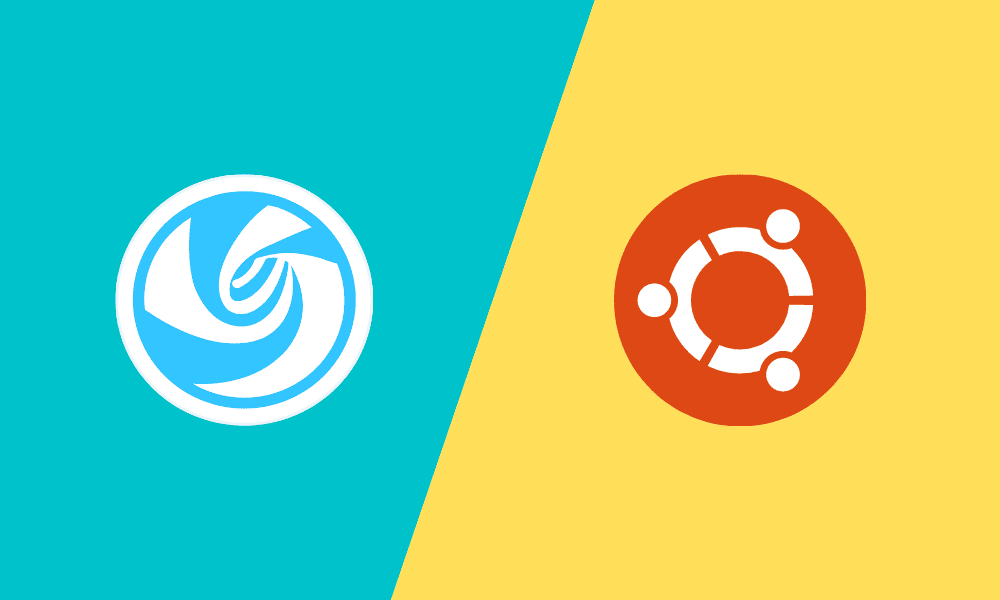
5 comments
> Ubuntu ships with a heavily customized version of the GNOME desktop environment designed to look and function like Unity – Ubuntu’s original desktop environment before version 17.10.
Hello, Ubuntu didn’t always had Unity, so this is a return to GNOME
“Chinese” No, Thank you.
Deepin will be forever tainted by it’s rotten history, open source or not. Suspicions about some kind of hidden code i.e.the Chinese government, will always make responsible users shy away, no matter how beautiful it may be. Not for me.
The US imports about $135.12 Billion worth of electronics from China. If China wants to spy on the USA, there are a lots options.
there is an Ubuntu with the DDE: Ubuntudde
https://ubuntudde.com/