Before getting into wlan0 and how to enable it, let us dig a little into the difference between WLAN and Wi-Fi and look at how it works. To begin with, the abbreviation, WLAN, stands for “Wireless Local Area Network.” Local in WLAN generally means a network contained in a geographical location, building, or campus. The W stands for wireless.
These two terms (“WLAN and Wi-Fi) are interlinked and used interchangeably, thus creating misunderstandings among many users.
What is WLAN?
WLAN is a wireless LAN. In this case, a wireless LAN refers to a wireless computer network that connects two or more devices using a wireless mode of communication to generate a local area network within a restricted geographical area such as a home, campus, lab, or office. WLAN can be built on several wireless technologies. It is a type of network that uses radio technology instead of wiring interconnected, networked nodes. The essential aspects in WLAN are local and wireless since they loosely define the network geographic borders.
What is Wi-Fi, and how does it function?
Wi-Fi is an abbreviation that stands for wireless fidelity. Wi-Fi is the wireless standard 802.11, an evolving family of specifications for wireless local area networks (WLANs). Some people often ask themselves, is Wi-Fi a wireless LAN? Wi-Fi networks are absolutely WLANs. However, many get confused to say Wi-Fi is the only type of WLAN when it is not. However, it is safe to say Wi-Fi is the only WLAN that services human clients directly.
What is WLAN0?
To get this article going, we need to get the real meaning to tackle the generic WLAN construct. By and large, wlan0 refers to a wireless local area network Wi-Fi card. The name is broken down into two sections. The first is WLAN and the second is 0; WLAN is a wireless LAN, and 0 represents your card number.
In short, wlan0 is your first Wi-Fi card. The count starts from (0,1,2,3, e.t.c.). so, if you have 2 Wi-Fi cards plugged in, they will be represented by wlan0 and wlan1.
How to enable and disable WIFI on Kali Linux
After that dry run of the difference between a WLAN and Wi-Fi plus wlan0 description, it is time we now turn our focus to enabling and disabling wlan0 on Kali Linux. This article aims to show you how to enable or disable your wlan0 on your Kali PC easily. Here, we will make use of several commands to enable our wireless fidelity.
Step 1: Enabling wlan0
For those using virtual box, ensure you log in as root to enable the wlan0. If not, you will receive errors while running these commands. To log in as a root user on your PC, use the following command.
tuts@fosslinux:~ sudo su

login as root
After that, type in the password, and you will be logged in.
Compact wireless Adapter
This wireless software contains the development and stable version (pulled from the kernel’s git repo). The software helps connect your computer to a wireless network. It also allows you to connect to any public wireless hotspots in places such as cafes, shops, hotels, etc. So, this means that we need this software to enable the wlan0. To have the software, we will first download it. Thereafter we will install it on our Kali Linux machine.
Package requirements
Below is a list of packages required for you to install this software:
- Basic development tools
- Kernel 2.6.24 or higher
Upon downloading the file, you will receive the .tar file in the respective folder you downloaded it to. The next step is extracting the file, and to do this, we will use the following command.
tuts@fosslinux:~ tar -xvjf compat-wireless-2010-06-26-p.tar.bz2
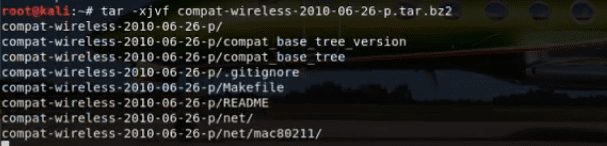
extracting the file
Note: The filename depends on the version you downloaded. Therefore, you will substitute the example above with the one corresponding to the file you downloaded.
After extracting the file, we will go ahead and open the extracted file using the cd command.
tuts@fosslinux:~ cd compat-wireless-2010-06-26-p

cd into the extracted file
After changing the directory into this file, we will run the “make unload command” that allows the extension of the software functionality.
tuts@fosslinux:~ make unload
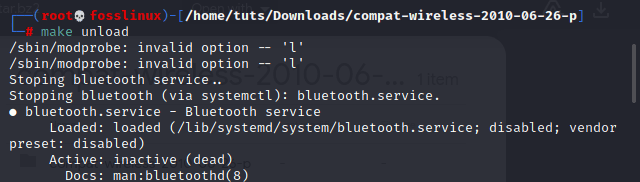
make unload command
Subsequently, type in the “make load” command to load the Bluetooth and other wlan0 configurations.
tuts@fosslinux:~ make load
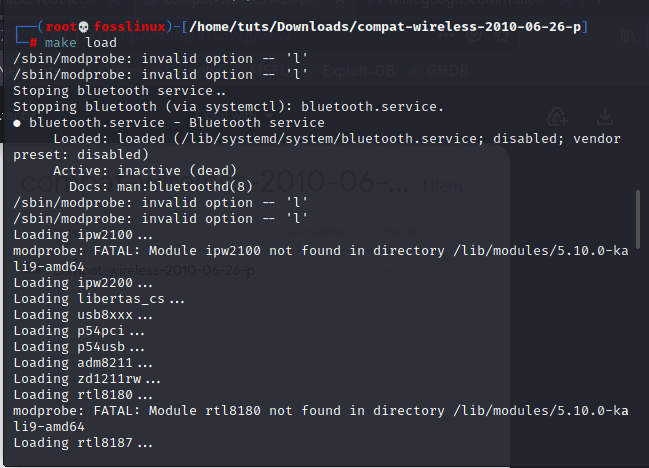
make load command
After that, we should be through with installing the drivers, and our wlan0 should be working by now. To prove this, type in the following command:
tuts@fosslinux:~ ifconfig
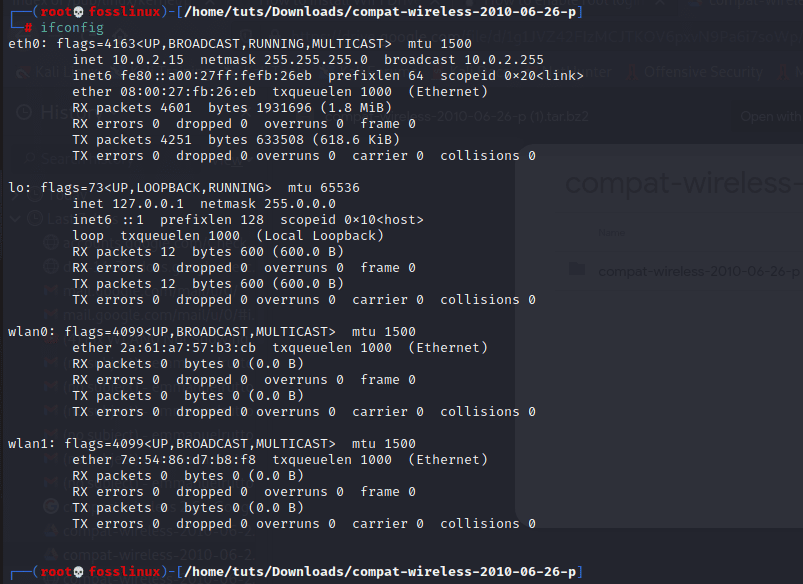
the ifconfig command
Type in the following command that will put the adapter backup.
tuts@fosslinux:~ sudo ifconfig wlan0 up

enabling wlan0
After that, type in the “ip a” command afterward. This will aid in verifying whether the connection is up or down.
tuts@fosslinux:~ ip a
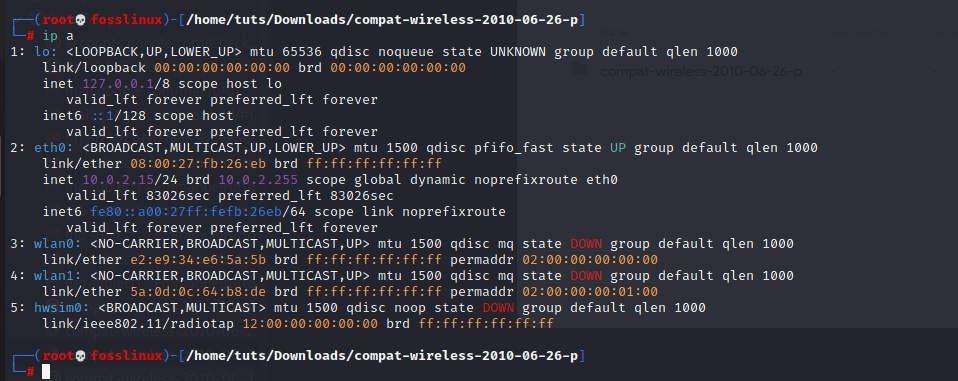
ip a command
Step 2: Disabling wlan0
To disable Wi-Fi on our Kali PC, type in the following command, and the display will tell if the Wi-Fi is disabled or not.
tuts@fosslinux:~ sudo ifconfig wlan0 down
tuts@fosslinux:~ iwconfig
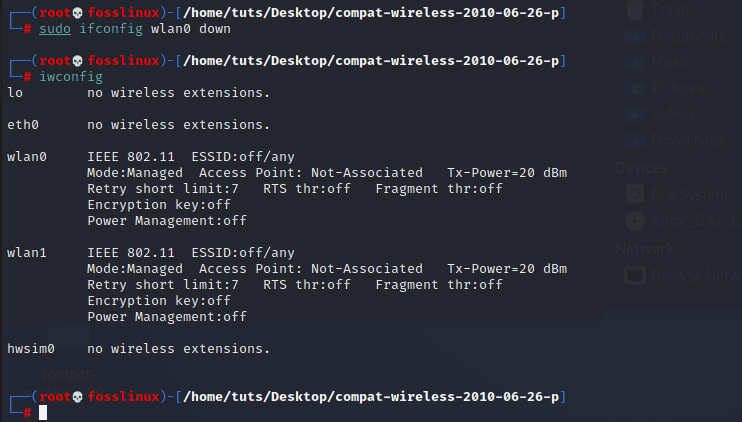
disabling wlan0
Wi-Fi Adapter visibility
To see the name of your Wi-Fi adapter, together with the connection information (assuming you are already connected to a Wi-Fi network), open up your terminal and type in the following command.
ip a
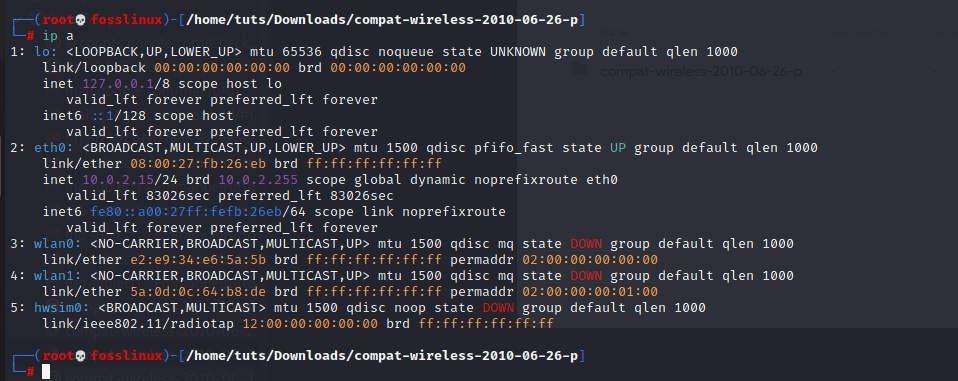
wi fi adapter visibility
Conclusion
The article has gone through what Wlan and Wi-Fi are, plus their differences. After that, we focused on the steps required to enable Wi-Fi and stretched further to disabling the network and Wi-Fi, which you should be well aware of by now. We also looked at the file that helps connect our Kali PC to wireless network plus hotspots. Finally, the article also looked at the extraction process of the file plus the relevant commands that helped us get the wlan0 up and running.


8 comments
In your example it show wlan0 as down, how do you get it to show up? I can not get my wlan0 to show up no matter what I do
Neither do I. The article is very elaborate, but it doesn’t make any sense if finally wlan0 stays down.
ya
Thanks Brother
God Dammmn!!! its working Hoe thanks hoe Good Luck
Thanks you for your answers but till now I try to download it on my computer by using terminal I fail the download I want to know if it’s possible to make the setup’s drivers of wlan0 (WIFI) on logitheque, snap store, plasma-discover in witch we can be able to make an easy download!
The setup’s of WIFI for KALI LINUX May be able to make the easy download on logitheque, snap store, plasma-discover?
hey owner of this blog, why does it says wlan0 down? I also tried it and it says wlan0 down?