Open source web browsers have come a long way since the introduction of Firefox, Chrome, and Chromium. Current web browsers are advanced to manage graphics, videos, apps, and many more. However, this makes web browsers consume a lot of hardware resources like RAM and storage space. On the other hand, mainstream browsers like Firefox and Chromium work quite well on systems with modern hardware resources.
However, Linux operating systems running on old PC or laptops require light browsers to work fast and seamlessly. That is one of the reasons why most of the Linux OS like Ubuntu, Fedora, Centos, Linux Mint come with Firefox Mozilla as the default browser. However, Firefox might still not be as lightweight as we would like.
Top lightweight web browsers for Linux
The article is an introduction to top open-source lightweight browsers available for Linux distros.
1. Midori
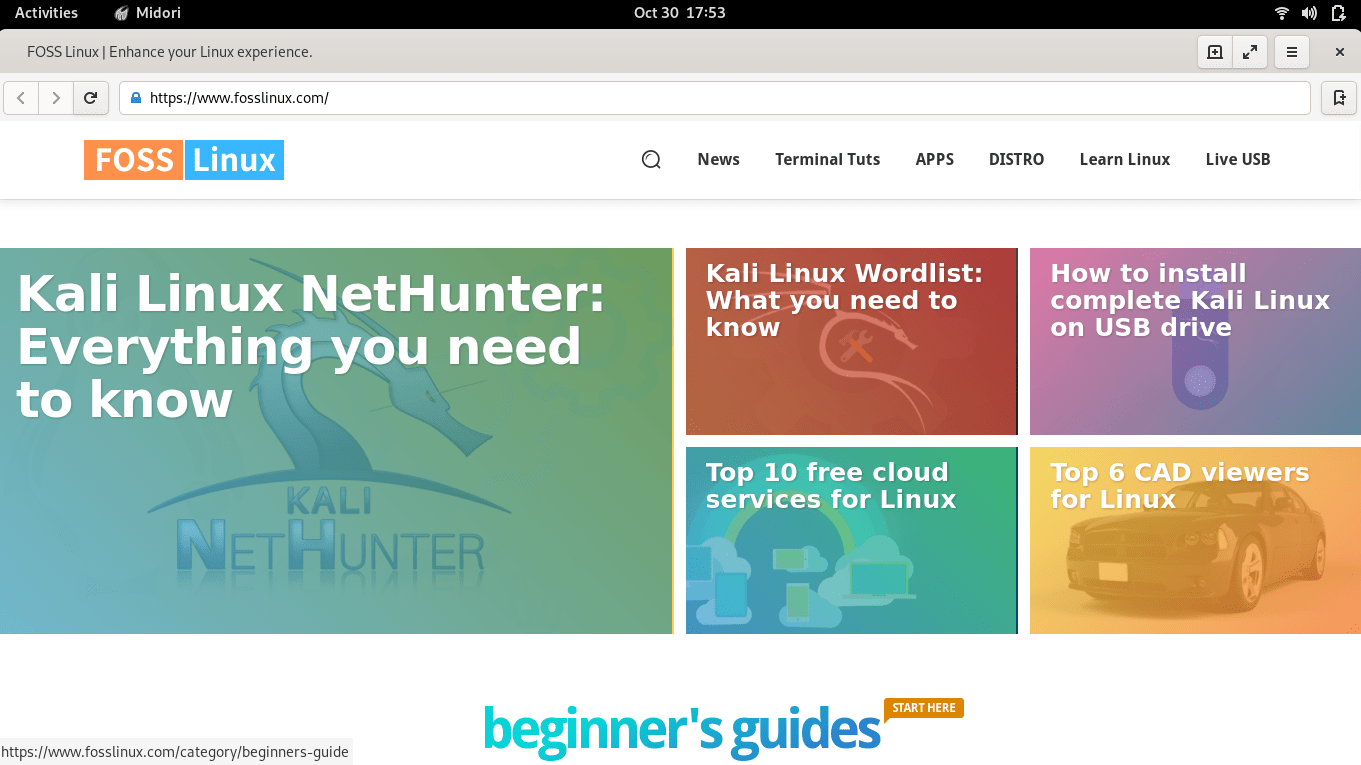
Midori | fosslinux.com
Midori is an open-source lightweight web browser with a simple user interface. It is a GTK-based browser that uses the WebKit rendering engine. It is written in the C and Vala programming languages. It is part of the Xfce desktop environment and comes pre-installed in some Linux-based operating systems like Elementary OS.
You will be impressed by the simple, easy, and uncluttered user interface. Its interface features a single-click menu icon, an address bar, a search bar, and other essential buttons to add a new tab, bookmark, refresh with back and forward navigation. In addition, it gives you the maximum amount of display area for a web page.
Midori features several modern features such as HTML5 support, bookmarks, RSS support, and a spell checker. It also offers other configurable options like tabbed browsing, font, display settings, privacy settings, and startup settings under the preferences option. Midori is conscious of user privacy and uses the DuckDuckGo search engine as its default search engine. Moreover, you can still use other engines such as Google and Yahoo. You will also like its private browsing feature that lets you know the details of how it helps achieve private browsing.
Midori has a trash icon that you can use to bring back any recently closed tab. It is synonymous with Shift+Ctrl+T or (History –> Recently Closed Tabs) in Firefox or Shift+Ctrl+H in Chrome. Thus, it makes it easier than ever to open any of the recently closed tabs. Moreover, Midori will also remember tabs opened in the last session, which can be helpful in case of a crash or power failure.
As you would expect from a lightweight browser, Midori offers few features and configuration options compared to Firefox. Some of its cons include lack of extension support while bookmarks are also not available while browsing in privacy mode. Moreover, Midori does not have a stable release and can be quite buggy. But that is the price you pay for its efficiency.
Install Midori
Ubuntu: # apt update && sudo apt install midori Fedora: # dnf install midori
Install Midori as a snap
# sudo snap install midori
Fun Fact:
Midori means "green" in Japanese.
2. Falkon
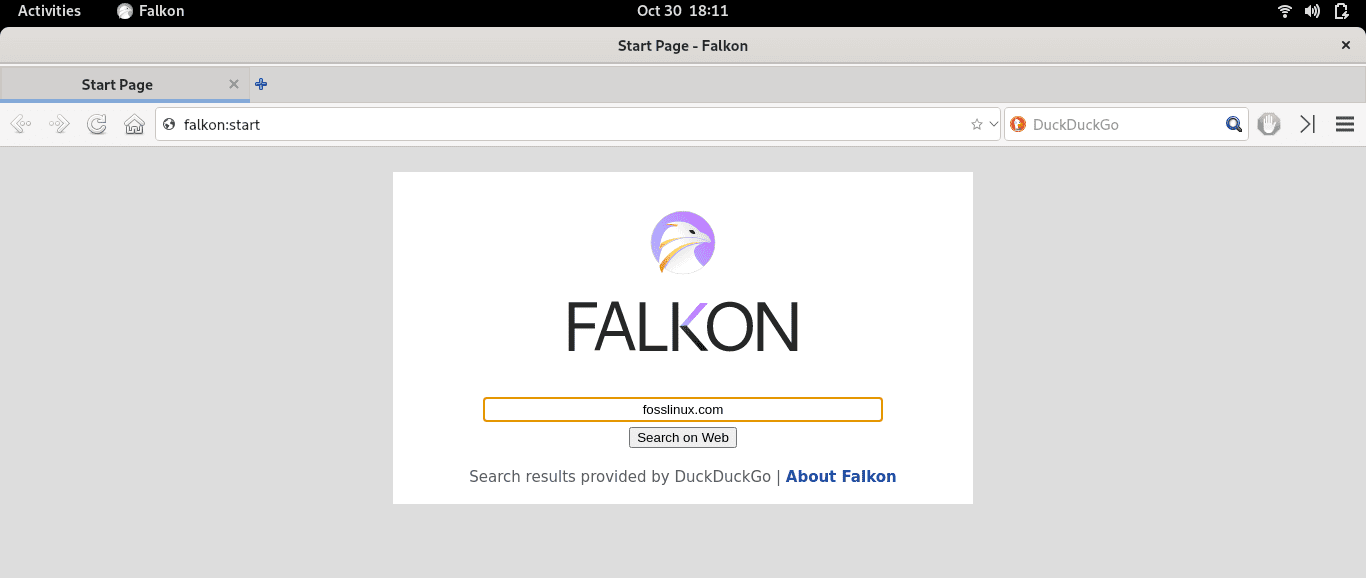
Falkon
Falkon (formerly Qupzilla) is an open-source web browser developed by KDE. It is written in C++ and is based on the QtWebEngine. It is available across multiple platforms such as Linux and Windows. The project was developed for educational purposes as a wrapper for the Chromium browser core to create a lightweight web browser.
Falkon comes with features typically found in mainstream browsers such as Chromium or Firefox. Desirable features include a speed-dial home page, bookmarks, web feeds, history, tabbed browsing, multiple themes, and a built-in ad blocker plugin.
Install Falkon
Ubuntu: # apt update && sudo apt install falkon Fedora: # dnf install falkon-kde
Install Falkon as a snap
# sudo snap install falkon
3. Dillo
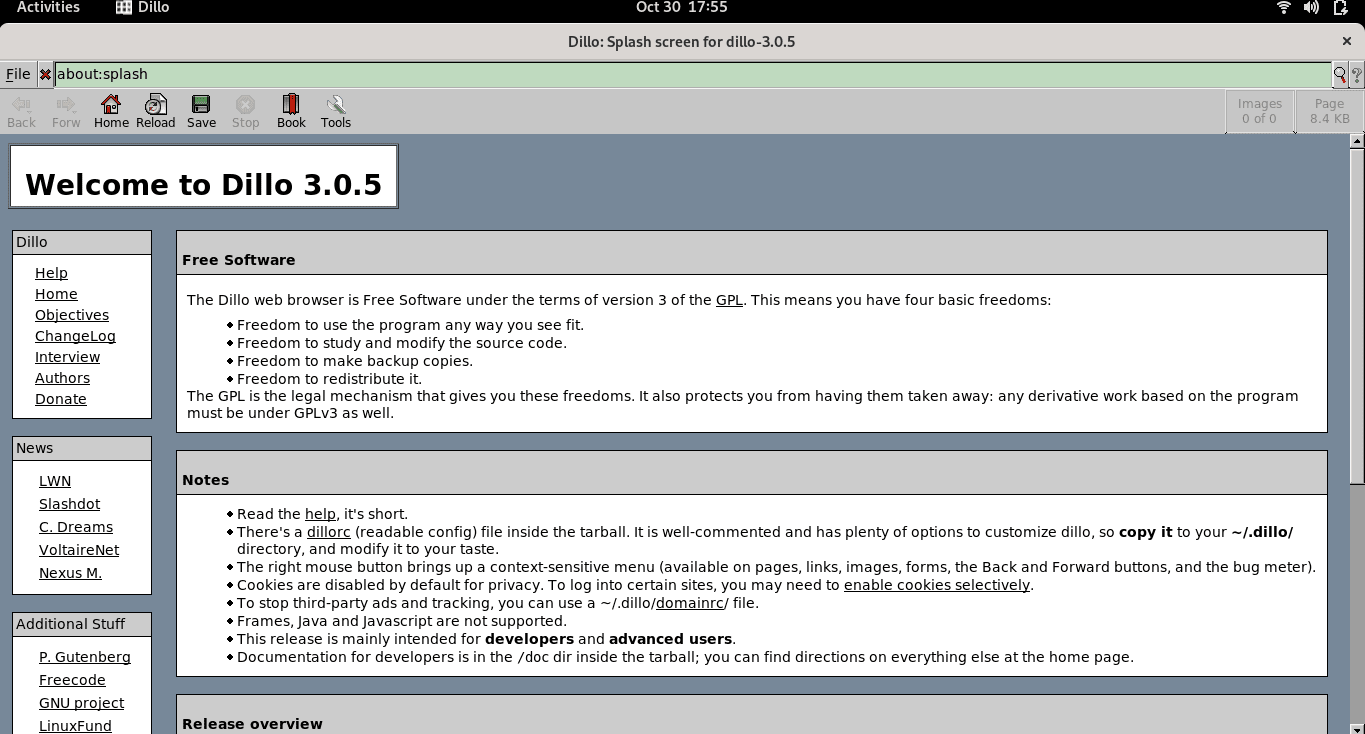
Dillo
Dillo is a minimalistic graphical Web browser that has been under development since 1999. Its leading creator Jorge Arellano wanted to create a browser that allows users to access the web without purchasing high-end computer systems with expensive hardware resources. It is written in C/C++ and is based on the Fast, Light Toolkit (FLTK) GUI library.
Dillo has a bare minimum GUI framework with a single toolbar with only typical options like back, forward, home, save, stop, reload, bookmark and tools. It has the smallest memory footprint of all the graphical Web browsers on our list. It supports only XHTML/HTML/ with CSS rendering, and tabbed browsing.
New users will like its welcome screen that displays information related to Dillo like the current release, a link to help manual, change-log highlights. It also features a bug meter at the lower-right corner of the window that detects and displays any bugs that may occur when visiting non-compliant websites.
Cookie support is disabled by default with an option to enable it. Dillo never accepts or sends cookies while making a third-party request or response and is regarded as an RFC 2965-compliant browser. RFC 2965 specifies the standards to be followed by an HTTP server and a browser to exchange session information securely. Some users may like that the browsers’ cache gets cleared every time you exit the browser, while others might be put off because it hinders faster display if you want to reload already-visited web pages.
Some caveats of Dillo include a lack of support for websites that rely heavily on Flash, JavaScript, or Java. However, this also limits irritating pop-ups while browsing. It does not support HTTPS by default which can frustrate some users since you have to manually enable the HTTPS plugin every time you visit a web page that requires HTTPS enabled.
Dillo is an excellent choice for users with old hardware or if you want to quickly access information from a heavy website that takes longer to load on mainstream browsers.
Install Dillo
Dillo comes pre-installed in some Linux distributions such as VectorLinux, and Damn Small Linux (DSL).
Fedora: # dnf install dillo Ubuntu: # apt install dillo
4. Qutebrowser
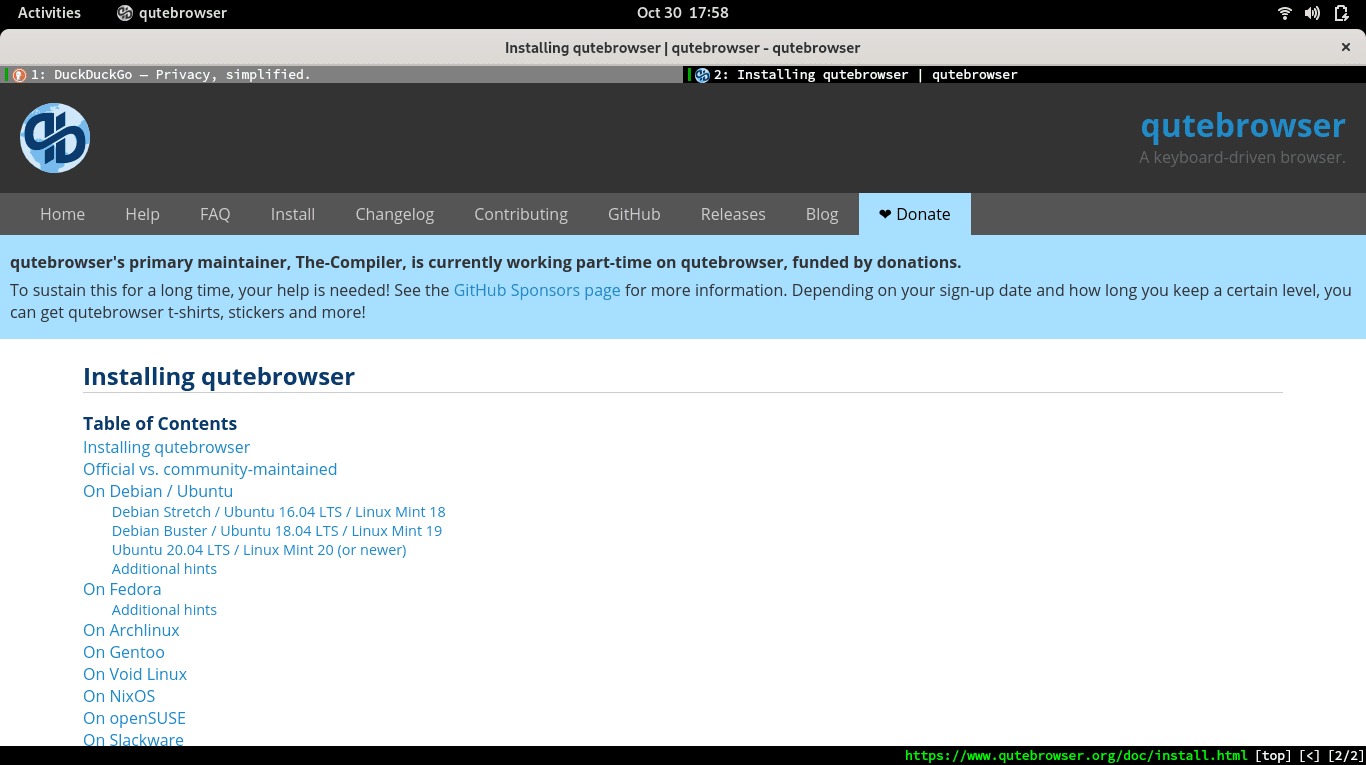
QuteBrowser
Qutebrowser is an open-source project that boasts of a lightweight browser with a simple interface. It is based on Python and PyQt5. It is conscious of user privacy and uses DuckDuckGo as the default search engine. It is available across multiple platforms.
What sets Qutebrowser apart from traditional browsers is that it also provides keyboard-focused navigation where vim-style keybindings are assigned to particular commands. Moreover, the browser is highly customizable and allows a user to map specific keybindings to a specified website.
Install Qutebrowser
It is available in the native repository of Linux distros such as Fedora and Arch Linux, and you can install it using their package managers. Visit the official Qutebrowser website for a complete list of official and unofficial packages and instructions to install the browser in a specific Linux distro.
Ubuntu: # apt install qutebrowser Fedora: # dnf install qutebrowser Archlinux: # pacman -S qutebrowser
5. Netsurf
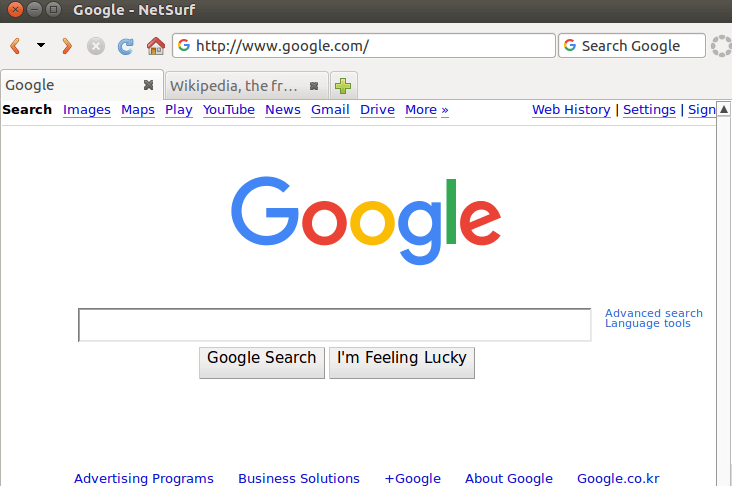
NetSurf
Netsurf is a lightweight, open-source, cross-platform browser. It is written in C and is available under the under GPL v2 license. It features a fast and lightweight layout and rendering engine, support for HTTPS, HTML, CSS, bookmarks, Unicode text, web page thumbnails, URL completion, full-screen, scale view, search-as-you-type, and text search highlighting. It is also found in the Ubuntu repositories and comes with more security and stability.
Netsurf is popular among users with machines with few hardware resources. A caveat of the browser is that it doesn’t currently support JavaScript completely and CSS3. However, it provides several work sets to solve these problems with a plan to give full support to it soon. The browser can come in handy for embedded Linux or old operating systems that work on very low RAM (256MB).
Install Netsurf
Ubuntu: sudo apt-get install netsurf-gtk Arch Linux: sudo pacman -S netsurf
Build Netsurf from source for Fedora and OpenSUSE
You can also compile Netsurf from source for other Linux distros. You can download the source code and follow build instructions from its official website.
Fedora
Download NetSurf source code from the official homepage.
Extract the tarball with the following command.
tar xvf netsurf*.tar.gz
Change into Netsurf directory.
cd netsurf-all-3.4/
Install dependencies
sudo dnf install make bison gperf flex libcurl-devel gtk2-devel openssl-devel libjpeg-turbo-devel
Compile the source code and install the NetSurf browser
make sudo make install
6. GNOME Web
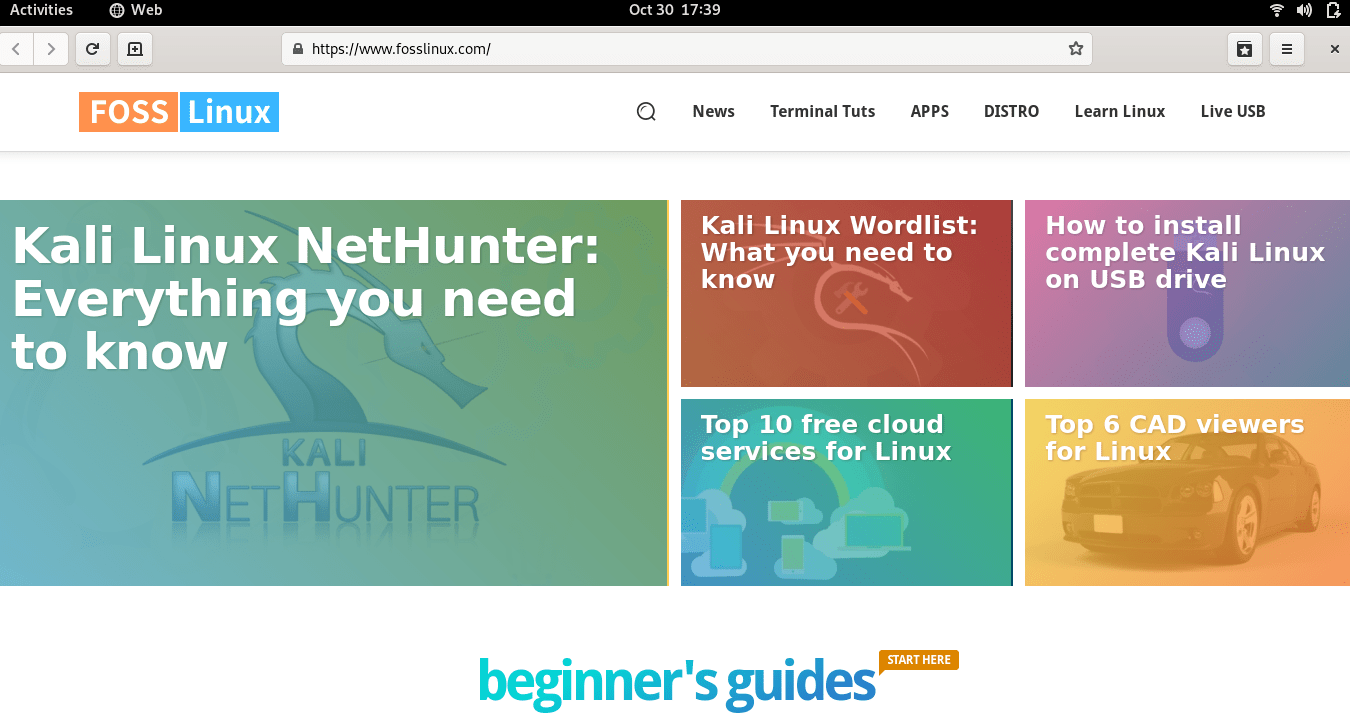
GNOME Web | fosslinux.com
Gnome Web (formerly Epiphany) is a lightweight, open-source web browser created by the Gnome development team for their desktop environment. It uses the WebKit search engine. It is lightweight and features support for several functions that you can find in Mozilla Firefox.
It provides private browsing functionality through the incognito window option, extension support, Spellchecker, and pop-up blocker. You can also categorize bookmarks under various user-defined categories.
Some caveats of the browser include lack of support for tabbed browsing and basic configuration settings. You cannot also specify a home page as it always opens up with a blank screen. I also found it hard to distinguish between active tabs from other inactive tabs. Furthermore, if you right-click a non-active tab, it makes it active, which I found inconvenient.
Its latest release contains multilingual updates with support for more than 60 languages. Other minor changes include the removal of some non-required features that could reduce the memory footprint. For example, thumbnails are no longer generated for error pages. Crash pages are not loaded for un-restored pages, while error page titles are no longer stored in history.
Gnome Web is a good choice as an alternative to Firefox as it integrates well with the Gnome desktop environment.
Install Gnome Web
Fedora: dnf install epiphany Ubuntu: apt-get install epiphany As a snap: sudo snap install epiphany
7. Lynx
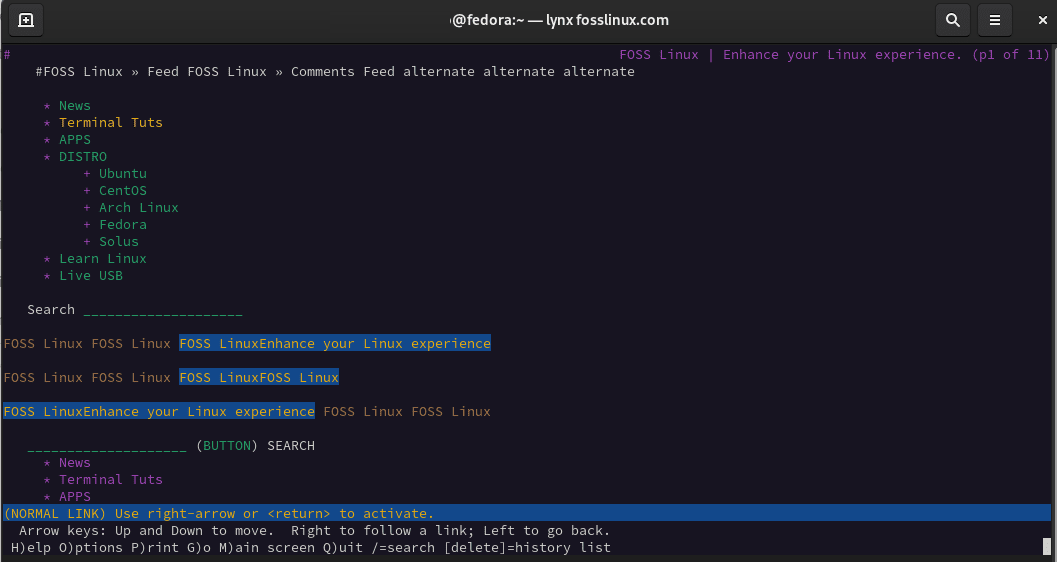
Lynx | Text-only browser
Lynx is a lightweight browser as it is entirely text-based. It is among the oldest web browser still in use and still under development. It works well with a large community supporting its development and maintenance. The project has been under development since 1992, making it one of the oldest web browsers available. Currently, Thomas Dickey is the chief maintainer and contributor of the project.
Lynx displays only the text part of a Web page and ignores images, video, etc. In essence, it displays Web content in the same way as seen by a search engine bot. As such, you can use it to test a website for any search-engine crawling problems. To use Lynx, type the command lynx on a terminal prompt that displays different types of information and web content in different colors. For example, the ordinary text is displayed in white or violet, bold text in red, italic text in blue, hyperlinks in green. In contrast, a currently highlighted hyperlink is shown in yellow.
The command-line utility loads fast and take less time to load a website than any GUI browser. It can come in handy in a situation when you have to do with a low-bandwidth Internet connection. You can open a website by typing lynx <website name> in the command line. Lynx is also conscious of users’ privacy. It does not track user information, and because it is a text-based browser, it doesn’t contain embedded tracking elements hidden in many web pages. Though it supports cookies, it prompts users to allow or deny a cookie every time it loads a website.
Moreover, Lynx can also act as a text-to-speech application, or you can use it to view files and directories on your local system. To view the contents of a file or a directory, provide its name as an argument to the Lynx command line. For example, to open the file (fosslinux.tx), you can type lynx <i>fosslinux</i>.txt.
If you are already intrigued, then you will like the fact that Lynx is highly configurable. You can type Lynx -help to produce a list of more than 200+ configurable options to get the best out of your browser.
Cons
With all its advantages, you cannot ignore the fact that Lynx cannot display images, videos, Flash, or JavaScript objects. It can be configured to open an external program to manage images and videos. This configuration is not enabled by default. Moreover, Lynx does not support multiple downloads. The download process also runs in the foreground, which blocks you from doing anything else on the browser until the download completes.
Install lynx browser
Fedora: # dnf install lynx Ubuntu: # apt install lynx
8. Uzbl
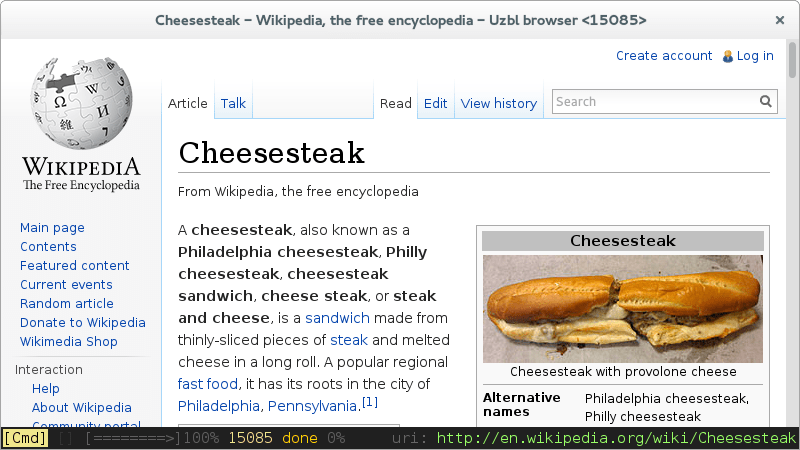
Uzbl Browser
Uzbl is the most current and arguably the lightest browser among all lightweight browsers. Its core is based on the WebKit engine. But on the contrary, it is also the most modular browser. In essence, you need a module for each utility, and little by little, Uzbl could get heavier. The Uzbl package includes uzbl-browser, uzbl-core, and uzbl-event-manager.
Uzbl-core
Uzbl-core is the main component that creates integration with other tools and scripts. It uses WebkitGtk+ for rendering and network interaction. It provides the interface to get data in through configurations or commands. Uzbl-core also includes CSS, javascript, and plugin support.
Uzbl-browser
Uzbl-browser gives users a complete browser experience based on uzbl-core and uses Python scripts that work out of the box with room for customization. It includes URL changing, link navigation, history, cookies, downloads, form filling, event management, and many more.
The browser works well with the default configurations. You can get more with an advanced customizable keyboard interface with support for modes, multi chars, modkeys, keywords, and many more. The browser allows for a single page per window with as many windows as you like.
Uzbl-tabbed
Uzbl-tabbed wraps around uzbl-browser and multiplexes it to create a quick and straightforward solution to manage multiple uzbl-browser instances. It spawns one window containing multiple tabs, with each tab containing an embedded uzbl-browser.
A preferred choice is uzbl-browser or uzbl-tabbed, as they provide a better set of tools for browsing.
Install Uzbl browser
Debian: apt-get install uzbl Ubuntu: apt-get install uzbl Raspbian: apt-get install uzbl
9. Otter Browser
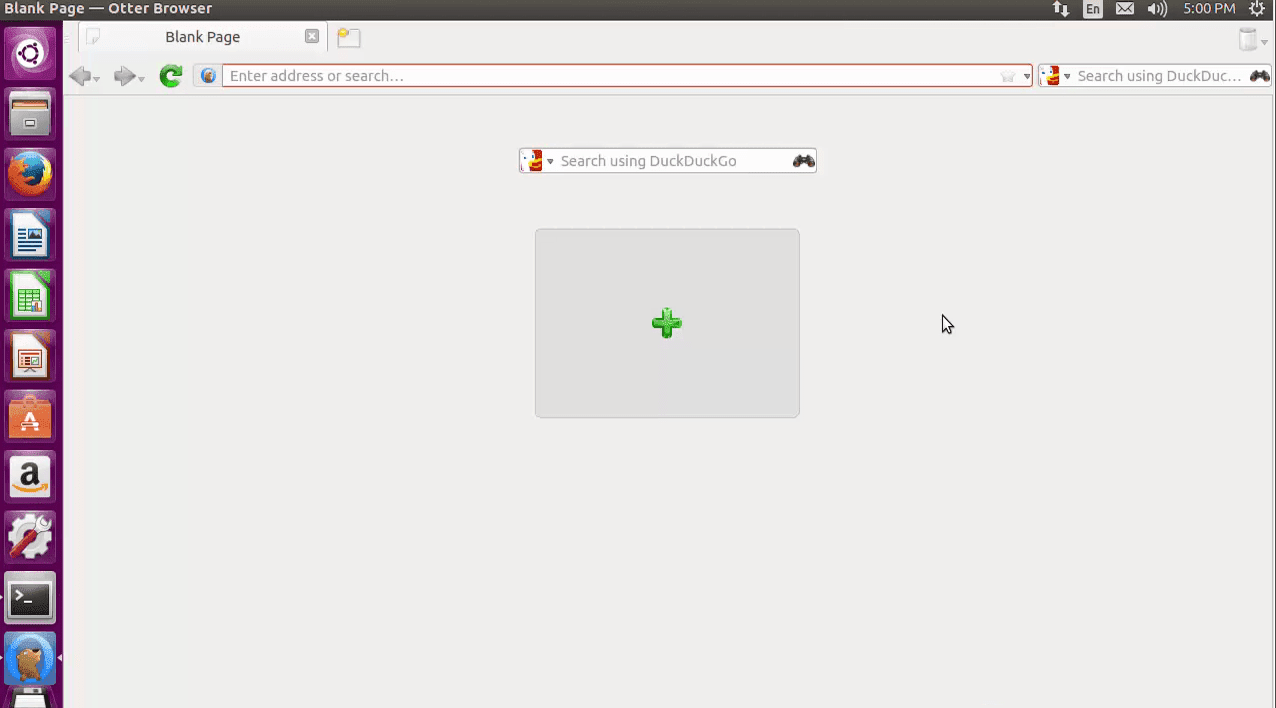
Otter Browser
Otter Browser is yet another free & open-source lightweight browser available for Linux, Windows, and macOS. It uses the Qt WebEngine, a wrapper of the Chromium browser core.
It features, password & Addon manager, content blocking, spell checker, URL completion, Speed dial, Bookmarks, Mouse gestures, a customizable GUI, a built-in note tool, and user-defined style sheets.
The project is under constant development. Its developers aim to build Otter into a modular browser in the near future to create features such as a replaceable bookmarks manager and a minimal footprint.
Install Otter browser
You can run Otter Browser any Linux distribution like Ubuntu via an AppImage. So, in essence, you don’t have to install the Otter browser to use it.
Ubuntu: # add-apt-repository ppa:otter-browser/release # apt-get update # sudo apt-get install otter-browser
Wrapping up
There are many lightweight browsers available for Linux, like with any other open-source software. But our list of lightweight browsers should get you started, whether you’re running it on an old machine or not. I also included Lynx, a text-based, command-line browser that is an ideal tool for system administrators. You can also check our article on the best open-source web browsers for Linux.
Would you please share any minimalist browser you have experience using in the comments section?

