Sketchup 3D is one of the most popular 3D design and modeling software. It is an intuitive 3D modeling application that is suitable for creating designs and presentations in the fields such as construction, architecture, interior design, video game design, industrial design, and many more.
You can quickly implement many design models such as creating blueprints for buildings and machine parts, site surveying, landscape architecture, and animation concepts. The software is available for free as SketchUp Free with limited features or as premium software (SketchUp Pro), which comes with complete toolsets.
The article is a step-by-step guide on installing Sketchup 3D on Ubuntu using Wine.
Key features of Sketchup 3D software
1. Simplicity
One of the most desirable features of Sketchup software is its simplicity and the minimal learning curve. It features a simplified user interface that makes it easy for users to learn and use the software.
2. Extensive 3D libraries
Sketchup includes extensive 3D libraries where users can create and share their designs with the community and users. You can import models for all kinds of projects such as 3D printing, furniture building, video game creation, interior design, and many more.
3. Use middle click in SketchUp
SketchUp allows you to activate the circuit tool using the middle click. By pressing the middle mouse button, you activate the circuit tool without the need for any additional movement. It can save you time in delivering your designs and project.
4. Generate detailed maps
You can use Sketchup to design detailed maps and drawings. You can specify different height details, blocks, or layouts in a map. Moreover, you can work with several drafts and slides of the designs you create.
5. Accuracy in creating models
The accuracy in SketchUp is around one-thousandth of an inch. As such, you can make and implement very accurate and detailed models.
Prerequisites
- A Linux operating system like Ubuntu or Fedora.
- Internet connection
- Wine installation file
Installing Sketchup 3D on Ubuntu20.04
To install and run Sketchup on Ubuntu 20.04, you need to install Wine. Wine is a free, open-source compatibility software that allows users to run Microsoft Windows applications on Linux and macOS.
Install Wine on Ubuntu 20.04
Step 1: Add the Wine release.key file:
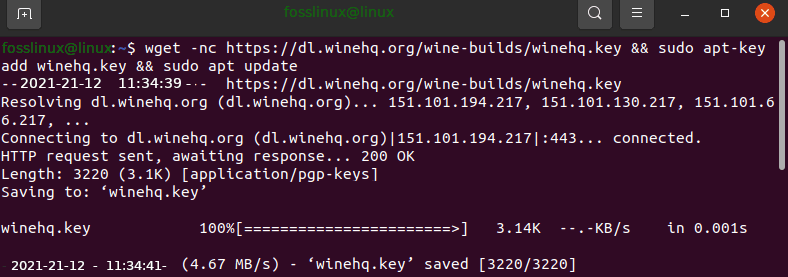
Add Wine Release Key
wget https://dl.winehq.org/wine-builds/Release.key sudo apt-key add Release.key
Step 2: Add the wine repository using the following command:
sudo apt-add-repository 'https://dl.winehq.org/wine-builds/ubuntu/'
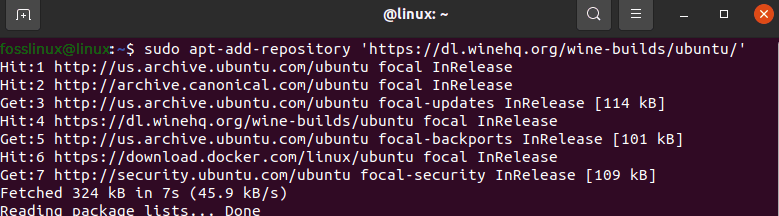
Add Wine Repo
If you encounter any errors at this step, you can fix them by running the following commands:
wget -nc https://dl.winehq.org/wine-builds/winehq.key sudo apt-key add winehq.key sudo apt update
Step 3: Add the wine repository again with the following command:
sudo apt-add-repository 'https://dl.winehq.org/wine-builds/ubuntu/'
Step 4: Update Ubuntu packages and install Wine:
sudo apt-get update sudo apt-get install --install-recommends wine-staging winehq-staging
Step 3: Install winetricks
Winetricks is a helper script to download and install redistributable runtime libraries needed to run various programs like Sketchup in Wine.
wget https://raw.githubusercontent.com/Winetricks/winetricks/master/src/winetricks chmod +x winetricks sudo mv winetricks /usr/local/bin/
Step 5: Run and configure Wine in Ubuntu:
winecfg
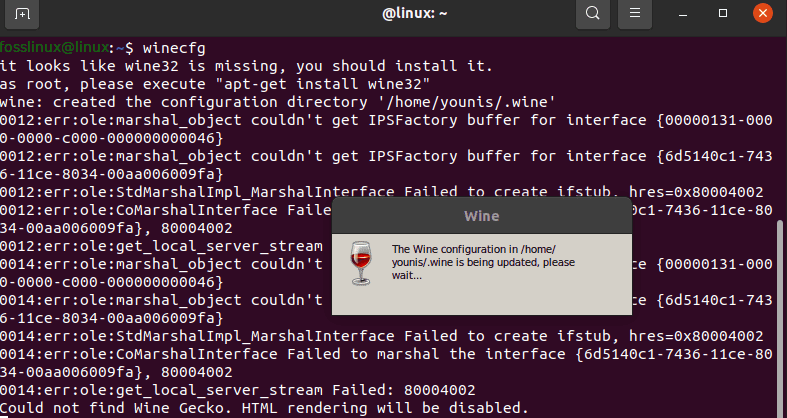
Wine Configuration
Installing Wine on Fedora 35
Step 1: Add the WineHQ repository to add the latest stable packages for Wine on Fedora.
sudo dnf -y install dnf-plugins-core sudo dnf config-manager --add-repo https://dl.winehq.org/wine-builds/fedora/35/winehq.repo
Step 2: Install Wine 6 stable branch on Fedora 35 using the following command:
sudo dnf -y install winehq-stable
Check the installed version of Wine using the following command:
$ wine --version
Step 3: Install winetricks
Winetricks is a helper script to download and install redistributable runtime libraries needed to run various programs in Wine.
wget https://raw.githubusercontent.com/Winetricks/winetricks/master/src/winetricks chmod +x winetricks sudo mv winetricks /usr/local/bin/
Step 4: Run and configure Wine
winecfg
Installing Sketchup 3D using Wine
Step 1: Download the Sketchup 3D exe installation file using the wget command.
wget https://download.sketchup.com/SketchUpPro-2021-1-332-116.exe
Step 2: Launch wine configuration using the winecfg command.
winecfg
Step 3: Navigate to the Applications section in the wine configuration windows and switch the windows version to Microsoft Windows 7.
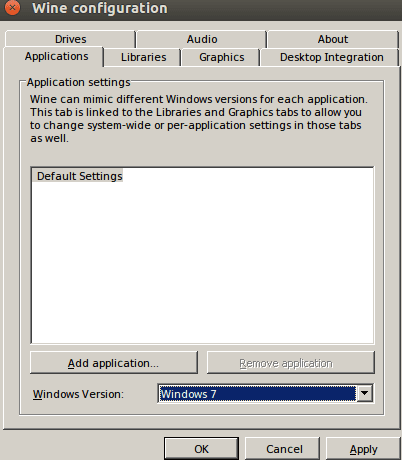
winecfg Windows 7
Step 4: Navigate to the libraries configuration tab and create a new library named ‘riched20.’

winecfg Riched20
Step 5: Go to the download location of the Sketchup .exe file (from step 1) and open the file for installation. Wait for the installation to complete, then click the Finish button.
Step 6: Next, right-click the Sketchup 3D launcher, then go to Properties tab, and affix ‘/DisableRubyAPI.’
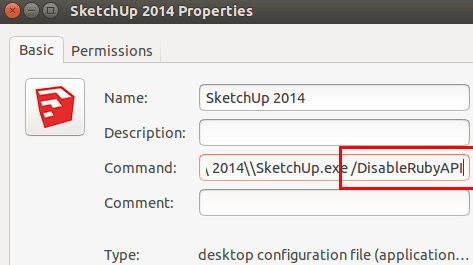
winecfg Disable Ruby
Step 7: Locate and copy the ‘mfc100u.dll’ library, then move it to the Wine directory in the Home folder. Note that the folder is hidden. You can enable hidden folders in your file manager by pressing the Ctrl + H keys together or through your Windows manager Menu. Navigate to the Home folder, locate the .wine/drive_c/windows/system32/ directory, then move the ‘mfc100u.dll’ library to this directory.
Your installation is complete. You can now use SketchUp 3D to create elegant designs and models.
Three versions of SketchUp 3D
1. SketchUp Make
SketchUp Make is a freeware version that you can download after creating a free Timble ID account. It is free-to-use for home, personal and educational use. After signing up, you get a free 30-day trial of SketchUp Pro. Moreover, you can download the installer to use on your computer.
2. SketchUp Free
SketchUp Free is the successor to SketchUp Make. It was released in November 2017 as a web-based application. To use it, you must sign up for a free Timble ID. SketchUp Free lacks a lot of features in Sketchup Pro. However, it is a great place to get started with simple 3D models and personal use.
3. SketchUp Pro
SketchUp Pro is the premium version with a lot of functionality. You can import and export different file formats, access several layout tools and 2D documentation. It also features a style builder to create custom edge styles for your models.
Sketchup 3D Warehouse
3D Warehouse is a database of user-created models available for the Sketchup community to access. You can access the website and search through an extensive list of warehouse models. You can find anything from simple buildings to an entire medieval city.
Examples of 3D Warehouse models:
Wrapping up
SketchUp 3D is an advanced platform with a simple interface to create intricate designs and models with relative ease. It also allows you to personalize your user interface to fit your needs. Some desirable features include modeling tools for architecture, interior design, landscaping, and animation. It supports the import and export of models between SketchUp and other modeling software. Moreover, it includes support for 3D printers to produce 3D models.


6 comments
Installing Sketchup 3D using Wine
Step 5… right click on the .exe program, at the top of the options choose ‘Open with Other Application’..select ‘Wine’.. 😉
Hello, thank you for the tutorial, but it doesn’t work, at least for me on Ubuntu 20.04.
wine 7.0 (staging) ARCH=32bit
I did every steps, but when I launch the Sketchup Setup, I get a “IDS_ERROR_NO_WIZARD_PAGES” popup.
I’m not alone : https://forum.winehq.org/viewtopic.php?t=34655
It’s not mentionned in your tutorial, but I installed .NET4.5.2 and vcrun2015. I should instal KB2999226-x86.msu as well, but I couldn’t install it (tried with wusa.exe… , no success).
I tried to do a silent installation too, no success.
Do you please know what I am missing?
Thank you
Hello,
thanks for the tutorial.
However, I face error as mathojojo mentioned earlier.
Can anyone support with a solution?
With Regards,
Running into the same error while trying to install as well. These instructions are the same as on multiple other websites and are inaccurate – they need a real update for 2022.
I’d love to see SketchUp could release a Linux version. I have a work project which has standardized on SketchUp and trying to run it in a Virtual Machine running Windows sucks.
WHY CAN’T sketchup release a LINUX version. How difficult is it?
I got it working with Zorin OS through bottles… but now in linux mint i cant.. i just dont understand, bottles is bottles right? sigh 🙂