To users who love testing out the latest features in newly released Linux distribution, well, you have reason to smile. Linux Mint 20.3 beta is out and available for the masses to download and test. This release comes only a few months after the Linux Mint 20.2 “Uma” release, packaged with many updated software refinements and new and improved features.
The Linux Mint 20.3 stable release is expected to launch around Christmas 2021. According to the chatter on the internet, that should lay between 18th to 25th December 2021. Additionally, we know Linux Mint operating systems are based on the LTS versions of Ubuntu, and they release a new version after every six months (specifically, Linux Mint 20 series is based on Ubuntu 20.04 LTS). This release comes only a few months after the Ubuntu interim releases. By doing the math and looking at the history of previous releases, Christmas is the best time we can expect Linux Mint 20.3 stable release.
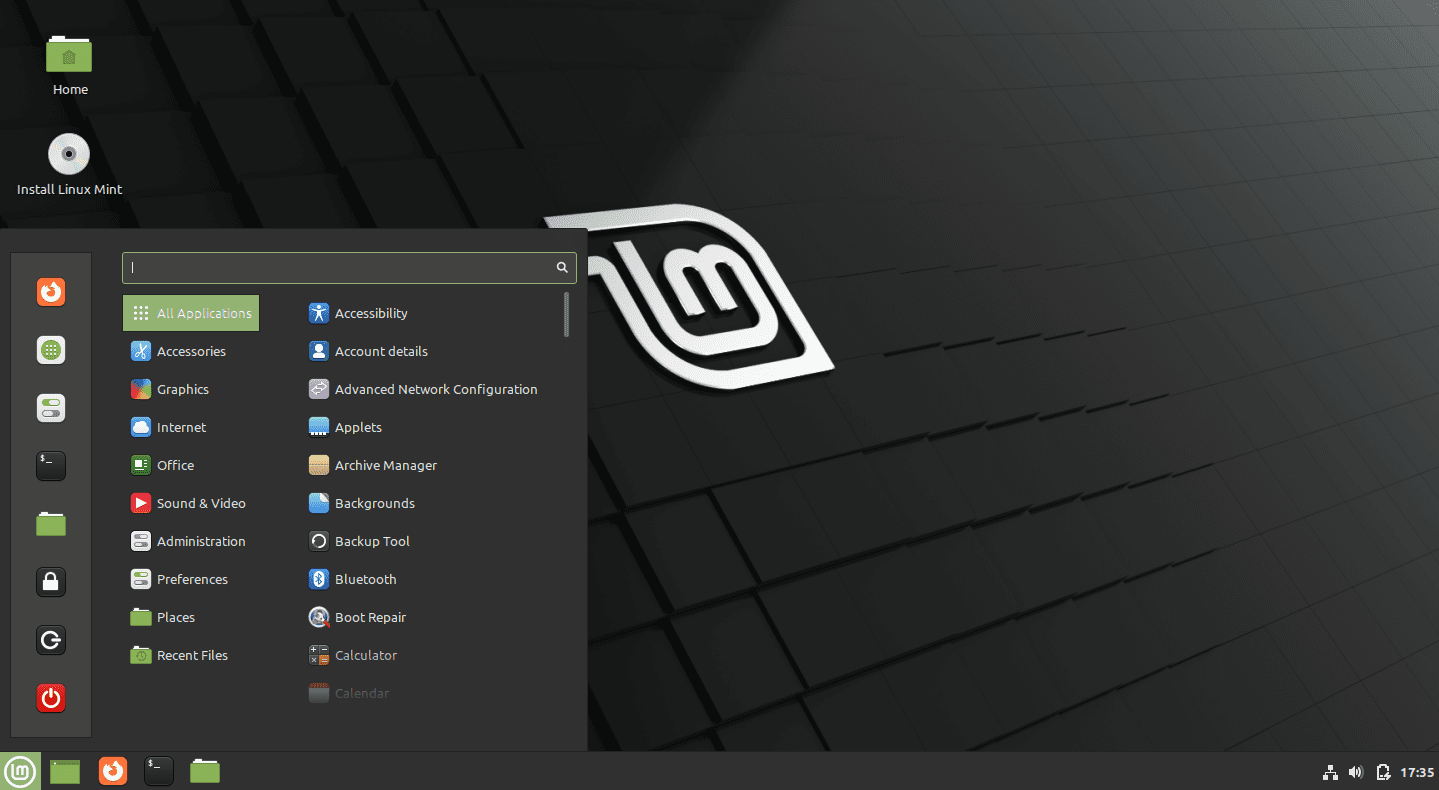
linux Mint desktop
Key Features in Linux Mint 20.3
So, what can we expect with Linux Mint 20.3?
Well, like with any other Linux release, you can be sure there will be improvements and updates on the User Interface, system performance, Kernel, and of course, some new additional features or applications. This post will look at the most striking changes we saw while working on the beta version that you can expect to find on the final stable release. Let’s dive in!
1. Cinnamon 5.2 Desktop Environment (Latest)
This update comes precisely five and half months after the Cinnamon 5.0 release. And as you would expect, this new Desktop Environment comes with some noteworthy visual improvements and features.
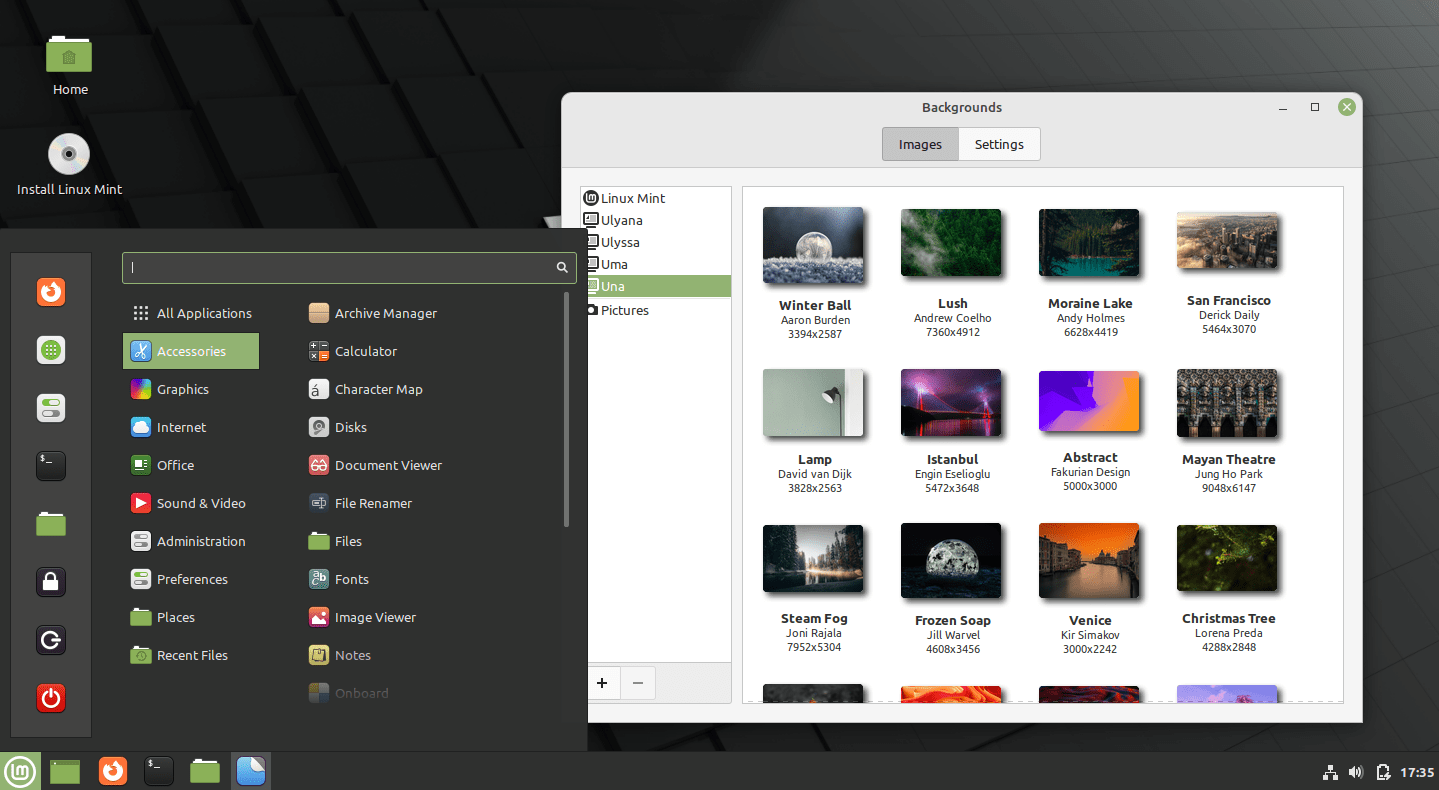
linux Mint desktop
Let’s look at some of them in detail.
- Cinnamon 5.2 doesn’t include a combo theme that combines dark headers and light windows. Instead, the Mint-X Theme now applies a common theme for the notification panel and block styling in Nemo (default file manager), which changes color automatically depending on the selected mode.
- You will also notice an improvement in displaying applications that support their dark interface when working with a light theme. Here, we are talking of applications like Hypnotix, GNOME terminal, Pix, and several other apps that allow you to set a dark mode within the application.
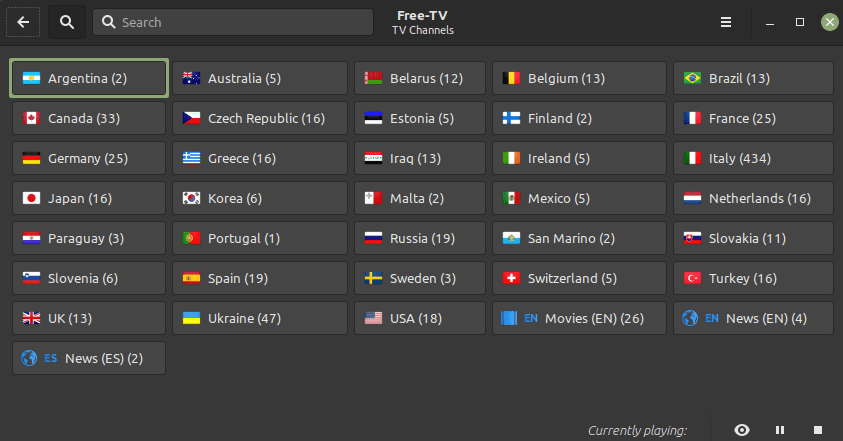
Hypnotix Dark Mode
- Another visual improvement with Cinnamon 5.2 is that the general window layout has changed. The control buttons have received quite some increase in size, and icons have added spacing around them, making it much easier to click and navigate. Additionally, the window corners are now rounded and not 90-degrees sharp as in previous Cinnamon versions.
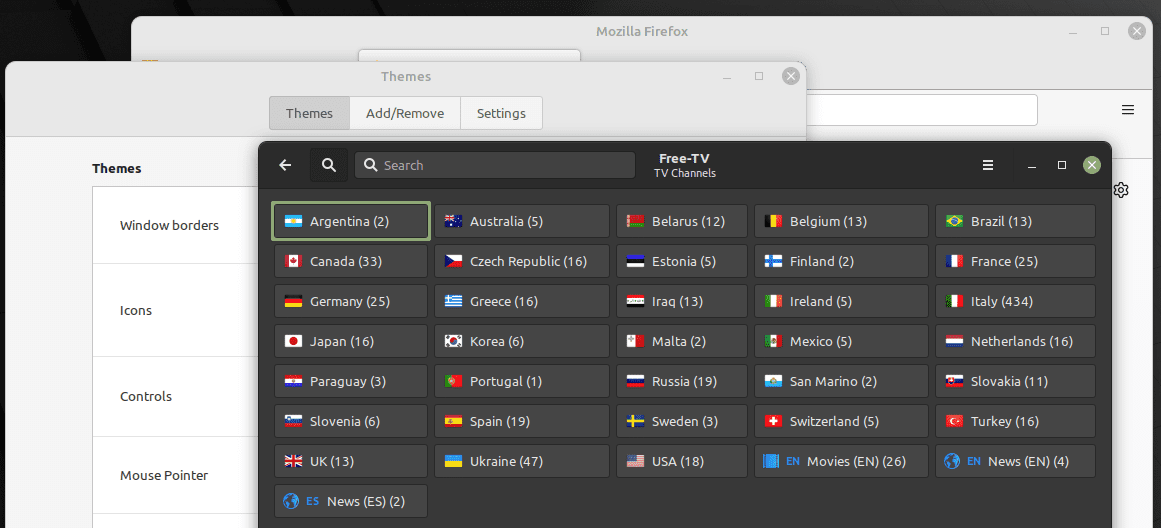
Window Rounded Corners
- Cinnamon 5.2 uses a grey color to highlight active elements despite the theme you are using. You can easily see this by hovering your mouse on the icons on the taskbar.
- The calendar applet has also received quite some exciting updates. When you create any events, they now appear on the applet.
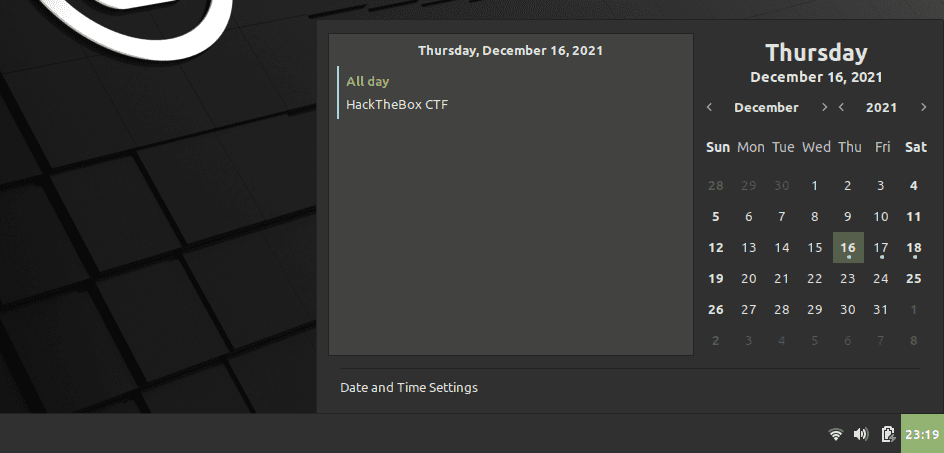
Calendar Event Applet
- It improved GTK4 support.
- Cinnamon 5.2 includes an additional setting to disable Window labels.
- You can now easily disable scrolling in the Workspace view applet.
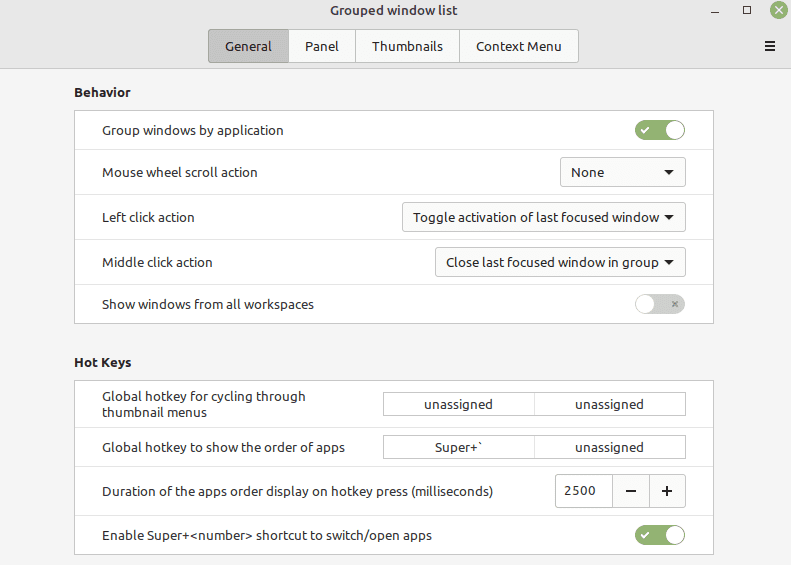
Disable Scrolling Workspace
- Cinnamon 5.2 includes Python 3.10 support in the menu editor.
- You can disable showing the number of all notifications in the notification applet.
- The sound applet no longer shows “unknown artist” when playing a song. In addition, there have been some improvements with the media control buttons and player status labels.
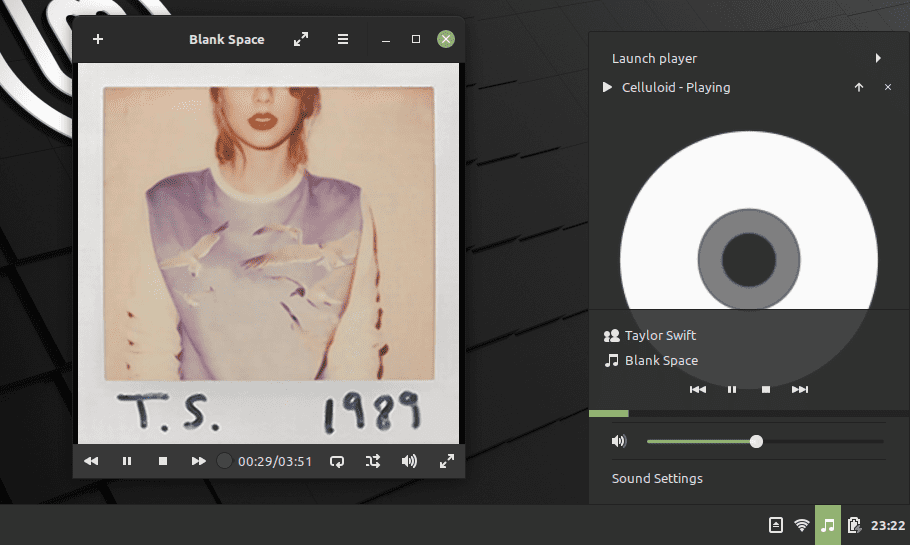
Sound Applet
- The keyboard applet now shows the correct icon sizes in a vertical panel.
If you are not a big fan of Cinnamon and prefer the other Desktop environments like XFCE or MATE, you still have a reason to smile. Linux Mint 20.3 XFCE edition ships with Xfce 4.16, while the Mate edition ships with Mate 1.26.
2. Hypnotix App UI Improvements
The fantastic free and open-source IPTV streaming application – Hypnotix, has also received quite some updates. It features a new set of flags and now supports Dark Mode by default, and all that gives the app quite an intuitive user interface. The developers also added a search feature allowing you to look up your favorite TVs and movies.
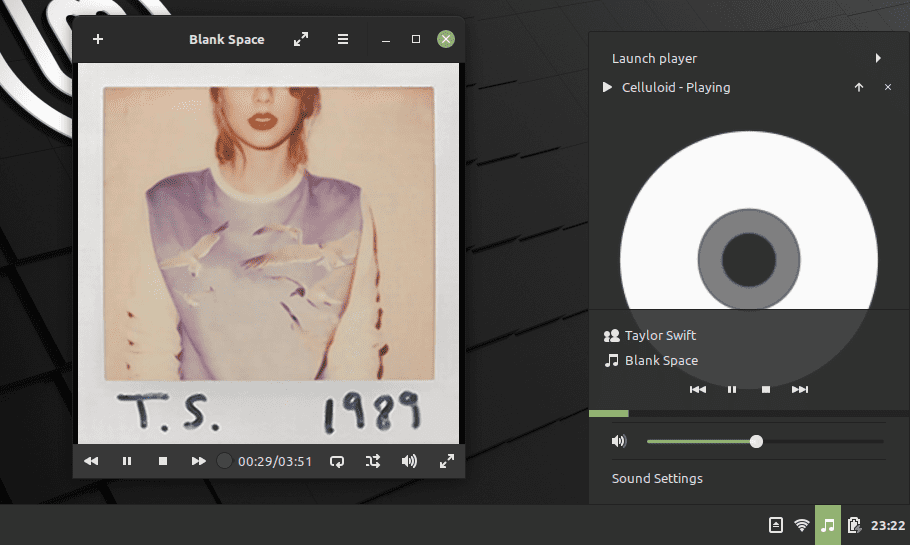
Sound Applet
3. Thingy (brand new XApp)
Accessing and reading Ebooks on Linux Mint just got better. Linux Mint 20.3 ships with a new XApp named “Thingy.” Thingy is a Document manager application that organizes your PDFs, displays the recently opened files, and tracks your overall reading progress. Therefore, when you close and PDF file and open it tomorrow, it will start from where you left last night.
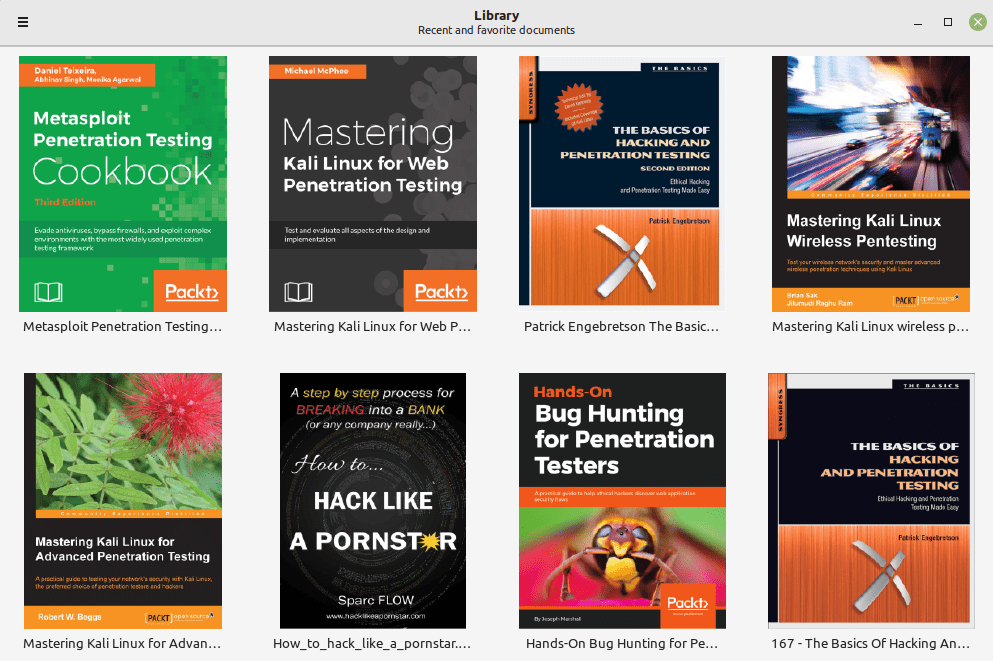
Thingy
4. Sticky Notes App UI Improvements
Are you constantly scrolling through your many notes to locate a note you made last week? Well, you don’t have to do that anymore. The Sticky Notes app now includes a search button allowing you to look up your saved notes quickly.
Additionally, you will notice that the title is embedded within the note, and you can now select the text font size.
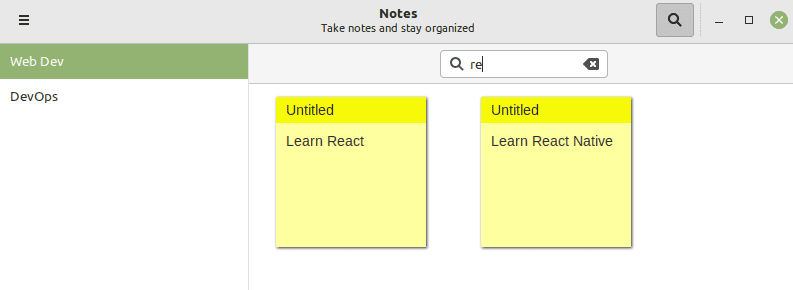
Sticky Notes
5. Printing and Scanning
Consider yourself lucky if you plan to use Linux Mint 20.3 for office work, including scanning and printing. This Mint version ships with HPLIP 3.21.8, which includes support for a range of HP printers and Scanners. If you cannot get your printer working with the software drivers, you can opt for ipp-usb and sane-airscan, which were backported and are available in Linux mint 20.3 repositories.
Other Notable Improvements
- System reports run only once a day and not every hour like previous versions to save battery usage. Additionally, you can now switch off Bluetooth from the Bluetooth tray.
- The Web Apps manager also received some updates. You can now see the default browser for every web app installed on your system.
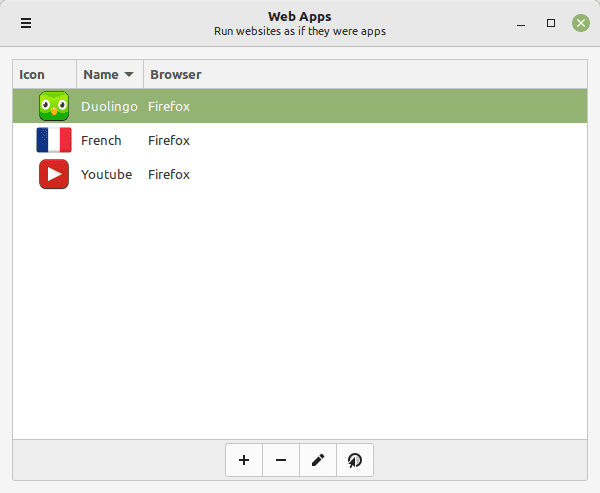
Web Apps
- When copying a file with the same name as a file in a directory with Nemo, you now have an added option “rename automatically” instead of the usual Skip/ Ignore present in previous releases.
- If you kill the Nemo process, you still access clipboard contents with this new release. Not like the previous version where clipboard contents would automatically disappear.
- This new release Ships with Linux firmware 1.187 and Linux kernel 5.4
Conclusion
This post has given you a hint of the features you can expect to find on the Linux Mint 20.3 “Una” stable release. If you want to test this beta release, please download the ISO file from any links depending on the Desktop Environment you prefer.
- Download Linux Mint 20.3 Beta (Cinnamon)
- Download Linux Mint 20.3 Beta (Xfce)
- Download Linux Mint 20.3 Beta (MATE)
However, we don’t recommend using the Beta release on production. Instead, consider waiting for a few more days, and the Stable release will be out.
