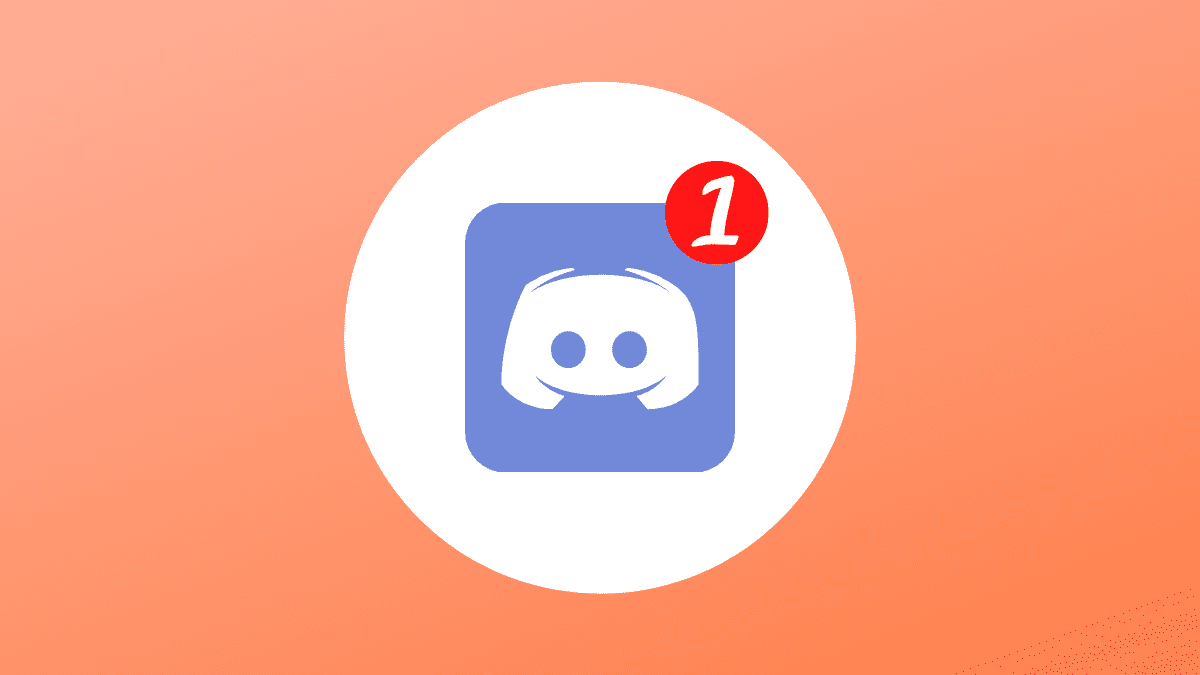Discord has rapidly taken over as the world’s most known chatting software, at least as far as gamers are concerned. The software entails pretty easy-to-use features in conjunction with offering users the ability to chat and exchange with friends, gaming buddies, or even work partners.
Discord is just an instant messaging and digital distribution platform where users communicate with voice calls, video calls, text messaging, media files in private chats, or as part of communities known as servers. A server assembles persistent chat rooms and voice chats channels accessed via invite links.
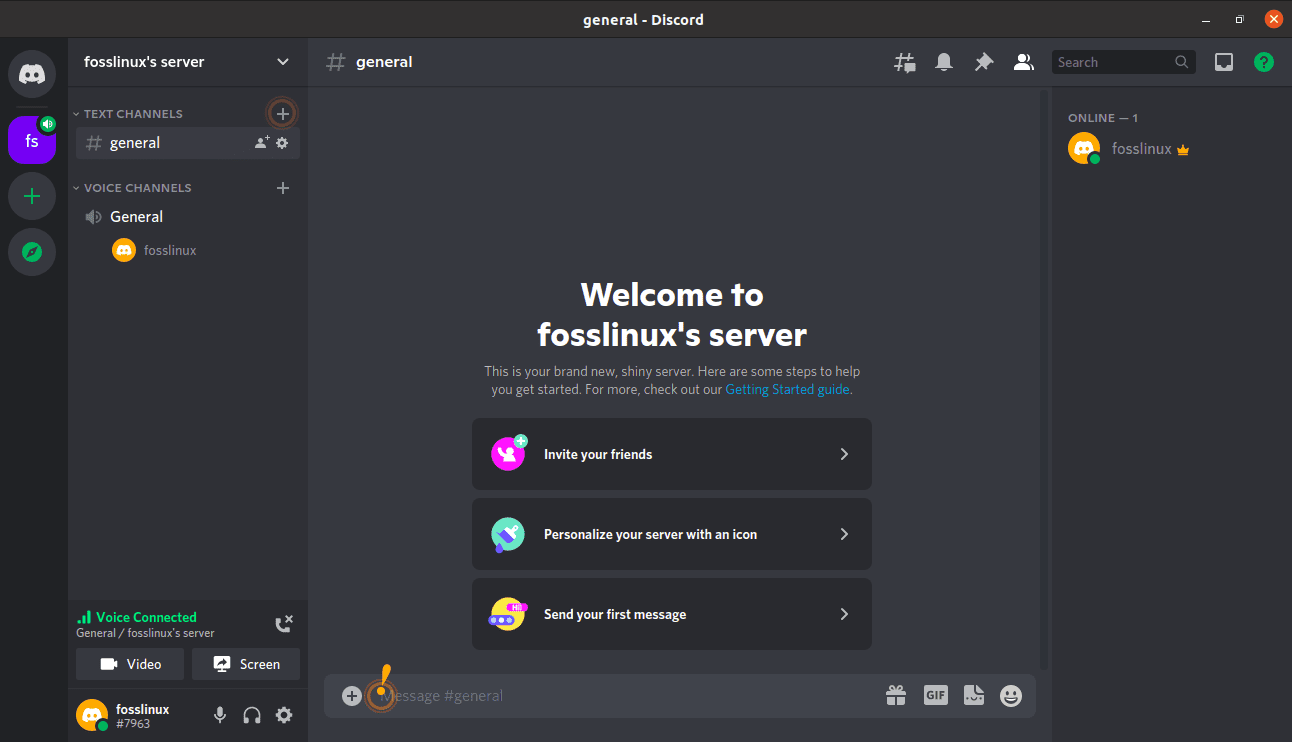
Discord Interface
This software runs on Windows, Android, iOS, iPad OS, Linux, and web browsers. As of now (2021), the service has over 350 million registered users and over 150 million monthly active users.
As far as notifications go, Discord provides its users with multiple useful tools. Its servers can accommodate approximately 8000 members; isn’t that a lot? Of course, it is.
Imagine an instance where you want to attract the attention of a particular user, or users say 1000+; what do you do? These are some of the situations where pinging comes into play.
What is it mean that someone sends a ping? Mainly, when someone sends a “ping,” it essentially means being notified. In most cases, you will get notified by a pop-up on your phone or desktop Discord app, and in case it is a group, all members will also receive if they belong to the group pinged. So ping is fundamentally a notification.
All pings on Discord being with the “@” symbol. Ensuring you are in the correct channel is crucial whenever you ping someone. If you have a question for person A about indy, ensure you are in the right industry channel.
If you have been looking for ways to ping someone on Discord, then ride along with us from start to end.
Ping types and examples
Furthermore, we have ping-specific channels (like #pvp-pings and #pve-pings). The following three ping types we will look at are used for these channels:
1. Soft ping – By default, you will get a notification anytime someone types anything in #pvp/pve-pings. When you type in something in a ping channel without the @ symbol, this is called a soft ping. However, some people change the default settings and prevent these pings from cutting down on phone notifications. Soft pings are used for pvp fights when you need a couple more people for a minimal, casual engagement. An example of soft ping: “Baiting a loki in B4.2 using amor.”
2. “@here.” The @here ping permits admins and moderators of a server to ping everyone online on the server(in a specific channel). This type of ping will alert people who have the app running, either on their phone or their computer desktop. Only online members who have permission to see the channel where the @here ping has been done will be pinged and notified. Take a look at the following instance:
Example @here #pvp-pings messages
- “@here we need help, inform control tower.”
- “@here work increased, require a few more workers. A3.2, helpers”
Example @here #pve-pings messages”
- @here going to be running C5 jests in B5.2, bring pilots.”
This kind of ping should be used for fleet fights (using a particular doctrine with an FC) or in pressing situations
3. @everyone
If you want to use ping to reach out to everyone who has access to a specific channel, regardless of whether the member is online or offline, you need to utilize the @everyone ping. Here, the message will strictly go to the users that have access to the channel where the @everyone ping was carried out. Therefore, only offline users who access this channel will be notified when using this type of ping.
Example @everyone #pvp-pings messages:
- “@everyone foes next door, get in spaceships, combat ops 1, get on the B5.2.”
- “@everyone combats attacked in C4.1, immediate evacuation.”
Pinging on Discord
1. Ping using name
You can ping any person or role by doing @[name of the person to ping/role to be pinged]. If multiple users share the same name, then from the drop-down list of names that will appear, select the right person.
To ping a particular user, make use of the following syntax:
@nickname (for instance, @fosslinux).
As you begin keying in their nickname, it should autocomplete it for you. On the opposite side, you can also utilize their discord username.
To ping a role, use the following syntax:
@role (e.g., @article writing).
The above pings can be utilized in just about any standard channel.
You can utilize this method to ping people using a nickname. As you are aware, Discord permits you to store nicknames on separate servers, and you can ping someone using their nickname only on that respective server.
2. Ping using the Player Tag
Each player has a peculiar name + tag combination in Discord. Two users can have the same name, nickname, and player tag but not the same name and tag both. You will always find the player tag right next to your name, for instance, ABC#978. As such (#978 is the player tag).
It can be challenging in servers with 1000+ users to ping someone using their name, creating a Discord glitch. So, to tag someone on large servers, use @[player tag] for a successful tag.
For mobile features, there is a bonus feature. On mobiles, you can ping any one by clicking on that player’s name and hitting enter. But to ping using this method, that person must have sent a text in that channel.
Remember that you should not ping roles unnecessarily since many servers ban/kick/mute people when they ping an authority for a clumsy reason. The same applies to users too. No one likes unwanted pings.
Here is what the @here ping does not do
If you send a message with the @here ping, this message will reach members who are online at that time. As such, members that are currently offline would not see this message whatsoever. Also, they won’t receive or be notified about this message when they come online. Once missed, it is gone for good.
Every time you are giving updates, use soft pings.
Some key points to note include:
- Pinging everyone on a server should be reserved to a handful of people, primarily the administrators, and in other cases, the server moderators. Pinging everyone is sometimes delicate, as many people hate being pinged. It is preferred to err on the side of caution when using the @everyone ping.
- While it is undoubtedly vital to use the @everyone ping for very critical messages that concern your server, you should be keen not to misuse this ping for trivial matters. So, if you use this ping more often, be sure that you will lose many members.
Here is how to set the permission for the @here notification
To enable a user to send @here pings, take a tour with us to better understand this
Step 1: Open the server settings by clicking on the down arrow next to your server’s name and then selecting “Server settings.”
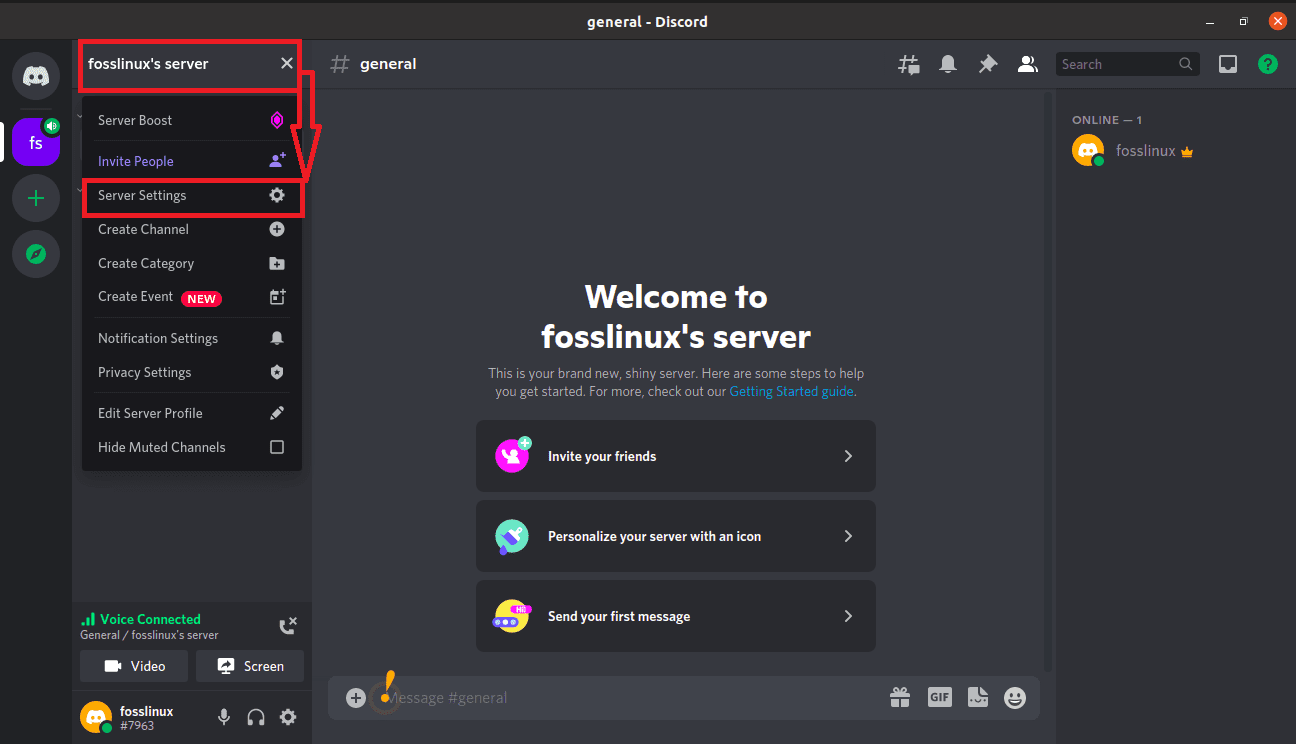
select server settings
Step 2: Manoeuvre to “Roles”
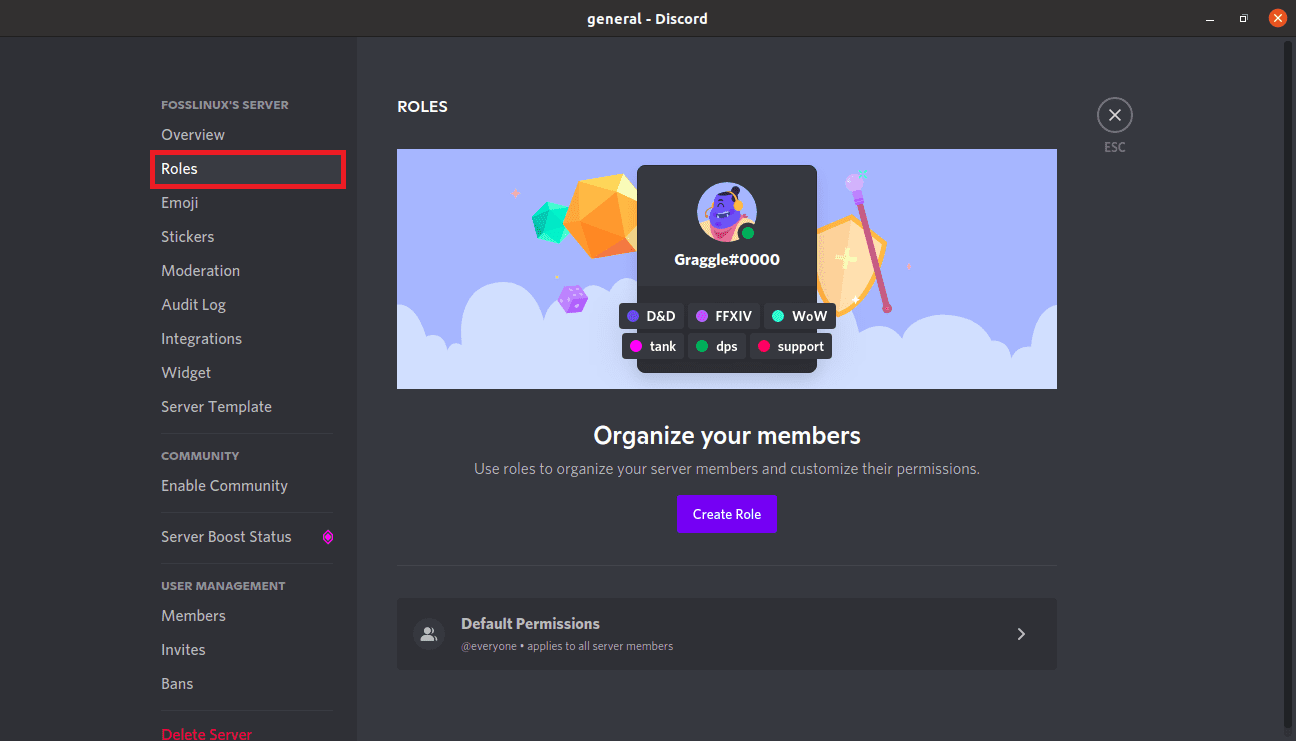
select roles
Step 3: Select the role from the list you would like to grant permission to.

select role
Step 4: Scroll down till you see the permissions named mention @everyone, @here, and All Roles.
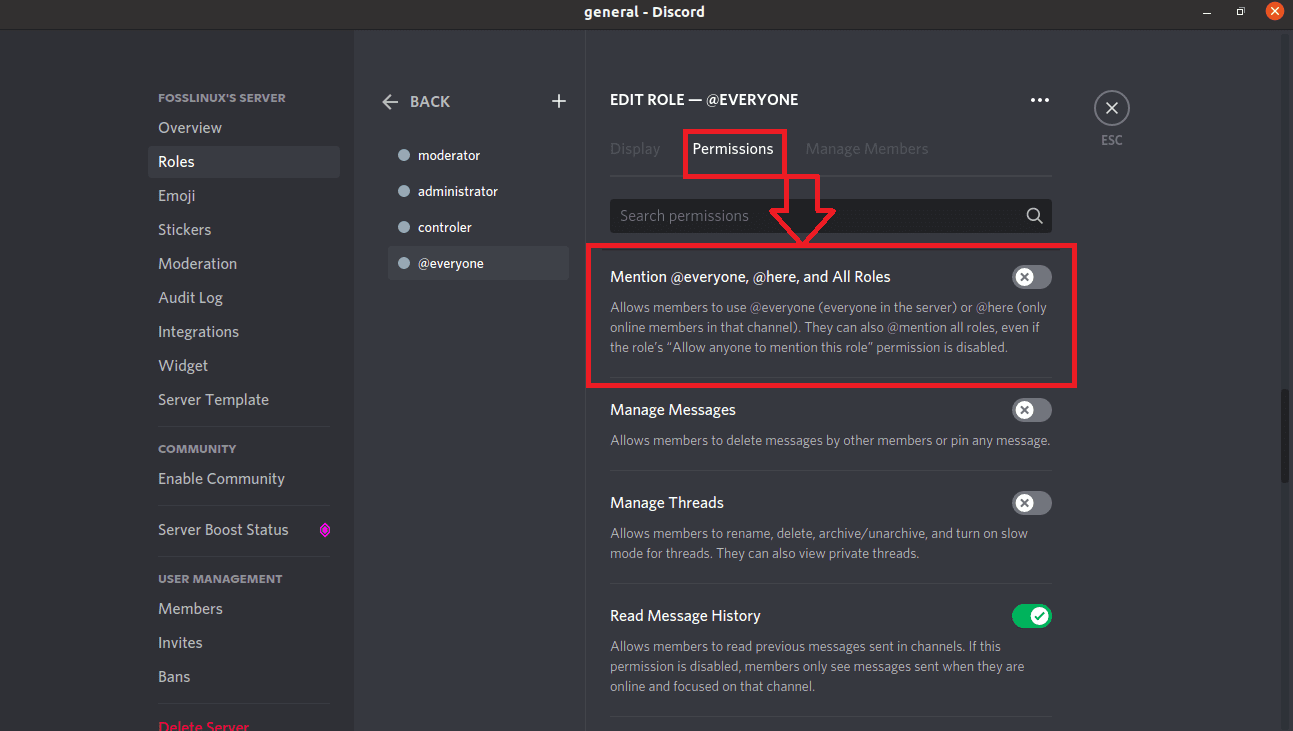
scroll down
Step 5: Switch this permission on.
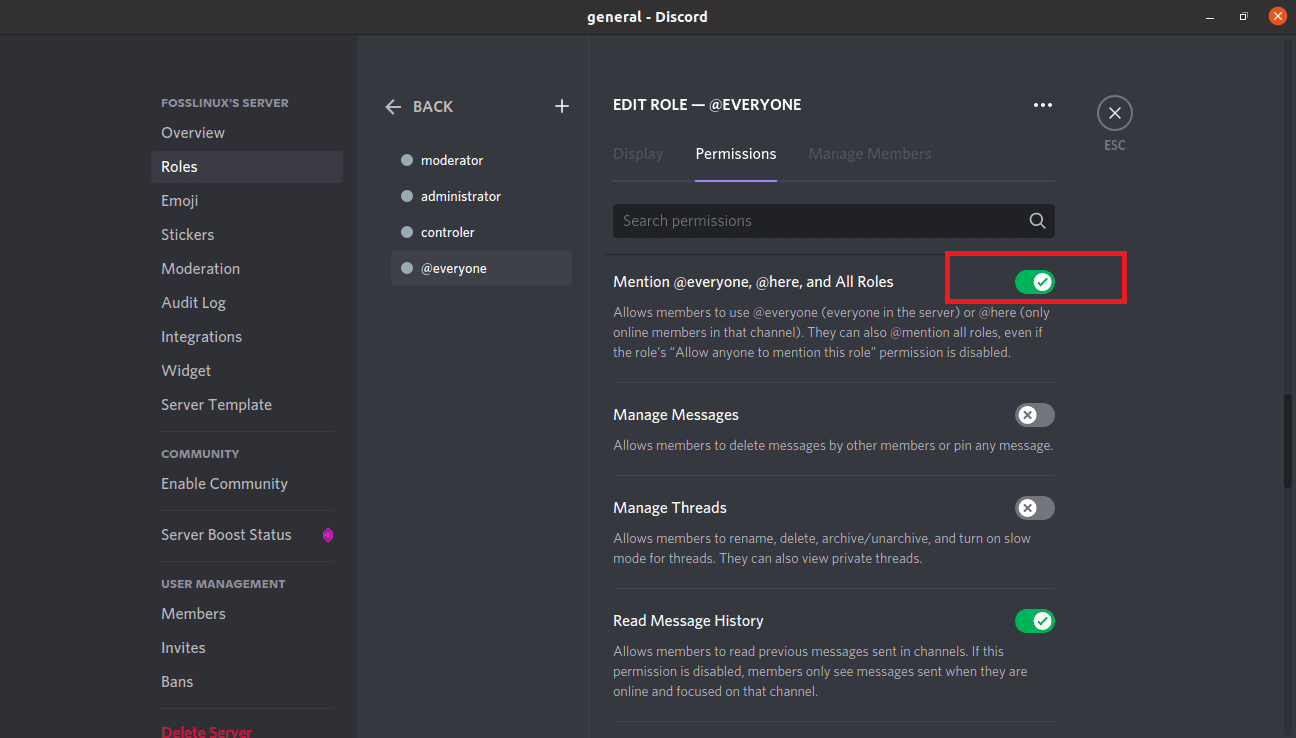
switch on
Then ensure you save it:
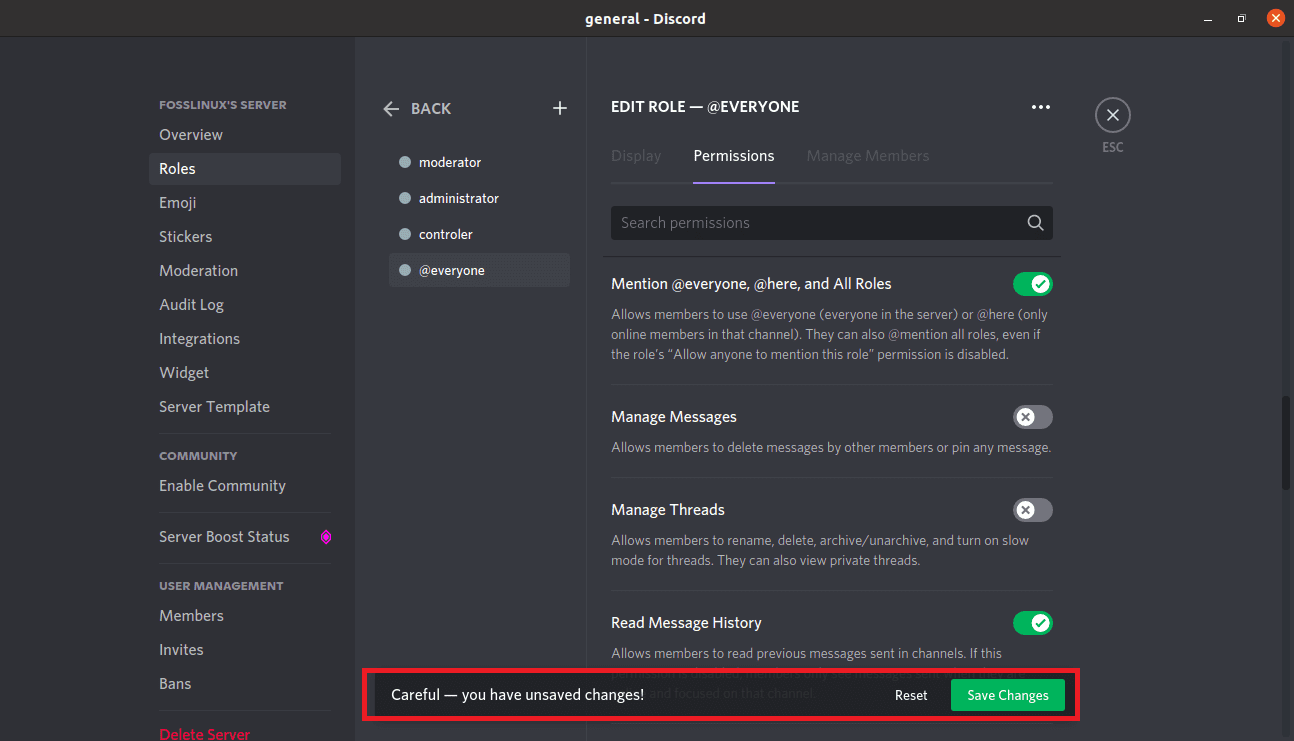
save changes
This type of permission is regularly reserved for admins and specific server moderators. You generally don’t want to grant this type of permission to regular members of your forum since such pings are often abused, which could negatively impact your server.
Discord Ping FAQs
What is the dissimilarity between @here and @everyone ping on Discord?
Messages pinged with @here only reach out to online members that have access to the channel where the @here ping has been sent, While @everyone, on the contrary, sends out the message to both online and offline members and reaches out to everyone that has access to a particular channel that the ping has been initially sent.
Which one is better between @here or @everyone ping on Discord?
It depends. For critical messages, pinging everyone can make a whole lot of sense. And for less important stuff, @here ping can be very appropriate. But moreover, many people hate @everyone pings, and if the message has been sent out this way and it does not concern them, they might vacate your server.
Can you give An example of good usage of the @here ping?
Say you want immediate aid with something on your server. Then you will most appropriately apply the @here ping because you only want to send that to online people. Those offline are not crucial to you that much, so why bother them with a message like that?
Can you give an example of good usage of the @everyone ping?
As said, this ping should only be used for important matters that cover the majority of members of your servers; otherwise, it would be useless. Say your server now has an outstanding feature that everyone should at least know about, then the application of @everyone ping here makes a lot of sense. And for instance, your ally has a birthday coming up, @everyone ping would probably be the wrong choice here.
Does @here ping notify people who currently have ” idle ” status?
A big NO. If a user has their status on “idle,” they won’t get notified by a message that has been sent with @here ping. However, if you ping people with @everyone, and their status is “idle,” they will surely be pinged and get notified.
Conclusion
So, to this far, you have seen how you can easily ping in Discord without encountering any issue. This article has gone through the two methods (@here and @everyone) pinging ways in detail, soft pings, pinging using name, pinging using the player tag, and we hope it was informative. In the end, we also looked at some frequently asked questions that we thought you should know. For more, you can look at our other article on stream on Discord. Otherwise, Thanks! For reading.