Discord is a direct messaging app first created as a medium for easy communication between gamers. Although it was first launched in 2015, it became popular, becoming a general use platform where users can pass information through video calls, voice calls, and text messaging.
Apart from allowing one to create servers (a collection of chat rooms and voice chat mediums that are accessed through invite links), Discord can also be used on any device and is available in thirty different languages.
It works on Linux, Windows, Android, macOS, iOS, iPads, and web browsers. As of 2021, Discord has garnered over three hundred and fifty million (350 million) registered users with over a hundred and fifty million (150 million) active users per month.
With the growing use of Discord as a communication channel, there has been a growth in the use of emojis since they are an efficient shorthand method for tone and being trendy. Emojis also help convey emotions which help to clarify the intended purpose of a message and add an element of creativity. On occasion, you want to add emojis to your text in Discord. You could either use the preloaded ones or opt to upload customized ones.
This article guide will dive deep into a well-detailed step-by-step guide on adding emojis on Discord using either the mobile phone app for iPhone and Android users or the desktop or browser apps for Mac and PC users.
The easiest option to add emojis to Discord is using the emojis that can be accessed with any Discord account. This can be done through several options, as highlighted below.
How to add emojis to Discord
Below are some of the standard methods we can use to add emojis to Discord:
Method 1: Using existing emojis
First and foremost, you can use the emoji menu, which has both standard and Discord-exclusive emojis. In the mobile app, click the gray smiley face on the left side of the message box. On the desktop and browser apps, you can access the emoji menu by tapping the gray smiling face on the right side of the message box. Additionally, the emoji menu has a section that keeps track of the most used emojis.
On the other hand, you can key in the emoji’s name that you want to use. Every emoji has a different name that is bracketed by colons that are in the emoji menu. For example, if you want an emoji that is laughing, you could type the command below in the chatbox:
:Laugh
The emojis matching the name will be displayed as shown in the image below:
Method 2: Using custom emojis
The second option is uploading your very own custom emojis to your Discord account. The process is pretty straightforward, permitting you to add the emojis to the server. Nonetheless, if you do not have a Discord Nitro account, you will be limited to using the custom emojis in the server that they have already been uploaded. This means that if you want to use them and the animated ones in other servers, you would need to pay for a Nitro account as it is a paid membership. Discord Nitro allows users to; upload larger files, set custom emojis, boost servers, and even animate avatars, among many other options.
Now, here are the phases to follow to upload your emojis.
Note: You will have to use the browser or desktop version of Discord.
Step one: Go to the server you want to upload the emoji to, right-click on the server’s name in the top-left corner of your screen.
Step two: Choose “Server Settings.”
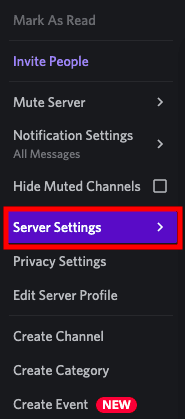
Server Settings
Step three: Press “Emojis” in the sidebar on your left.
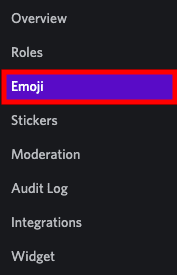
Emoji
Step four: Choose “Upload Emoji.”
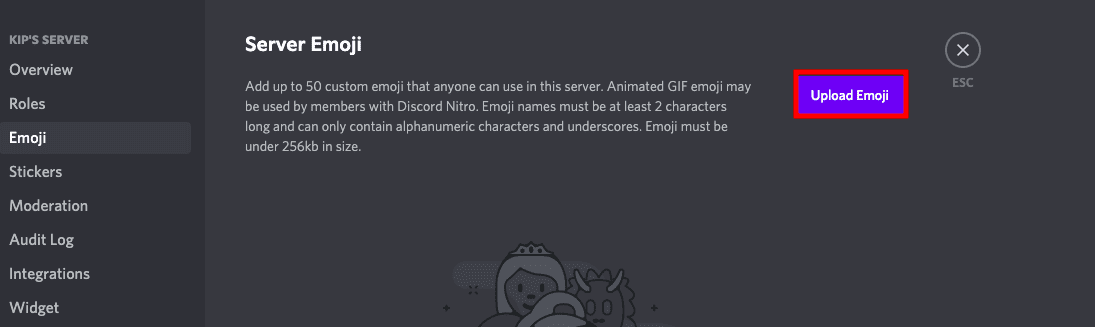
Upload Emoji
Step five: Choose your desired image and add it to your server.
Note: One is capped at fifty (50) custom emojis per server by default. This, therefore, means that if you want to have more emoji slots, you will need to boost your server. This can be completed with the help of other users who have Discord Nitro accounts. If enough users boost your server, then you will be in a position to add up to two hundred and fifty (250) custom emojis.
Conclusion
This article touches on the primary uses of Discord and how to enjoy better interactions on the platform using emojis. It offers different alternatives to adding emojis to a discord account, all of which are pretty simple to achieve. Moreover, this article further explains how one could upload their very own customized emojis if the available ones do not fully contextualize or meet the intended message behind their use.

