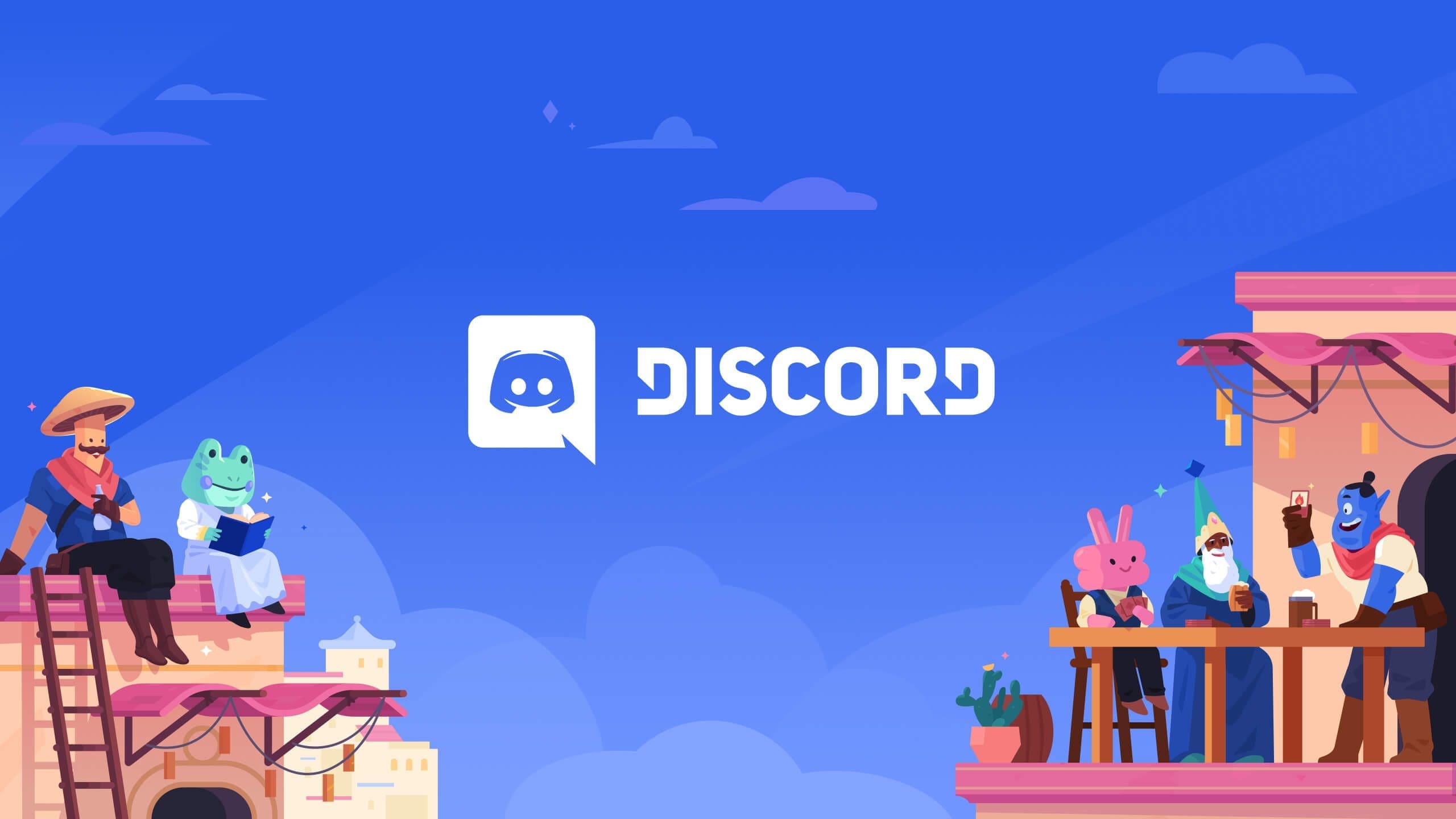We have come to a point in history where at-a-distance communication has become an essential part of our daily lives. This applies to jobs and all kinds of areas of day-to-day activities. We require a communication program that works smoothly and has impressive features to go well. Enter, Discord.
Discord has made quite a name for itself even among the vast competition in the category that it belongs to. It has excellent features, works without a hassle, is available on various platforms, and gives the users a great experience. Today, we will check how to install and use Discord on Linux.
Features
The Setup Structure
Discord uses a very efficient structure for managing chat rooms and users. The first in the hierarchy is called a server, an invite-only home. Then, as many ‘channels’ can be created, specific chats are usually sorted by various topics (and also named accordingly).
Different users can be given different ‘roles’ or set of permissions and specific objectives that they need to carry out.
Usual Chat Application Features
There are, obviously, the usual features that are flawlessly executed and expanded. As mentioned before, multiple chats can be created and used for whatever reason as needed. There are group chats; there are one-to-one chats.
Besides the text channels, voice channels can also be created, whereas the name suggests that people can talk to each other using the audio interface. In this mode, the application also allows turning on the video.
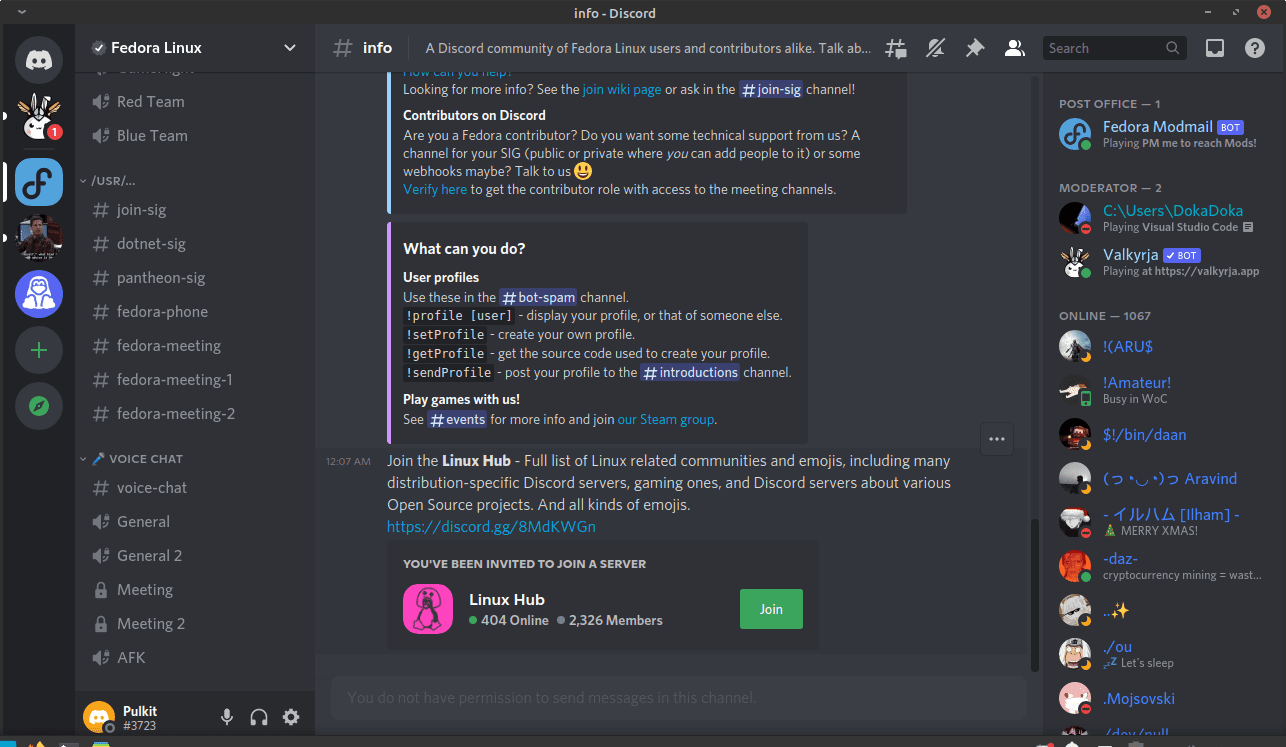
Server Interface Example
Streaming
Another thing that Discord is widely known among gamers for is streaming. You can stream your screen to a whole channel, making it great for gaming and teaching alike.
Bots
One can create Discord bots to automate tasks or entirely different intentions altogether. For example, a Spotify Discord bot allows a whole channel to listen to music together. It is quite a simple objective, but it demonstrates how Discord bots can aid the users.
Installing Discord on Linux
DPKG based Systems (Debian, Ubuntu derivatives)
Discord provides a .deb file for installation on the DPKG package manager systems. To install it, download the .deb file from this link. After that, enter the following commands:
sudo dpkg -i ~/Downloads/discord[Press Tab]
This will install the application. More likely than not, there will be missing dependencies. To solve that issue, enter the command:
sudo apt -f install
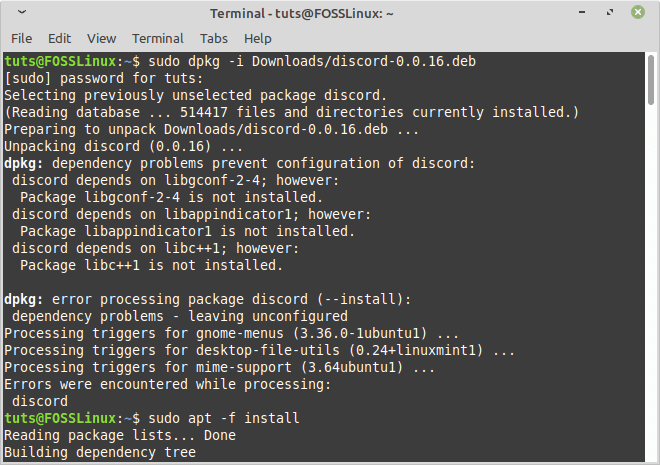
Discord Installation
This command will install all the required dependencies, and you will be able to run Discord smoothly.
Install From Binaries
If your system doesn’t support the DPKG system, you can install Discord from its binary file. Download the file from here and follow the instructions on this page to complete your installation.
Install Using Flatpak
Flatpak is a new package management system aimed to be one that can be used across all Linux distributions. First install Flatpak:
On Ubuntu and Derivatives
sudo apt install flatpak
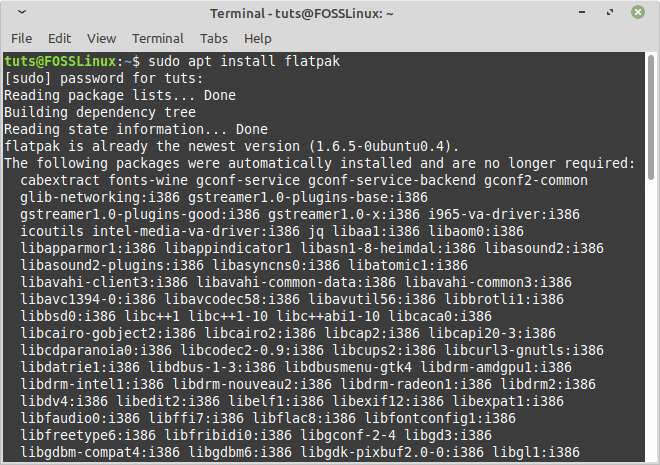
Flatpak Install
On Fedora-based systems:
sudo dnf install flatpak
On Arch Derivatives:
sudo pacman -S flatpakNow download the Flatpak reference file from here and enter the following commands:
cd Downloads/
sudo flatpak install com.discord[Press Tab]
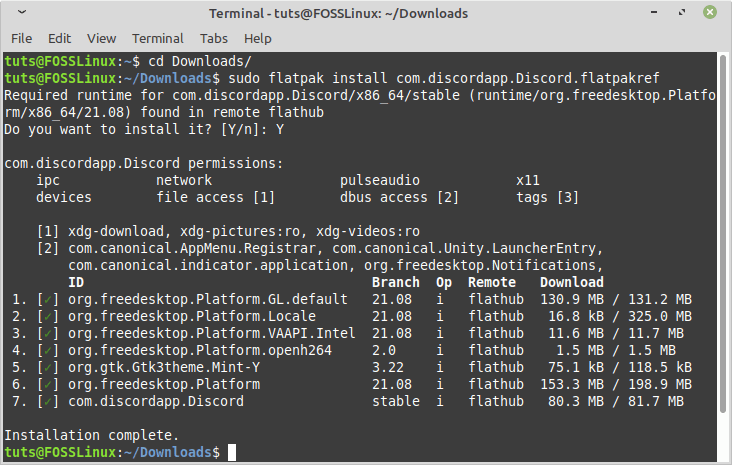
Installing Discord using Flatpak
Uninstall
Debian and Ubuntu-based distributions
To uninstall it, enter:
sudo apt remove discord
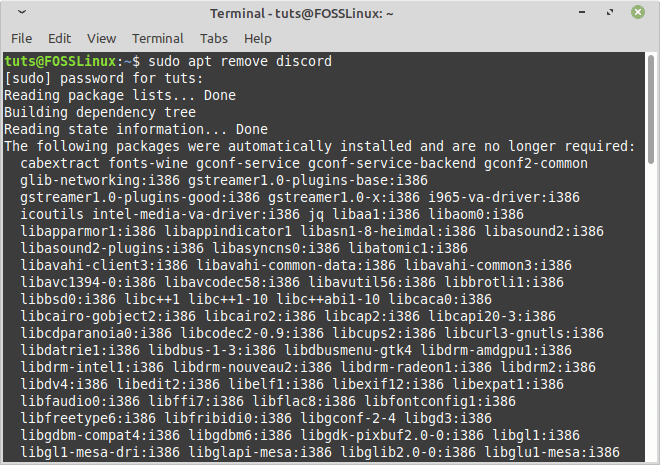
Uninstalling Discord
Flatpak
If you installed it using Flatpak, uninstall with the command:
sudo flatpak uninstall discord
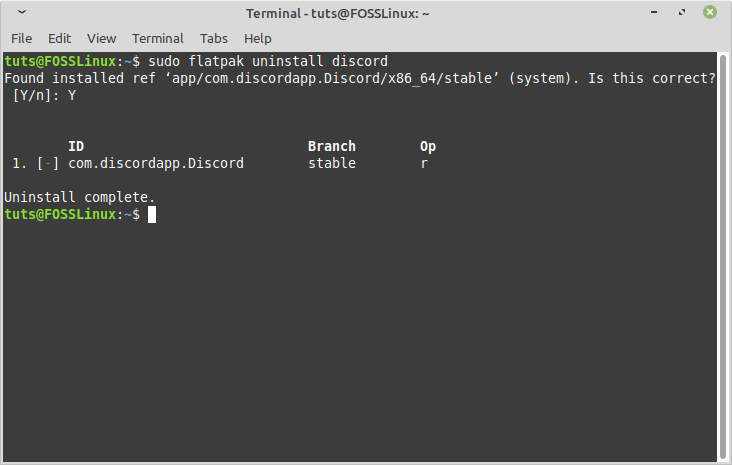
Uninstalling Discord using Flatpak
Conclusion
Discord is an exceptionally great application for its purpose and works without hiccups. It has a community for everything, and participating in the conversation is now easier than ever. We hope that this article was helpful. Cheers!