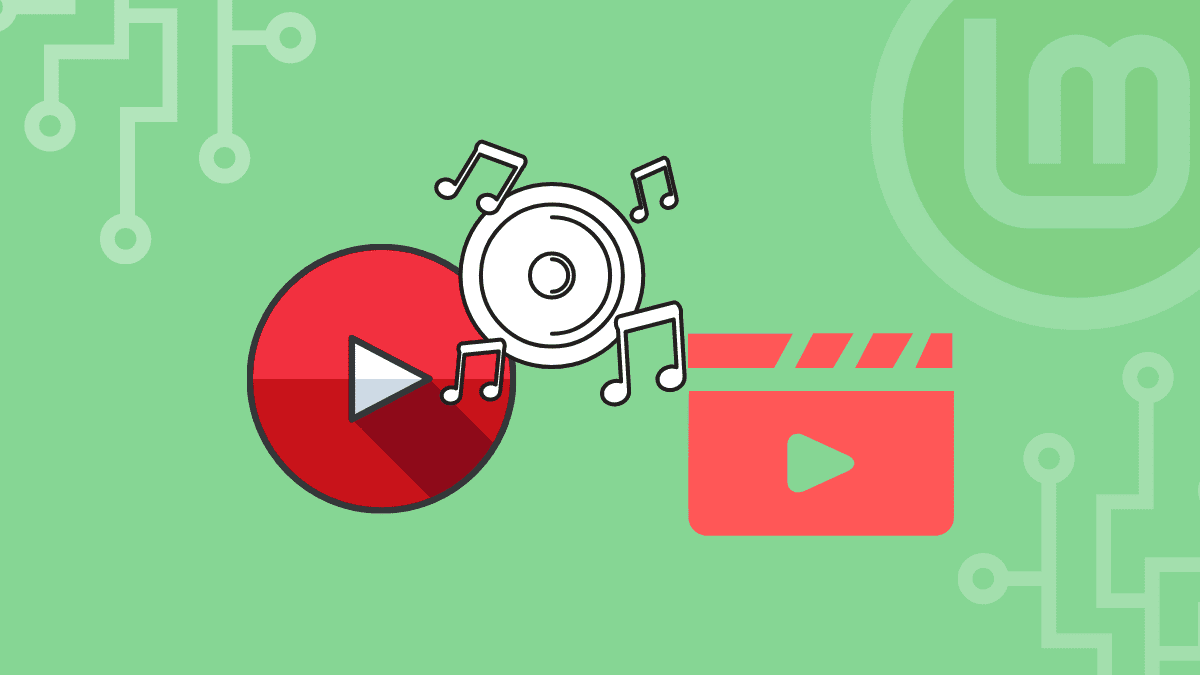Multimedia codecs are comprised of the necessary libraries and dependencies for the operation of various forms of media files. Numerous Linux distributions (for example, Manjaro) include pre-defined set codecs.
Linux Mint adds the ability to install multimedia codecs during the system’s installation. However, you may uncheck that option for various reasons, including accelerating the installation process.
Apart from installing additional media players, such as VLC or MPV, multimedia codecs allow audio and video playback using integrated players. Additionally, after installation, encrypted DVD playback is permitted.
Installing multimedia codecs on your Linux Mint
On Linux Mint, there are two methods for installing multimedia codecs.
- Use of terminal
- Use of GUI (Graphical User Interface)
Using the terminal to install multimedia codecs on your Linux Mint
For those accustomed to Linux command-line interfaces, or if you accidentally deleted certain media libraries and the initial application is no longer available. Follow this section to install or reinstall the codecs using the terminal.
To begin, open the Linux Mint terminal (Ctrl+Alt+T). Next, input the following command to update the packages repository:
sudo apt update
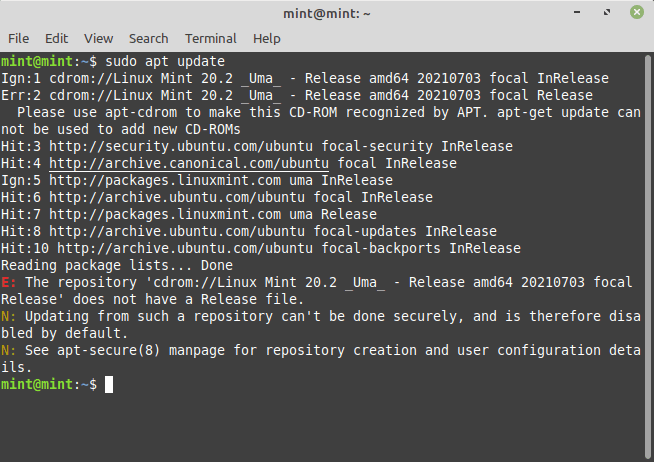
Update system
Once the system has been updated, run the following command to install all the necessary components (the missing audio/video and DVD libraries) for running multimedia files on Linux Mint.
Note: The mint-meta-codecs package contains all the packages required to enable complete multimedia capability on Linux Mint.
sudo apt install mint-meta-codecs
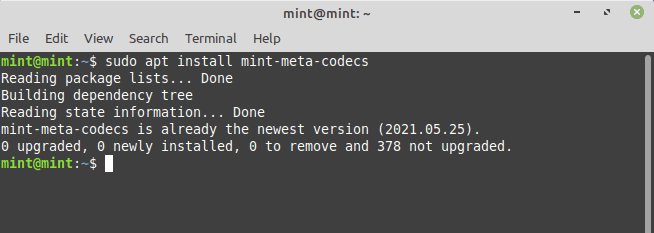
Install Mint codecs
Using the GUI to install multimedia codecs on your Linux Mint
All Linux distributions, including Linux Mint, have a user-friendly graphical interface. The following steps will walk you through the process of obtaining the most recent multimedia codecs available for your Linux Mint OS.
Step 1: Select the Software Manager icon from the Linux Mint menu.
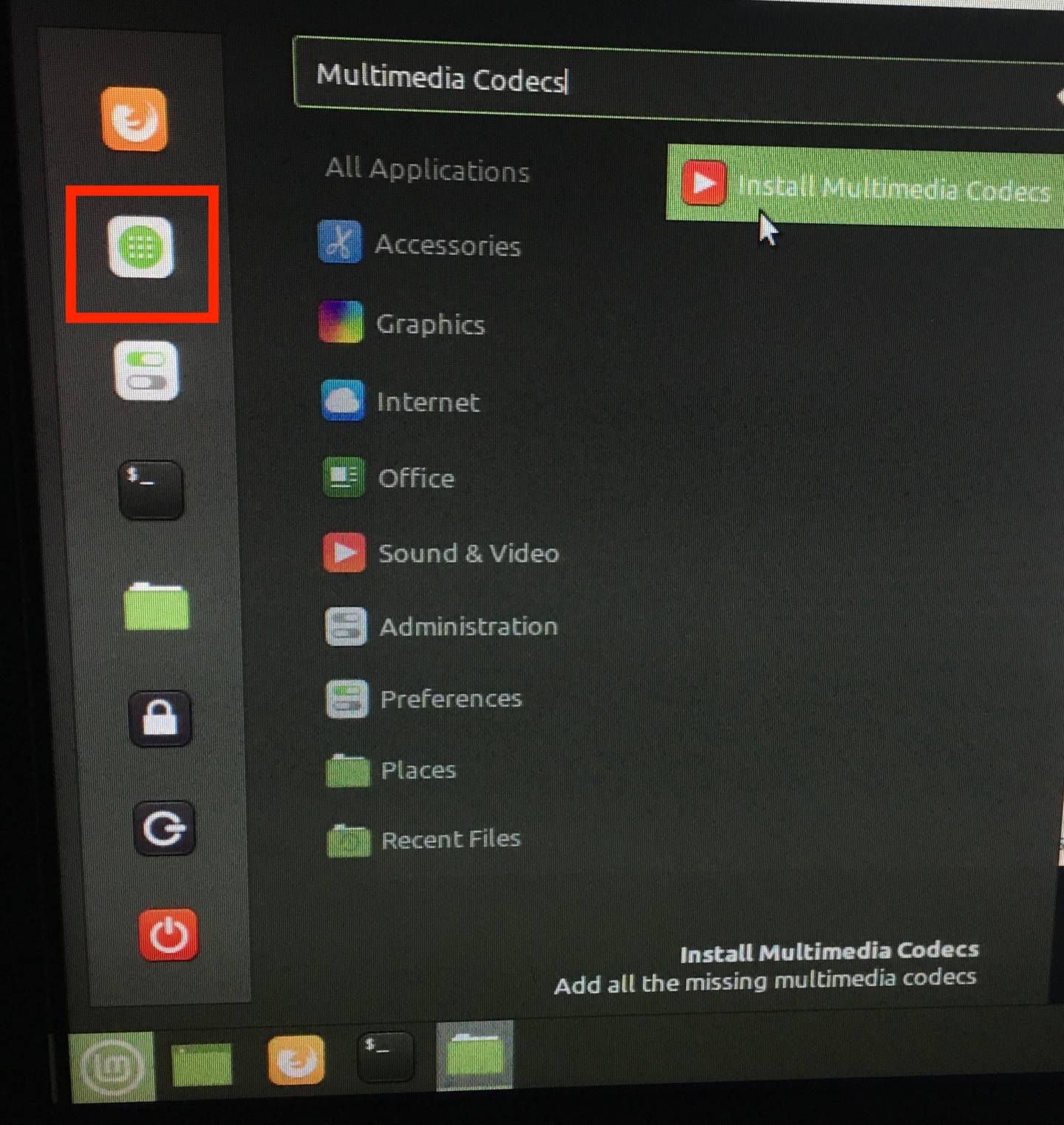
Software Manager
Step 2: After opening the Software Manager, type “multimedia” in the search bar to obtain the “Multimedia Codecs” package, as illustrated below.
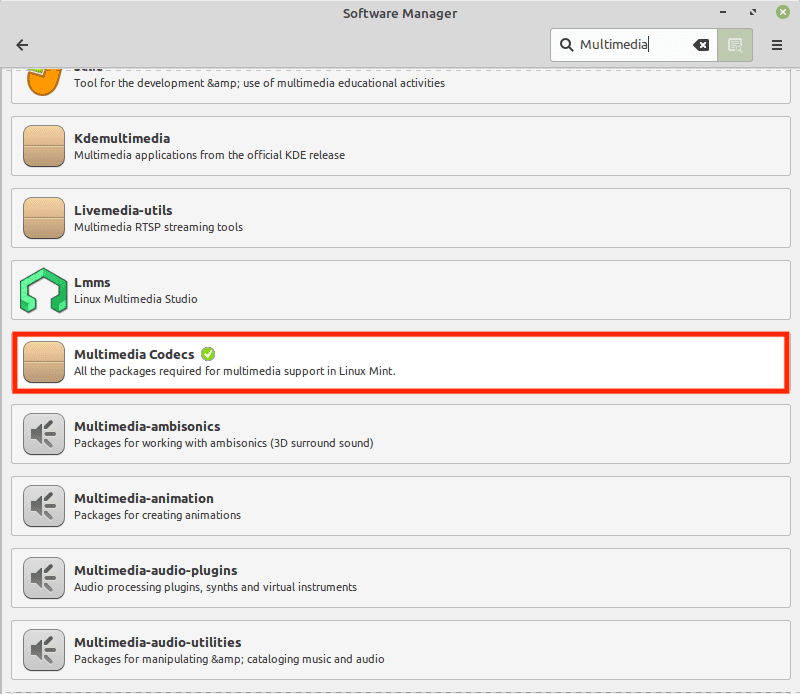
Multimedia codecs
Step 3: When you click on “Multimedia Codecs,” an Install button appears. To initiate the installation, click on it.
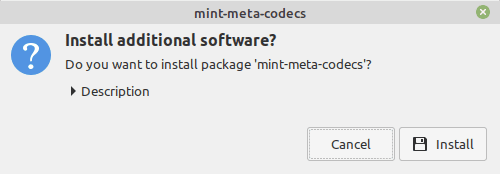
Install button
Step 4: Following that, you will be prompted to download the missing libraries, and you should follow the prompts as provided.
Step 5: After selecting Continue, you will see an authentication window; input your password to Authenticate and continue.
The configuration process will begin:
A Remove button will appear when the installation is complete, indicating that the installation was successful.
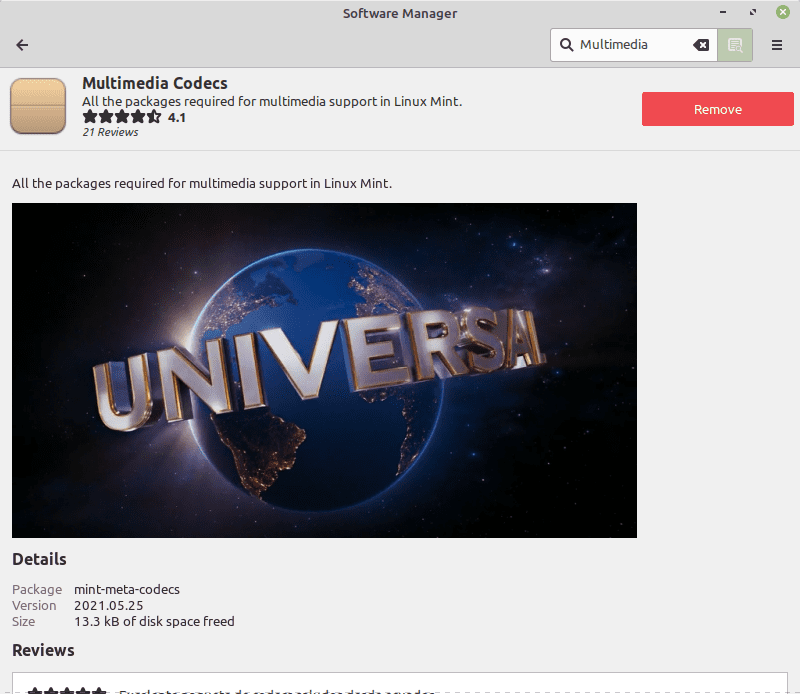
Remove Codecs
It is suggested that you install a high-quality media player capable of playing audio and video files. VLC is a widely used and capable media player for Linux-based distros in the genre of media players. Install VLC by executing the following command.
sudo apt install vlc
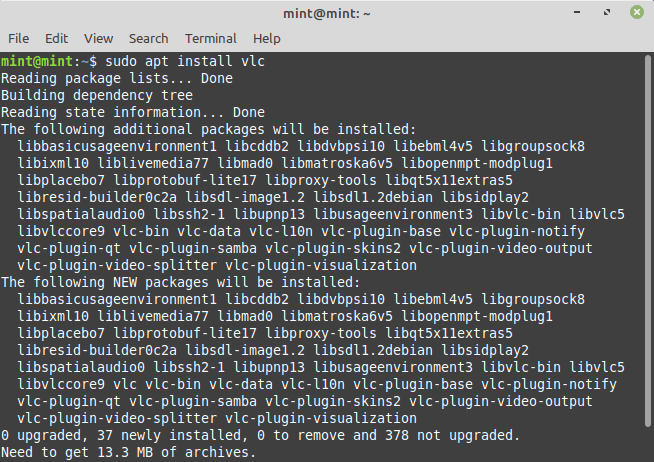
Install VLC
After completing all of the processes, you are now ready to play any multimedia content on your Linux Mint.
Conclusion
Multimedia codecs are required to play audio-video data in a variety of formats. A few multimedia libraries may enable you to play some content. However, it is advised that you obtain the entire Multimedia package after installing Linux Mint. This guide covers the installation processes of multimedia codecs on Linux Mint.
The two possible methods (graphical and terminal) for obtaining the fundamentals of multimedia content are described here. While the graphical interface appears to be straightforward, terminal enthusiasts will undoubtedly prefer the command line option for installing Multimedia codecs on Linux Mint.