Some users reported that the Ubuntu’s graphical user interface has disappeared after upgrading to Ubuntu 16.04. I personally prefer a clean install to avoid such issues, but if you have already hit the upgrade button and stuck with the user interface including all menus, then you are not alone.
The problem comes up because Ubuntu’s Unity which is nothing but graphical user interface app fails to start. You are left with only a desktop with wallpaper background and that’s it – no icons, menus etc.. Here is a step-by-step fix to this annoying problem.
STEP 1: INSTALL COMPIZ SETTINGS MANAGER
Launch ‘Terminal’. Now that you don’t have a graphical user interface, you try launching terminal in one of following ways:
- Press Control+Alt+T or
- Right-click on the desktop and Select “Open Terminal” from the right-click context menu.
- If nothing is working, you may have to change to a “hard” terminal by pressing Ctrl+Alt+F1 and log in.
In the terminal, type or copy-paste this following command.
sudo apt-get install compizconfig-settings-manager
You may have to enter the root password to complete the installation.
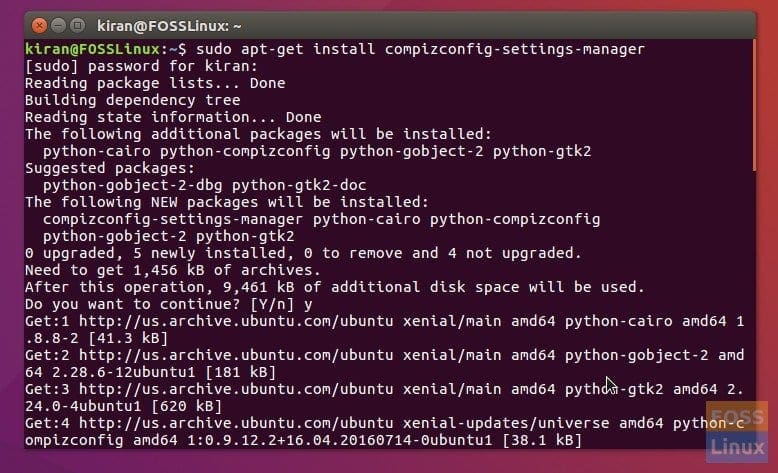
Terminal – Install Compiz Settings Manager
STEP 2: RUN COMPIZ
Enter the following command in the Terminal.
DISPLAY=:0 ccsm &
You will see CompizConfig Settings Manager dialog box. Click ‘OK’ for the warning message.
STEP 3: ENABLE UBUNTU UNITY PLUGIN
Finally, it’s time to enable the Ubuntu Unity Plugin. Scroll down in the settings window to ‘Desktop’ section and click on “Ubuntu Unity Plugin”.
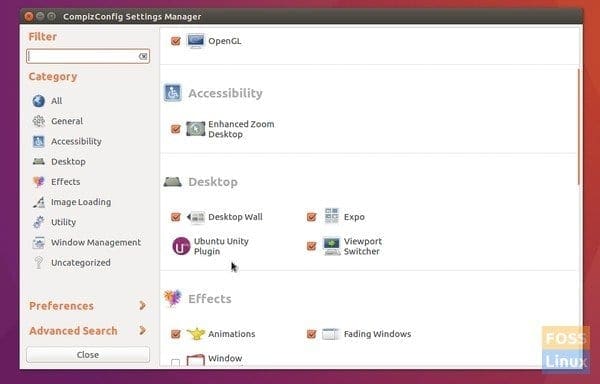
CompizConfig Settings Manager – Desktop Section
Click “Enable Ubuntu Unity Plugin” and close the window. Click “OK” for the warning, if any pops-up.
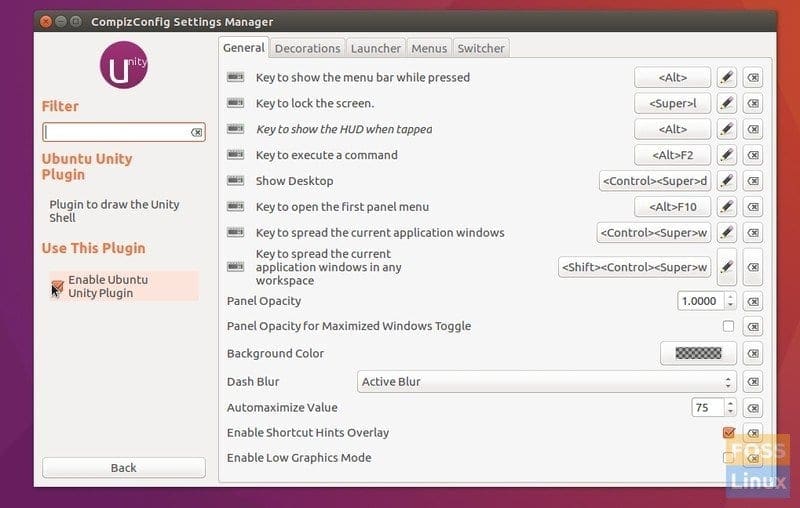
Enable Unity
You should now see all the menus, icons, and all stuff back! If not, restart Ubuntu and you should be fine.
That’s it. Did the solution work for you? Do let us know your feedback in comments below.

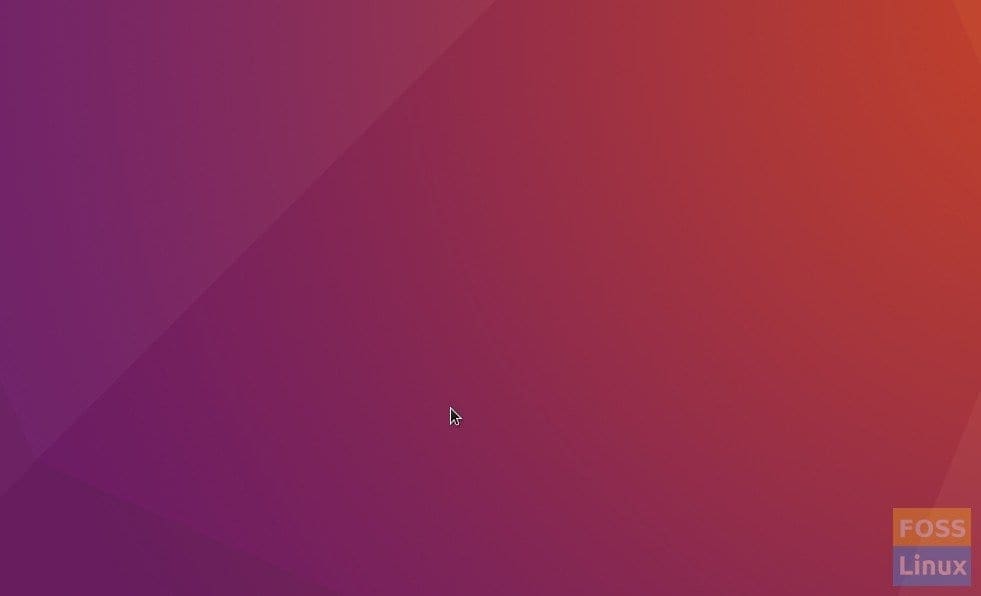
11 comments
This was BRILLIANT!! Thank you very much!
I tried all the optionals including yours in order to get the user interface, running compiz; but not getting the interface even after reboot. Please help.
If your issues still not resolve then follow below steps:
press Ctrl + Alt + F1
In a terminal, type in “sudo apt-get install –reinstall ubuntu-desktop” to completely reinstall back to defaults.
To remove all compiz settings type “rm -rf ~/.compiz-1 ~/.config/compiz-1” in terminal,
then reboot.
Good Luck!
It helps me. Thank you so much
hi, i had this problem but it was not after an upgrade but after simply downloading and opening compiz settings manager. i used command line to install it and when it appeared in my dash search thing i opened it and it immediately went to the screenshots in the article. my problem is, i want to use compiz for some other problems on with my panels. please could somone help thanks
Same problem to me
I tried all of the steps, including the ones in the comment section, and one of them fixed my problem. To make a long story short, what’s happening is that when the desktop boots up, I see the icons on the desktop show up for a brief second, and then disappear, and then they come back again for a brief second, repeating that cycle indefinitely. This also occurs with any applications I start from the terminal. If anyone knows the issue that I am encountering and know how to troubleshoot it, please let me know.
DISPLAY:=0 ccsm &directs me to a library under python2.7…gtk. it cannot open the display as you intended. Could I get some explanations plzI bought a Dell latitude 3490 with pre-installed Ubuntu 16.04 LTS. I’m a novice in the Linux world but would like to learn. Problem is that after logging in there’s nothing on the screen, no menu bar, no icons !!!! except the wall paper and the mouse,which is active. When I reach the compizconfig manager there is NO UNTY PLUG IN TAB. PLEEEEzzz help me.
I don’t have the unity plugin.
Is it something to install first?
Hi Kiran,
I have tried everything you said but unfortunately it didn’t work. My menu is still missing, I cant resize a window even use ctrl + alt + T to open terminal