Whether you are editing an office document or opening a WORD document that was emailed to you, now and then you might end up with a messy looking document due to incompatible fonts. Typically, that’s the situation when dealing with cross-platform documents, for instance, a WORD document that was created and edited on a Microsoft Windows machine with the MS Office suite will look different on a Linux machine with LibreOffice installed.
The main reasoning behind this issue is the fonts that are used while creating or editing the document. Microsoft’s TrueType Fonts are used extensively, and due to being proprietary, most Linux distros don’t include them by default.
But the good news is that the Microsoft TrueType Fonts are free to download. In this tutorial, we are just going to do that. We shall show you how to download and install the Microsoft Truetype font on your elementary OS. When the fonts are installed at OS level, any application that uses fonts can use them, including GIMP, text editors, and office suites. Let’s get started.
Installing Microsoft TrueType Fonts
Step 1) Launch the Terminal.
Step 2) Enter the following command line and hit enter.
sudo apt-get install ttf-mscorefonts-installer
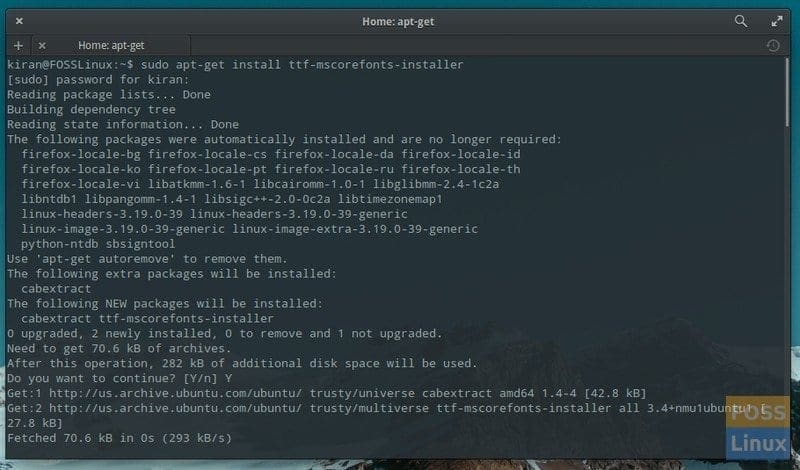
Install Microsoft Fonts in elementary OS
Step 3) Pay attention to the progress in the Terminal. You must enter the root password.
Step 4) When prompted, you should enter’Y’ and press the Enter key.
Step 5) You should see Microsoft EULA. While in this mode, your mouse won’t be able to select anything. The keyboard is your friend here. Press the tab key to highlight ‘OK’ and hit enter.
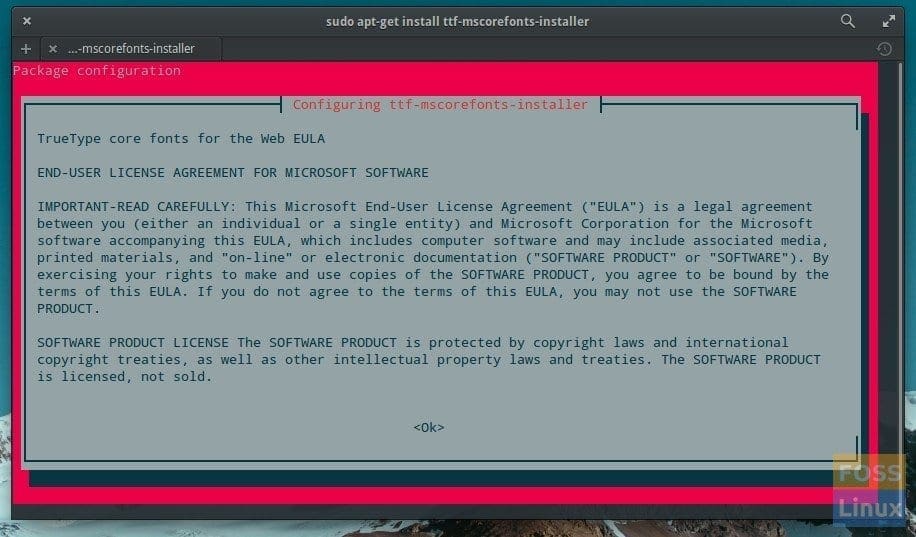
Microsoft Fonts Install Process EULA
Step 6) Then, you will have to accept the EULA license terms. Press tab key to select ‘Yes’ and hit the enter key.
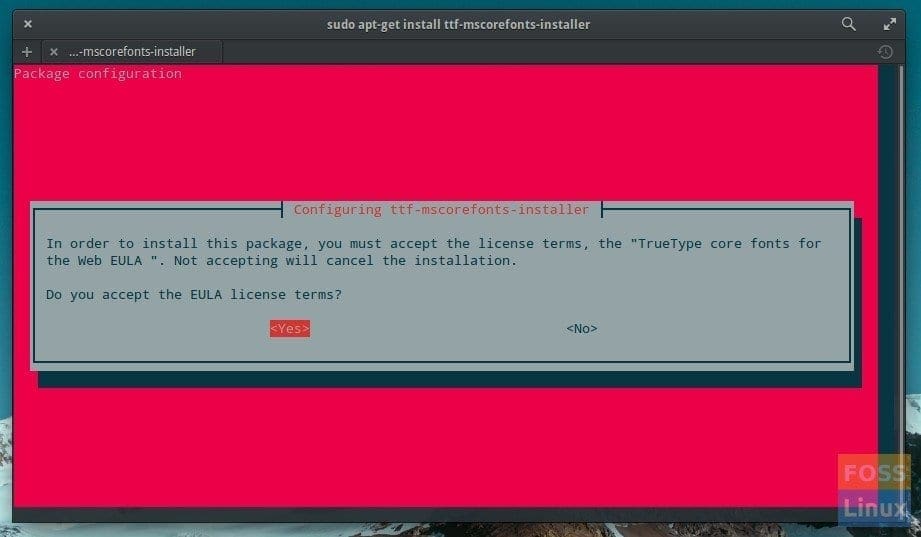
Microsoft Fonts Install Process Accept EULA
Step 7) Be patient as the tool has to download several files. After some time, you should see ‘All done, no errors. All fonts downloaded and installed’.
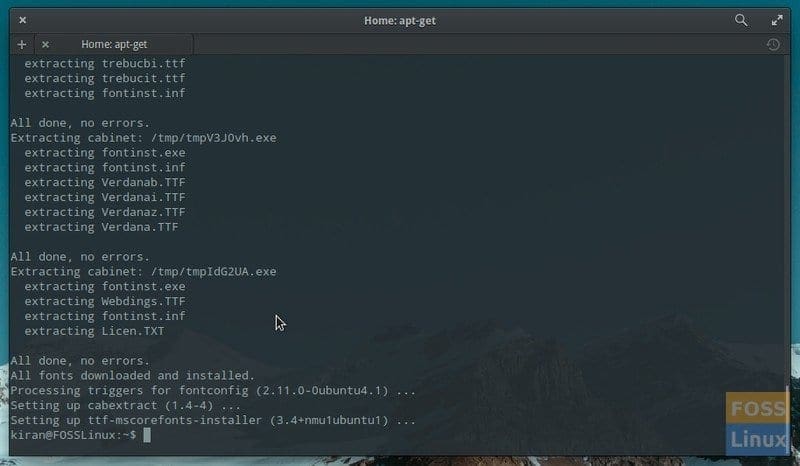
Microsoft Fonts Successful Install
At this point, you are done with installing the Microsoft TrueType Fonts on your system. You can test by opening any Office suite and scroll through the fonts.


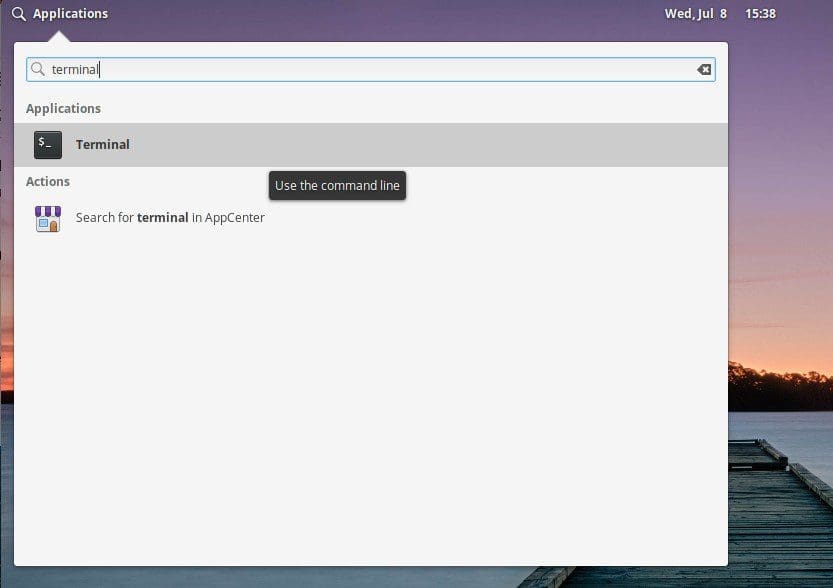
1 comment
Thank you so much for the command to install Microsoft fonts! I appreciate you sharing your knowledge to help people like me who are just trying to get work done, while also enjoying the wonderful world of linux!
Joe