Among Us is a video game that lets you play with other people and figure out what they think. In this game, the player is placed in a game with other people, and they work to complete tasks and try to find the “imposter” in the group.
Among Us is a huge hit, but the game doesn’t work well on Linux. Even though it’s not easy to get Among Us to work on Linux, it can be done with some help, as illustrated in this article guide.
Installing Among Us on Linux
Among Us is a Windows-exclusive video game that has not been ported to Linux. As a result, to play Among Us on Linux distros, you must use Steam’s “Steam Play” feature.
Steam installation
Steam Play needs the Steam for Linux client to function on Linux. Thus, before proceeding, we must illustrate how to install the Steam application on Linux. To install the application, open a terminal window and follow the prompts for your distribution as shown below:
Ubuntu
Installation of Steam on Ubuntu is straightforward. To do so, use the apt command below.
apt-get install steam
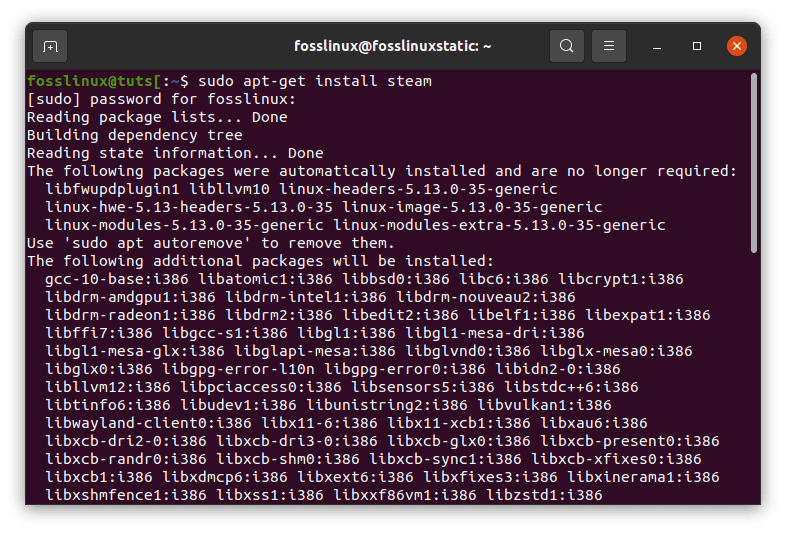
install Steam
Debian
However, Steam is included in Debian Linux’s software sources; however, the user must explicitly activate “non-free” software repositories to install it. The following wget command makes getting the Steam DEB package from the internet much more effortless.
wget https://steamcdn-a.akamaihd.net/client/installer/steam.deb
The Steam for Linux program may be installed after getting the Steam DEB package onto your Debian PC. Install Steam with the dpkg command listed below.
dpkg-i Steam.deb sudo
OpenSUSE/Fedora
Installing Steam on either Fedora Linux or OpenSUSE is not an easy task. Even to use the app, Fedora users must first install a third-party software repository. In OpenSUSE Linux, the process may be equally time-consuming and frustrating.
It is preferable to use the Flatpak procedures below to get Steam operating on these platforms.
Flatpak
For all Linux users that embrace the Flatpak universal package system, Steam is available in the Flathub app store. It doesn’t matter if your Linux operating system doesn’t support Steam!
If you want to use Flatpak to install Steam on Linux, you must first activate the Flatpak runtime. The Flatpak runtime may be activated by following our detailed instructions.
Installing the Flatpak runtime on your Linux computer is the first step toward using the Flathub app store. The flatpak remote-add command may be used to activate the Flathub app store on your device.
flatpak remote-add --if-it-doesnt-exist flathub https://flathub.org/repo/flathub.flatpakrepo
Installation of Steam will begin after setting up the Flathub app store. Install the program using the command below:
flathub com.valvesoftware.Steam flatpak install
Arch Linux
Users may access the official Steam client via the “Multilib” software repository. Ascertain that your Pacman configuration file includes this software repository. Once verified, use the Pacman function below to install Steam on Arch Linux.
Once Steam for Linux is installed, follow the steps below to learn how to play Among Us on Linux.
Pacman-S Sudo Steam
Once Steam for Linux is installed, follow the steps below to learn how to play Among Us on Linux.
Installing Among Us
Step 1: To begin playing Among Us on Linux, open Steam and sign in using your account credentials. Then locate and pick the “Steam” option. To reach the Steam settings area, click the “Settings” button after selecting the “Steam” option.
Locate and click on the “Steam Play” option under the Steam settings tab. After that, check the boxes labeled “Enable Steam Play for supported games” and “Enable Steam Play for all other titles.”
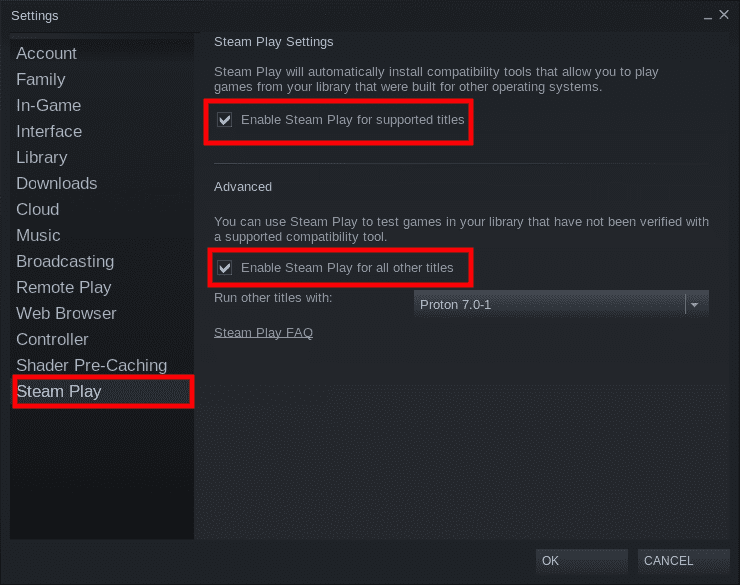
steamplay all titles
To apply the changes, click the “OK” button.
Step 2: Locate and click the “STORE” button to open the Steam Store page. Locate and click the search box on the storefront. Then, write “Among Us” and hit Enter.
Search for “Among Us” in the search results and click on it to enter the Among Us Storefront page.
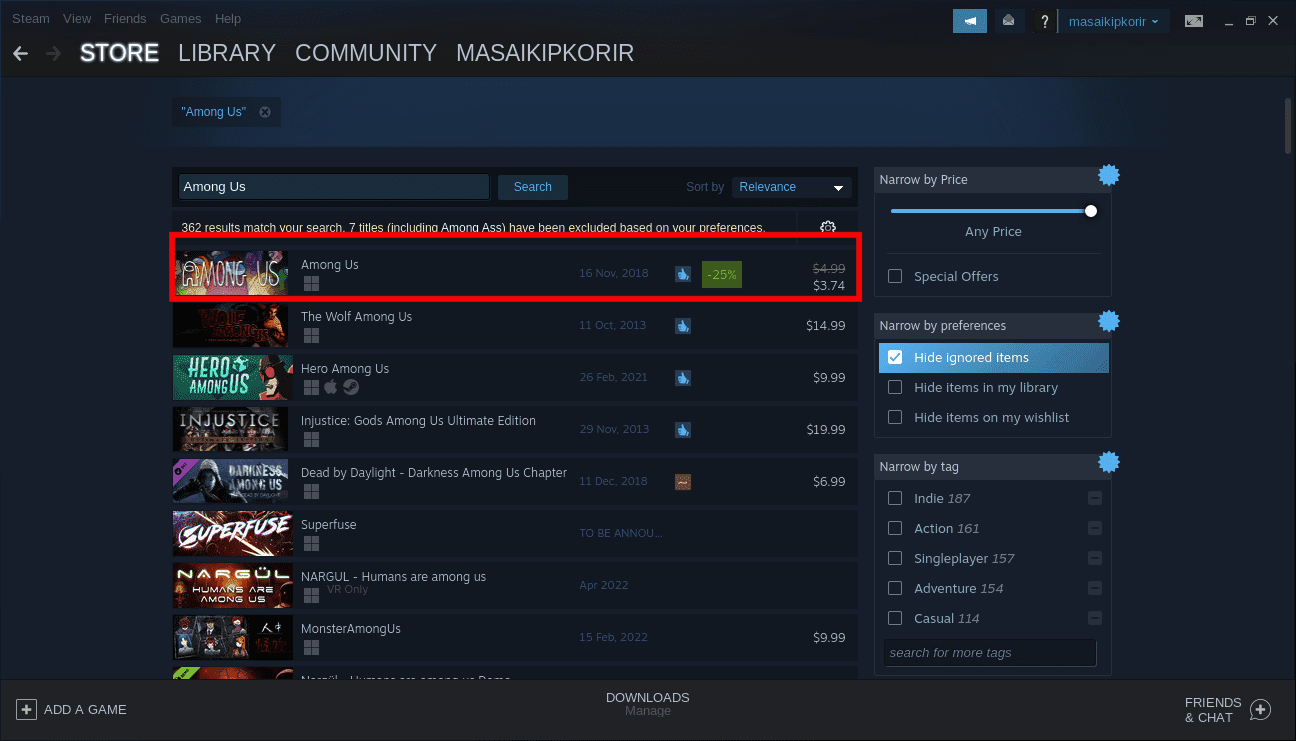
Among Us Search
Step 3: Navigate to the Among Us Storefront website and click the green “Add to Cart” button to purchase the game. After that, click the “LIBRARY” option to access your Steam library.
Step 4: In your Steam library, locate Among Us in the sidebar and right-click on it. After that, click “Properties” to bring up the game’s properties panel.
Select the “SET LAUNCH OPTIONS” button with the cursor inside the game’s settings panel. Then, in the launch preferences text box, paste the code below.
PROTON_NO_ESYNC = 1 PROTON_USE_WINED3D = 1 %command%
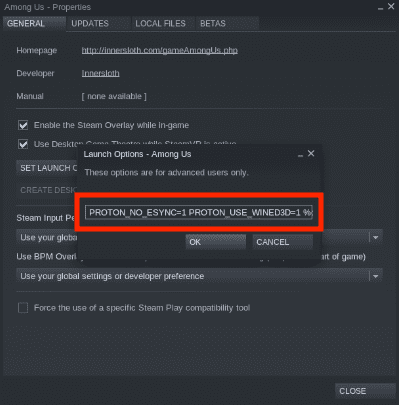
among us launch options
Accept modifications by clicking the “OK” button.
Step 5: On the Among Us screen, click the blue “INSTALL” button to begin the installation process. The installation will be straightforward, as this is a short game. Once the installation is done, click the green “PLAY” button to begin playing!
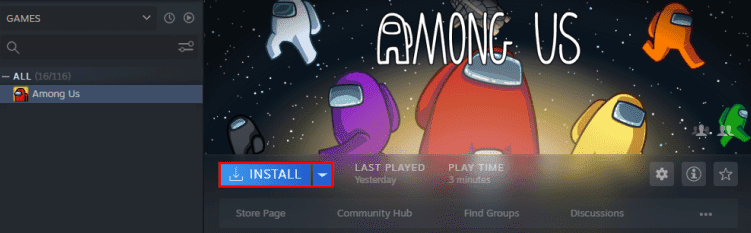
Install Among US
Conclusion
Among Us is a highly rated online multiplayer game in which you must track down an impostor who is murdering other players. You must first determine who the true impostor is; otherwise, you will lose the game. On the other hand, to win the game, you must periodically assume the role of the imposter and attempt to deceive others by being normal. Thus, to play this game on Linux, you must first install the Steam program, the gaming platform, and then apply the adjustments outlined in this post. We hope you enjoyed reading the article. Let us know how you found this game. Thanks for reading.

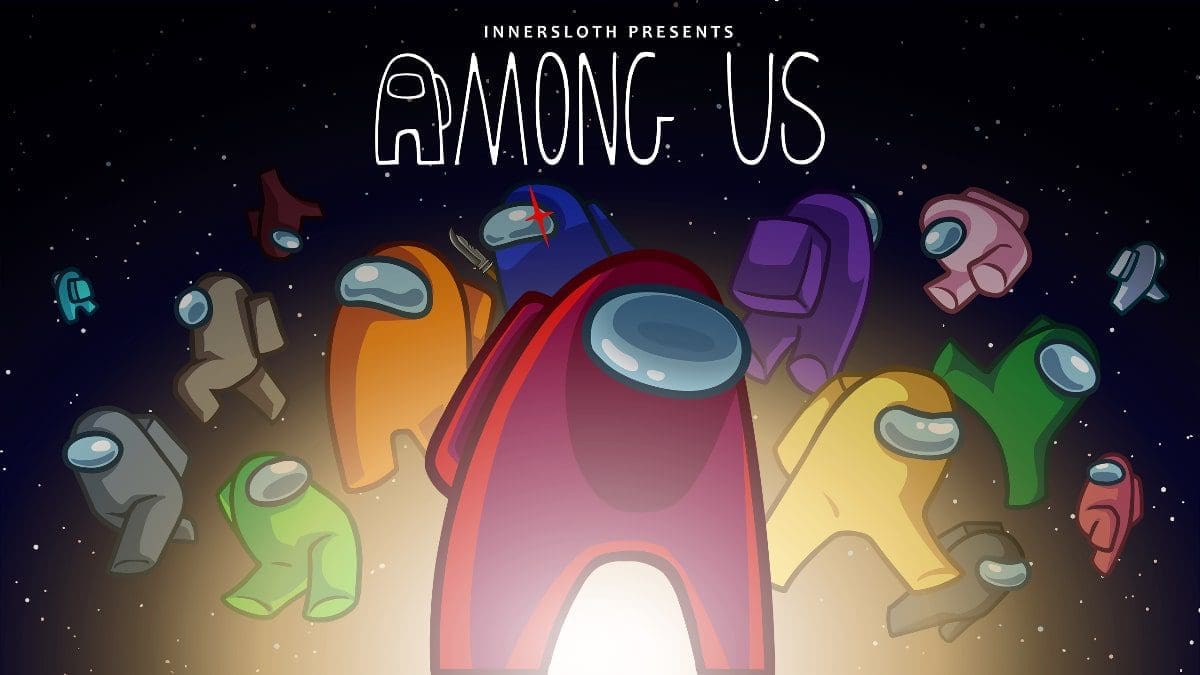
1 comment
This did not work for me I get the blue play button but ends up with:
An error occurred while updating (manifest unavailable)