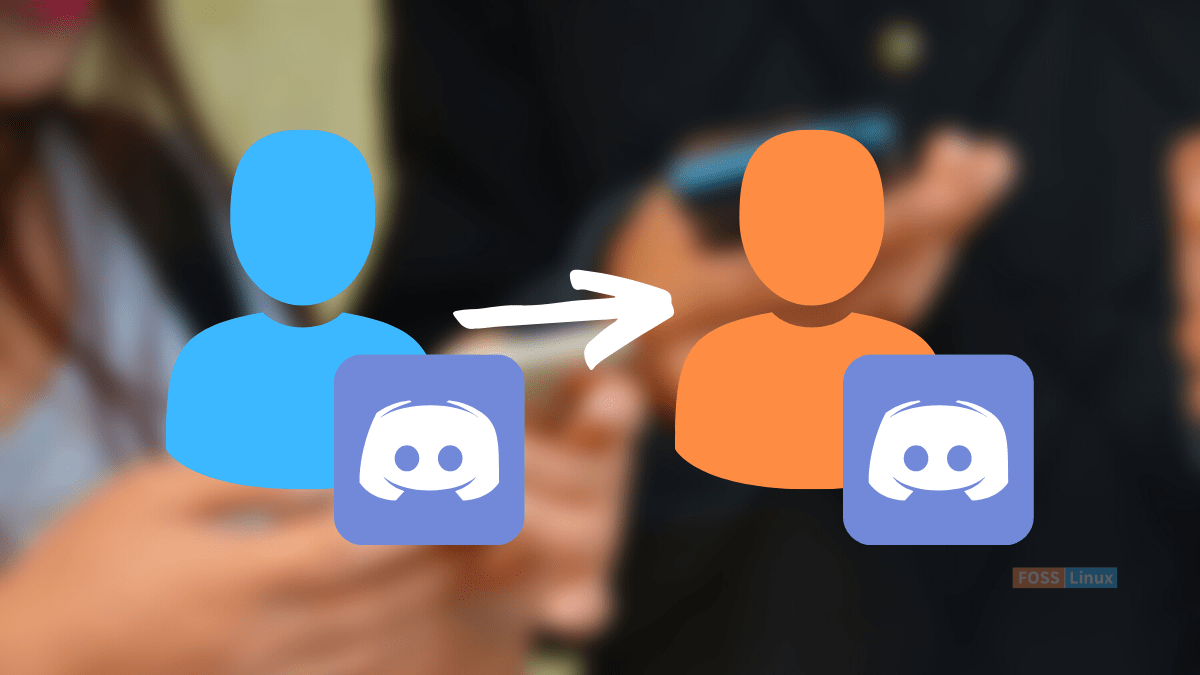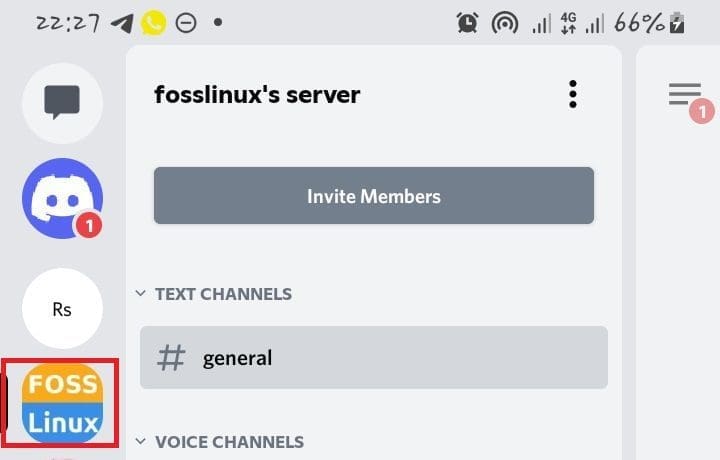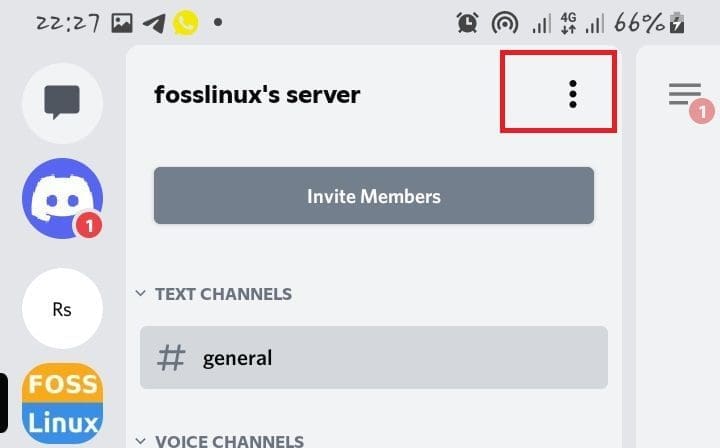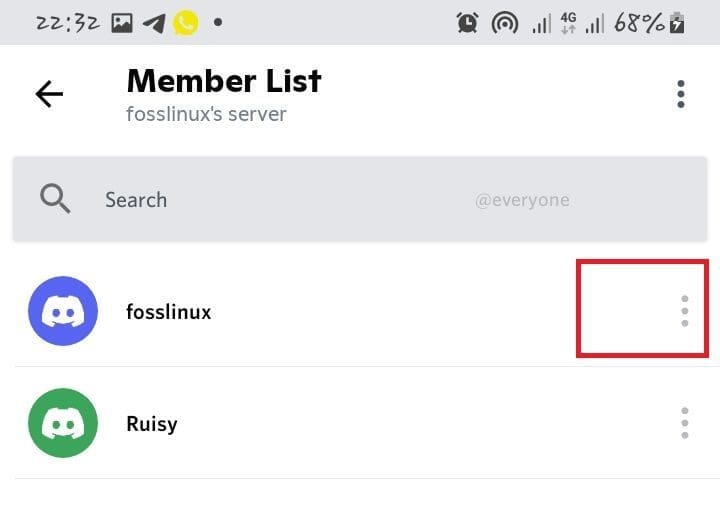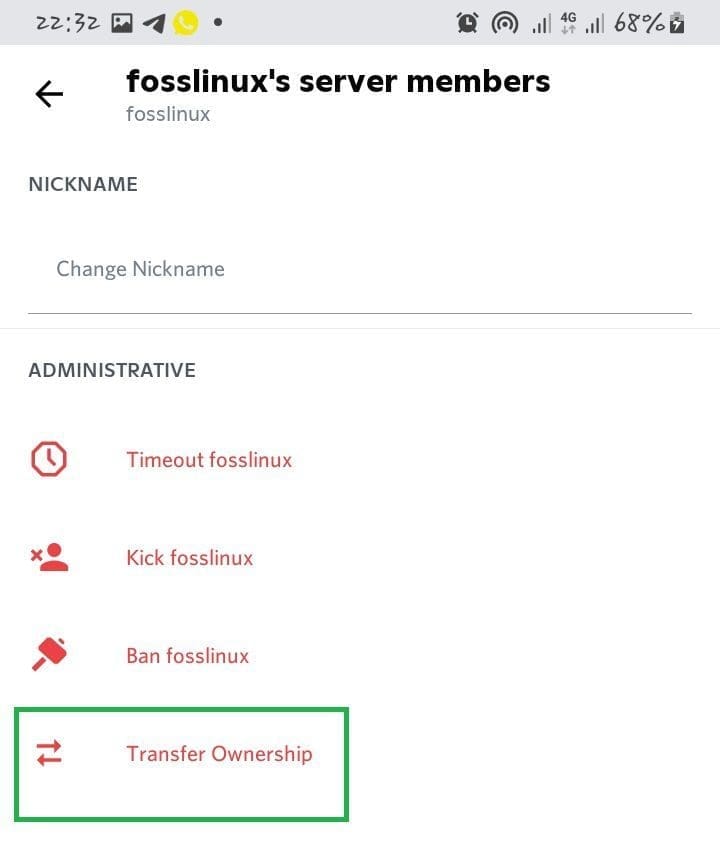Discord is a full-fledged public forum whereby people from all over convene to talk about video games, memes, and anything online. The exciting thing about Discord is anybody can create a Discord server. You can make up your own rules and discussion topics and act as a moderator.
However, there are instances whereby one might feel the need and desire to change their Discord ownership. Yes, it is possible to transfer the ownership of a Discord server to someone else. Several reasons might cause one to transfer server ownership, mainly responsibility.
Therefore, if you are a Discord server owner and are worn out of dealing with server responsibilities, you might consider transferring the server ownership to someone you trust.
In this guide, we will clarify:
- Why should you give up your Discord server ownership?
- How to transfer ownership on Discord, both the Desktop and mobile app?
- What happens when you change the Discord’s ownership?
- Will the server notify users about an ownership change?
Why give up your Discord server ownership?
There are dozens of reasons why one might want to give up their Discord server ownership to someone else. Sometimes you might be too busy to maintain a server, or the focused topic being discussed on the server no longer excites you.
Whichever the reasons, you can transfer the ownership to anyone you can entrust with that responsibility. The transfer process isn’t as straightforward as you think, but we shall show you simple steps to transfer your Discord ownership to someone else in this article.
Transferring your Discord server to someone else
Let us now delve deeper and look at how to transfer your Discord server to someone else.
How to transfer a Discord server on the desktop app
Before you hand over ownership of a Discord server, please take a minute to analyze if you want to do so. We advise this since the process is irreversible unless the new owner agrees.
This option ideally gives another user complete control to edit, moderate, and change your Discord server in the future without having to consult you.
This, therefore, means that you will be snuffed out of any guaranteed control over the server. For instance, if you wanted to grant other users the moderator’s or administrator’s role, you won’t be able to unless the new owner who took over grants you access. You also won’t have the privilege to delete the server afterward, as only the new server owner has the power to perform such an action.
Note that you will remain a server member when the process is complete, but this does not exempt you from leaving if you decide to.
Here are the steps to transfer Discord ownership to another user on the Discord app
Step 1: To transfer ownership of a server, open up the Discord desktop application or instead access the Discord website. Once signed in, select the server name in the top-left, then hit the server “settings options” as displayed below:
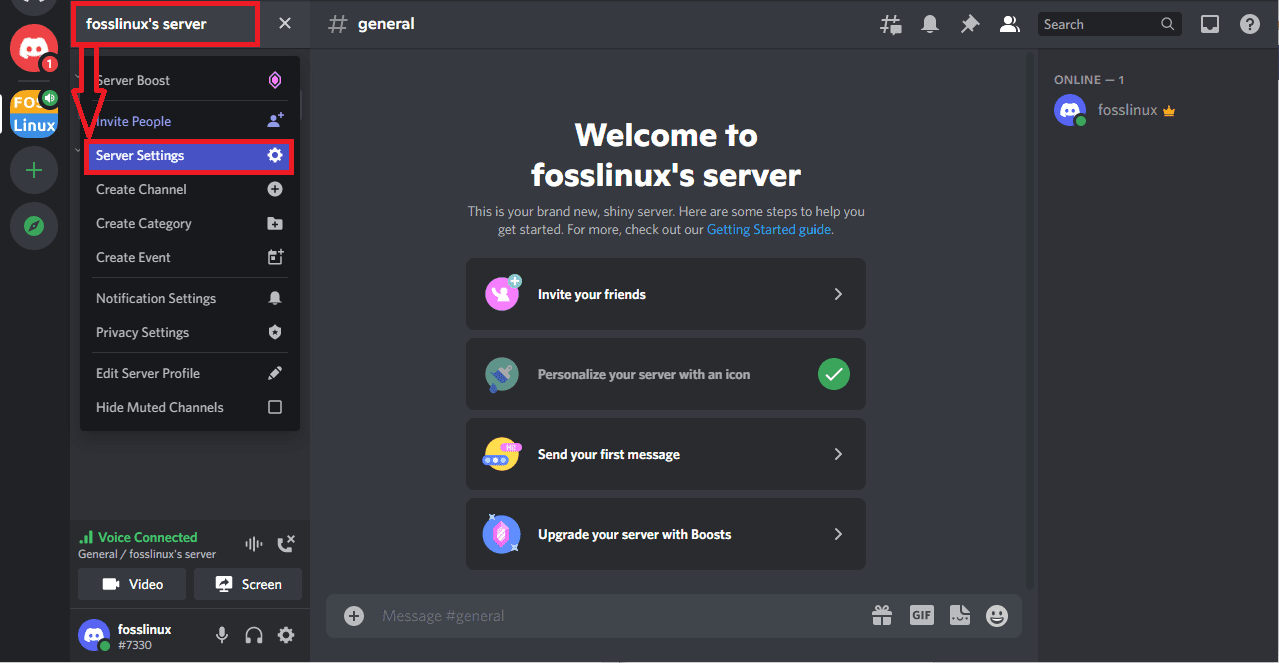
select server settings
Step 2: Select the “Members” option listed on the left section under the User Management category in the Discord server settings menu.
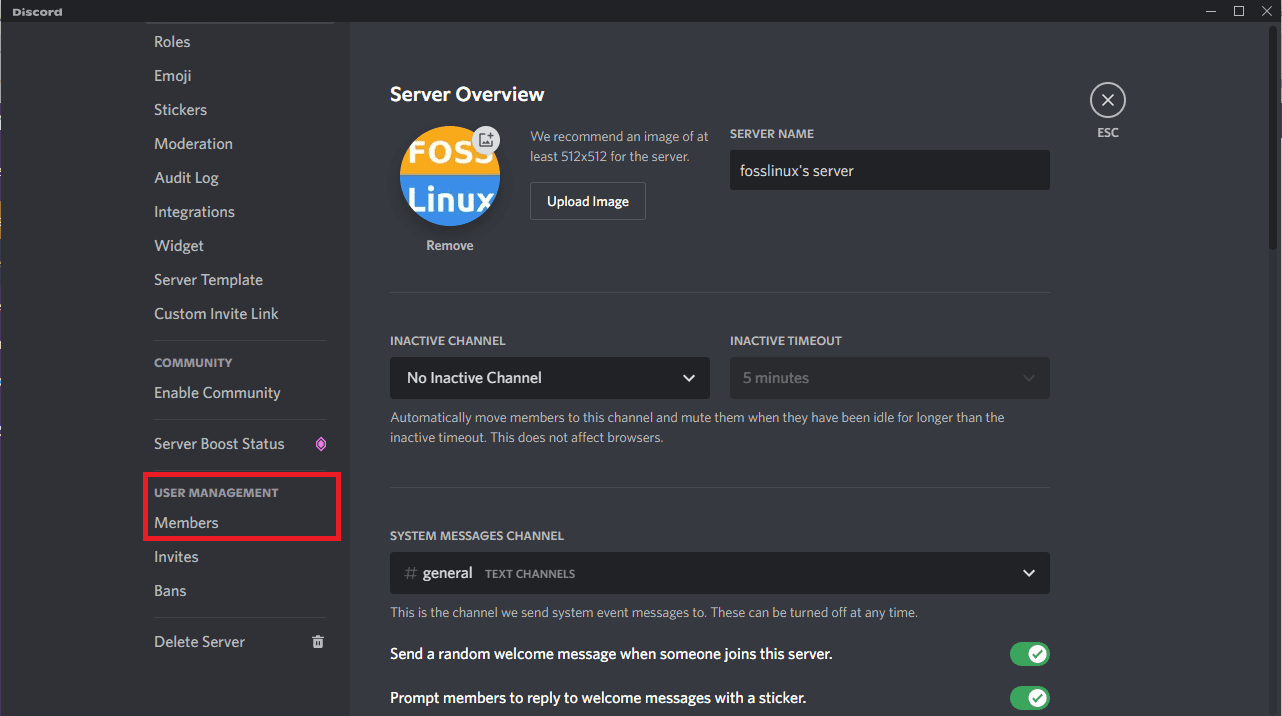
select members option
Step 3: You will see a list containing the server members in the following displayed menu.
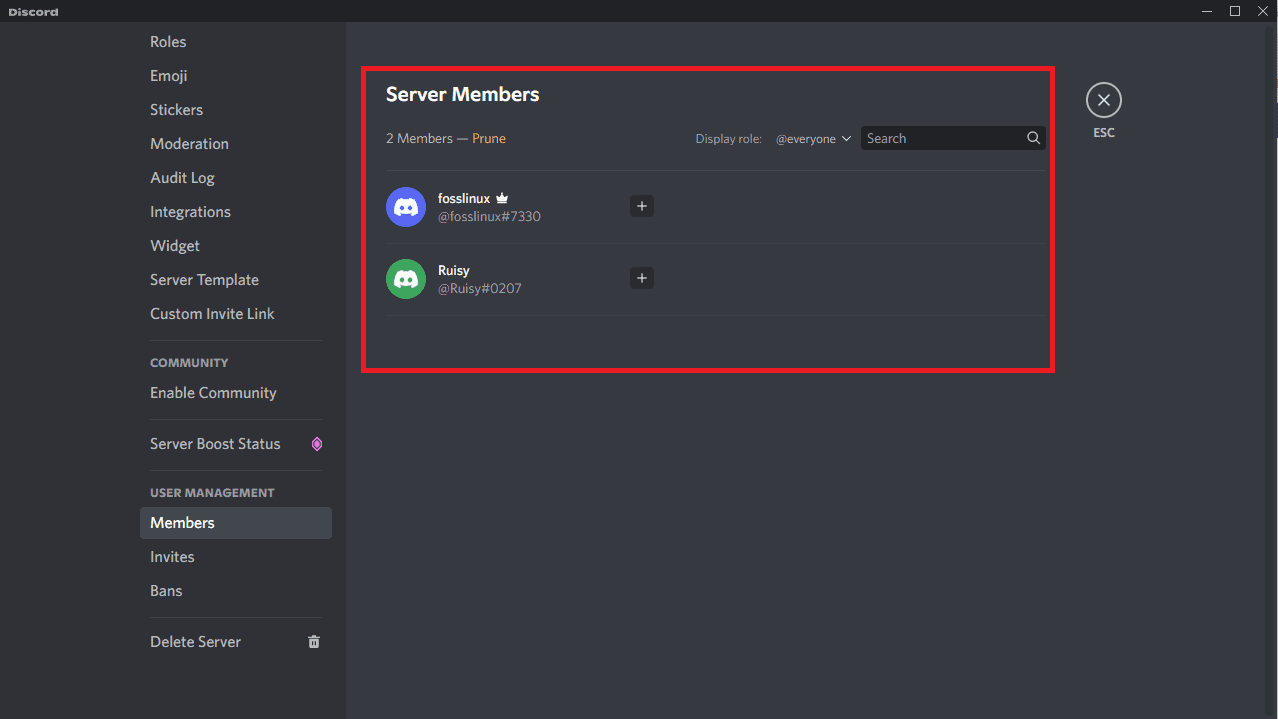
members
Step 4: Hover over the member you are looking to transfer the ownership to; you will see the three dots on the right end of the member. Click on it.
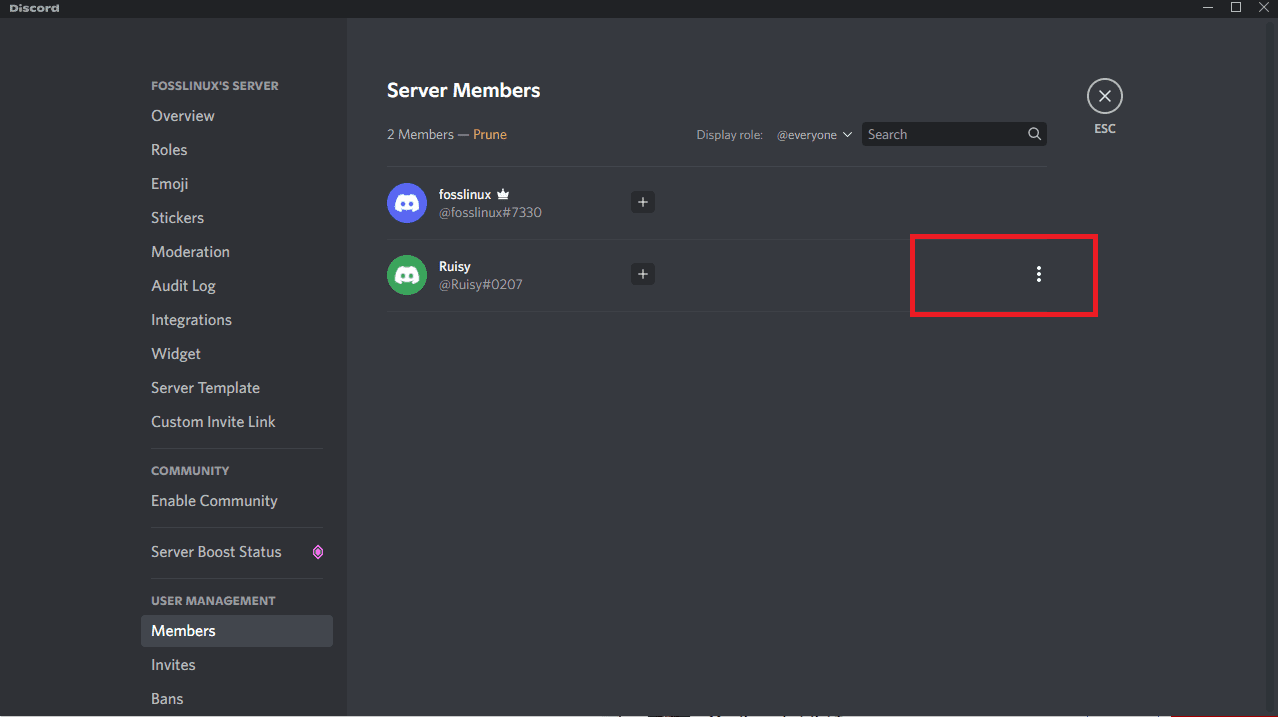
hover
Step 5: Upon hitting the three-dots menu, several options will appear, and at the bottom of the options, you should locate the “Transfer Ownership” option. Click on it.
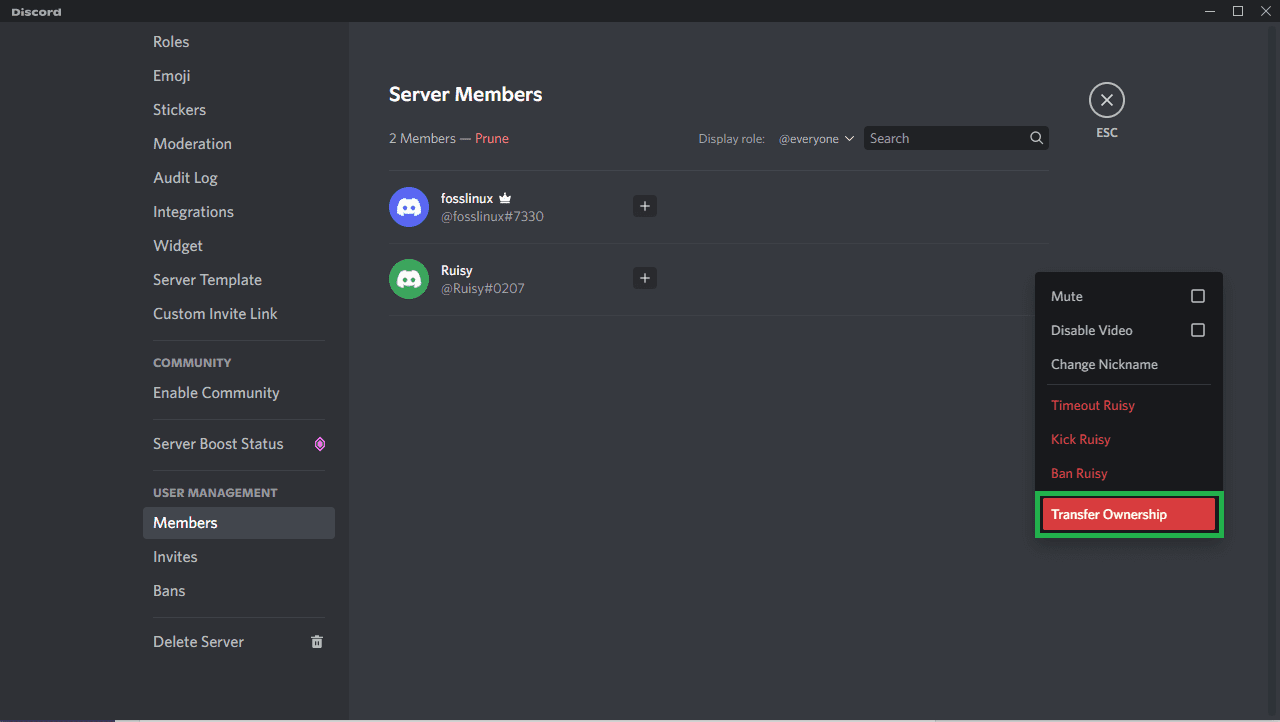
select transfer ownership
Step 6: Discord will then ask you to affirm your decision to transfer the ownership of the server. If you are confident, click the slider, then click the Transfer Ownership button to confirm:
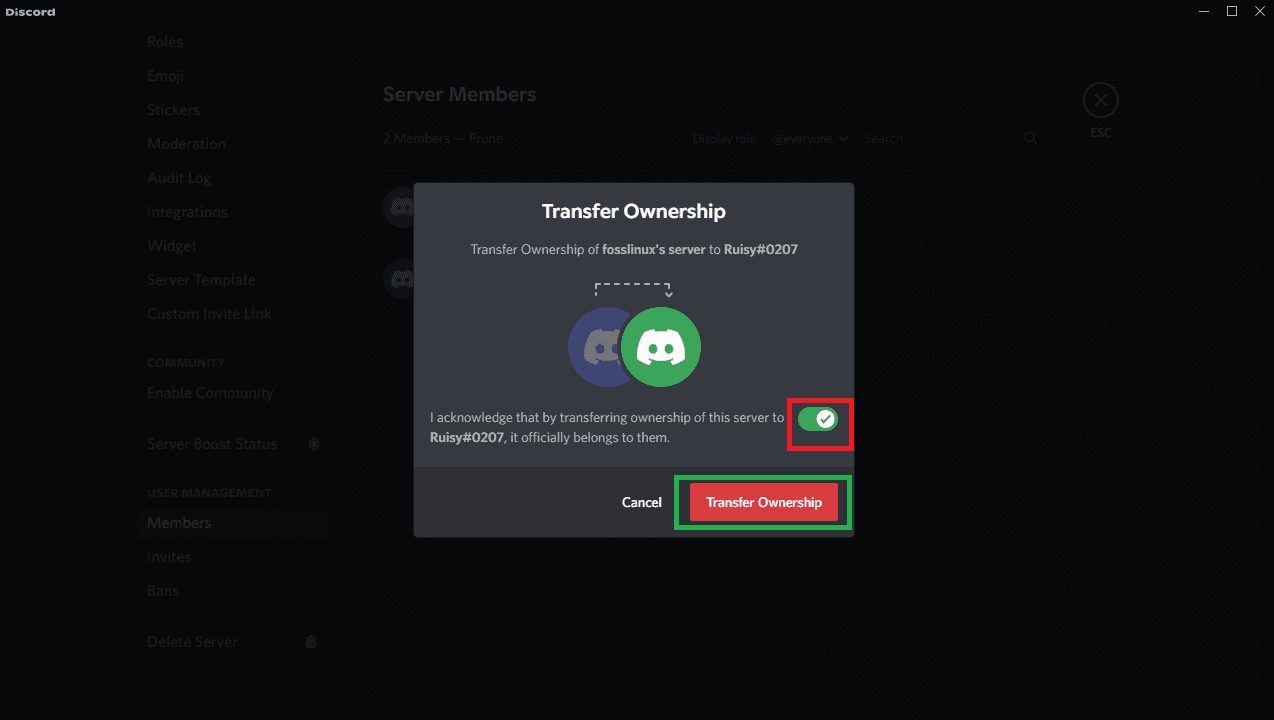
select transfer
Step 7: Once certified, the new owner will be enlisted in the Discord members list with a crown next to their name. Your remaining access will hang on to the server roles before the ownership transfer.
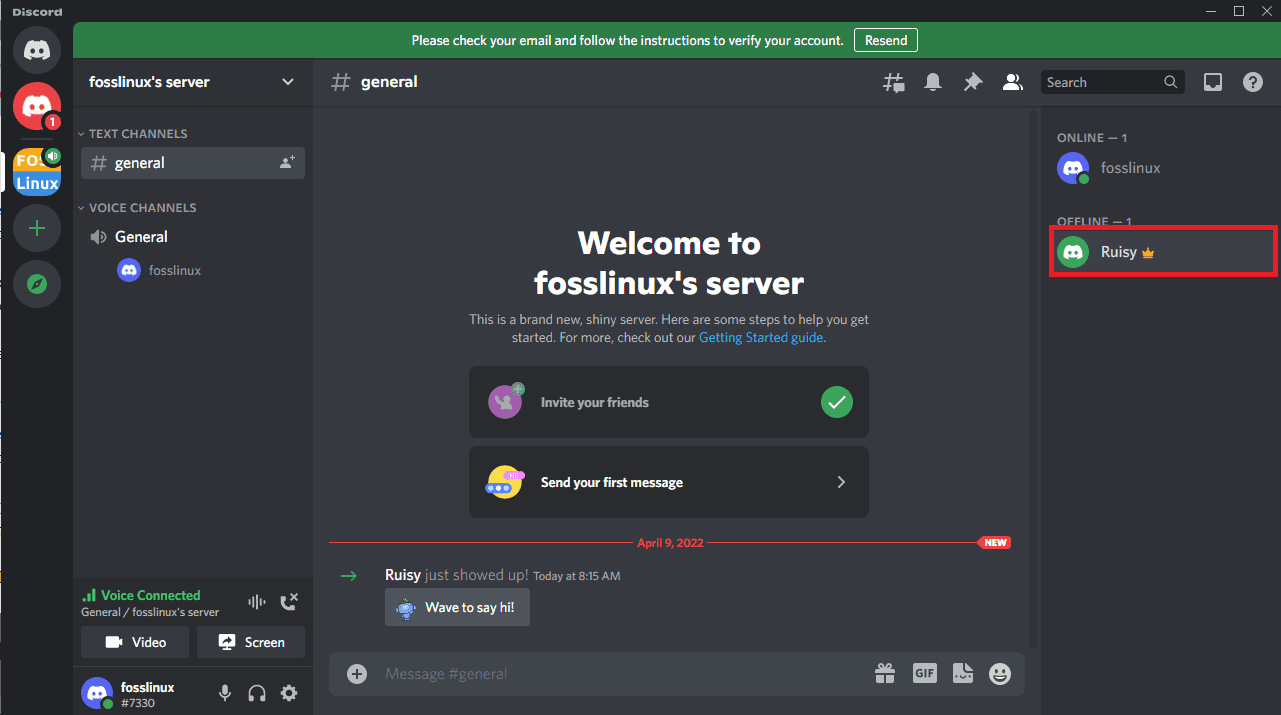
Ruisy crowned
While you cannot back-pedal the change yourself, the newly crowned owner can transfer ownership back to you. And note that this is only possible if they are willing to. It is best practice to be sure of your decision, as you might not be able to undo it.
After looking at How to transfer Discord ownership to someone else on Desktop PC, let us now turn our attention to transferring the same ownership to another user on a mobile phone.
Transfer ownership of a Discord server on a mobile
The process here is pretty similar to the one described above but contrasted to a Windows desktop computer; a mobile’s side menu is hidden. But don’t worry, as we will take you through each step.
Step 1: First things first, start by launching the Discord app on your phone. Then maneuver to the left sidebar and tap on the server icon you wish to transfer.
Step 2: On the server screen, next to the server name, tap the three dots as shown below:
Step 3: Select the “Settings” icon on the screen after tapping the three dots.
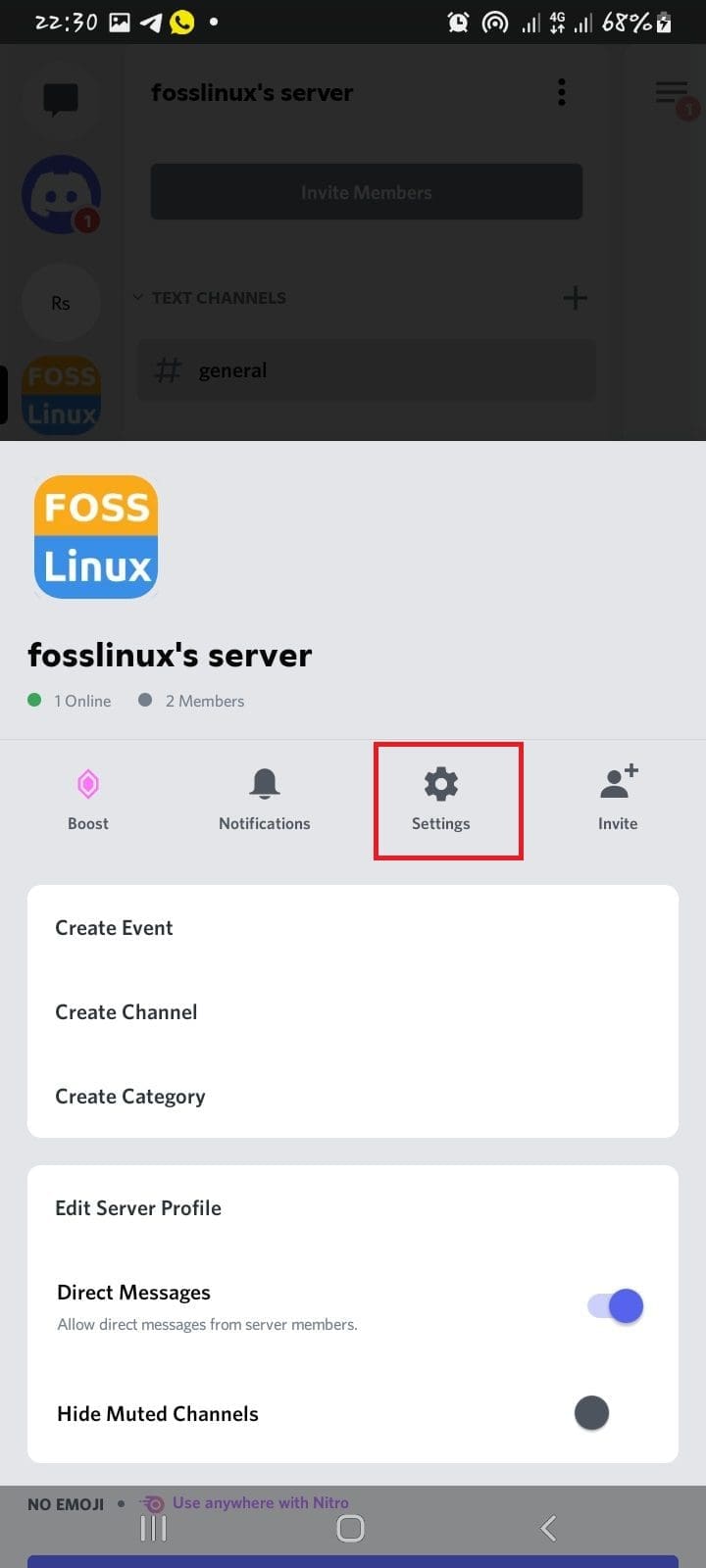
select the settings icons
Step 4: Then, scroll the “Server Settings” page to the bottom and tap “Members.”
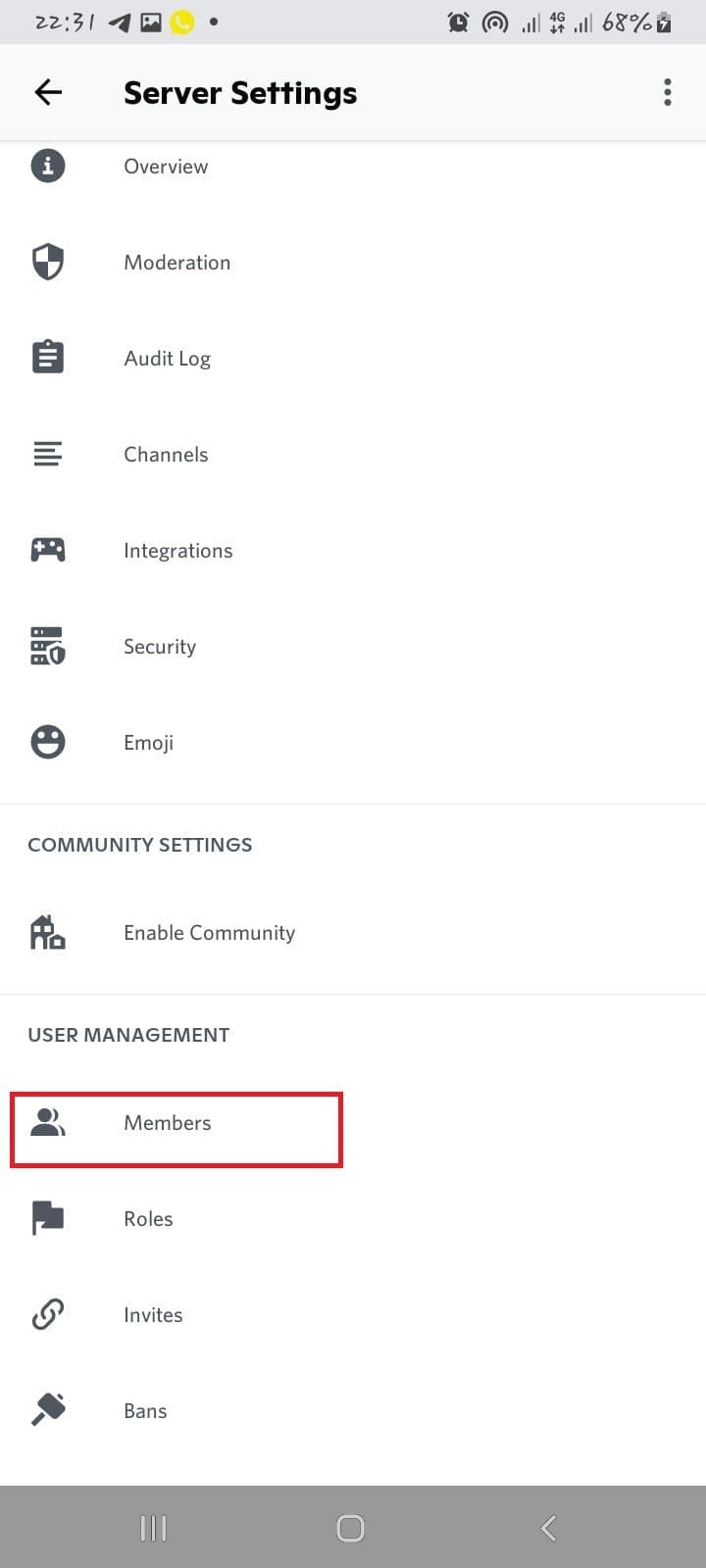
select members
Step 5: On the “Members List” page menu, find the user you wish to transfer the server ownership to. Then, please tap on the three dots next to their name.
Step 6: In the three-dots menu, tap “Transfer Ownership.”
Step 7: Here, a small “Transfer Ownership” box telling you to acknowledge the transfer of ownership to the user you earlier selected will appear. To acknowledge, check the button next to the acknowledgment message and hit the transfer button afterward.
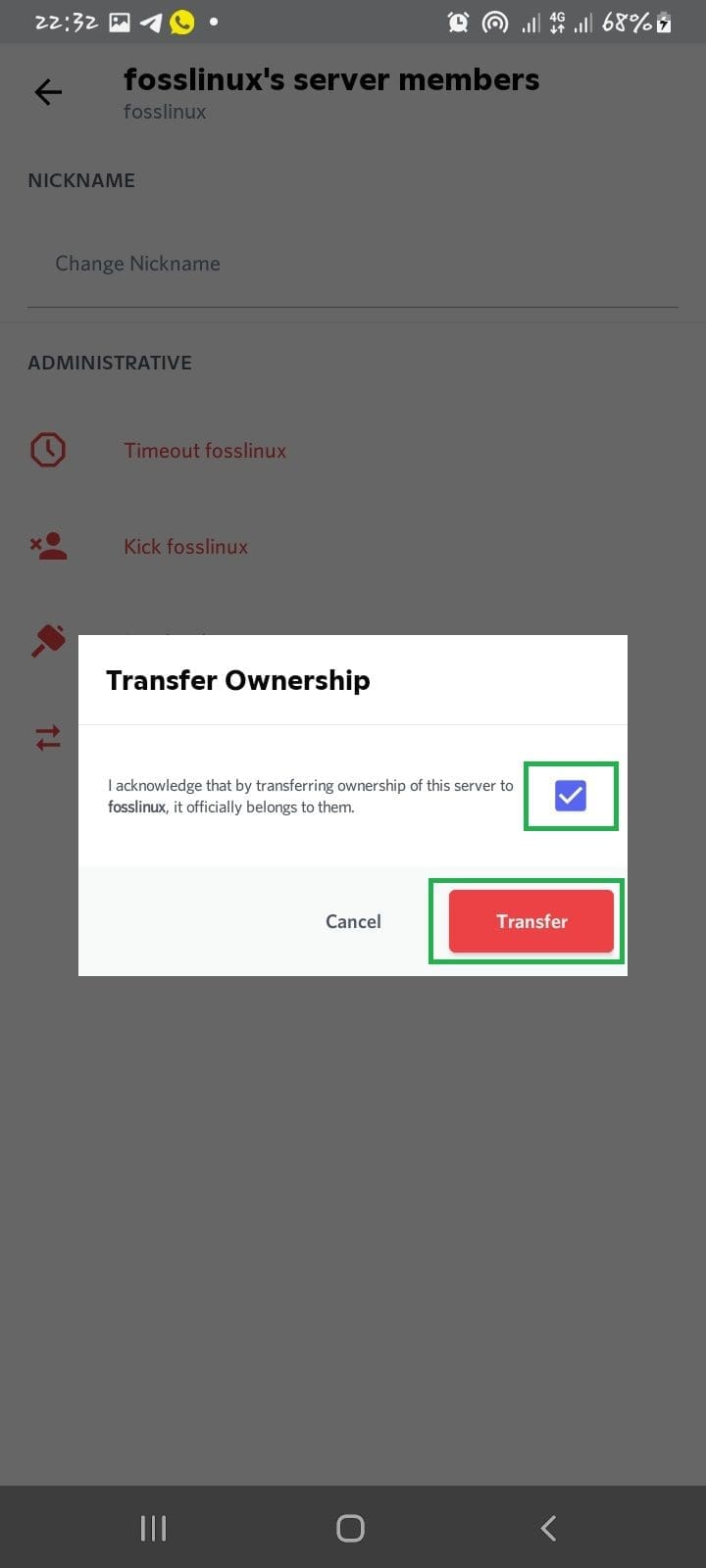
check the button
That is it! You have successfully transferred your Discord server ownership.
What transpires when you transfer the ownership of a Discord server?
First of all, you will lose all ownership privileges. On the other hand, the new owner can access the site and change anything on the Discord app.
In summary, this is what will take place:
- The new server owner can see text audits but not the deleted messages.
- The new owner will have the ability to give the go-ahead to other members.
- You can continue as a moderator or a regular user.
- Finally, the new owner can rename the server and create invites.
Will Discord notify other users about a change in ownership?
Discord does not notify users about a hierarchy switch on a Discord server. But intelligent members can easily find out by looking at the crown icon switch from the original owner to someone else’s name. Note that the crown icon to the side of a username indicates ownership of a Discord server.
Conclusion
At this point, Discord will transfer your server’s ownership to the selected user. You are now ready to take on new adventures in your life! Keep following FOSS Linux for more Linux-related guides and tutorials.