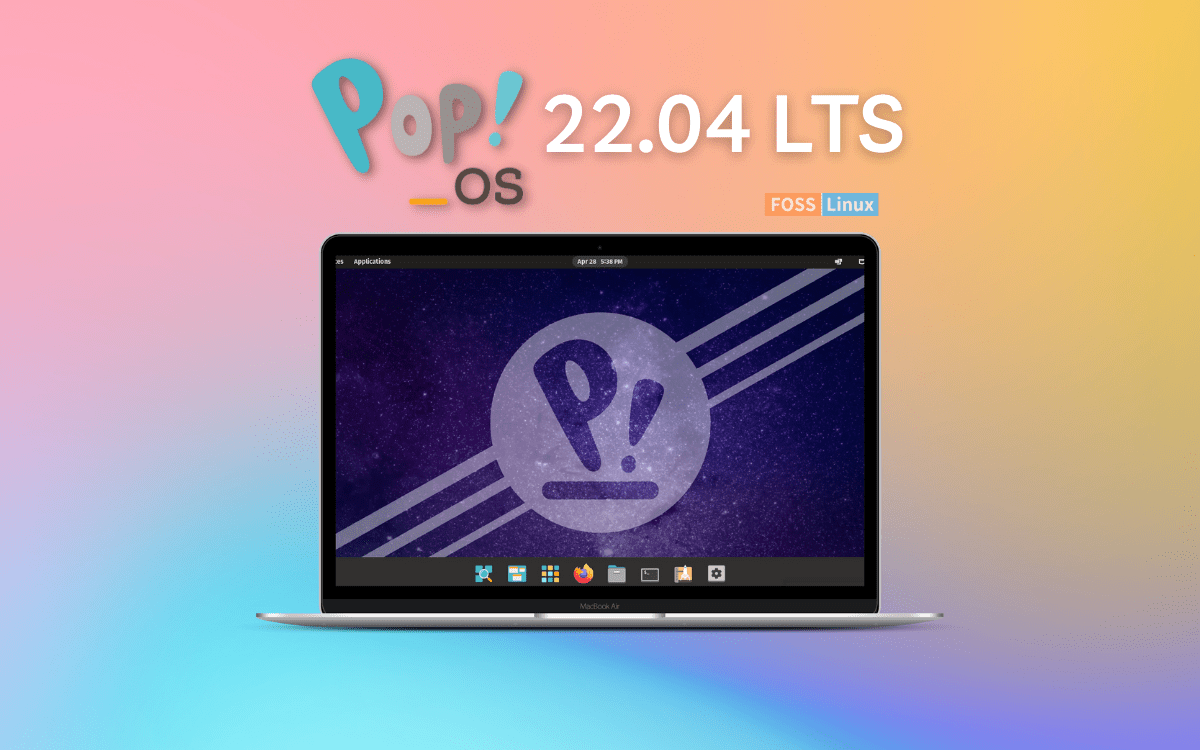Soon after, we experienced the debut of Ubuntu 22.04 LTS; it’s time again that we welcome the new kid in the block – Pop!_OS 22.04 LTS. You can check out our post on Ubuntu 22.04 LTS and get a hint of the features and updates. The Pop!_OS 22.04 release date is not a surprise since this Linux distro is based on the Ubuntu distribution.
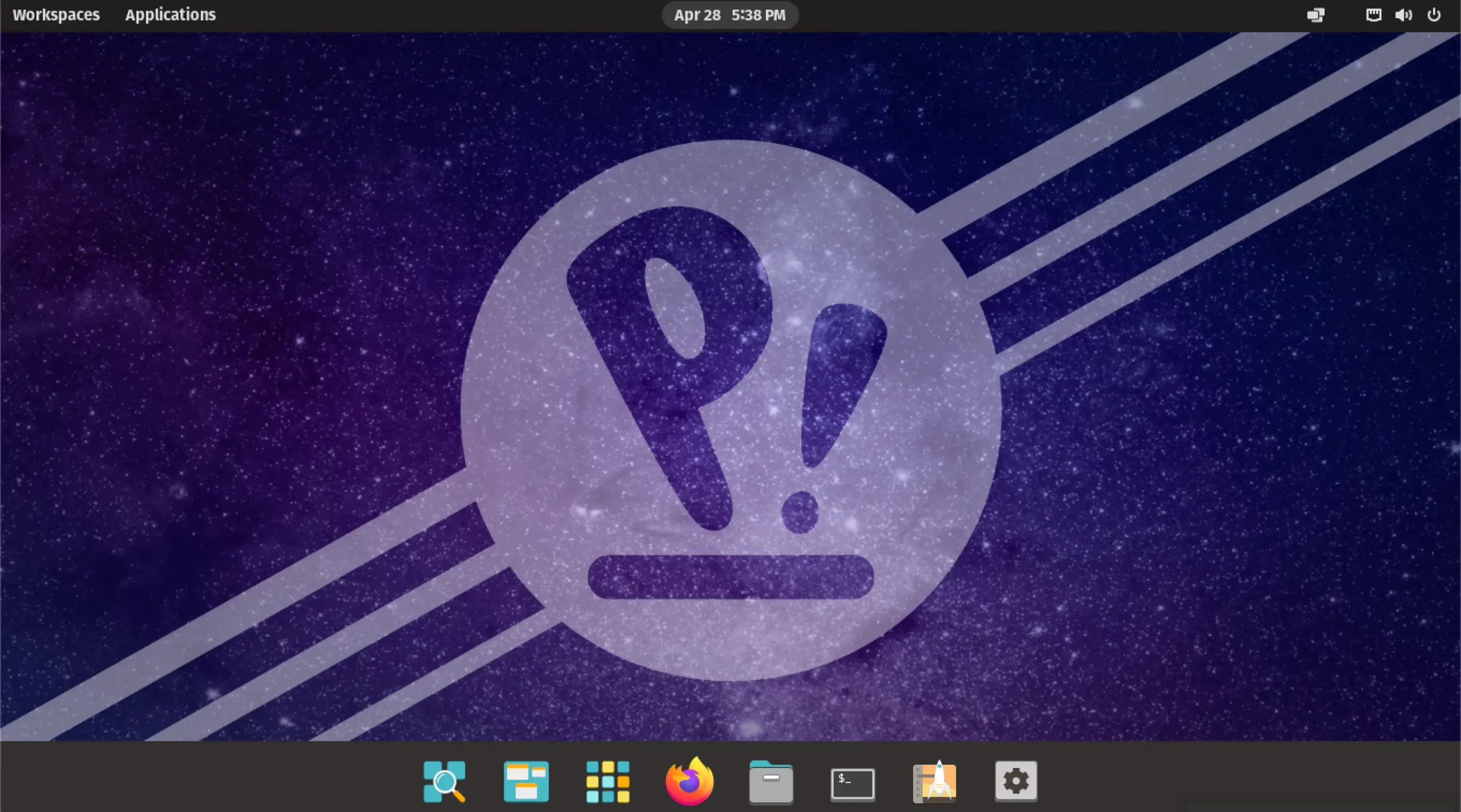
Pop!_OS Desktop
What’s new in Pop!_OS 22.04 LTS
Pop!_OS 22.04 LTS is the latest stable release after Pop!_OS 20.04 LTS. Let’s look at some of the fantastic features and updates you can expect to find in this new release from System76.
1. Automatic Updates
Most Linux systems require updates once in a while to ensure you are running the latest packages on your system. If you follow most tutorials online, you will notice you are always recommended to run these two commands – sudo apt update and sudo apt upgrade.
Pop!_OS 22.04 LTS has a unique feature to manage OS updates and upgrades – The ‘OS Update and Recovery‘ tab is found in the ‘Settings‘ menu. Here, you can set whether you want the updates to happen automatically or executed manually by the user. If you choose the first option, ‘automatic updates,’ you can minimize service interruption by setting which day and time you want the updates to install, for example, ‘updates on Friday at 10.00 pm.’
The scheduled automatic updates include Flatpak, Nix, and Debian package support. You will also see an option to set update notifications. You have three main options – ‘daily, weekly and monthly.’ However, if you have enabled automatic updates on your system, you won’t get any update notifications. It’s also from this window where you can see whether you are running the latest Pop!_OS version.

OS Upgrade & Recovery
2. New Support Panel
To improve the overall user experience, Pop!_OS 22.04 comes with a new feature called ‘Support’ which you can find in the Settings menu. After using this new release for the last few days, I found this new update quite beneficial for both Linux experts and newbies. It comes with the following features:
- Documentation: This option will open the support page for System76, where you can read support blogs for Pop!_OS and System76 hardware in general. These include solutions for occurring issues, how to upgrade, maintain and tweak your system, a guide for new users, and much more.
- Community support in Pop!_OS chat: Here, you can get help from other Pop!_OS users and report any bugs and systems issues to System76 developers. You can also create a support ticket to get professional support from System76 technicians.
- Create log archives for support: Logs come pretty handy when dealing with program issues and security. The support feature allows you to quickly generate log files that professionals can use to determine solutions to problems. You can also use these logs when requesting help from the Pop!_OS community.
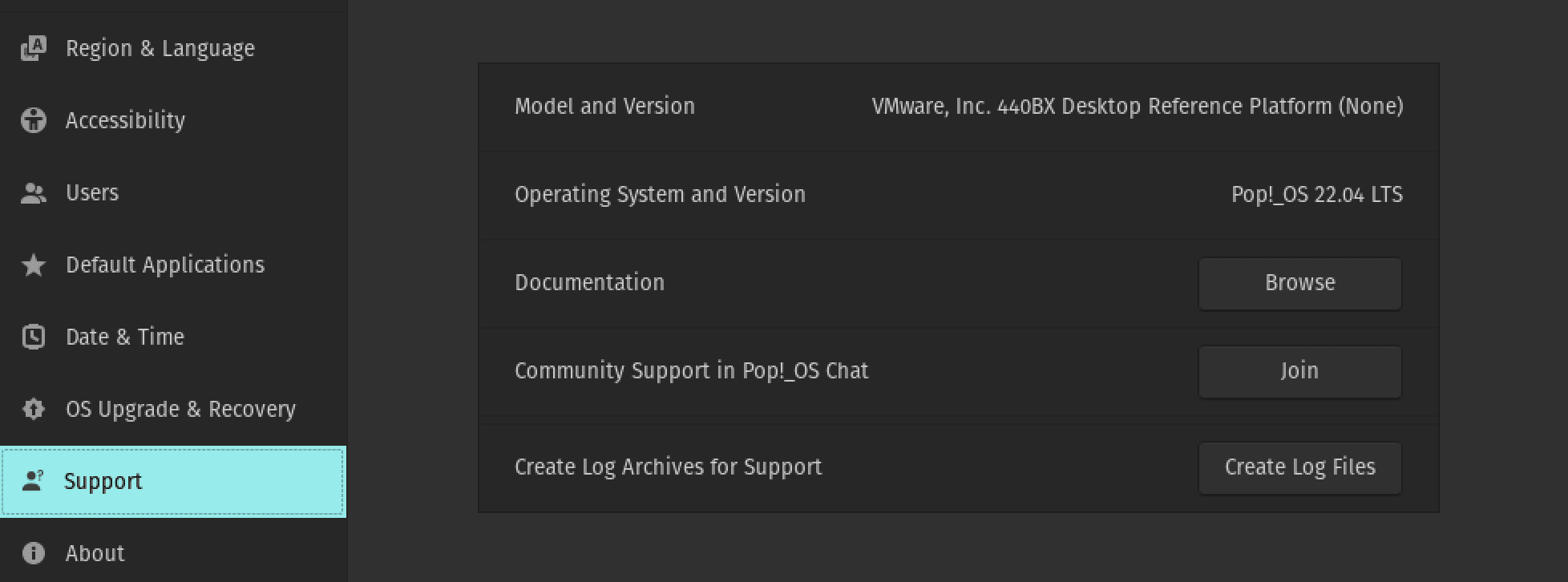
Support
3. Dark and Light Backgrounds
The ability to switch between dark and light modes has become the new trend for most applications and operating systems. Every new Linux release nowadays includes this feature. Pop!_OS is no exception. You can now switch between light and dark modes on the ‘Desktop‘ tab in the ‘Settings‘ menu.
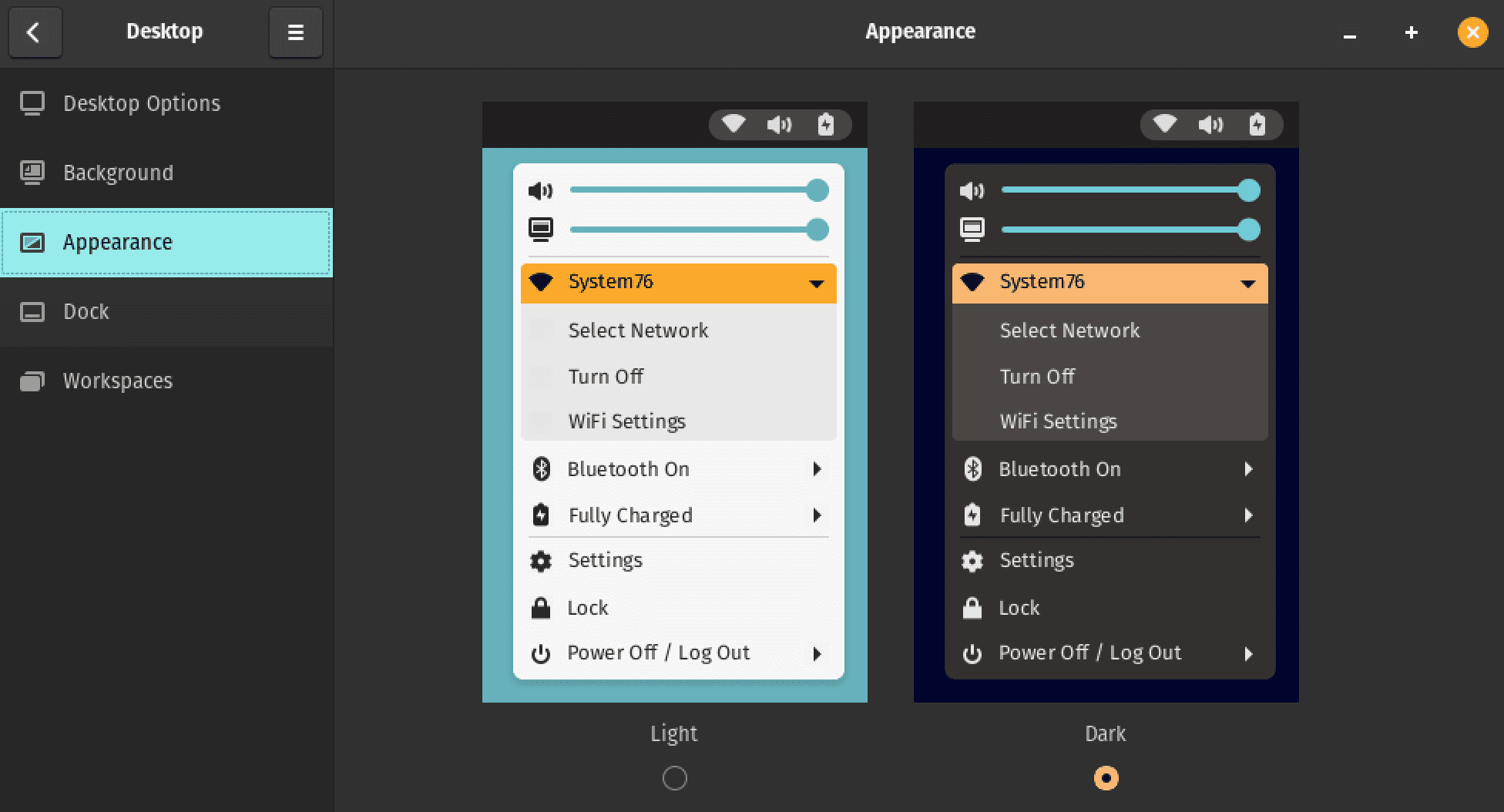
Dark and Light modes
4. Optimized Performance with System76 Scheduler
The System76 scheduler now directs system resources to the window in focus to enhance performance. Therefore, if you work on a project, say coding with VScode, graphics design with Adobe software, or gaming, you can expect improved performance with a much smoother experience.
5. Improved Pop!_Shop
The Pop!_Shop is the equivalent of the Software Center, which you will find on Ubuntu. After some important updates and renovations, the shop is open for business. Some of the key features you will notice include:
- Improved UI to allow tiling of packages when you minimize or set a small window.
- To ensure more responsive operations, developers have significantly improved the backend code.
- Improved user experience for package operations like update, install and remove.
- The update button now features a progress bar to improve the general UX. Therefore, you can monitor how long the update will take rather than guess how much time has passed.
- The new Pop!_shop also features a ‘Recently updated section where you can view ‘updated and recently added applications.’
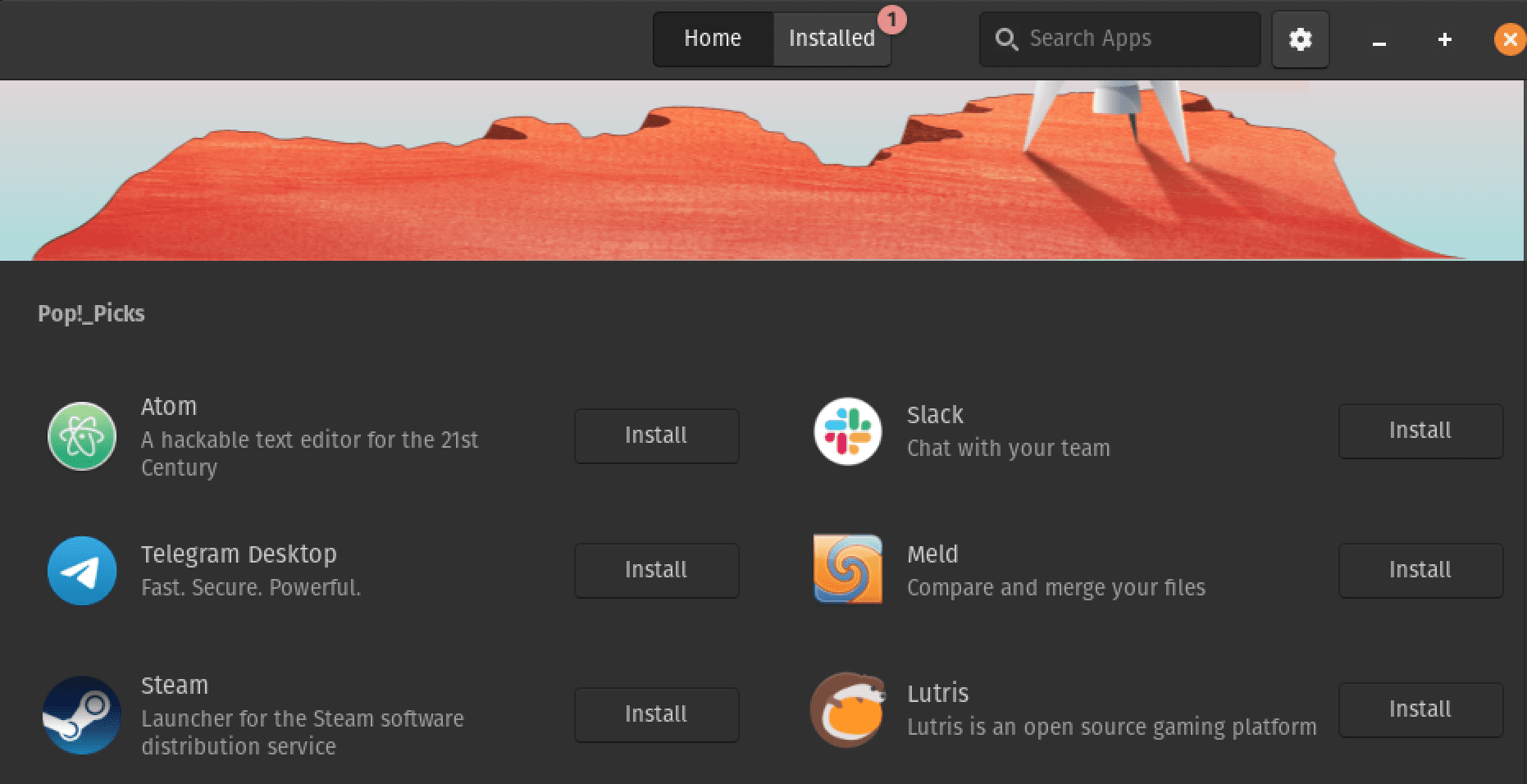
Pop!_shop
6. PipeWire for Audio Processing
With the debut Pop!_OS 22.04 LTS, Pop!_OS will have shifted from using PulseAudio for audio processing to PipeWire. The aim is to take full advantage of the capabilities that come with modern sound hardware. However, software developed to use PulseAudio for audio processing is still compatible with PipeWire. Users can now expect better audio quality, effortless control, and customizations.
7. Workspace Improvements
To improve the general user experience when dealing with multiple workspaces, Pop!_OS 22.04 comes with some unique updates.
- Improved multi-monitor support. You can now connect your external monitor/ screen and expect better performance when switching and sliding windows from one screen to the other.
- Increased performance
- Use fixed layout on HiDPI displays.

Workspaces
Other Updates and Features
- Journald logs disk capacity is now limited to 1 GB.
- The CPU scaling governor now allows the CPU to run at an optimal frequency on your system, thus improving overall performance.
- Extensions used to identify file types now use the .svg extension. SVGs are a great option since they can be searched, indexed, and zoomable without losing quality.
- Pop!_OS 22.04 comes with RDP installed by default for Remote Desktop connections.
- Improved support for privacy screens
- You can now resume an upgrade in case of power or internet interruptions. Previously, you had to clear the downloaded packages and restart the upgrade process.
- The Pop!_OS upgrade service will only activate when checking for OS upgrades.
- If you have any Nvidia drivers installed on your system, you can now always see them listed on the Pop!_OS shop. Additionally, you can always find older in the shop available for download.
How to upgrade to Pop!_OS 22.04 LTS
There are two ways which you can use to upgrade from an earlier Pop!_OS version to Pop!_OS 22.04 LTS.
- The Graphical User Interface (GUI)
- The Terminal
1. Upgrade to Pop!_OS 22.04 LTS via GUI
If you don’t find the fun of executing multiple commands on the Terminal, this is your method. Launch the ‘Pop!_Shop’ app from the applications menu and install any pending updates and upgrades.
Click the ‘OS Upgrade & Recovery‘ tab on the Settings app. You will see a section with the line ‘Pop!_OS 22.04 LTS is available.’ Click the Download button to download the upgrade on your system. Once done, click the ‘Upgrade’ button to install and upgrade to Pop!_OS 22.04 LTS.
2. Upgrade to Pop!_OS 22.04 LTS via Terminal
Launch the Terminal and execute the commands below to ensure that your system is up-to-date and running the latest packages.
sudo apt update
sudo apt full-upgrade
When done, run the command below to upgrade to Pop!_OS 22.04 LTS.
sudo pop-upgrade release upgrade
This process might take some time, depending on your internet connection. Please be patient. You will also see various prompts during the upgrade process. Type ‘Y‘ and press ‘Enter.’ When done, you will see an option to reboot your system and apply the upgrade. When you of login back, you should now be running Pop!_OS 22.04 LTS.
Conclusion
This post has looked at some of the amazing features and updates you can expect to find on Pop!_OS 22.04 LTS. If you can’t wait to download this newly released distribution, you can head to the System76 Download page and download the ISO file.