Every operating system comes with an application launcher where you have to mouse over the entire menu to launch an application. But, unlike other operating systems, Linux allows us to install other launchers as an alternative. In this post, We came up with the five best application launchers for Ubuntu and their installation process.
Ubuntu has a default application launcher, i.e., GNOME Shell application overview. If you are a beginner or a tech professional, browsing the entire menu to launch an application is quite bothersome. Linux community offers a wide variety of application launchers. From a rich UX-based to a bare minimum, Linux has everything to offer.
These application launchers offer many themes and come with a lot of customization. Choosing the right application launcher as per your need might be difficult. That’s why we came up with the five best application launchers. Here are the top 5 application launchers for your Ubuntu.
5 best application launchers for Ubuntu
1. Fly-Pie
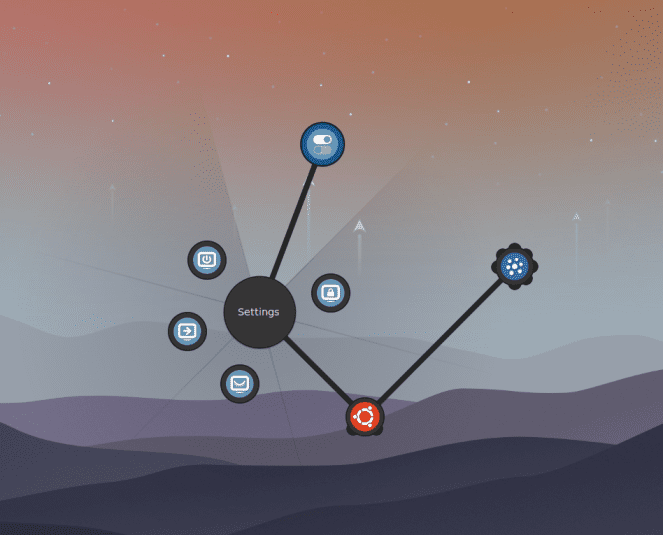
Fly-pie
Flypie is a pie-shaped application launcher used to launch applications, simulate hotkeys, and open URLs; mainly useful for mouse-centric users. It is a successor of GNOME Pie, but they differ a lot regarding features, platform, and much more. It branches from menus to sub-menus to grand-children menus. There are three selection modes: Point & select, Marking mode, and Turbo Mode. Marking mode lets you select items in a hierarchy by just drawing gestures, and in turbo mode, you can draw gestures while holding Ctrl+Shift+Alt instead of pressing the mouse buttons. It is available as a gnome-shell extension and comes with 10 built-in themes you can choose from. It is still under heavy development. Therefore, it is available for GNOME users only.
To install Flypie, open a terminal window and execute the following command:
wget https://github.com/Schneegans/Fly-Pie/releases/latest/download/flypie@schneegans.github.com.zip
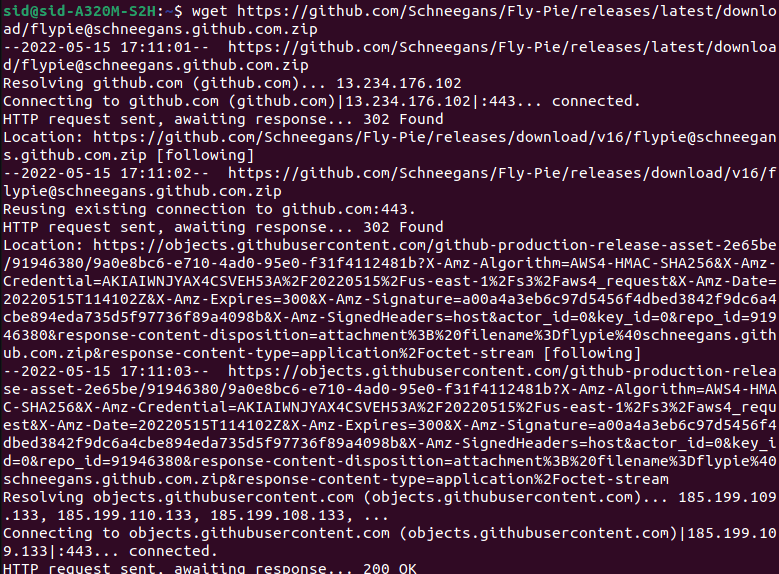
Installing Flypie
gnome-extensions install flypie@schneegans.github.com.zip
Now, Press Alt+F2, type ‘r,’ and press enter to restart the GNOME shell. Finally, Execute the following command to enable the Fly-pie extension. You can also enable it from the extensions menu.
gnome-extensions enable flypie@schneegans.github.com
2. Cerebro
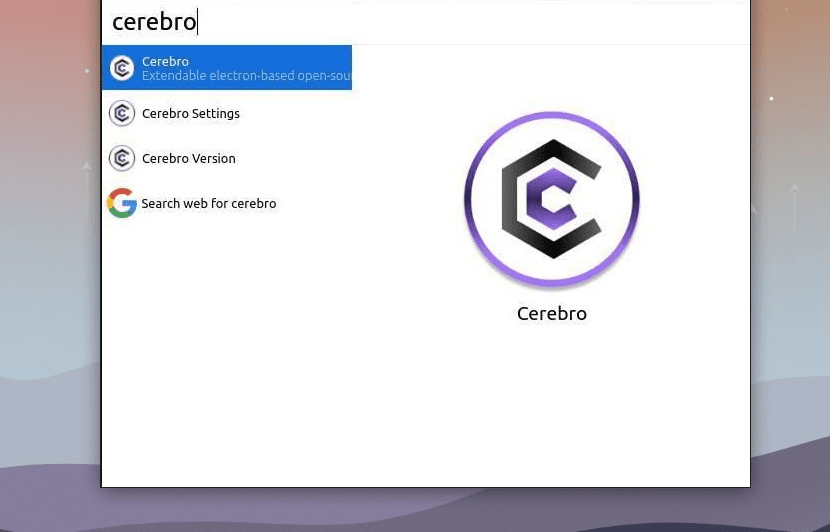
Cerebro
Cerebro is a free and open-source application software that offers a variety of features. It is also tagged as a Productivity booster with a brain. It has a strong GUI and is based on Electron. To launch Cerebro, Click Ctrl+Space, which can be changed in Cerebro settings. You can search for files directly and see a preview of them in the sidebar. You can see locations, google suggestions, conversions, translations- everything in one place. It is a spotlight alternative that provides the same functionality as in Mac.
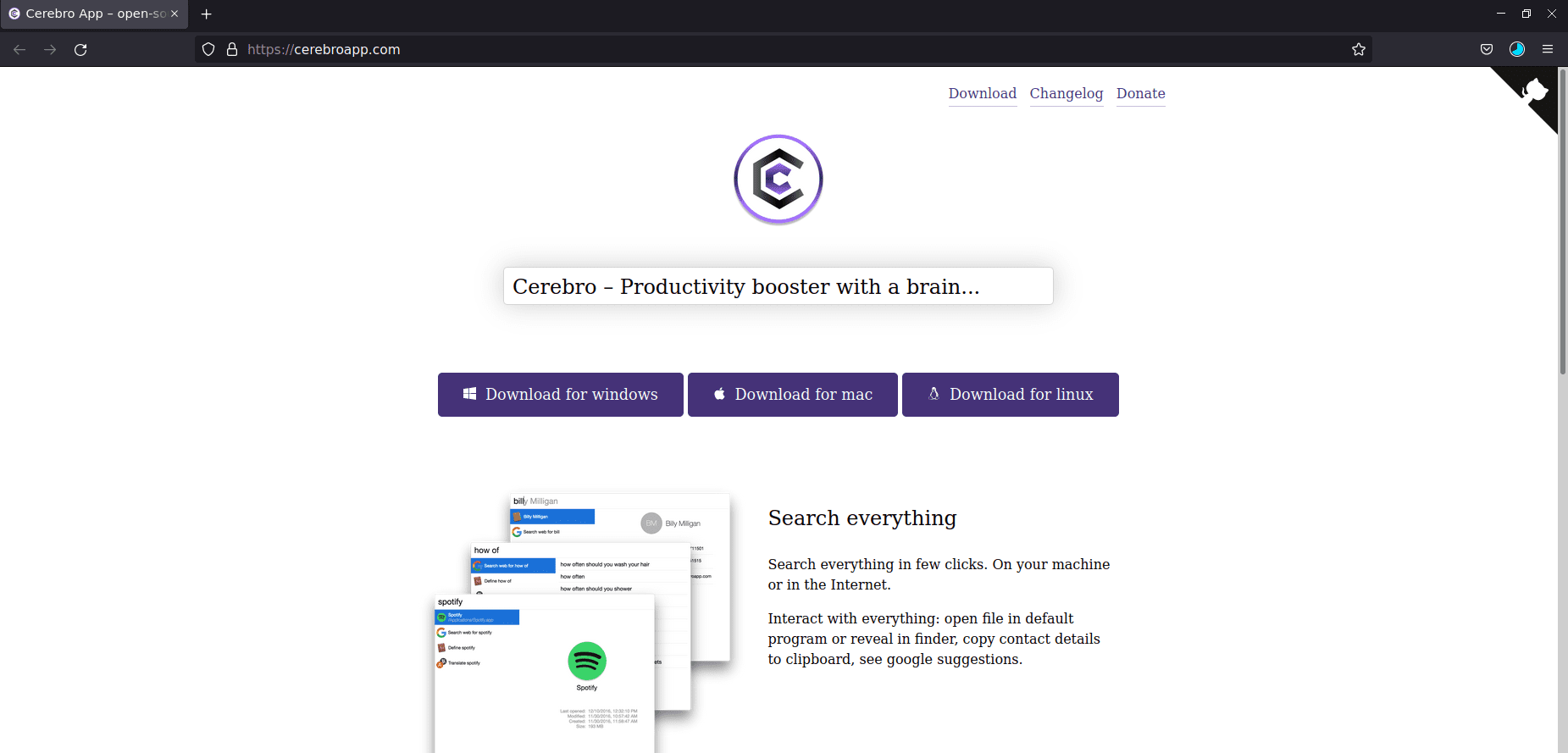
Installing Cerebro
Apart from these features, It has a plugin manager where you can add plugins for more customization. You can even create your plugin by using its API. You can download the Cerebro application launcher app image directly from the official website. It is also available for Windows and Mac.
3. Synapse
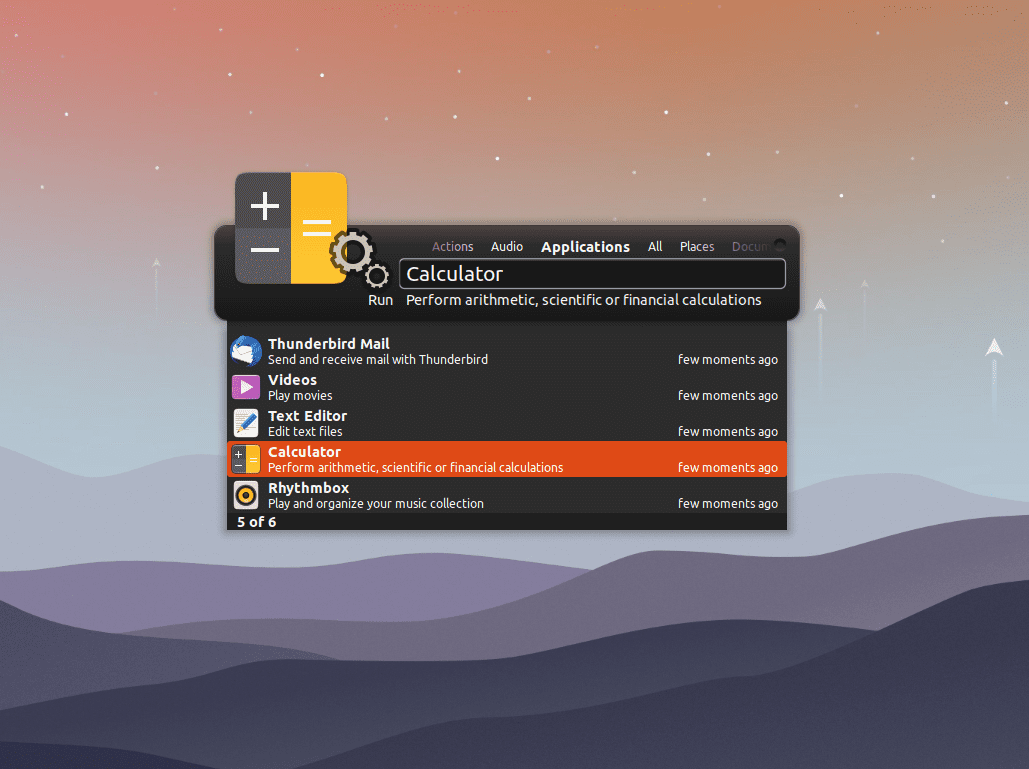
Synapse
Synapse is a free and open-source application launcher written in the Vala language. It is based on the Zeitgeist engine, which logs your recent items. Apart from launching applications, You can search files, documents, and directories, run music directly in your default music player, and run terminal commands. You can shut down, restart, log out, and perform such operations directly from the launcher. Like Cerebro, It has a GUI and gives the option to enable plugins for more customization.
To install Synapse, Open a terminal window and execute the following command:
sudo add-apt-repository ppa:synapse-core/ppa sudo apt-get update sudo apt-get install synapse
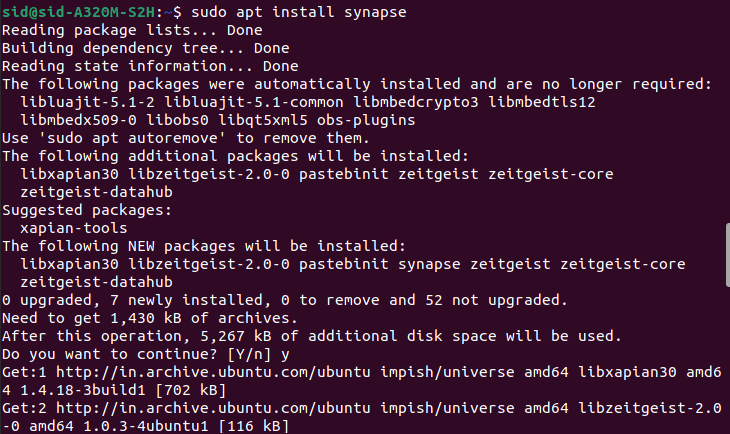
Installing Synapse
4. GNOME Pie
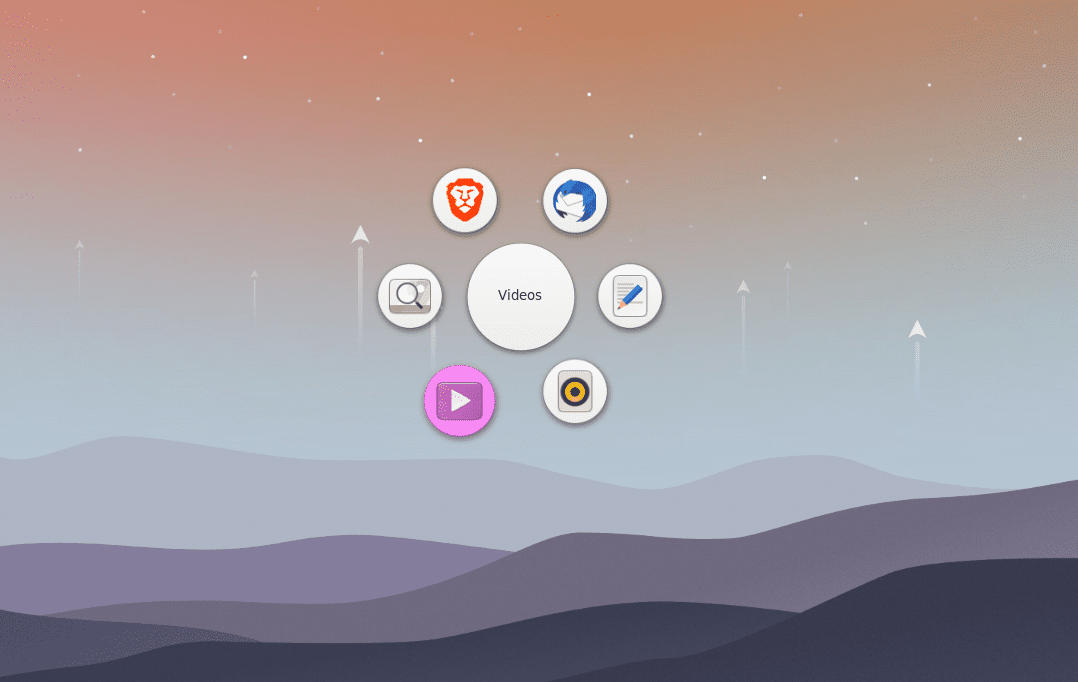
GNOME-Pie
GNOME Pie is a circular pie-shaped application launcher. Earlier, we discussed flypie, but I mentioned GNOME Pie in this list because Flypie is only supported on GNOME, and GNOME Pie is available on many platforms. It is visually appealing, with well-organized menus. It is a highly customizable, easy-to-use, well-designed application launcher. You can create multiple pies and slices and adjust them as needed. By default, it comes with the main menu, media applications, browsers, directories, etc. You can open pies either with a launcher or gestures. With the Easystroke application, you will be able to open slices by drawing gestures with your mouse.
To install GNOME Pie, Execute the following command in a terminal window:
sudo add-apt-repository ppa:simonschneegans/testing sudo apt-get update sudo apt-get install gnome-pie
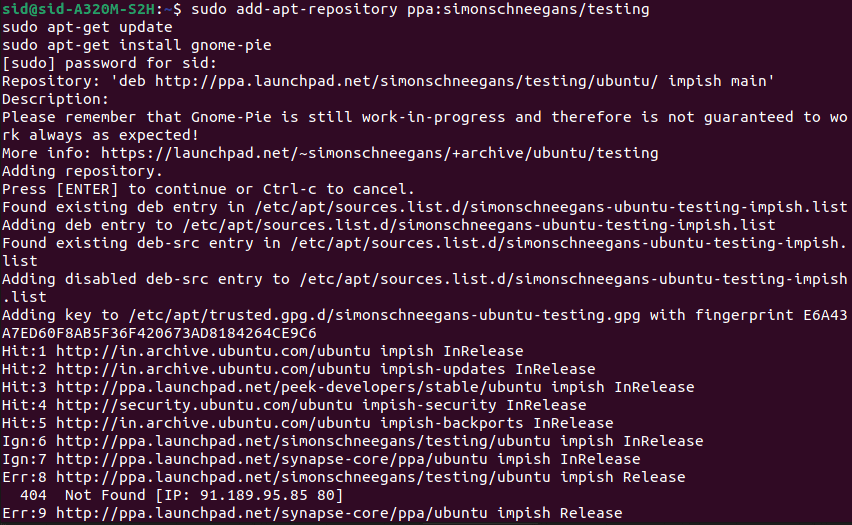
Installing GNOME-Pie
5. Rofi

Rofi-run mode
It is a free, fast, open-source application launcher, a window switcher, ssh launcher, and dmenu replacement. Like dmenu, It shows a textual list of options, which can be an application, file, or a window. It is an exceptional application launcher with minimal design. It is easily customizable for beginners and can be a command runner for advanced users. Apart from launching the application, It also supports regex, file searching, glob matching, history-based searching, etc.
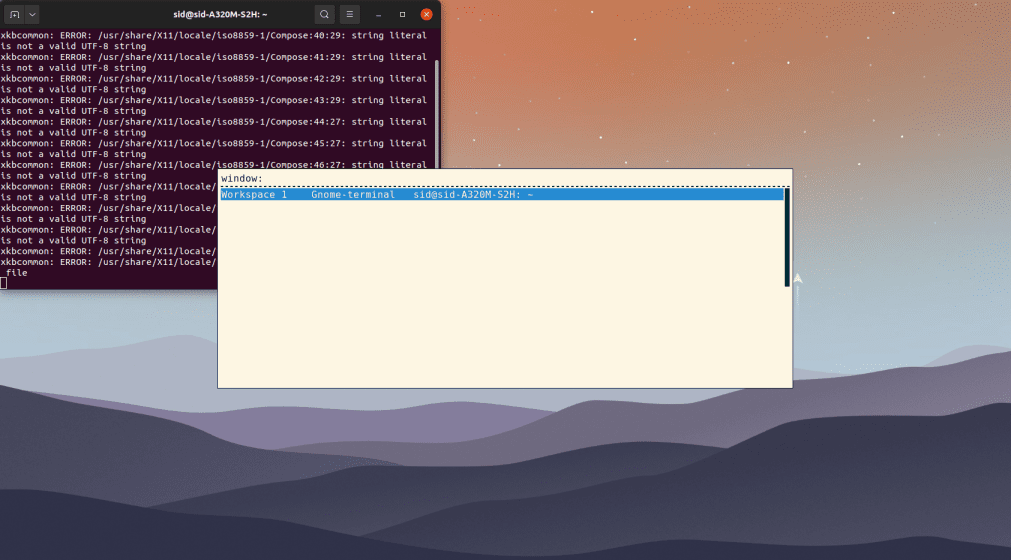
Rofi-Window mode
With Rofi, You can connect to a remote machine via ssh(SSH launcher mode) or quickly switch between windows(Window switcher mode). To install Rofi, Open a terminal window and execute the following command:
sudo apt-get install rofi
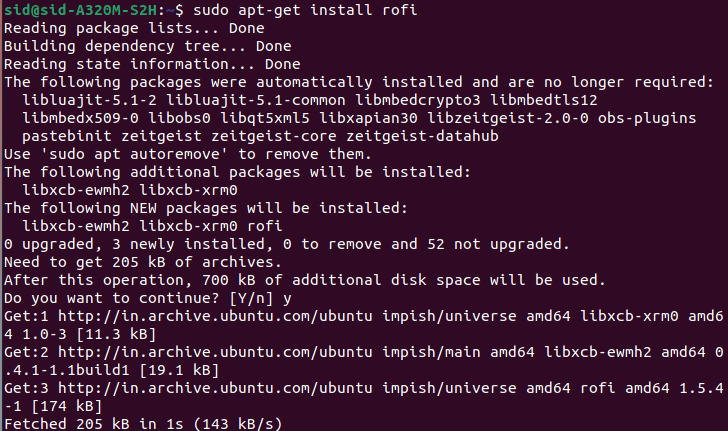
Installing Rofi
Conclusion
There are a lot of application launchers, but we listed the top 5 among them, though it all depends on your requirements. I highly recommend giving these application launchers a try and making the best use. Did we miss something? Drop your thoughts in the comment section below.

1 comment
Hi Siddharth.
Of these, Synapse would be my choice. However, I’m surprised that Kupfer was omitted — that’s my 1st choice app launcher.
\o