The Linux operating system is developed by thousands of developers worldwide. It has a vast range of distros that one can choose from. But with many choices available, a user can be caught up in the paralysis of choice to figure out which distro is the best. For a detailed listing of the known distros, Click here.
This guide will take you through the two most notable Linux distros embraced by the Linux
community; the Elementary OS and the Linux Mint. Both OSes are based on Ubuntu, meaning they employ additional packages and updates from the same repositories as Ubuntu. So let’s dive in straight away, compare and contrast, and then give our final verdict. For a quick comparison between the Elementary OS and Linux Mint, scroll down to the significant differences section.
Elementary OS
We’ll start with the elementary OS as it is less prevalent than Linux Mint. Elementary OS. To get started, let’s first install it.
Given you already have your virtual box set up, proceed to download the latest version of elementary OS here. Once you land on that page, you might be surprised because they have different premium plans you must pay for before downloading. However, don’t panic because you can download it for free by just keying in 0 in the custom button, and it won’t prompt you for
payment.
Depending on the plan you choose, proceed to download the Elementary OS. Once the download is complete, note its location (usually the downloads folders) to proceed with the installation.
Next, launch your virtual machine (in our case, we used the Oracle Virtual box for demonstration). Then, using a different Virtualization software like VMware, you can skip the installation section and head to Review.
Installing Elementary OS on VirtualBox
Once open, go to ‘New,’ name your machine, and select the correct OS type and version. But since it’s based on Ubuntu, choose Linux as the type and Ubuntu 64-bit as the version.
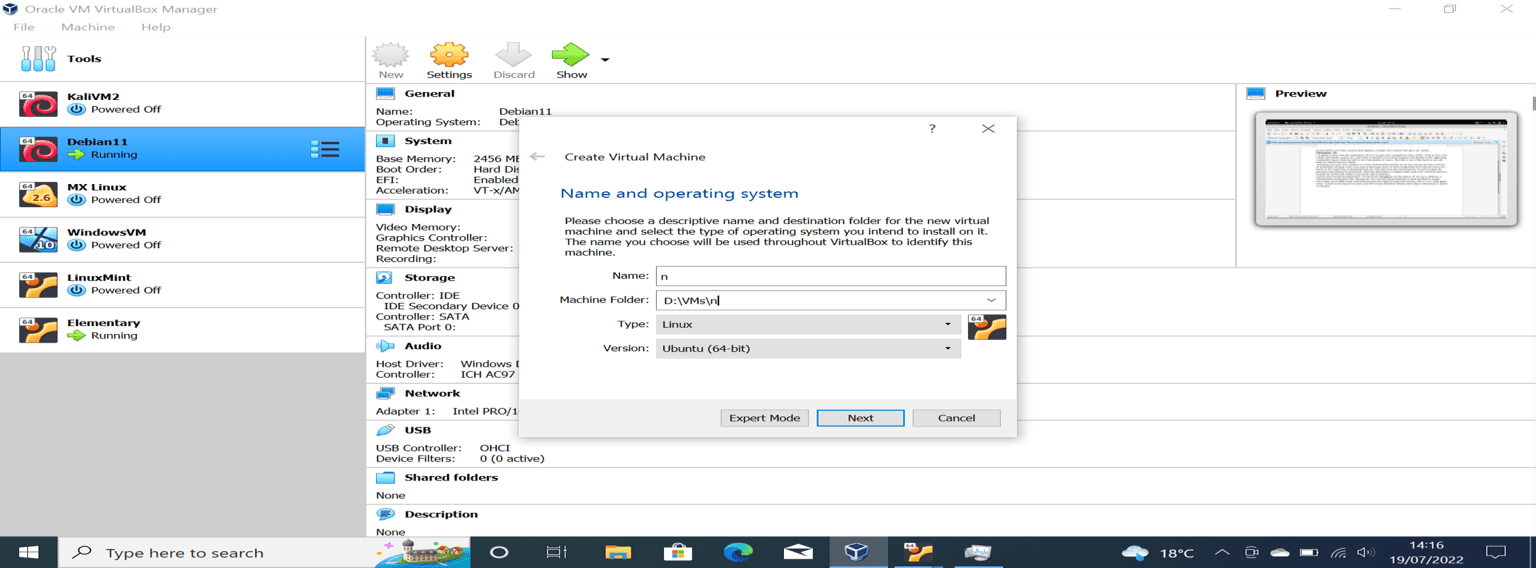
Oracle VM
Click on “Next,” but ensure you set 4GB RAM and above as it’s the minimum System requirement. This is why host machines with 8GB RAM and above are recommended for the best functionality. Click next, and do not change anything until you reach the storage section. On the storage section, choose a sizable Hard disk space of at least 30GB or greater and click “create.”
You can adjust the settings for maximum performance before starting your newly created machine. Because we were setting up our VM, now let’s get to the installation. To do so, click on the start button. This will prompt you to select a startup disk, like bootable media when installed on a physical machine using a USB drive. Next, select the ISO file you downloaded. You will be presented with an installation guide which you will be required to follow by selecting your preferred language and keyboard layout.
Note: you might encounter an installation window that is not resized accordingly, as shown below.
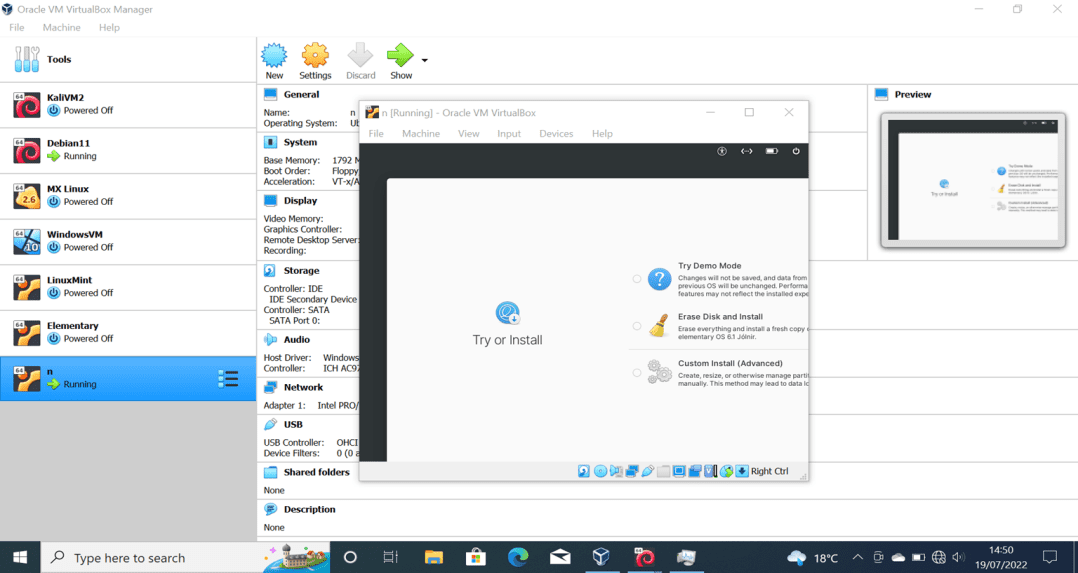
Install Elementary OS
Usually, without the installation buttons, it is impossible to move on to the next step and proceed with installation unless you rectify the glitch.
Follow the following instructions to rectify the glitch:
1. Select “Try Demo Mode” among the three options presented.
2. Press the “tab” key five times.
3. Next, press Enter. This should take you to its live mode of installation.
4. Right-click your mouse or touchpad, then select “Display Settings.” Click the settings icon to configure the display. The recommended display settings should be similar to your host display configurations.
5. Next, go to > Applications > Install Elementary OS. This will start the installation process with more appropriate resized windows for a smoother installation.
Note: The installation window might not resize fully, but in this case, you will see some tiny boxes in your bottom right corner that will at least give you room to select next. But this will all depend on how you configured your display settings earlier. From the image below the windows, the installation has been resized correctly.
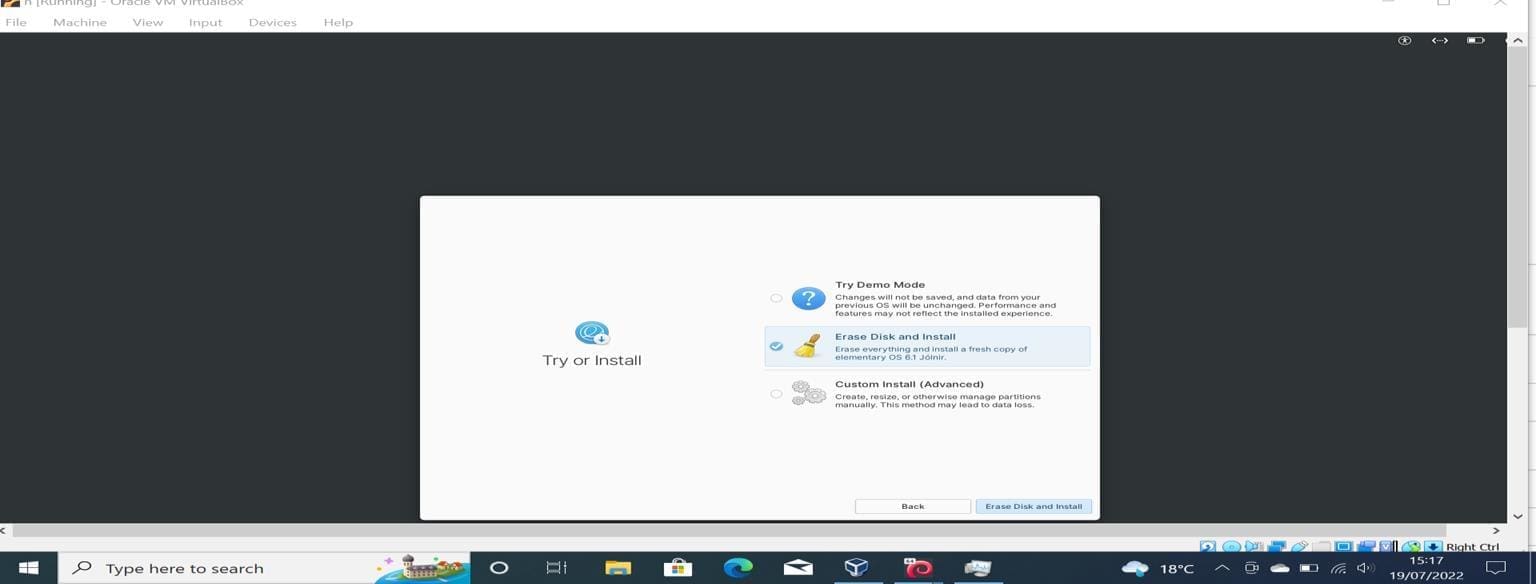
Install Elementary OS
The installation process is straightforward, ignoring the prompts and continuing with the installation guide. Once installation is done, you can proceed to check out our newly installed OS.
Review of Elementary OS Features
It requires at least 4GB of RAM as a system requirement before installation.
- When you log in, you will notice that the desktop environment resembles the Mac OS environment with the taskbar at the bottom center. The taskbar already comes with apps that have been carefully considered the most frequently used apps by their developers.
- It employs a custom desktop environment known as the Pantheon environment that gives it that neat and simple look, as shown below.

Elementary OS
- It employs Multi-task viewing using the multi-task manager app located on the taskbar. A user can seamlessly switch between workspaces without resizing or closing idle applications.
- Another feature that might seem trivial is the odd closing button at the top left corner of any open window. As previously stated, it might seem trivial, but it may give you a hard time when you want to close a program.
- It comes with a code text editor pre-installed as its default text editor.
- It has the night light mode feature to reduce eye-related problems by enabling warmer colors.
Drawbacks of Elementary OS
- It requires a large RAM, more than 4GB.
- Installation is quite challenging and frustrating for an amateur user of the Oracle Virtual box.
- It doesn’t have LibreOffice pre-installed.
- Limited number of applications.
Linux Mint
This distro is much more prevalent compared to the elementary OS. We’ll have a look at the Linux Mint 20.3 Cinnamon environment. The installation of this operating system on a virtual box machine is pretty straightforward without any hitches.
If you are installing on Virtual box, feel free to follow the installation procedure of the elementary OS as explained above. But the only settings you might change are the name of your machine and RAM, as it requires less RAM compared to Elementary OS. Usually, 2 GB of RAM is recommended, but do not be limited if you have more RAM.
Review of Linux Mint Features
The aura or the look and feel of its desktop environment on logging in might deceive a debutant user. You might pause for a second and ask yourself why Windows looks different or what version of Windows is this?
The Linux Mint desktop environment resembles the Windows 10 desktop
environment at a glance. It has the taskbar positioned horizontally with frequently used icons pegged to it, which has been the traditional way of Windows to position the taskbar familiar to most users.
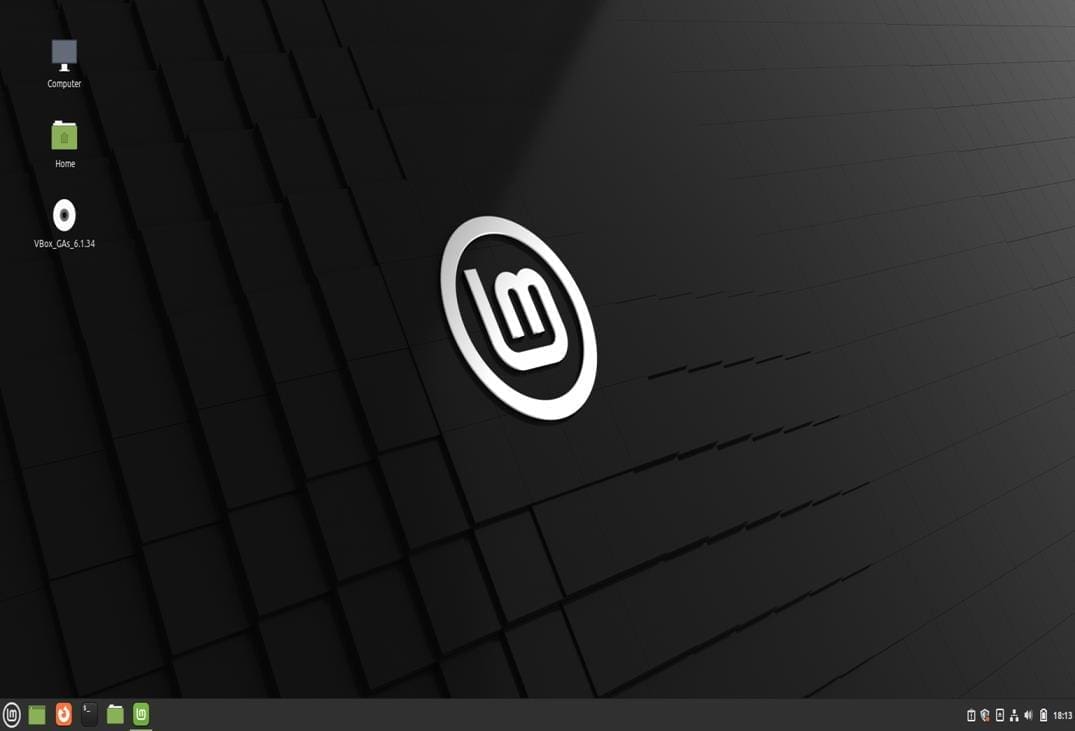
Linux Mint
- A welcoming dialog will be displayed when a user logs in to guide the user on some basic setup and configurations to get started with the OS. This is an added advantage for any user debuting Linux.
- The Update manager application is already pegged to the taskbar. Hence, no need to launch the terminal to update your system. An average user can quickly and easily update their system at the click of a button and just a password to authenticate.
- Accessing the file menu feels like navigating the file system on a Windows OS. Any
Windows users won’t have a hard time migrating to Linux and getting started.
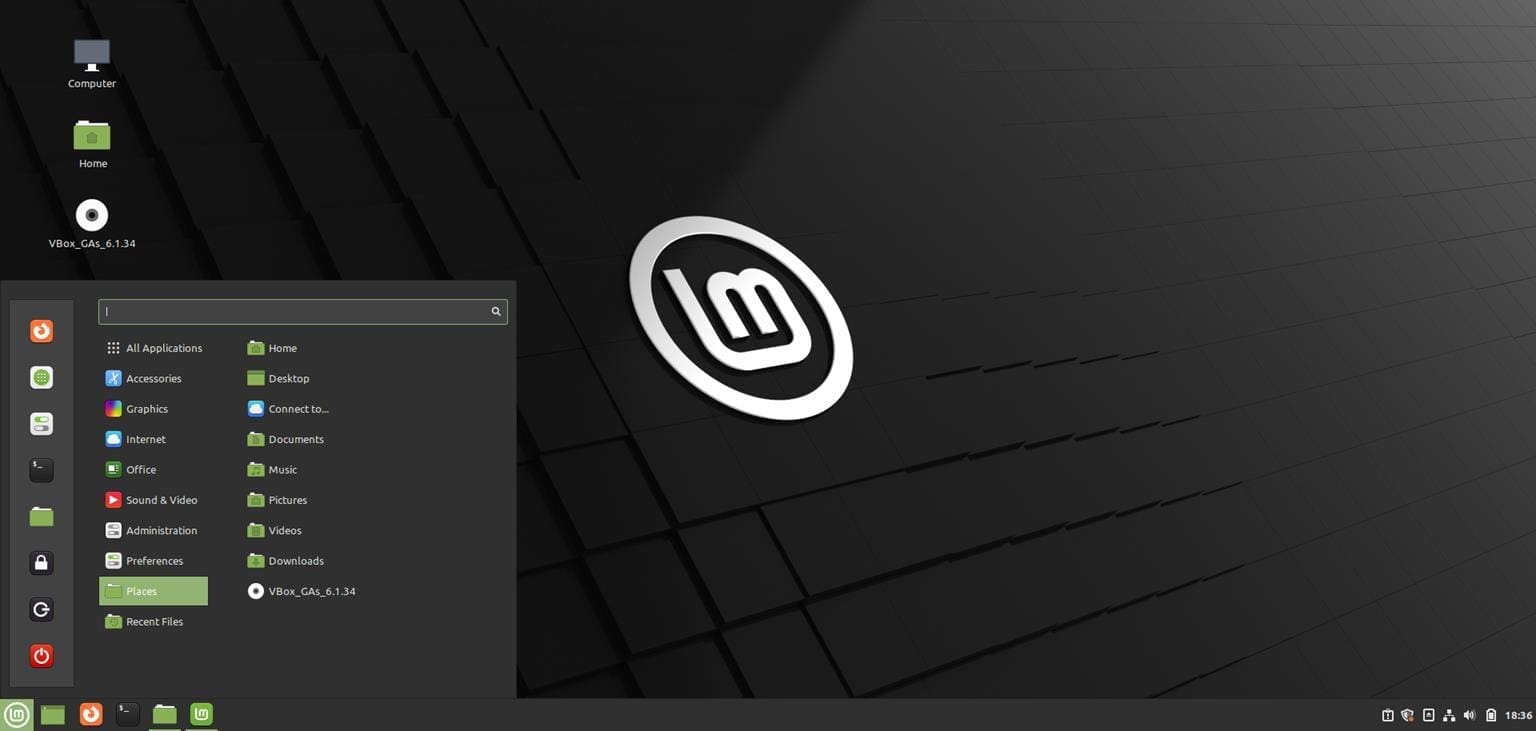
Linux Mint
- It comes packaged with Multimedia codecs known as mint-meta-codecs which contain all the packages required for multimedia support in Linux Mint. This makes it great for users who value entertainment and wouldn’t have to worry about file formats. Linux Mint comes with a variety of internet apps, namely:
1. Firefox web browser as the default web browser to browse the website.
2. Transmission – enables file download and sharing over BitTorrent between peers.
3. Hexchat – enables online chatting with other users.
4. Web app – makes it possible for users to launch or run websites as if they were apps. - The system reports feature comes pre-installed to help troubleshoot any
corrupt or missing features in the system and reports them on a GUI for a user to rectify. - Comes pre-installed with LibreOffice, the default office productivity suite for most Linux distros. Users can enjoy typing documents using LibreOffice Writer, LibreOffice Calc for creating spreadsheets, etc.
Elementary OS vs. Linux Mint
| Elementary OS | Linux Mint |
|---|---|
| Uses Pantheon desktop environment. | Uses Cinnamon desktop environment. |
| 4GB RAM of system requirement. | Requires 2GB RAM. |
| LibreOffice is not preinstalled. | LibreOffice comes preinstalled. |
| Lacks Multimedia codecs | Has Multimedia codecs to support various file formats. |
| Not beginner friendly. | Beginner friendly due to the ease of use. |
| Ephemeral web browser as it default browser | Firefox is the default web browser. |
| Limited number of apps. | Plethora of apps already preinstalled |
| The closing button of an open window is on the top left. | The closing button for open windows is on the top right |
| Difficult to install on a VM(i.e. Virtual box) | Installation on virtual box is smooth. |
Conclusion
Both operating systems have their pros and cons. The elementary OS has a more modern way of switching between applications with the help of multi-task viewing. Still, if you prefer a more traditional desktop environment, Linux mint is best for you. Linux Mint is an easy-to-use OS as it is easy to install, has more apps, and requires less RAM of 2GB, and the fact that it resembles the Windows OS environment gives a new user an easier time familiarizing with it.
On the other hand, the elementary OS is a bit more advanced cause of the following reasons it is pretty tricky to install on an Oracle Virtual box, requires a larger RAM of 4GB, has a limited number of apps, it employs the Ephemeral web browser which uses the Duck duck Go as its default search engine. This guide recommends the Linux Mint for a beginner, but if you want a bit of sophistication, you can go for elementary OS.

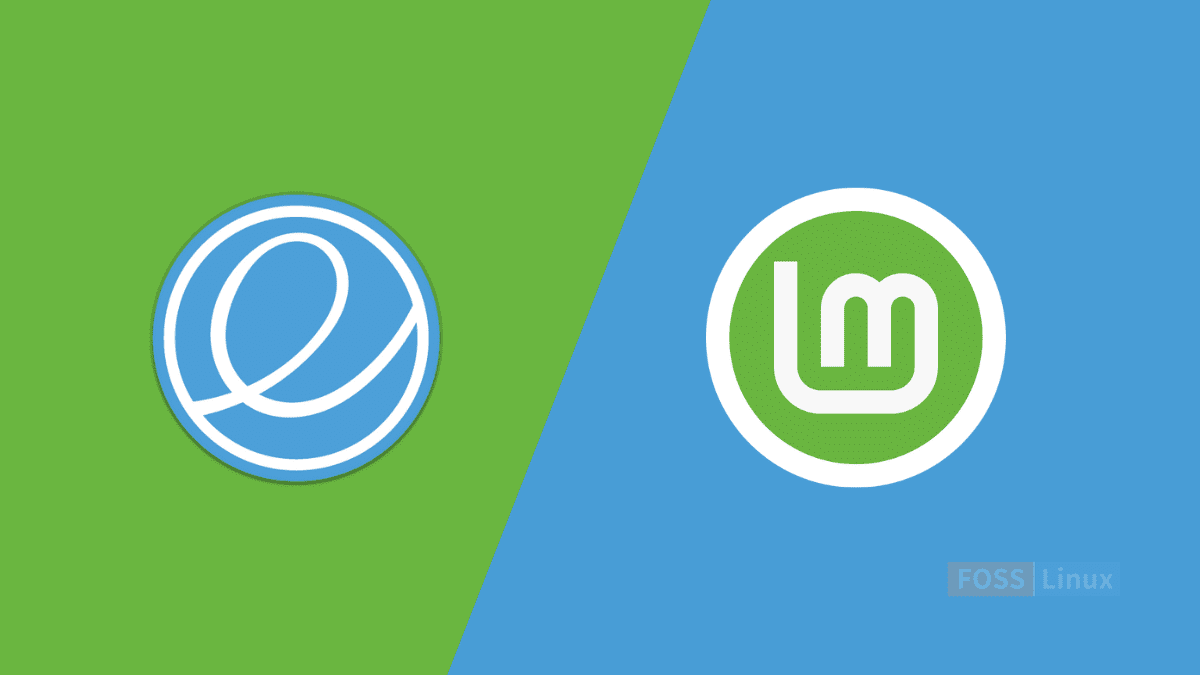
2 comments
The only thing I don’t like about these articles is them comparing RAM usage based on what the distro recommends. This article for example passes off that Elementary needs twice as much RAM or 2gb more RAM to operate which is simply not the case. If you boot up both distros, Elementary needs around 300mb more RAM. You can also run elementary on 2gb of Ram. The reaason they recommend more Ram is simply if you plan on using your Ram to be productive, it will do better with 4gb vs 2gb. And Mint lowballs their ram requirements and always has, the same applies, Mint will run better with 4gb of Ram vs 2gb.
i use elementary os and the most selling part of it: the most resembling os compared with mac osx.
at the same time that makes it the least attractive linux distro because it is way hard to customise.