Kodi (formerly XBMC) is a free and open-source media player developed by the XBMC Foundation. It is immensely popular in the Single-Board PC market like those on Raspberry Pi, Odroid, and Rock64. It is typically installed as a standalone media player on these boards to create a DIY Media Player.
Kodi Features
Its cross-platform nature makes it a perfect choice for a streaming media player. It supports Linux, OSX, Windows, iOS, and Android.
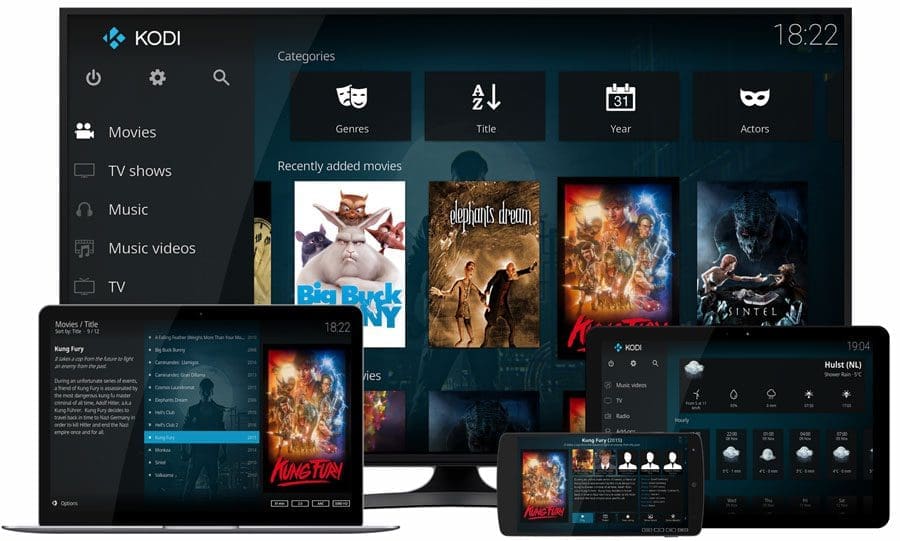
Kodi Media Player
Here is a quick look at the Kodi’s best features.
- Can play all your music, including mp3, FLAC, Wav, and WMA formats.
- Import, browse, and play your Movie library.
- TV Shows library supports episode and season views with posters or banners.
- Import pictures into a library and view as a slideshow
- Watch and record live TV from popular backends, including MediaPortal, MythTV, NextPVR, Tvheadend, and many more.
- Tons of Add-ons to almost do anything with it
- Supports JSON-RPC based remote interface
However, in today’s tutorial, the intent is to install Kodi on the Fedora Workstation. Kodi is not available in Fedora’s default repository; hence you can’t install it via the Fedora Software Center.
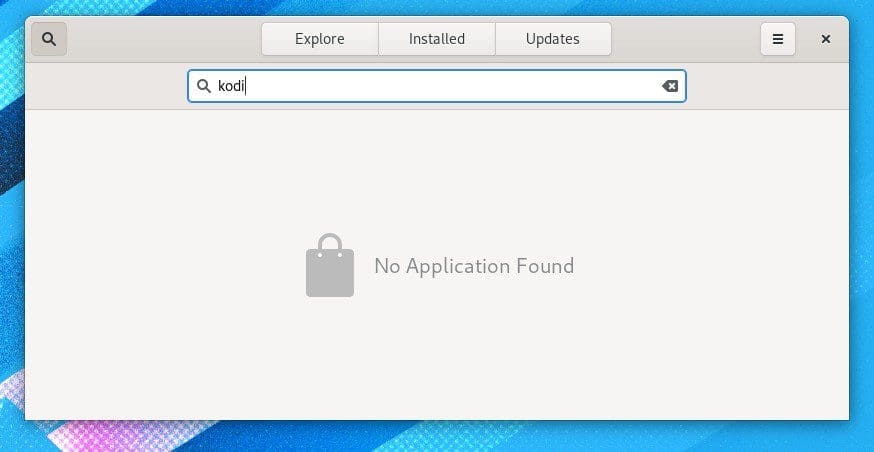
Fedora Software Center – Kodi not found
We shall go the command-line way to install it. Let’s get started.
Installing Kodi Media Center on Fedora
Step 1) Click ‘Activities’ and then launch ‘Terminal’.
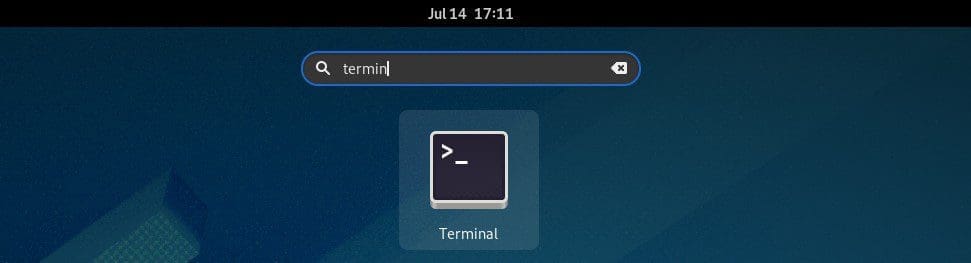
Launch Terminal in Fedora
Step 2): Enter the following command to download and install KODI. You must enter the root password to continue.
sudo dnf install kodi
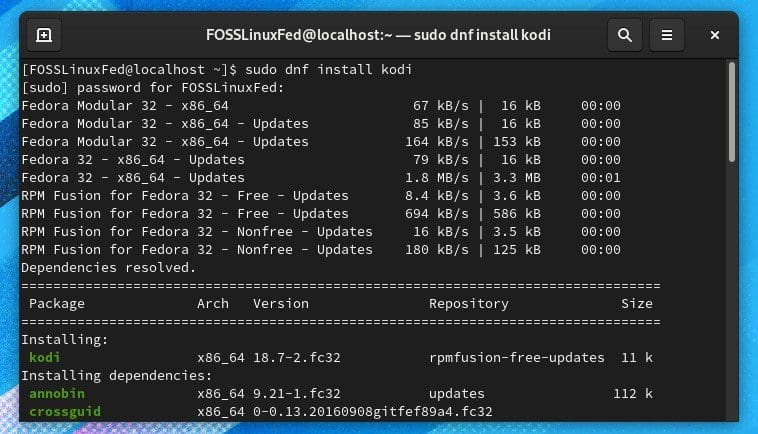
Installing Kodi via Terminal
Step 3) Enter ‘y’ and press enter when prompted to download repository sources and dependencies.
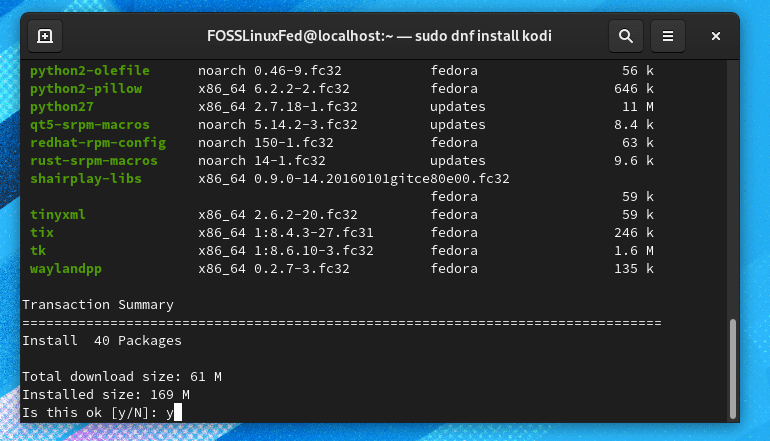
Fedora Terminal
Step 4) Fedora will now fetch all the repository sources of packages needed for Kodi to work. After the installation is complete, close the terminal.
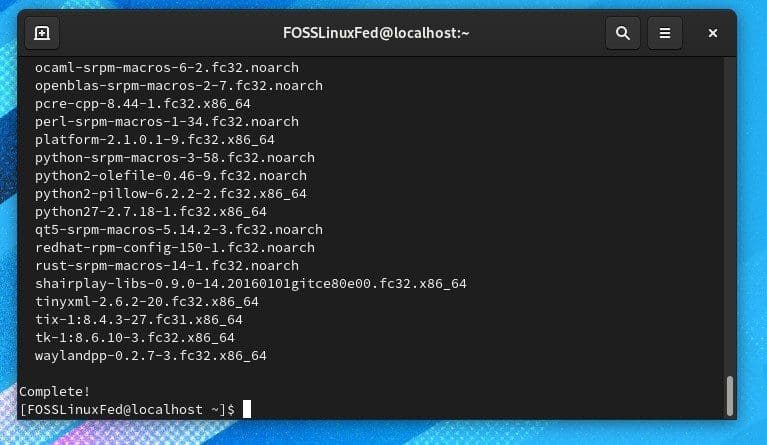
Kodi Installation Complete
Step 5) Go to ‘Activities’ and search for ‘Kodi’. You should see Kodi Media Center if everything went as planned.
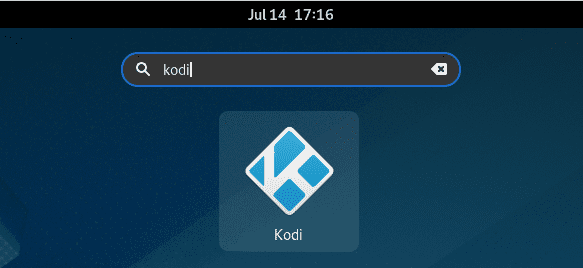
Fedora Application Launcher
Enjoy using Kodi. You can go to “System” and start customizing Kodi to your needs.
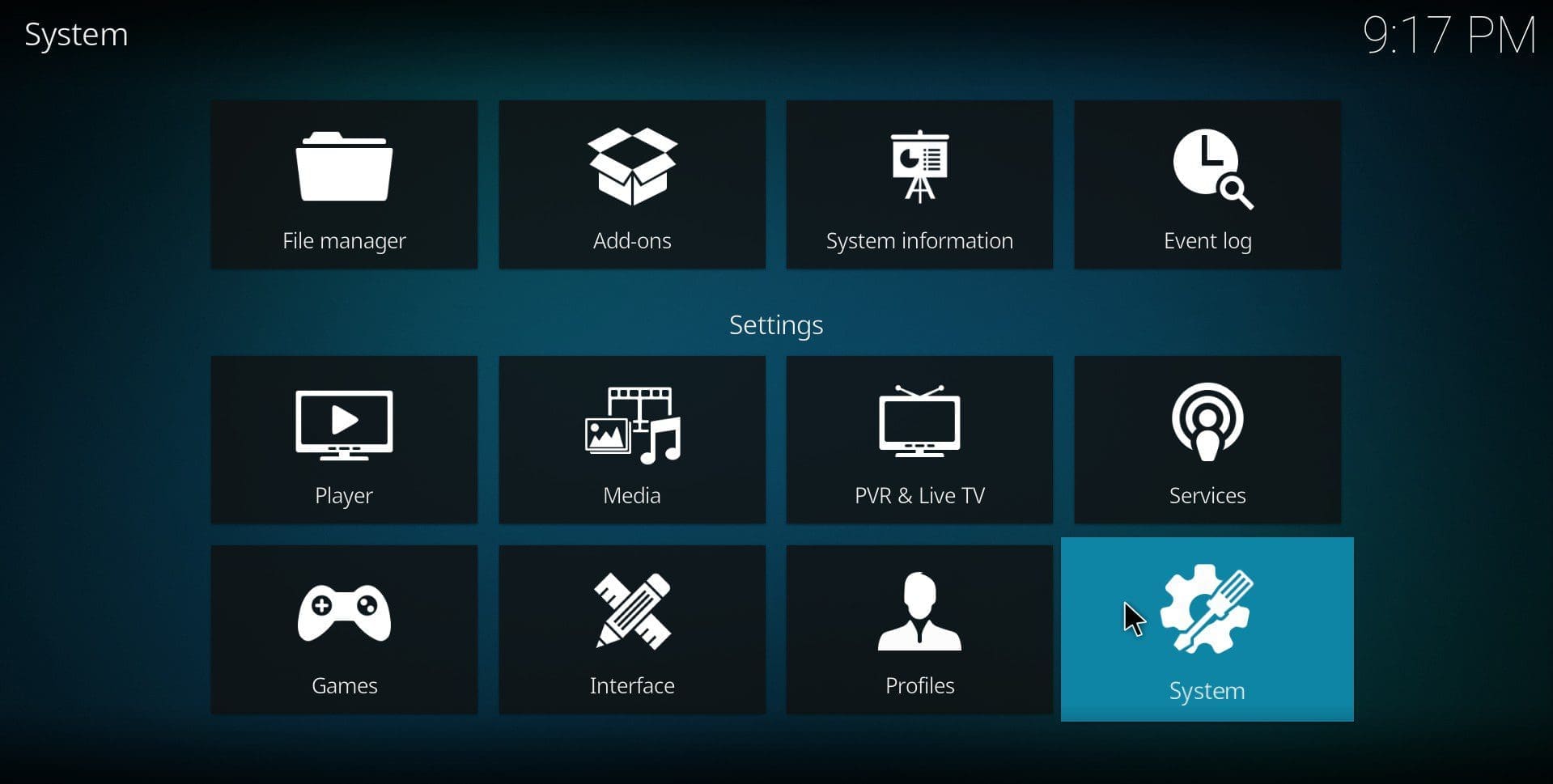
Kodi on Fedora 32


1 comment
# dnf install kodi
Last metadata expiration check: 0:22:18 ago on Sun 14 Feb 2021 01:35:26 AM PST.
No match for argument: kodi
Error: Unable to find a match: kodi
Your example above show that kodi is in rpmfusion-free-update, which you don’t show how to enable.