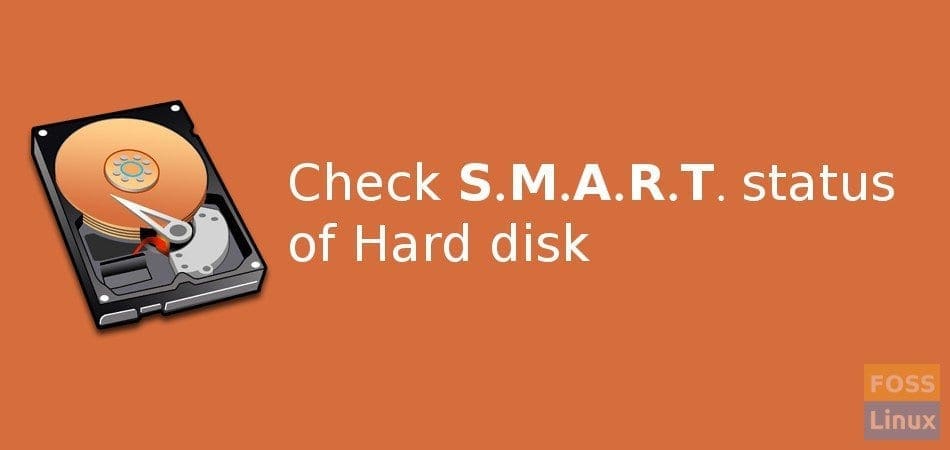S.M.A.R.T. (Self-Monitoring, Analysis, and Reporting Technology) status is extremely useful in determining the health of the storage drive, especially more useful for hard disks and backup drives because of a failure in those means imminent loss of data.
The SMART report consists of critical parameters that give a direct indication of the expected life left in the hard disk and so you can accordingly take a decision to backup data and replace the hard disk. In this article, I will show you how to check your computer’s hard disk S.M.A.R.T status.
Disks Utility
I recommend using Disks utility for this task. It is a powerful free utility that is a must have for every Linux user. That’s the reason Linux Mint comes pre-loaded with it. Go to Menu and look for ‘Disks’ and launch it.
For some reason, if you can’t find it, you can install it for free from the Software Center or by typing the following commands in the terminal.
sudo apt-get install gnome-disk-utility
Launch Disks to see the hard disks. Select the hard disk from the left pane and then click on the breadcrumb icon. You should see SMART data & self-tests option. If you won’t see that option, it means the hard disk that you are checking doesn’t report SMART status and is typically the case in very old hard disks.
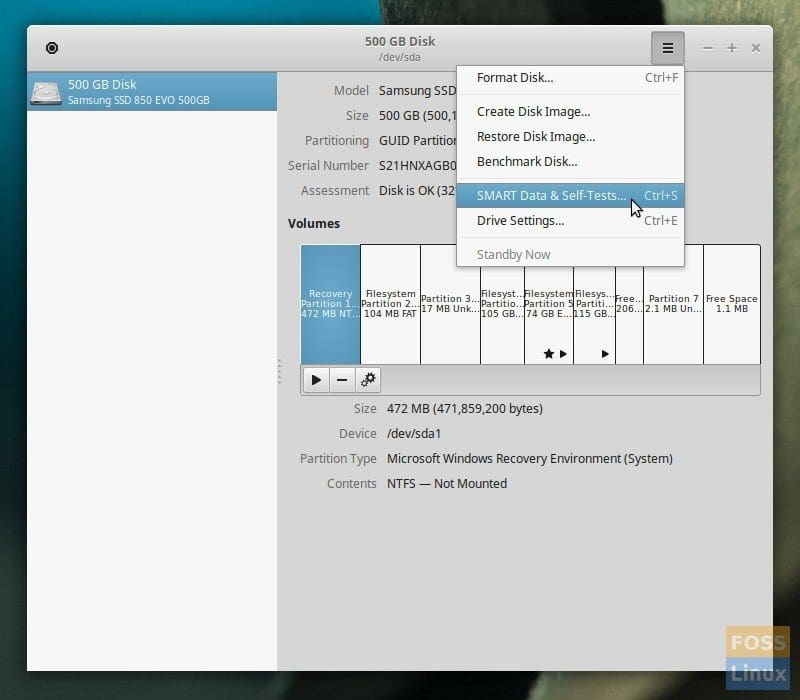
You can click on ‘Start Self test’ and wait for the report to get populated.
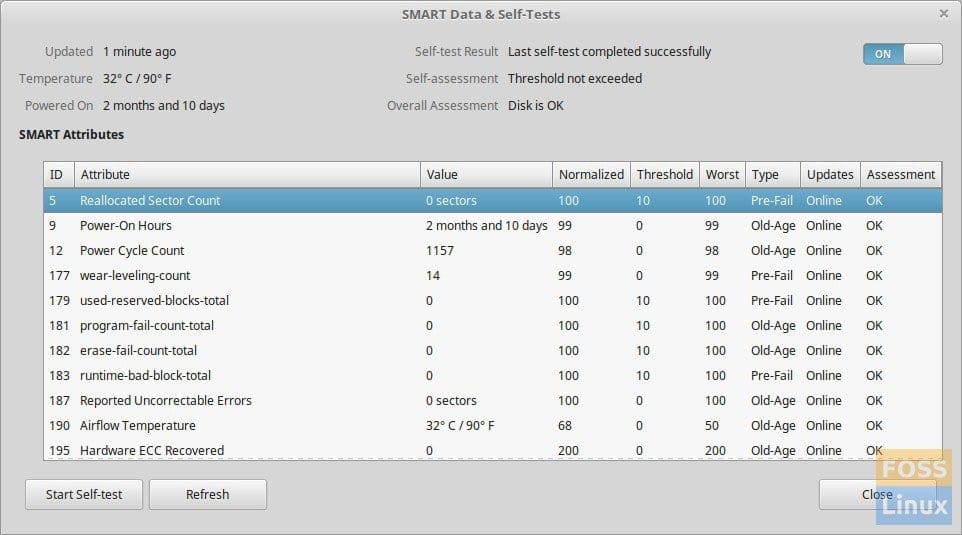
SMART Data & Self-Tests