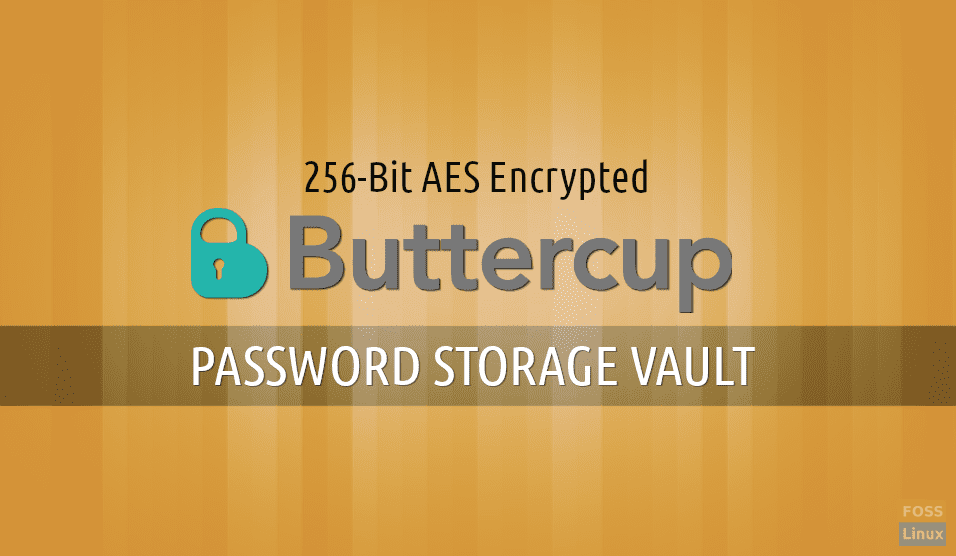Unless you are not living under a rock, you probably have online accounts in a couple of social networks and other online communities. Passwords are used to login everywhere.
It is always recommended to use different passwords for various accounts, and never to disclose it, or note it down anywhere. This adds up to the situation where you have a lot of passwords to remember and creates confusion and panic. Also, a lot of resetting passwords to forget them again eventually. What’s the way out of this? A password manager is all you need.
Enter Buttercup!
If you suffer from the problem of remembering too many passwords, Buttercup Password Manager is all you need in your life. It is a simple, powerful, open-source password manager, which has the tagline “The Password Manager You Deserve.”- quite right, we think.
Features of Buttercup
1. Encryption
Buttercup uses a 256-bit AES encryption method, which is virtually quite impossible to crack by brute-forcing. 256-bit encryption means that there are 2256 possible keys (over 115 quattuorvigintillion, which is a 78 digit number) for any password you set. That’s a bit too much, even for the most powerful systems in existence.
2. Interface
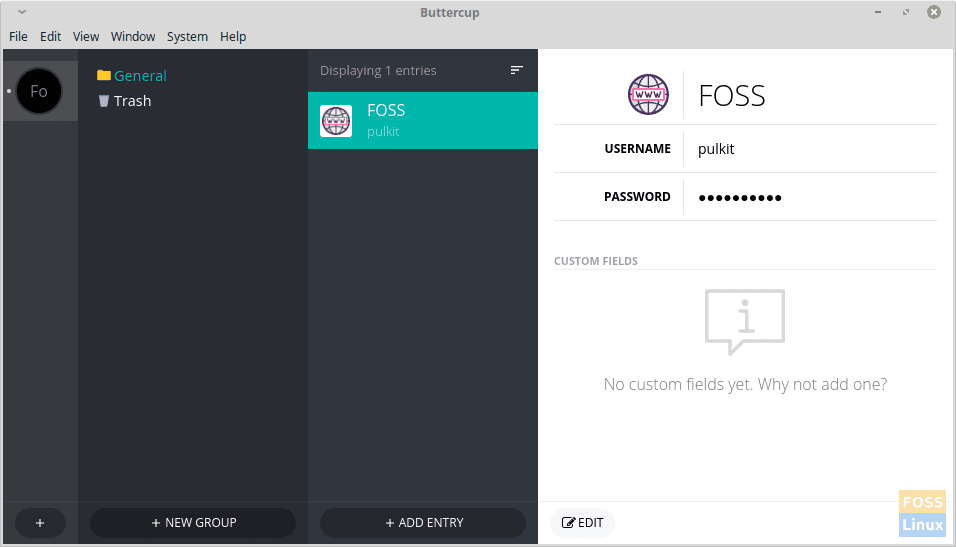
Buttercup’s user interface is simple, straightforward, and intuitive. The instructions are clear.
3. Extensive Support
Buttercup provides support for all major platforms. It supports Linux .deb packages, Linux .rpm packages, macOS and Windows. That’s everything for PCs. As for phones, It supports Android and iOS, which is again, almost everything for phones as well. The exceptions are feature phones. And lastly, it has extensions for Firefox, Chrome and some other browsers as well.
4. Synchronization
One feature that sets Buttercup apart from most of the other password managers is that it doesn’t allow online synchronization. I know, it seems rather like a setback, but the ability to sync is a potential exploit in password managers. This possibility is eliminated in Buttercup. Though it also provides the ability to do this indirectly. You can transfer the .bcup file of your record to another device, and you can get the same set of passwords. This, added with the previous feature of extensive support, can help you store the same set of passwords in all your devices.
5. Password Strength Indicator
For any new entry of a password you make in Buttercup, it shows you the strength of that password. This is a handy feature, which helps you get the best password that you can make. And even if it’s complicated, worry not. Buttercup will remember it!
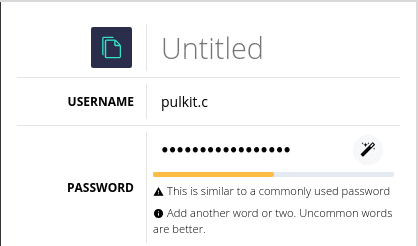
Buttercup’s Password Strength Indicator.
6. Additional Fields
Buttercup also allows you to add other fields to a password record. For example, if you have registered your phone number on a website, then you can store that information in your record too. This feature is called ‘Custom Fields’, and as its name suggests, you can store whatever custom information that you may have submitted to a website.
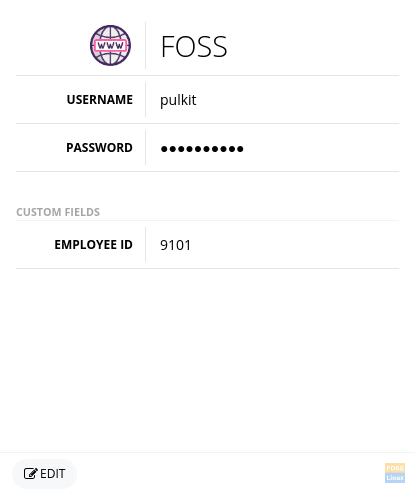
Example of a custom field in Buttercup
All these features being told about, there is one additional thing, not very relevant, but its birthplace is the same as our favorite kernel, Linux! It’s Finland.
Disadvantage
The only potential issue with this program is the hassle of synchronizing. Since there is no automatic sync, the record has to be updated manually on all of the devices used. Well, you can sync it to a cloud service, but again, the file will have to be downloaded and updated manually from the cloud, anyway.
Installation
Installation of Buttercup is pretty easy; most of the download packages are available on the home page itself.
Download Buttercup Password Manager
For Linux, .deb and .rpm packages, both are available. So if you use Fedora or any system based on Fedora, download the .rpm package, go to the Downloads directory in the terminal with:
cd Downloads/
And install the package with:
sudo rpm -i buttercup*.rpm As for other systems, which use DEB package management (includes all major distributions like Ubuntu, Mint, etc.), again, go to the Downloads directory:
cd Downloads/
And install:
sudo dpkg -i buttercup*.deb
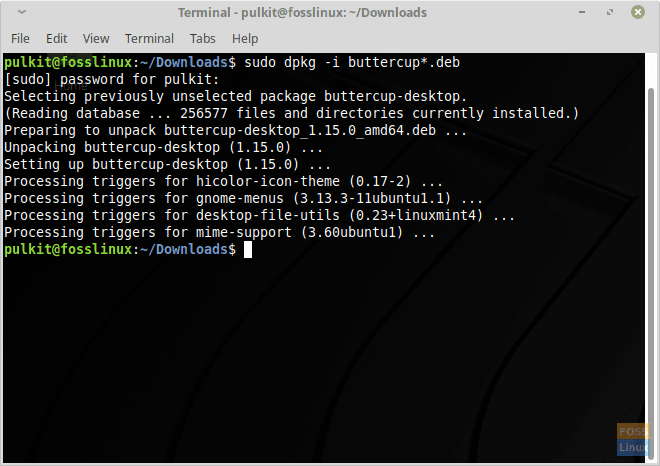
Buttercup installation in Linux Mint.
The windows after launching the program look like this:
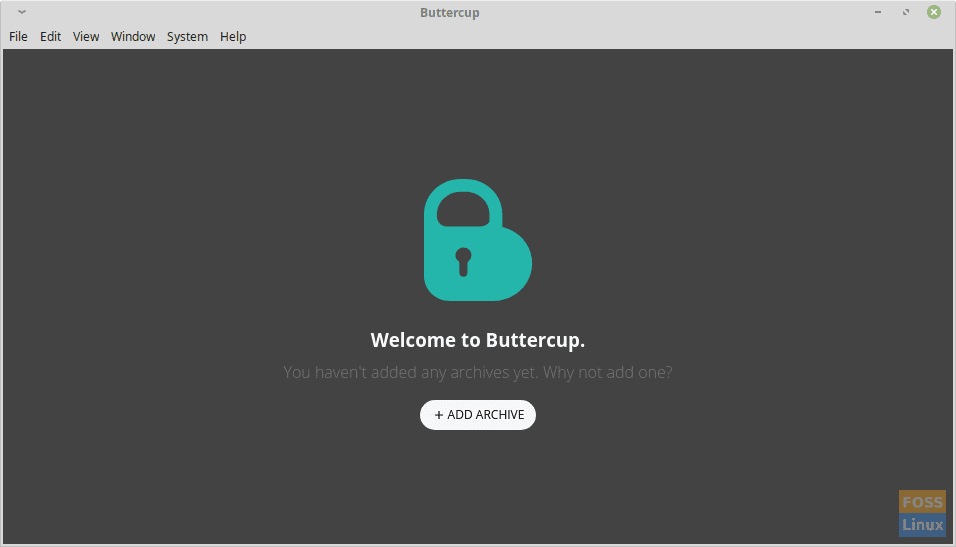
Buttercup window after launching
Next, click on ‘Add Archive’ and choose ‘New Archive.’
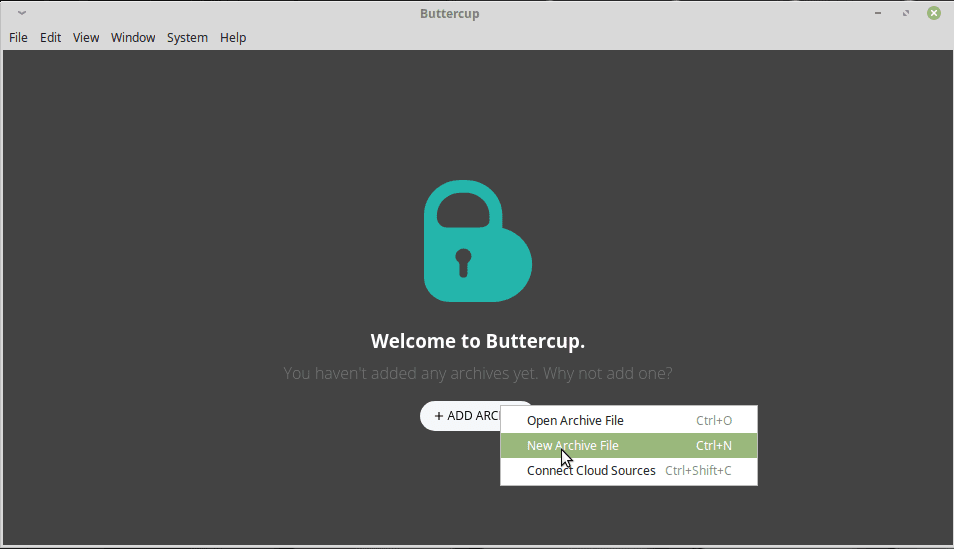
Creating a new archive in Buttercup
Set it to whatever location you want, and you’re ready to store passwords!
Conclusion
Buttercup is an excellent program, with a multitude of useful features, and a single slight disadvantage, which exists to set up a more safe password manager. We highly recommend this to everyone who wants to keep their passwords secure without much hassle. Feel free to ask any questions in the comments, and do let us know your experience with Buttercup!