Nowadays it’s easy to populate thousands of images in no time. Whether it’s from your digital camera or directly downloaded from the internet for various reasons, you will soon be wasting a lot of time manually renaming and converting them.
So, next time that you want to arrange, or convert, or resize, or compress a lot of photos, we advise you to consider Converseen for your needs.
Converseen is an open-source batch image converter and resizer. It has a simple and elegant user-interface and is loaded with powerful features. Let’s go through the features it has to offer.
Converseen Features
1. Converts to 100+ formats!
Converseen can convert your images to 100+ formats! Honestly, I didn’t know that many formats even exist! The images formats are available as you start using the ‘Convert to:’ box while saving the images. These options appear practically cover the entire screen!
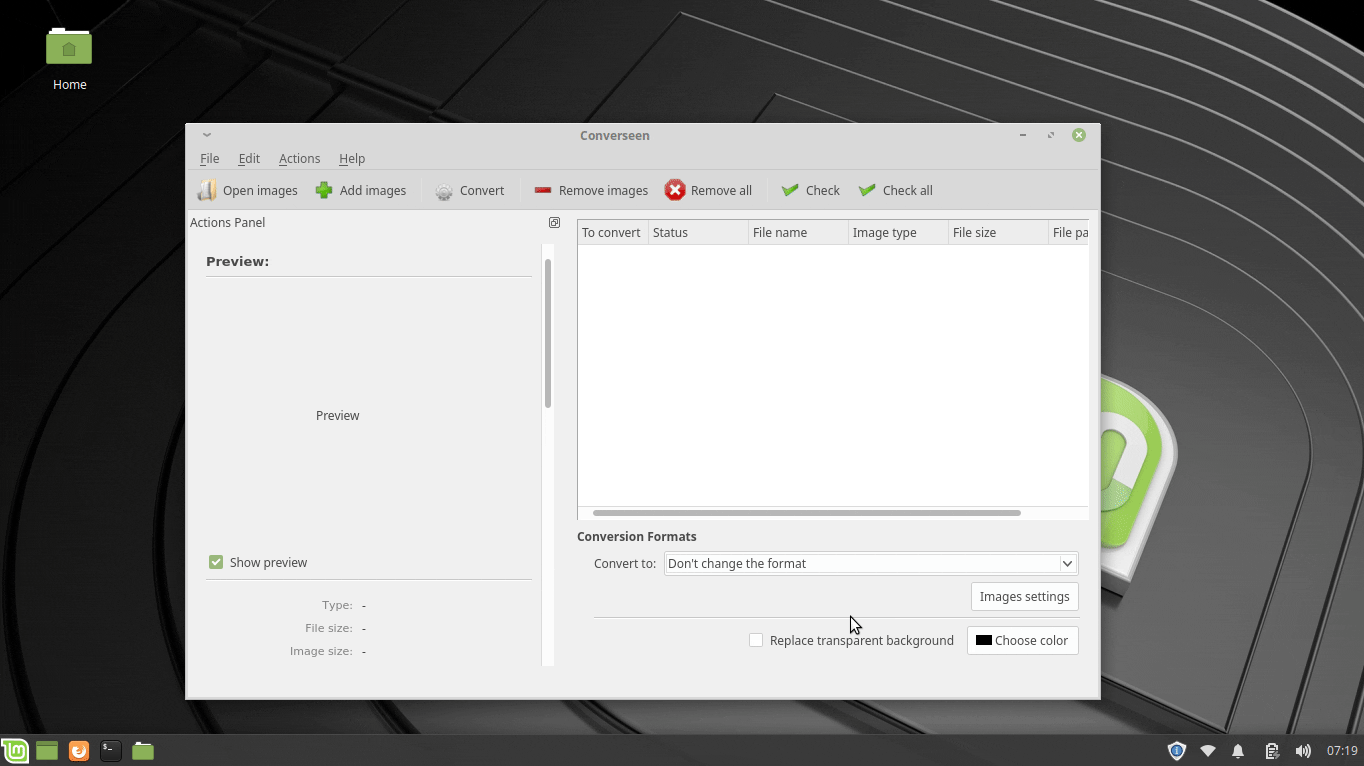
Converseen formats
With the default setting of not changing that format, it can convert to DPX, EXR, GIF, JPEG, JPEG-2000, PhotoCD, PNG, Postscript, SVG, TIFF, and many others. Here is the full list of formats.
This enormous amount of formats ensures that you’ll never need to go to another image converter, no matter what format you desire. Converseen has got everything covered.
2. Image Preview
You can preview any of the added images in a small window on the left panel. It is a useful feature so that you know what you are uploading.

Preview of one of the added images
3. Change Background Color
If you have any of your pictures with a transparent background, which is typically in PNG images, Converseen provides an option to fill it with a color. For example, here is an image with a transparent background.
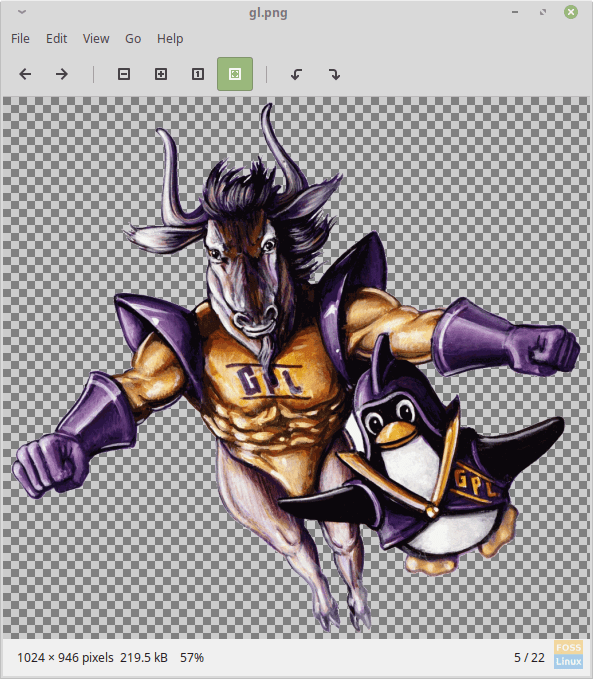
Blank background image in Ristretto Image Viewer
Just check the box ‘Replace Transparent Background’ box should be checked, and select the color.
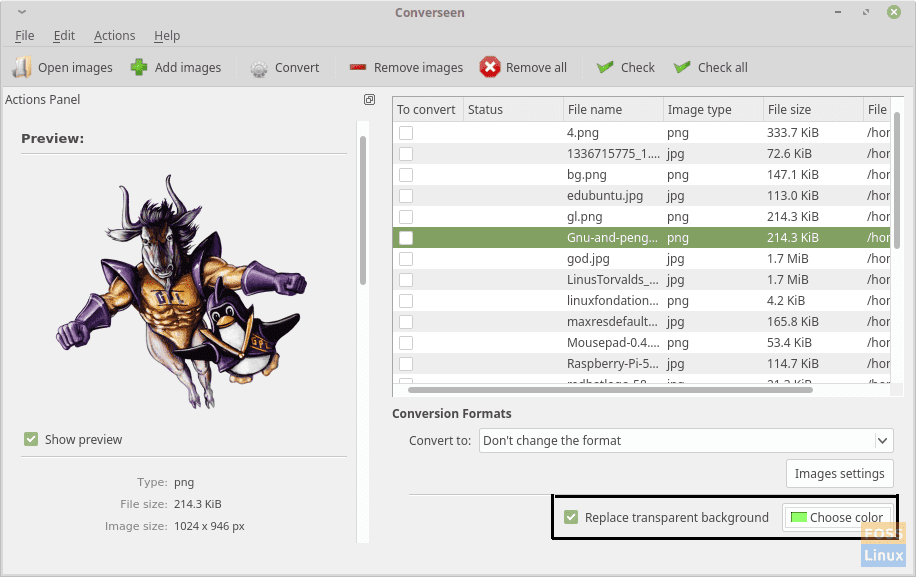
Converseen background color setting. Here is the resultant image in this case with a green background.

Converseen filled the blank background.
4. Resize Images
The ‘Resolution’ settings on the left panel provide settings for scaling the image, as well as for setting a specific resolution to the image. You can apply the settings collectively to all images, or specific images by checking ‘Link aspect with the selected image.’
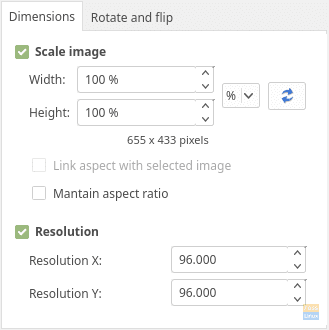
Converseen dimensions settings.
5. Rotate and Flip
Yes, the sub-heading explains all. You can rotate or flip the images that you convert in Converseen.
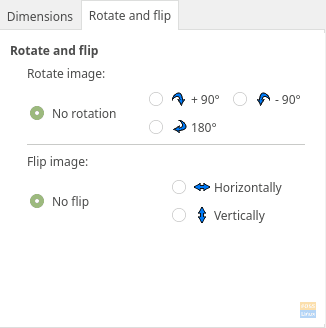
Rotate and flip settings.
6. Output Options
You can change the output directory of the images if desired. You can optionally rename the pictures that get converted in a specific format. There are two options, one being prefixed/suffix, and other of the progressive number.
In prefix/suffix mode, ‘#_copy’ means that the images will be saved with the original names, with a ‘_copy’ added at the end.
In progressive number mode, ‘#_copy’ means that the output will be numbered. The ‘#’ will be replaced by a number, starting with 1 the default, with ‘_copy’ in the end. So, the first image to get converted will be saved as ‘1_copy.jpg’. You can always enter a format of your own. There is an option of overwriting the original files too if you want it that way.
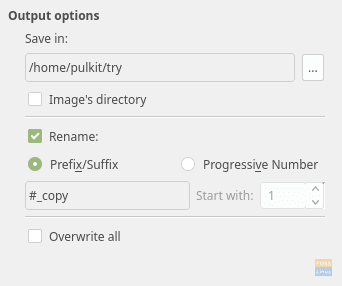
Converseen output settings.
7. Image Compression Settings
For PNG and JPEG images, you can set a compression level in the ‘Image Settings’ by adjusting the slider to set the output image quality.
Additionally, the interpolation setting for advanced users uses special algorithms when enlarging photos, which usually gets pixelated. Interpolation makes the picture smoother.
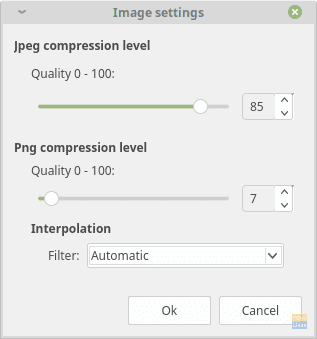
Converseen image settings.
Installation for Linux Mint/Ubuntu, OpenSUSE, Arch/Chakra, and Mageia
In most distributions, Converseen is available in the official repositories. For Ubuntu/Linux Mint and derivatives, type in the terminal:
sudo apt-get install converseen
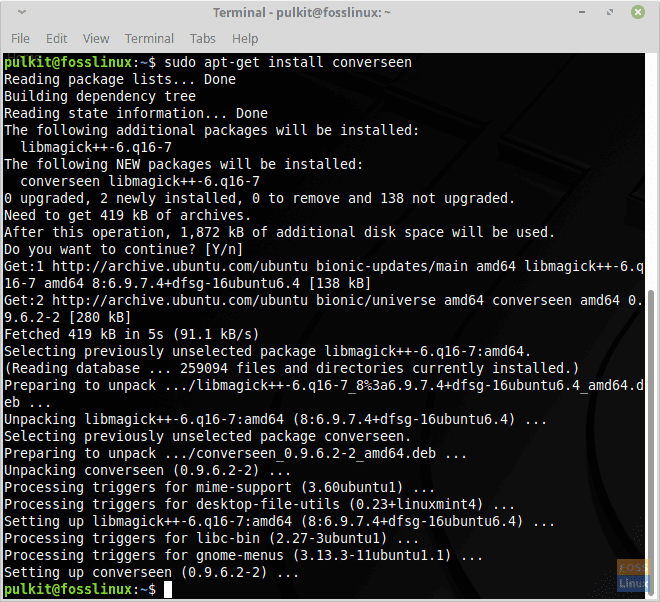
Converseen Installation.
For Arch/Chakra and derivatives:
pacman -Sy converseen
For OpenSUSE:
zypper install converseen
For Mageia:
urpmi converseen
If you are not using the distributions mentioned above, or if you’re having any trouble, you can find directions and source code here.
Conclusion
Converseen is a brilliant batch image converter. It has all the features that you could need from an image converter and performs all the necessary actions. The plethora of image formats and image editing settings in batch mode make Converseen one of the best programs of its kind.

