One of the main reasons why people prefer using Linux-based operating systems is the Linux terminal. It is so powerful that you can do almost anything with its help. Not only that but numerous applications in the market are purely based on Linux’s command-line interface. One such tool we discuss is Tizonia.
Tizonia Features
If you’re into music and you also happen to be a fan of the Linux terminal, it is recommended to go try out Tizonia. The app offers cloud music from the Linux terminal. Sounds quite simple, but its features are sure to amaze you.
Tizonia supports many file formats including MP2, MP3, FLAC, OPUS, AAC, WAV/AIFF, and OGG/VORBIS. Apart from playing local files, the software is also capable of playing music from notable names such as Youtube, Soundcloud, Tidal, Spotify, Google Play Music, Chromecast and many others. Tizonia has got Youtube live streams covered as well.
CLI-enthusiasts won’t find Tizonia hard to use, and some may consider it to be user-friendly as well. Other than Linux platforms, you can also get this app on your Mac OS systems.
Installation Method
People who aren’t experienced with downloading software using a CLI interface shouldn’t back off. Many users like myself consider this way of installation to be more comfortable than the usual GUI one.
Note: This method works only for Ubuntu, Raspbian, and Debian.
As mentioned on the official website of Tizonia (tizonia.org), you only need to run a single command on your Linux terminal to install the software:
curl -kL https://goo.gl/Vu8qGR | bashYes, it is that simple. Just run this command on your CLI interface, and you will be all set to start using this software.
However, I ran into a problem installing the software:
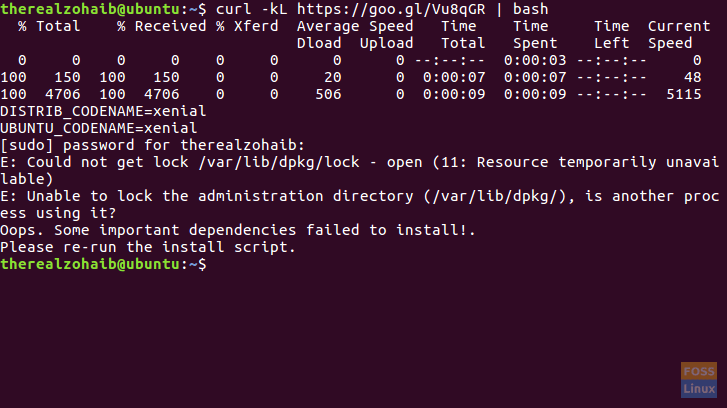
All I had to do was execute an additional command for the other packages to install.
$ rm /var/lib/dpkg/lockAfterward, rerun the first command and wait for the software to install. Once it’s done, you can start using Tizonia.
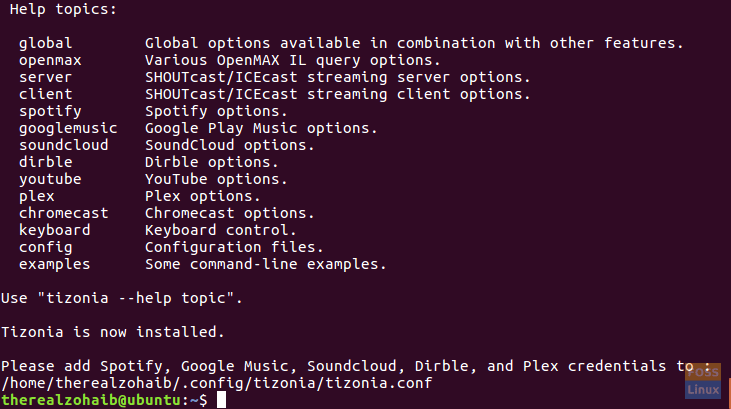
In case you’re still not able to install it, you can download the entire project from its GitHub page.
How to use it?
With Tizonia, you can enjoy cloud music services devoid of any hassle. However, there is a little procedure that must be followed first to stream your music.
For Spotify and Google Play Music
Firstly, Spotify and GPM users would have to enter their credentials in the configuration file, which can be opened using the following command.
$ nano .config/tizonia/tizonia.config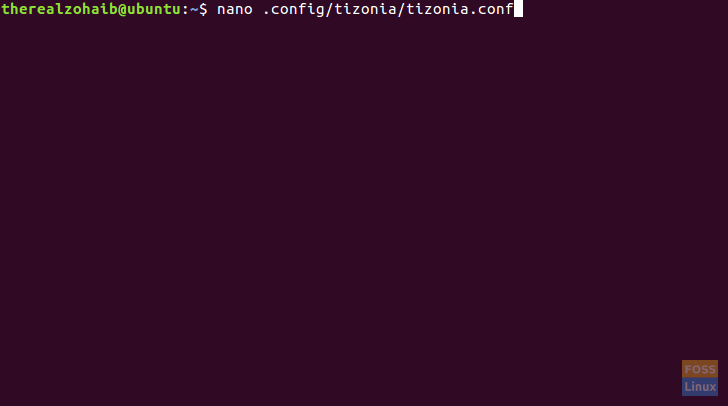
Once you get to the editor, you are to replace your username and password with the default values.
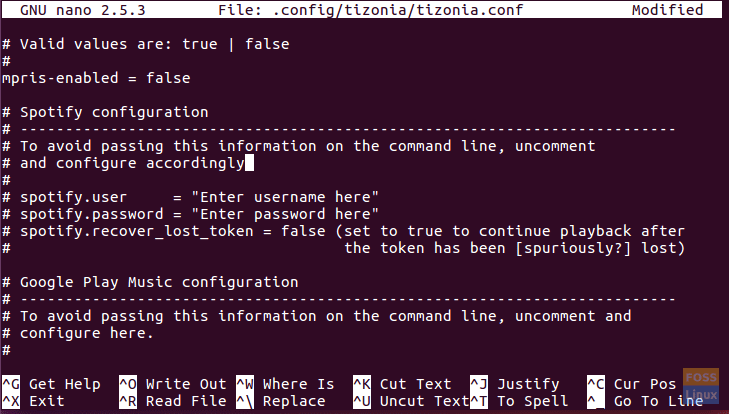
Afterward, you should be able to play the playlists of your choice with the following command.
For Spotify:
$ tizonia --spotify-playlist "Enter playlist name here"For GPM:
$ tizonia --gmusic-unlimited-playlist "Enter playlist name here"Note: Spotify Premium is required for using it with Tizonia
For Youtube
Tizonia for Youtube does not require you to log in to your account to play music. You can just run the following command and let Tizonia play your track.
$ tizonia --youtube-audio-search "Enter track name here"
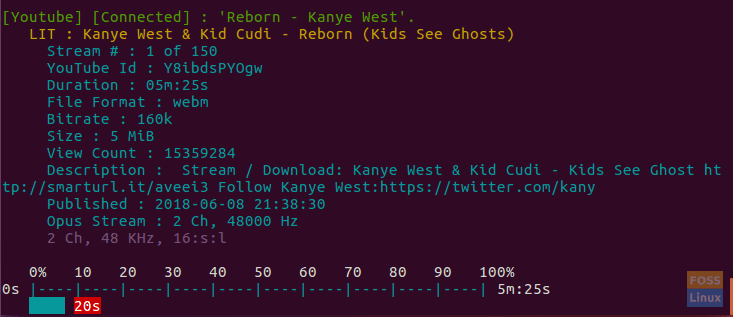
For Soundcloud
Using Soundcloud on Tizonia requires you to enter the OAuth token provided by SoundCloud into the config file. Accordingly, you would first have to get the OAuth token using Connect with SoundCloud feature. After that, the token is to be entered in the config file with the same command as above.
Once you’re done with this procedure, run the following command to start listening to the playlist of your choice.
$ tizonia --soundcloud-user-playlist "Enter playlist name here"Playing tracks or playlists isn’t the only thing you can do with Tizonia. You can get access to a wide range of other commands using Tizonia help.
$ tizonia --helpPros
- Easy installation for Raspbian/Ubuntu/Debian
- Supports Youtube, Spotify, Google Play Music, and many other music-streaming platforms
- Ability to play local music
- Supports Mac OS as well
Cons
- Requires users of Spotify, Soundcloud, and Google Play Music to log in
- Installation from source could be relatively difficult
Conclusion
Tizonia is a music streaming application best-suited for people who are somewhat familiar with the CLI interface of Linux. Although the application does not come with a graphical user interface, its features are not to be underestimated. With the ability to play music both online and offline, the freeware stands out from the rest of its competitors.

