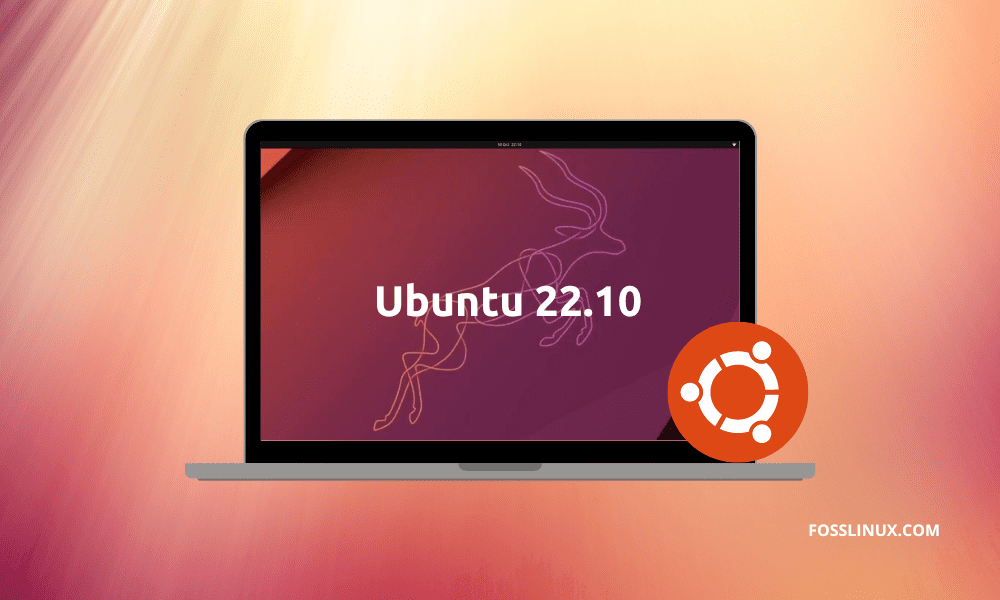Ubuntu 22.10, codenamed Kinetic Kudu, was released on 20th October 2022. This version brings new exciting features such as the latest kernel, Gnome 43, a redesigned tray menu, Pipewire, and many more. Canonical is known for releasing frequent updates for their most popular distros. For instance, after Jammy Jellyfish (22.04), Canonical has now released Kinetic Kudu (22.10), a short-term release version. This means it will only be supported for nine months compared to the long-term release version that is supported for five years.
If you are an Ubuntu lover, you will know that they always follow a chronological order when naming their releases. Canonical has named this latest release ‘Kinetic Kudu,’ a naming convention derived after an African animal species. Therefore, to uphold the naming conventions legacy, all repos and applications contain the Kinetic prefix.
Let’s have a look at the new feature in Ubuntu 22.10 (Kinetic Kudu)
What’s new in Ubuntu 22.10
Ubuntu 22.10 has numerous new features, but we have broken them down into nine critical features, as shown herein:
- Newly released Gnome 43 and new wallpapers
- Raspberry Pi microcontroller with embedded display support
- Linux Kernel 5.19
- System-wide WebP support
- New developer workflow optimization tools
- Improved system settings
- Pipewire introduced as the default audio server
- Few notable applications have been ported to GTK4
- Newly upgraded enterprise management tooling
Since Ubuntu 22.10 (Kinetic Kudu) is a non-LTS release commonly known as a short-term release, it will only be supported for nine months.
1. Newly released Gnome 43 and new wallpapers
GNOME 43 was launched a few days ago, significantly improving the quality of life. The revamped fast settings menu is undoubtedly the most noticeable improvement. Compared to the previous menu, it provides a more Android-like UI that is both useful and aesthetically beautiful. Switching between light and dark modes and substantially faster switching between Wi-Fi networks and audio devices are among the additional features offered.
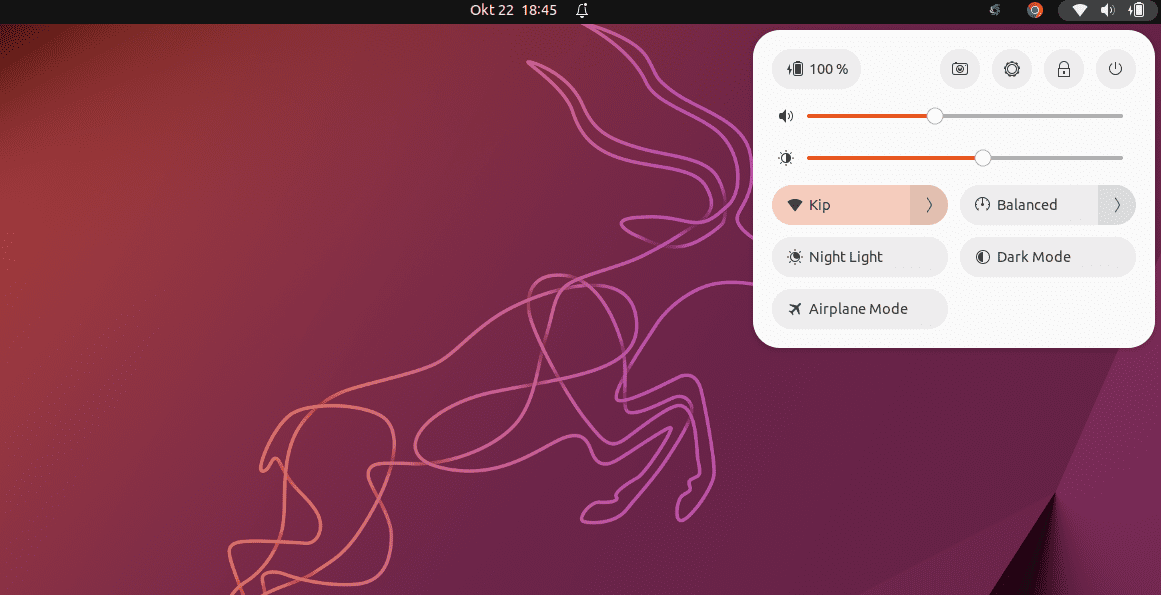
Gnome 43
This new addition also provides us with some new wallpapers and a new default, which has become a standard feature of new Ubuntu releases (22.10). The newly released Gnome 43 and wallpapers make up an elegant UX (User Experience) with Kinetic Kudu.
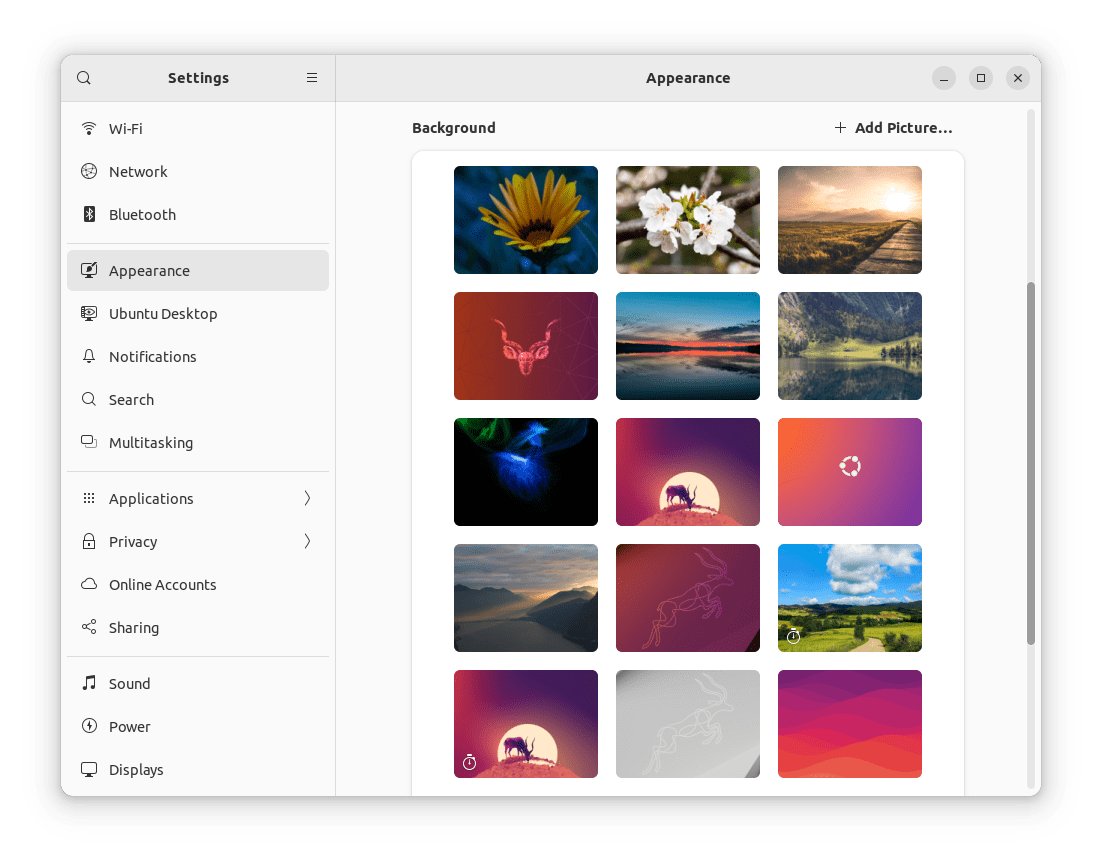
Wallpapers
2. Raspberry Pi microcontroller with embedded display support
MicroPython is now supported on several microcontrollers in Ubuntu 22.10, including the Raspberry Pi Pico W. rshell, thonny, and mpremote are all included in the Ubuntu repository.
The shift of the Ubuntu graphics stack to kms allows developers to execute Pi-based graphical apps using frameworks like Qt outside a desktop session without needing Pi-specific drivers. This adds to the Raspberry Pi’s enhanced support for various embedded displays, such as the Inky eInk HAT series, the Hyperpixel family, and the Raspberry Pi Official Touchscreen.
3. Linux Kernel 5.19
Ubuntu 22.10 ships with the Linux Kernel 5.19. This kernel release includes improvements for next-generation hardware and new architectural support. It should be eminent that this is the final release in the Linux 5.x series, as the next version bump will be Linux 6.0.
4. System-wide WebP support
If you’ve tried downloading an image from a website or Google in the last few years, you’ve probably seen a new file format called WebP. This Google-created standard tries to minimize file sizes without sacrificing quality. Although desktop support on other systems is still inconsistent, Ubuntu 22.10 is unexpectedly one of the first to support the format system-wide WebP. Support for it was also added as a feature in Linux Mint 21. This is due to the inclusion of the webp-pixbuf-loader library, which enables programs to load this format in the same manner as any other image type.
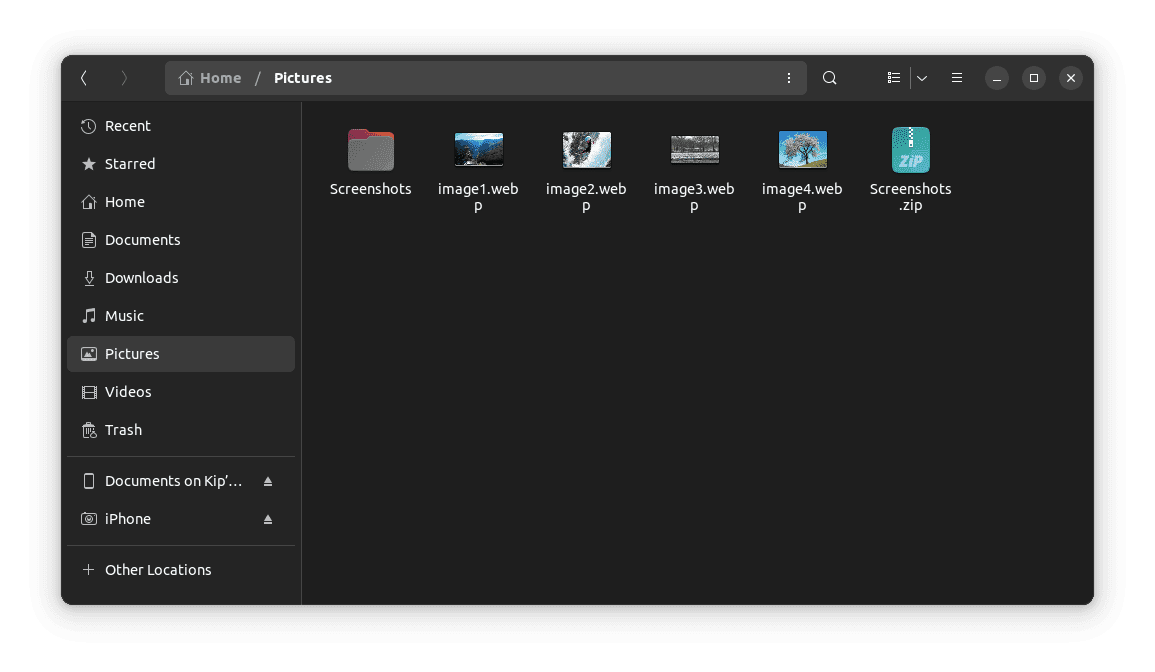
WebP image formats
5. New developer workflow optimization tools
Ruby, Go, GCC, and Rust toolchain improvements are included in Ubuntu 22.10.
In Ubuntu 22.10, OpenSSH is set to utilize systemd socket activation, which means that sshd will not start until an inbound connection request is received. This decreases Ubuntu Server’s memory footprint on smaller hardware, VMs, or LXD containers.
Ubuntu 22.10 also includes a new debuginfod service to assist developers and administrators in debugging Ubuntu-supplied apps. Debugging tools like gdb will automatically download the necessary debug symbols through HTTPS.
6. Improved system settings
Although it is not a program that most people use daily, System Settings are essential to the Ubuntu experience. So, when GNOME 42 released its revamped settings tool, my joy was palpable. With Ubuntu, a new menu item in the settings program called “Ubuntu Desktop” has been created, which unifies all of your Ubuntu-specific preferences, such as dock position and size.
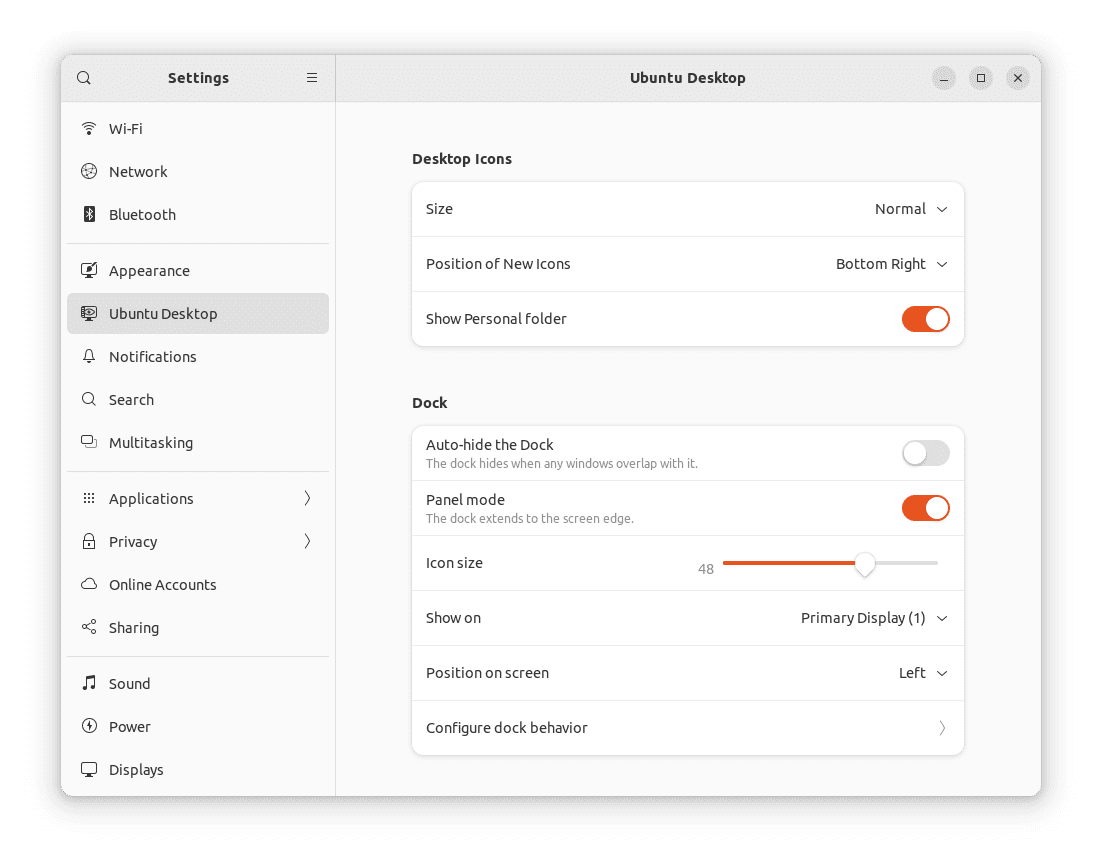
Improved system settings
A really useful addition!
Unfortunately, those modifications did not make it into Ubuntu 22.04 LTS, but they are now available. I suppose it’s better late than never! As a result of this update, you should now have a more uniform and simplified Settings app. Furthermore, adopting Libadwaita means that the app is now adaptable, improving usability.
7. Pipewire introduced as the default audio server
You may have heard a lot about Pipewire recently, and it appears that the Ubuntu developers now feel it is mature enough for desktop use. Although it has been available on Ubuntu for some time, PulseAudio has been the default audio server. Unfortunately, this has resulted in higher-than-required CPU consumption, Bluetooth connection difficulties, and sporadic device compatibility. Fortunately, Pipewire takes care of everything, and I’m confident you won’t notice a difference at all.
8. Few notable applications have been ported to GTK4
While talking about redesigned programs, we should undoubtedly mention the switch to GTK4 for even more applications. According to my preliminary tests, practically every default program now utilizes GTK4. This is fantastic news, especially because Nautilus (Files) was one of the latest to make the changeover. The app is now adaptable, giving you even more freedom to organize your running apps as you see fit.
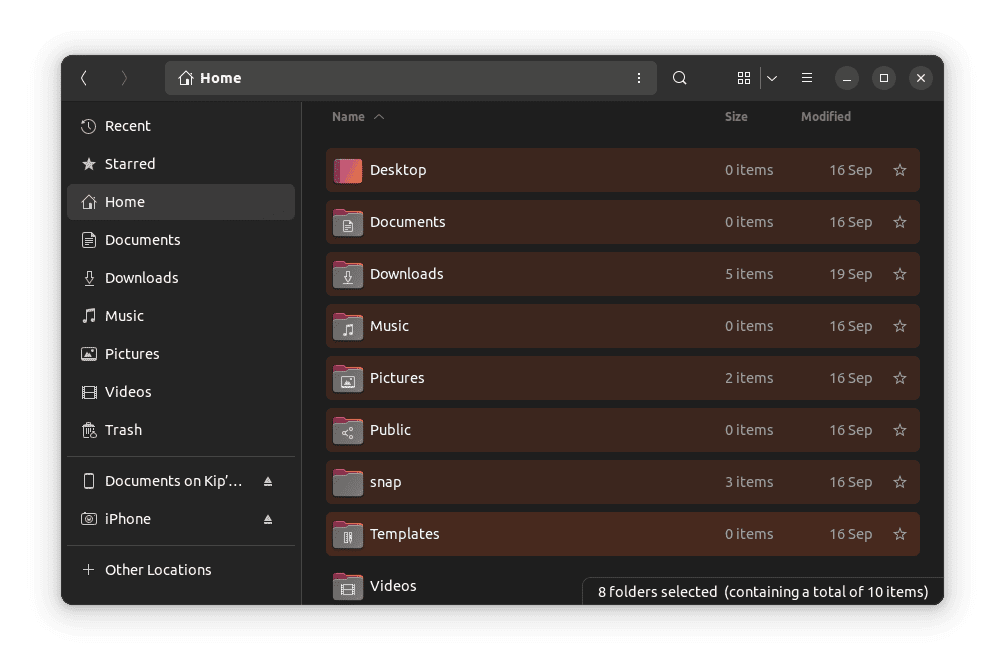
Nautilus files
Among the highlights are the following:
- The ability to drag and drop files (rubber band selection).
- Adaptive view in a small window.
- New context menu for documents.
The porting of programs like Nautilus to GTK4 adds new capabilities and improves the user experience.
9. Newly upgraded enterprise management tooling
With monitoring, management, patching, and compliance reporting across Ubuntu ecosystems from server to desktop, the new Landscape 22.10 beta make it simpler to operate and administer Ubuntu on any architecture. Landscape Server may now be installed on computers with Arm or Arm-based processors, such as Ampere® Altra®-based ARM64 virtual machines in the public cloud and the Raspberry Pi, to ease home management. This edition additionally supports RISC-V processors and hardware, making it simple to install Landscape as a portable management system.
10. A bunch of other updates
Overall, there are some minor improvements. However, some of the necessary changes are as follows:
- GNOME Text Editor is the primary editor. However, gedit may be installed.
- The default terminal software is still GNOME Terminal. If necessary, GNOME Console can be installed.
- The GNOME Books application is no longer accessible. Foliate is recommended as an alternative by Ubuntu.
- Apps such as Firefox 104, Thunderbird 102, and LibreOffice 7.4 have been updated.
- The To Do app is not included by default; it now goes by the name “Endeavour.”
Now that we know the features included in this release let us consider how to upgrade.
How to upgrade to Ubuntu 22.10 Kinetic Kudu
Before you begin, One of Ubuntu’s finest features is the ability to upgrade from one version to the next. You can access the most recent software, including new security patches and the enhanced technology that comes with a new version, without having to reinstall and reset your machine. However, the users’ primary question is, when can I upgrade?
Depending on the current release, Ubuntu users are prompted to upgrade at different times. Users on interim or short-term versions, such as Ubuntu 21.10, are prompted to update within a few days after the publication of the following Ubuntu release. This prompt may appear automatically or when the system checks for fresh updates.
Users running a Long Term Supported release, such as Ubuntu 20.04 LTS, will be requested to update whenever the first point release of the next LTS is ready. For instance, the upgrade prompt will display for Ubuntu 22.04 LTS once Ubuntu 22.04.1 LTS is ready.
Note: As of writing this tutorial guide, the LTS release (22.04.1) is out; therefore, if you are an LTS fanatic, you can upgrade to it.
This article guide will, however, display how to upgrade to the newly released 22.10 Kinetic Kudu version.
To upgrade to Ubuntu 22.10, you must be running Ubuntu 22.04 LTS and have installed any/all updates.
Note: The system requirements for Ubuntu 22.10 are the same as for 22.04. Thus if your machine runs the LTS properly, it will run this version without difficulty. However, if you are using an earlier version of Ubuntu than 22.04, then the update process won’t be as straightforward as we will highlight in this guide. First, you need to update to Ubuntu 22.04 before you can get this new release. In a situation like this, it’s sometimes easier (and faster) to download the Ubuntu 22.10 ISO file and use it to perform a clean install.
Do this before you upgrade anything!
Allow me to be practical for a moment. Before you upgrade (through the GUI or CLI), backup all of your essential files and folders to a separate partition/device in case anything goes wrong during the upgrade process.
Also, any third-party PPAs and repos you installed to Ubuntu will be deactivated during the update. After the upgrade, you will need to re-enable these (if they support Ubuntu 22.10). Finally, if you use any more GNOME extensions, be aware that they may not (yet) be interoperable with GNOME 43.
Now for the bit that puzzles many Ubuntu beginners who wonder why they can’t update to a fresh release they’ve read about. Ubuntu LTS releases are set to notify you about other LTS versions. Ubuntu 22.10 is not an LTS release. The next LTS release isn’t scheduled until 2024, so it will take some time.
As a result, unless you instruct your system to check for any Ubuntu upgrade, not only LTS ones, you will not receive an upgrade alert for Ubuntu 22.10 on Ubuntu 22.04.
To do this, perform the following steps:
- First, launch the “Software & Updates” application.
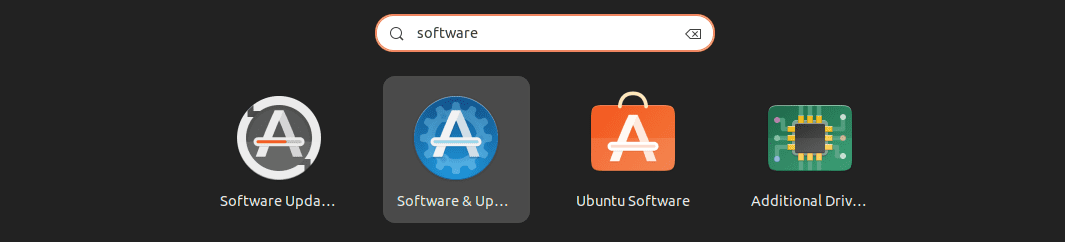
Software & Updates
- Navigate to the “Updates” tab.

Updates Tab
- Locate the “Notify me of new Ubuntu version” area.
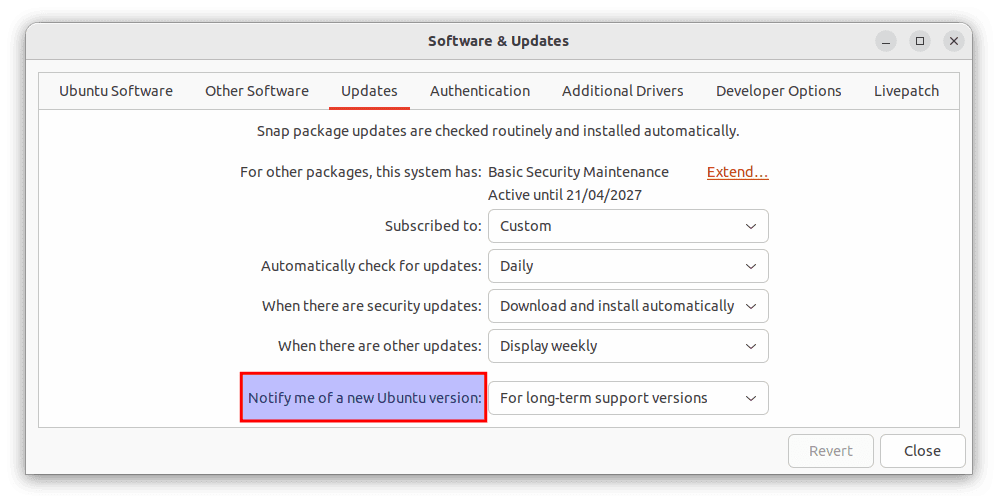
Notify me section
- “For long-term support versions” should be changed to “for any new version.”
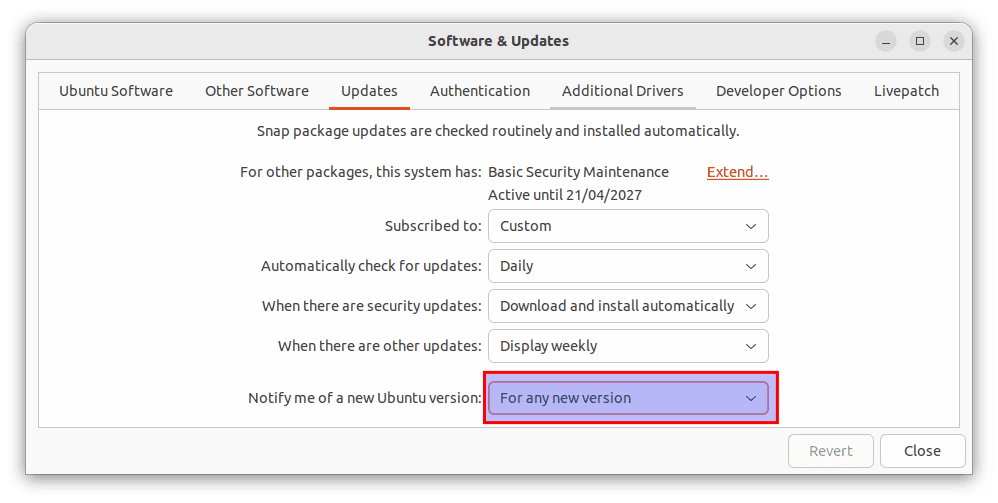
For any new vision
- Click the ‘Close’ button.
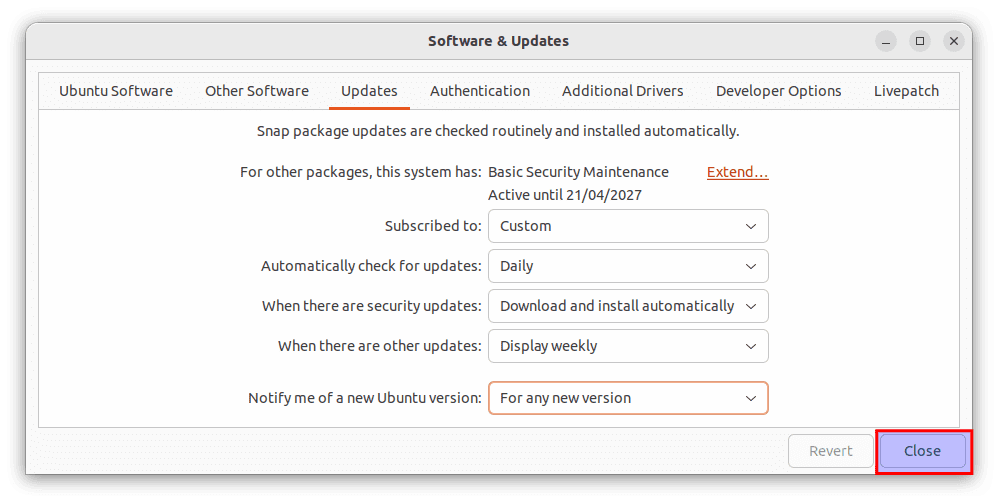
Close
That’s it; you’re done.
When you use the Software Updater to check for updates, you should get the following dialog:
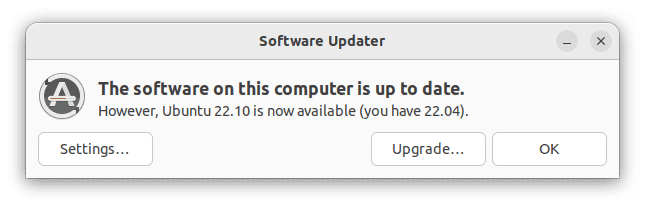
Upgrade dialog
Now, click the Upgrade button and follow the directions on the screen. The upgrading process takes time, so be patient and wait for it to complete. Ensure that you have consistent internet access during the update process. If you do not see the above prompt, restart your machine manually. Add another attempt. If you still don’t receive the update, try again in a day or two.
How to upgrade from the Command Line Terminal
You can use the terminal window to upgrade to Ubuntu 22.10. Launch your terminal using the default Ctrl + Alt + T keyboard combination or the applications menu and execute the following lines of code:
sudo apt update sudo apt upgrade
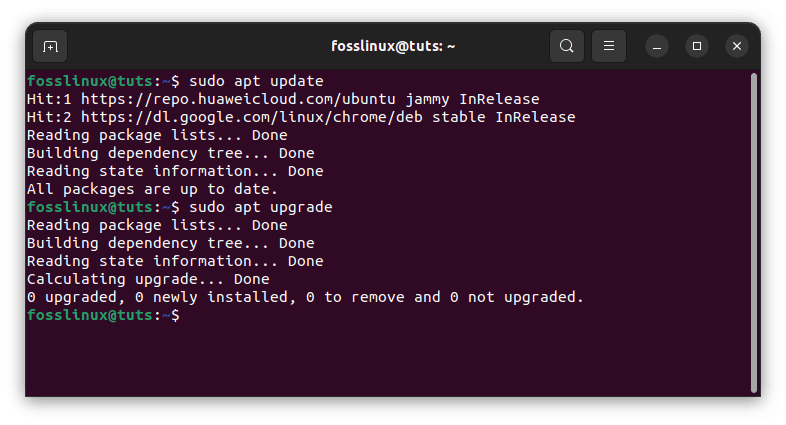
Run update and upgrade commands
Note: Alternatively, you can use the Software Updater to update your system. Install any outstanding packages. Once both tasks have been completed, open the ‘Software Updates’ window. You will then be prompted to upgrade to Ubuntu 22.10.
Using your favorite text editor, launch the following configuration file. For illustration purposes, I will be using the nano editor. Now execute the following line of code:
nano /etc/update-manager/release-upgrades
Replace Prompt=LTS with Prompt=normal.
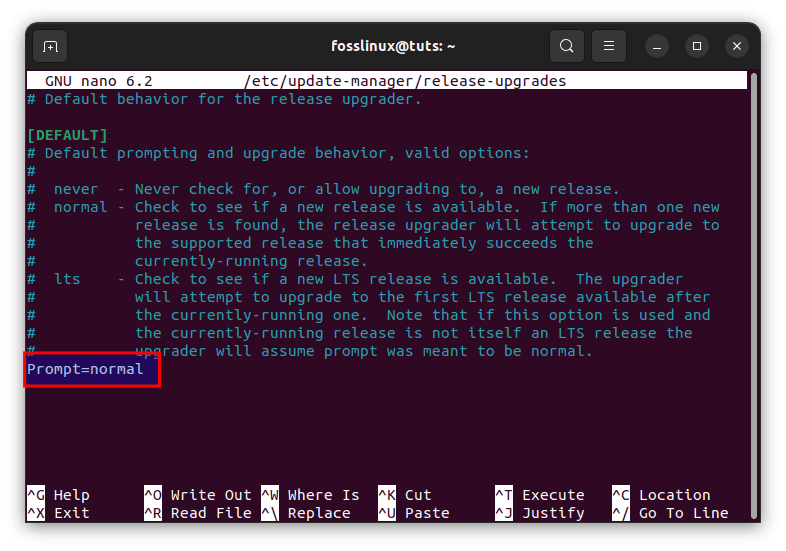
Change prompt from LTS to normal.
Note: If you adjusted the updates tab to “For any new version,” as described above, this file should have already been updated. However, double-check.
Press Ctrl + X, preceded by Y, to save and exit the nano editor.
Finally, execute this line of code to check for any available upgrades and force the upgrade process:
sudo do-release-upgrade -c
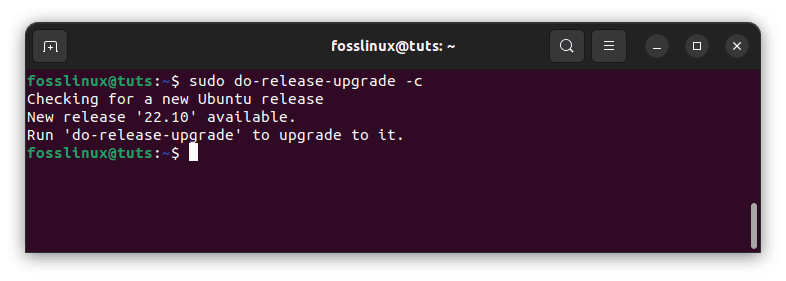
Check available upgrades
To perform the upgrade, run the command below:
do-release-upgrade

Upgrade
Depending on your internet connection and system specs, the upgrade will take some time (at least a half-hour or more). Wait till it is finished. After that, restart your computer and enjoy the Ubuntu 22.10 Kinetic Kudu release.
Now that you have upgraded to Ubuntu 22.10, you can check out this essential section below:
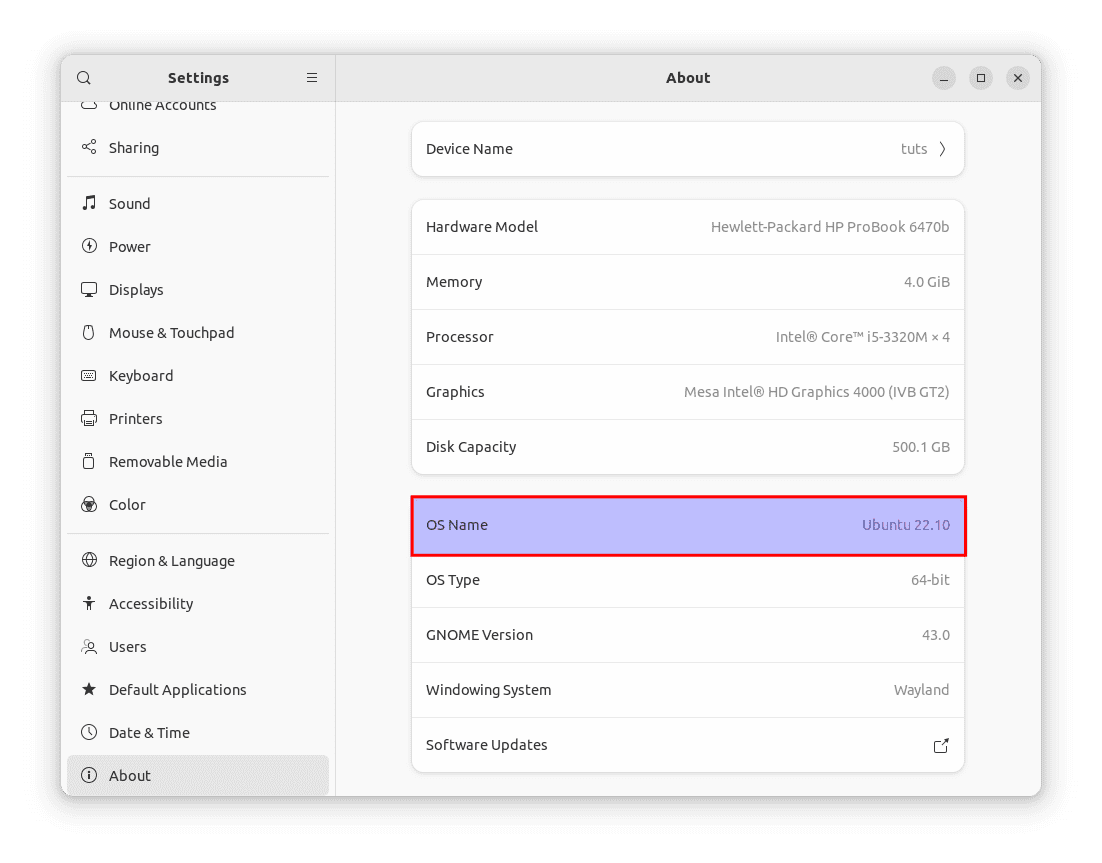
Ubuntu 22.10
Five Critical Things You Should Do After upgrading Ubuntu 22.10
1. Perform a system update.
The first step after upgrading to Ubuntu 22.10 is to update your system. Due to temporal variations, the most recent ISO may not contain all of the changes. To upgrade your system, open a terminal window and perform the below instructions.
sudo apt update && sudo apt upgrade
Once the instructions are finished, you can go on to the following stages.
2. Install and activate Flatpak
Unlike other distributions, Ubuntu omits Flatpak by default. Snap is popular because it pushes its sandboxing technique. Flatpak apps, on the other hand, are the finest for everyone. It allows you to rapidly install and utilize many programs without worrying about dependencies or other issues.
The majority of Flatpak applications are available in a centralized repo at Flathub. Follow the instructions below to enable Flatpak apps in Ubuntu 22.10.
sudo apt install flatpak flatpak remote-add --if-not-exists flathub https://flathub.org/repo/flathub.flatpakrepo
3. Examine your privacy settings.
After installing Ubuntu, I recommend you opt out of any data collection. Everyone understands that no matter how hard you try, protecting your privacy on the internet is tough. These small steps might help. To change the privacy settings, go to Settings and then Privacy. Then go through the privacy settings. Also, with your use, disable backend reporting to Ubuntu servers. To accomplish this, use the following command. Unfortunately, there is no option to disable it in the options.
sudo ubuntu-report -f send no
4. Install Flatpak or deb instead of Firefox Snap.
Firefox, the default web browser, has been available as a Snap package since Ubuntu 21.10 last year. If you are a typical user, this may not be an issue or cause for concern. However, many users may dislike Firefox’s Snap package for various reasons. For instance, the starting time is lengthy. Unnecessary Snap update alerts when a backend update occurs, and so forth.
So, to entirely uninstall Firefox as Snap, follow the instructions on this website. It’s a little complicated and may take some time. Also, install Firefox from the PPA or use the Flatpak version. This is optional. Therefore, you can decide whether to pursue it or not.
5. Install any other software.
It is critical to play all audio and video formats on your Ubuntu desktop. If you missed the extra package installation step during setup, you could install them using the commands below.
sudo apt install ubuntu-restricted-extras
This should resolve any issues with video or audio playback on Ubuntu. Especially with GNOME Videos, which by default cannot play anything.
Conclusion
Generally, I am pretty impressed with the Kinetic Kudu release. I have tried the OS, and without fear of contradiction, it provides a smooth and pleasurable experience. Ubuntu 22.10 has improved significantly from the last release. This article guide has illustrated how to upgrade to Ubuntu 22.10 and the new features included in this build. I hope you enjoyed following the article guide.