We all use storage drives in several ways and for a variety of reasons. Stored data is broadly classified into two types including general data and sensitive data. For example data like Linux ISO images and software are not a big deal even if it gets into the wrong hands. There is, of course, the sensitive personal data stored too. You can’t afford to get it in other hands.
When you usually delete the files, the system doesn’t really delete it but instead declares that the concerned area of the drive as overwritable to store the new data. Therefore, your old data is still there and should only get erased when some other file takes its place. Until then the deleted files are completely recoverable using the data recovery programs.
That’s the reason you should use a drive wiping software, which overwrites the deleted area of the hard disk several times, making the data recovery useless. One of the excellent wiping software for Linux we recommend is KWipe.
KWipe Features
1. Simple GUI
KWipe has a pretty simple interface. You just get the option to choose the wiping method and the partitions to be cleared. As for the actions, you get options to refresh the devices list, to clear job list, to cancel a job, and to wipe all partitions included.
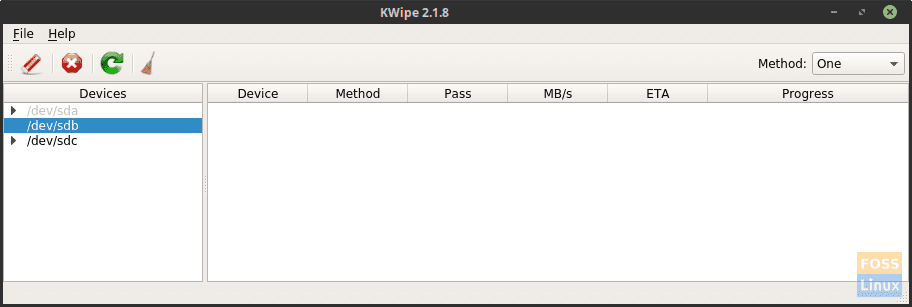
KWipe GUI
2. Support for many wiping methods
KWipe offers a lot of different wiping methods, some of which are described below:
- One – Number 1 is written over all the data (one pass). It is the default setting.
- Zero – A zero is written over all data (one pass).
- VSITR – Seven passes are used, three times zero and one alternatively, and finally a random character is written.
- Gutmann – 35 passes are used, all random characters.
These are just a few of the examples. Below is the screenshot of all options.
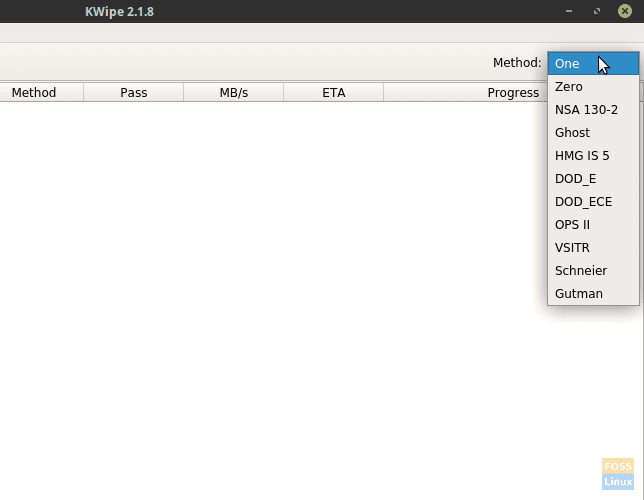
Full methods list
For normal usage, the default option itself is good enough. As the number of passes increase, the recovery becomes that much more robust but takes a long time to complete wiping.
3. Multithreading
Multithreading feature wipes multiple partitions or multiple devices at a single time. It saves much time and requires lesser interaction of the user.
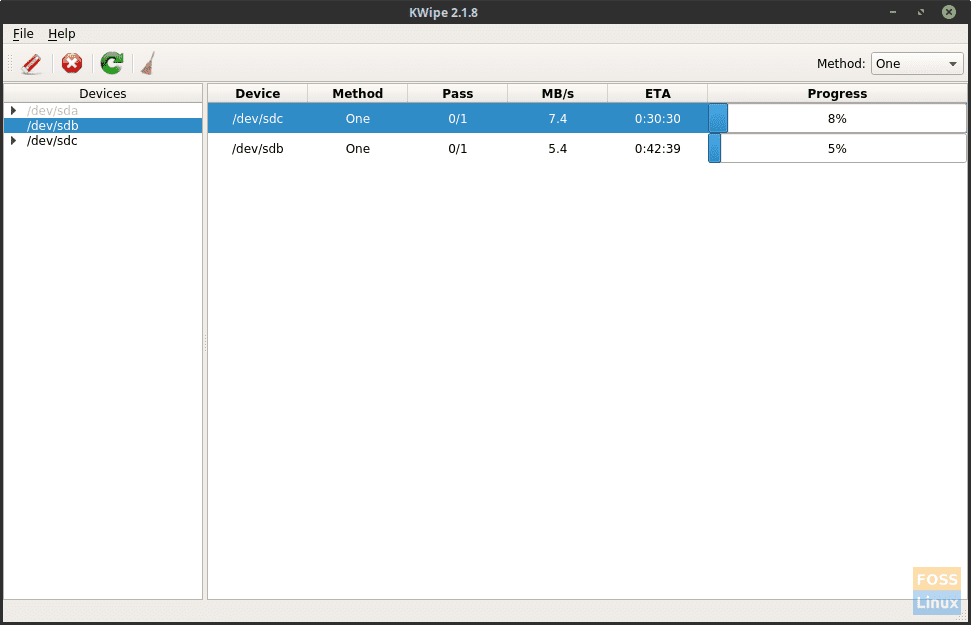
Wiping multiple devices at once.
KWipe Installation
It is the tricky part. This program is not available in the repositories to download directly, and neither does it appear in the application launchers after installation. Just follow the instructions here, and you’ll be good to go.
Dependencies
You should to have Python 3 in your system to run this program. KWipe is based on Python 3 and PyQt5. So lets clear out the dependencies first.
sudo apt-get install python3 python*parted python3-pyqt5
These are all the dependencies. Since Python and its packages are available in most of the distributions’ repositories, you can directly install them with their code. For Arch Linux, just type:
sudo pacman -S python3 python*parted python3-pyqt5
Just use the same package names, with commands according to your distribution’s package management system.
Downloading and setting up KWipe
The package of KWipe should be downloaded manually. Go to this link to get the download for the latest version.
After the download is complete, open up a terminal, go to the download directory using the cd command.
cd Downloads
Now extract the contents of KWipe package:
tar -xjf KWipe*.bz2
Usage
The working directory should be change to the newly extracted KWipe’s directory. So type:
cd KWipe[ press tab]
You don’t have to write that, but when you press the Tab key after writing KWipe, the terminal should finish the rest itself. Now go into the bin directory:
cd bin
Moreover, finally, launch the program:
sudo ./KWipe.sh &
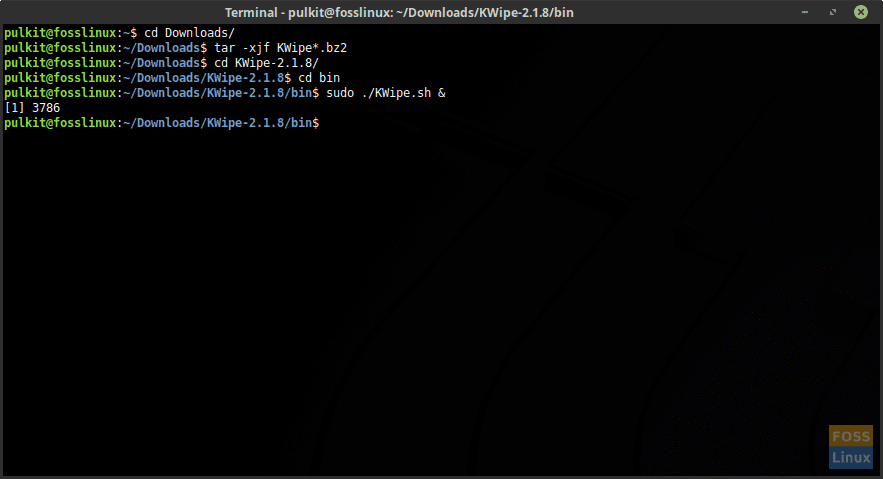
Launching KWipe.
The program should launch. You have to choose the drives which you want to wipe.
The devices is named after their filesystem location. To know which one is which, fire up another terminal, and run the following command. This explanation of the devices should make recognition of the drives easier.
df -Th
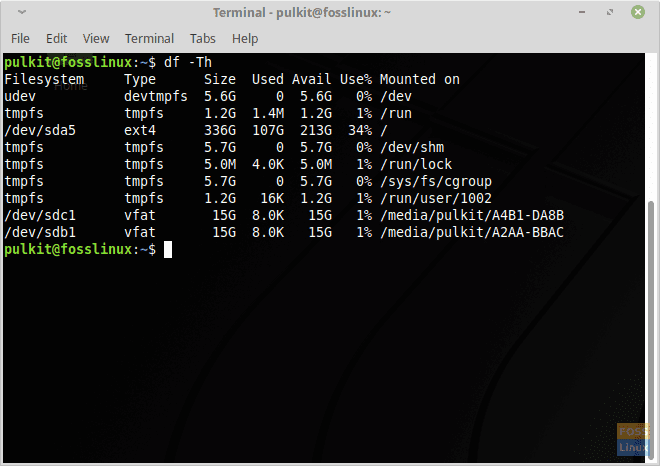
Sample result of df -Th
Conclusion
In today’s situation, this program is not only beneficial but essential. Wiping drives to make the data unrecoverable keeps your deleted sensitive data safe. So get the program, choose the drives, select the method, and let the wiping begin!
Let us know what you think about this great tool in the comments. Cheers!

1 comment
WOW perfect programm !!! 🙂