Package management of Linux Mint is very stable, but it’s not surprising to get into the issue of your Linux Mint not updating due to broke packages. The problem of broken packages even stops the installation of further program updates, which is not a good thing to happen considering the security loopholes patched daily.
Fix Linux Mint not updating due to broken packages error
In this article, we are going to discuss the causes of broken packages, and show you how to fix them on Linux Mint.
Case I: Unmet dependencies
It is the most common cause of your Linux Mint not getting updates, and the primary reason may be the unmet dependencies. When you install a program, it will also try to install the dependent programs and libraries. If these dependencies are not available to download for any reason such as a server is down or the libraries not maintained by the developer, the system gives off a ‘broken packages’ error.
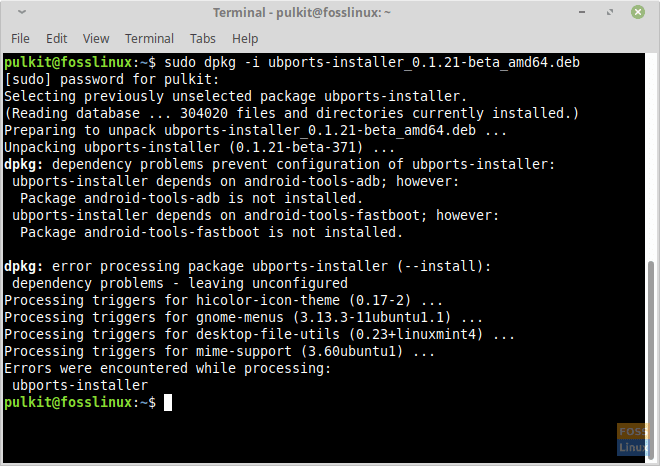
Dependencies error
Fix:
Launch the Terminal and enter the following command:
sudo apt-get -f install
The above command installs all the dependencies of the broken package, provided the dependencies are available at the repo.
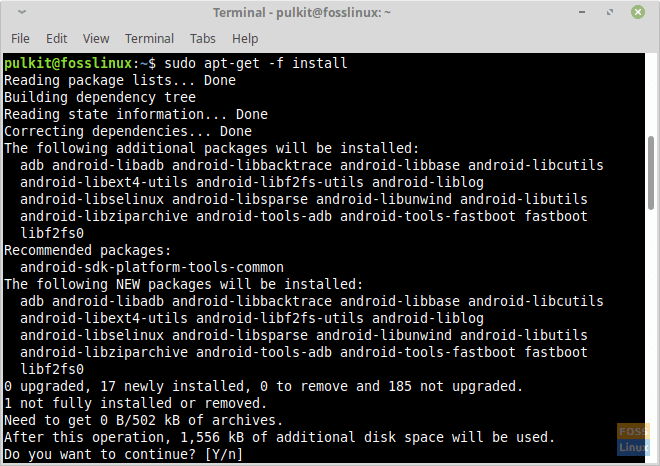
Installing dependencies though Terminal
In the other scenario where the dependencies are not available in the repositories, the sudo apt-get -f install command may not work. In this situation, you should remove the packages. We shall use the Synaptic Package Manager to do the job.
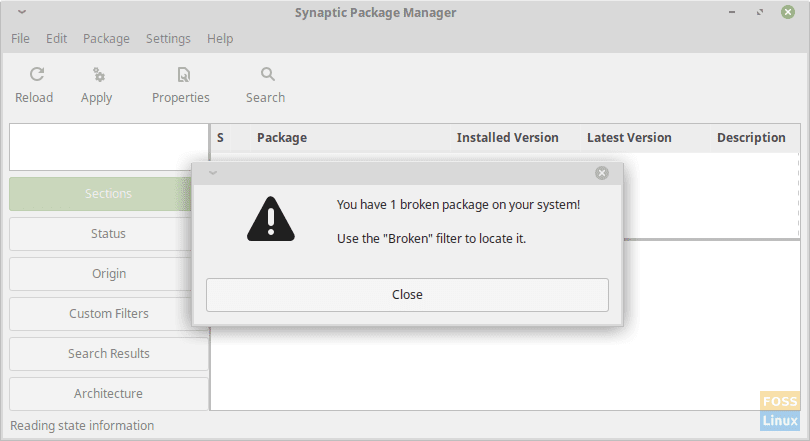
Broken packages error on Synaptic
Launch Synaptic Package Manager and select Status on the left panel and click on Broken Dependencies to find the broken package. Click on the red box to the left of the package’s name, and you should get the option to remove it. Mark it for complete removal, and click on Apply on the top panel. The package should be removed.
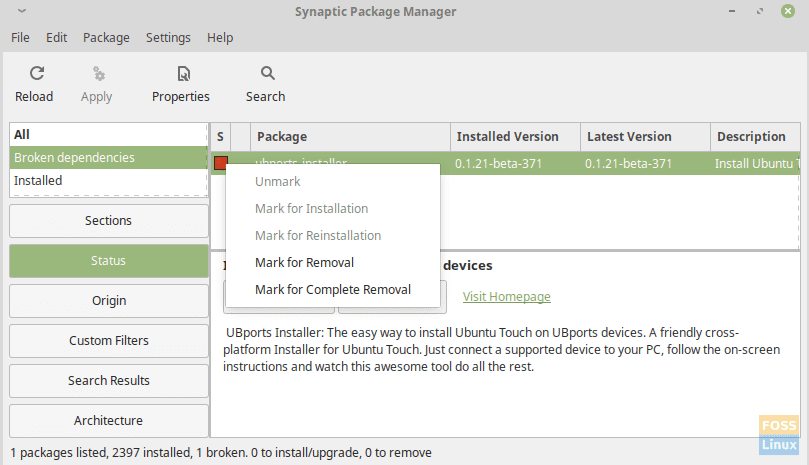
Fixing broken packages on Synaptics
Removing Broken Packages from the Terminal
You can also remove broken packages from the Terminal. First, run the following command to check the broken packages:
sudo apt-get check
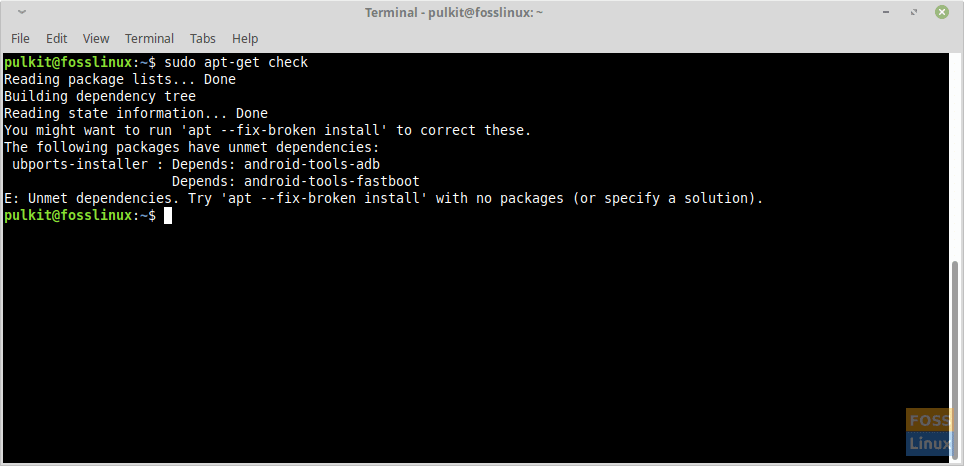
Detecting broken packages
You should get the list of broken packages. Now, assuming the package name is abc, run the following code:
sudo apt-get purge abc
For example, to fix the error in the above screenshot, I should use the command:
sudo apt-get purge ubports-installer
The program and all its configuration files should be removed.
Case II: Package installation error
If there is an error in the installation of any package, it should also return the same error.
Fix:
sudo apt --fix-broken install
The command should try to fix everything and should install/remove whatever that is necessary. Otherwise, you can again use the Synaptic Package Manager to fix it as described in the previous case.
Case III: Broken Repositories
The third cause may be broken repositories and generally occurs when sudo apt-get update is used. The repositories error can be caused due to several reasons, but the following solutions work well for all. To fix the issue, a simple program called YPPA Manager comes in handy.
Fix:
Run the following to install the program:
sudo add-apt-repository ppa:webupd8team/y-ppa-manager
sudo apt-get update
sudo apt-get install y-ppa-manager
Now start YPPA Manager from the application menu, and provide the password. This window should show up:
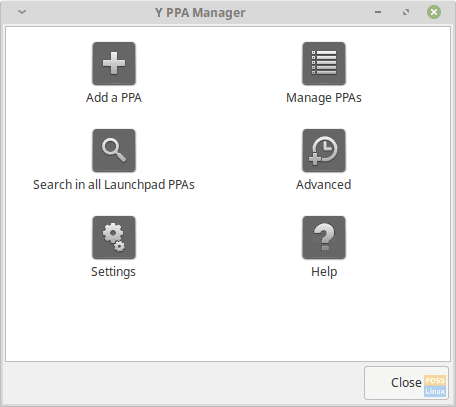
Y PPA Manager
Click on Manage PPAs, and you should see a list of all repositories on your system. Now spot the one that was causing the error (from the update command) and purge it. Rerun the update, and the issue should be fixed.
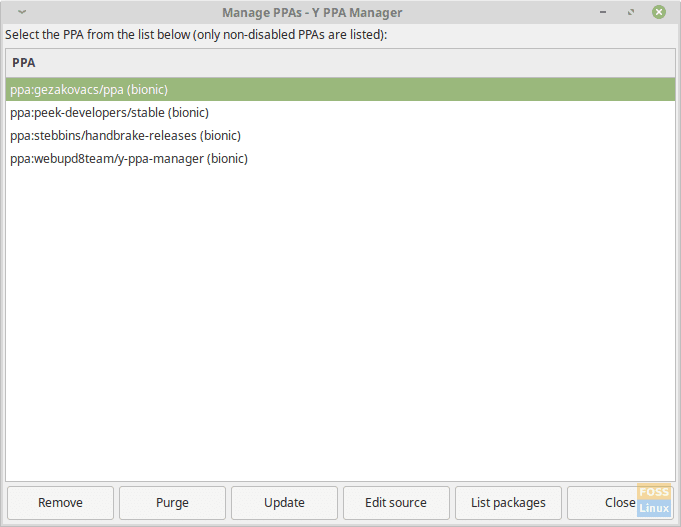
Y-PPA repositories listing
Conclusion
That’s all you ever need to fix the broken packages and fix the Linux Mint not updating issue. The first and second parts must generally fix everything as the repository error is rare and can be eliminated by paying attention to the quality of packages installed on your system. Usually, try to avoid the packages that are not maintained from the past six months or so to be on a safer side.
How was your experience in fixing the problem? Let us know in the comments below and if you like this article, don’t forget to share it with your friends on social platforms.


22 comments
Thank you for this posting.
I installed Mint 19.1 on another desktop yesterday and had the following problem. I tried 2 more fresh installs, 3 in all, and the same situation occurred. I have never had this problem before.
This message box appeared
An error occurred – E: gconf2: dependency problems – leaving triggers unprocessed
I clicked on Close
This message box came next:
Changes applied -not all changes and updates succeeded. For further details of the failure, please expand the ’Details’ panel below.
Details:
Errors were encountered while processing:
libwebkit2gtk-4.0-37:amd64
I clicked on Close and entered sudo apt-get -f install via the Terminal and then continued with the update. When the update was finished, I inputted sudo apt-get check and got this:
Reading package lists… Done
Building dependency tree
Reading state information… Done
I am guessing my system is now good-to-go, i.e. it is not broken?
where were you when I needed you, lol, I had exact same problems, a few weeks ago, so spent many hours trying to find something, and the other problem if your among the very few, there will not be any thing on the web. so you wait. I had to fall back on Windows, I found something like this from memory so don’t copy it, sudo apt-get —configer -f or along those lines it did work, I had already been on the third install after crashing each time from the error of E: gconf2: dependency problems – leaving triggers unprocessed but after closing down I would get the pass word loop and cinnamon-session-cinnamon window. All this takes time and for those of us not solely dedicated to an OS to have the time to play, it is frustrating. I got a lot of help from electricdandyslider from foss community and his/she help took me here so thank you again. I will no more purchase disks from places that sell them from Linux Mint, I have had nothing but trouble, this time and in the past, I try to support Linux this way but now I will only donate to Linux itself and download from the Linux Mint site only, the OS. I will never buy purchase a CD with Linux mint on it again. I have not been game to update the linux yet but with this information will see what happens. it will be the forth time. if it fails.
I couldn’t install the Y PPA Manager something about there’s no py curl found.
I had the same problem 2 weeks ago, gave up & went back to Xubuntu. Anyway I tried an install with Mint 19.1 Cinnamon today & again got the same result with only some packages updating & the broken packages messages. I rebooted & went to Synaptic and clicked on ‘Fix broken packages’. That is all I did. Then I went to Update Manager & ran the update again & it went perfectly. I have done some reboots and each time the Update Manager says my system is up to date after I click refresh. While I am pleased with the outcome this problem with Mint would be very discouraging for a brand new Windows ‘migrant’. I have to say I have never had this issue with Ubuntu or Xubuntu, however I usually stick with older supported LTS versions.
‘http://dl.google.com/linux/earth/deb stable InRelease’ doesn’t support architecture ‘i386’
Making no update possible anyone know why
Installed ‘Tina 19.2’ on 05/08/2019 and had problem with the Update Manager updating to the latest version on first boot-up so could not install initial software updates and do a Timeshift, this fixed the problem. For anybody who is a bit of a novice like me just make sure nothing else is still open when running the Terminal commands (e.g Synaptic Package Manager) or you will get errors at the Terminal failing to unlock files etc.
Thanks much appreciated
I just installed 19.2 and there are no repositories entries at all (and no PPAs). I can’t use Synaptic, the Software manager or do an update. This is probably my 50th Linux Installation, this has never happened before.
I couldn’t install the Y PPA Manager something about there’s no py curl found.
sudo apt-get install curl
This week has been a mystery. First, I couldn’t believe how hard it was to get a piece of software that would burn DVDs for crying out loud on Linux Mint 19.1. That was disappointing. Then the updates thing stopped working. Showing as a little red X down at the bottom of the screen. So I thought well heck let’s try to upgrade to 19.2 since maybe support for 19.1 has expired or something. But the upgrade app won’t run, although it tantalizes me with offers of Tina. So I tried the stuff here hoping I was missing something and could fix it. But nothing seemed to be broken in terms of packages. So I thought maybe that last procedure was going to do something,
sudo add-apt-repository ppa:webupd8team/y-ppa-manager
sudo apt-get update
sudo apt-get install y-ppa-manager
But the message that resulted in the window said not supported. So I couldn’t install it. I went from loving Linux Mint to really seriously wondering about it in one week.
Specifically, the message in the terminal window is (I use a Japanese language system):
このPPAは bionic をサポートしていません
Which means: This PPA does not support bionic.
Installed 19.3 today had a problem with installing multimedia codecs. Told me I had broken packages.
This web page was helpful in pointing me in the correct direction.
What solved my issue was selecting a local mirror in the Synaptics Package Manager and updating the cache.
This should be part of the install descriptions. One of the base install mirrors was in the UK.
When I select a timezone during the install, the package manager should pick mirrrors in that timezone.
Hi there,
Thanks for this article. That’s very helpful and instructive.
Still I think I’m caught in a kind of a loop.
First, the update manager says it cannot “refresh the list of updates”
because “Error, pkgProblemResolver generated breaks, this may be caused by held packages”. When I try to refresh the update manager, it says that 5 packages are broken.
So I head to the synaptic but I can’t remove the broken dependencies because “could not apply changes! Fix broken packages first”.
And when I try to fix the broken packages, I get this message:
E: Error, pkgProblemResolver::Resolve generated breaks, this may be caused by held packages.
E: Error, pkgProblemResolver::Resolve generated breaks, this may be caused by held packages.
E: Error, pkgProblemResolver::Resolve generated breaks, this may be caused by held packages.
E: Error, pkgProblemResolver::Resolve generated breaks, this may be caused by held packages.
So I tried to remove them via the terminal (sudo apt-get check).
=>
The following packages have unmet dependencies:
libc-bin : Depends: libc6 (< 2.28) but 2.29-0ubuntu2 is installed
libc-dev-bin : Depends: libc6 (< 2.28) but 2.29-0ubuntu2 is installed
libc6 : Breaks: locales (< 2.29) but 2.27-3ubuntu1 is installed
libc6-dbg : Depends: libc6 (= 2.27-3ubuntu1) but 2.29-0ubuntu2 is installed
libc6-dev : Depends: libc6 (= 2.27-3ubuntu1) but 2.29-0ubuntu2 is installed
But I can't purge them apparently…
So I'm a bit lost now. Could someone help understand where and how to fix this?
thank you very much
update broken because I can not fix
perl: warning: Setting locale failed.
perl: warning: Please check that your locale settings:
LANGUAGE = (unset),
LC_ALL = “en_US.UTF-8”,
LANG = “C”
are supported and installed on your system.
perl: warning: Falling back to the standard locale (“C”).
locale: Cannot set LC_CTYPE to default locale: No such file or directory
locale: Cannot set LC_MESSAGES to default locale: No such file or directory
locale: Cannot set LC_ALL to default locale: No such file or directory
Selecting previously unselected package ppa-purge.
Please add a repair to this issue here…
In my case if I installed any thing then I have a message that is the following package have unmet dependencies
I have 3 broken package in my system
From terminal and from synaptic manager I have tried both but none of them solve my problem
Please solve my problem
I have in trouble from long time
You could try re-installing those packages. First, you are going to have to purge them out. If the package name is, for example, ‘test-package’, then issue the command
sudo apt purge test-packageThe install it with the usual
sudo apt install test-packageI keep getting this error after I unsuccessfully tried to install zoom “E: The package zoom needs to be reinstalled, but I can’t find an archive for it.” Now I can’t install anything, help!?
This command isn’t working for me “sudo apt –fix-broken install”
Synaptic Package manager can’t start, same error ” E: The package zoom needs to be reinstalled, but I can’t find an archive for it. E: Internal error opening cache (1). Please report”
Using Linux Mint 19.3 Cinnamon
First, try purging out zoom. The command would be:
sudo apt purge zoomThen resolve dependencies:
sudo apt -f installAnd then update:
sudo apt updateAfter that, you can follow the installation instructions again, properly.
thanks for post…
I can’t seem to get anything to work. all 3 cases didn’t work as I get unmet dependencies issues and the culprit is wine staging and i can’t remove it at all and not sure what the next step is. I tried the fix broken install command and it just brings up a list of commands, not fixing anything. First time trying a linux distro and is very frustrating.
Thanks for the post, worked for me