This article is about a program named GNOME-Pie. It is an application launcher made for Linux, which represents the programs in the form of circular discs or pies. They surround a central pie that has the name of the category. These individual applications are called slices.
The program is a great eye-candy, but it is also highly productive and fast. Apart from launching applications, it can also be used to perform actions such as Shutdown, or maximizing a window.
Let’s go through the complete features of the program.
GNOME Pie Features
1. Menu Launcher
The representation of the programs is fun and very useful. GNOME-Pie has specific keyboard shortcuts for different categories. When launched, the name of the category appears in the center, surrounded by the programs of that category. You can either launch the menu by clicking or by navigating and entering through the keyboard. It appears and dissolves in a beautiful fading-and-spiral action.
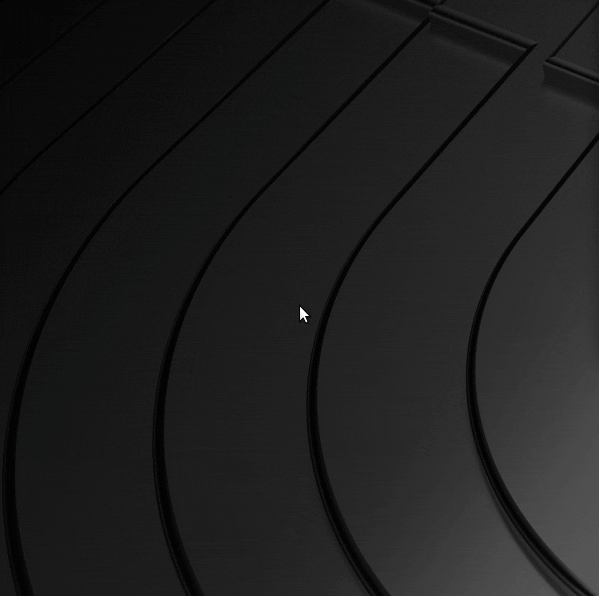
Launching GNOME-Pie
2. Categories
The categories already included in the menu are nifty and more than enough for most of the users. Each category of programs and actions have a different keyboard combination for launching. Below are the categories:
- Alt-Tab: It shows all the programs that are open on your system. As the name suggests, its an alternative for Alt+Tab.
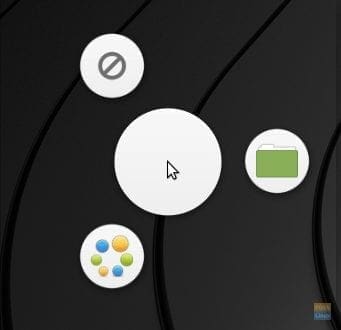
Alt-Tab menu
- Application: This category contains all the major apps, which are the web browser, mail reader, text editor, video player, music player, and the photo viewer.
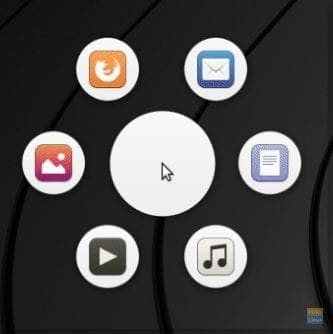
Application menu
- Bookmarks: It contains the main directories of users, like Downloads, Videos, Documents, etc. and the mounted devices. Everything that you see on the left panel of your file manager.
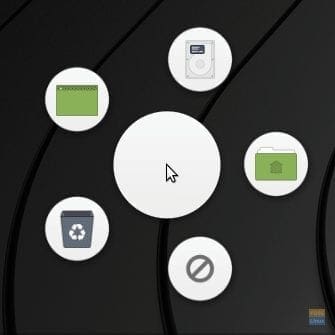
Bookmarks menu
- Main Menu: It contains the programs and categories as you’d see on your default menu launcher. Categories like Education, Accessories, Development, etc. are available, and so are applications like the web browser and text editor.
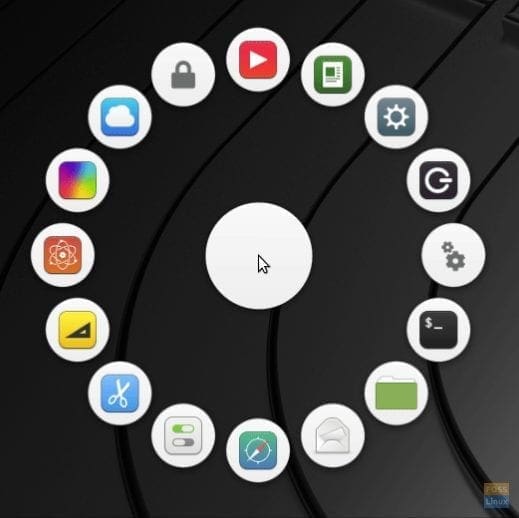
Main menu
- Multimedia: It provides the controls for the media player of the system.

Multimedia controls menu
- Session: It enables users to Shutdown, Reboot or Logout of their session.
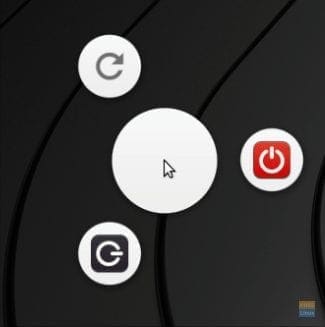
Sessions menu
- Window: It shows window operations namely maximize, minimize, restore, scale, and close.
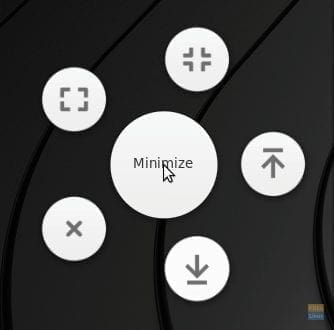
Window actions menu
3. Pie configuration options
For every category, GNOME-Pie provides configuration options that are almost everything that you need. You can change the keyboard shortcut, the arrangement of the pies, make the menu appear at the center of the display, and some more options.
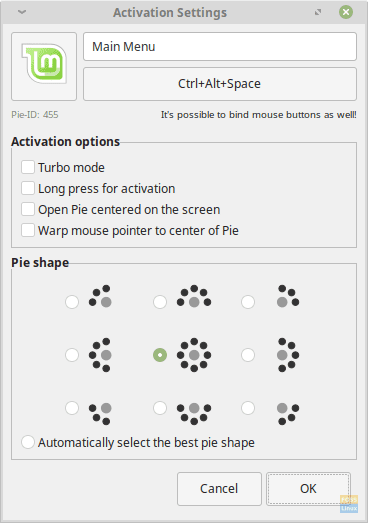
Pie Configuration options
4. General configuration options
The general settings provided are just like the pie configurations that should be adequate for most users. You can change the size of the pies, make GNOME-Pie start on login (which you probably will need to check), and even change the theme.
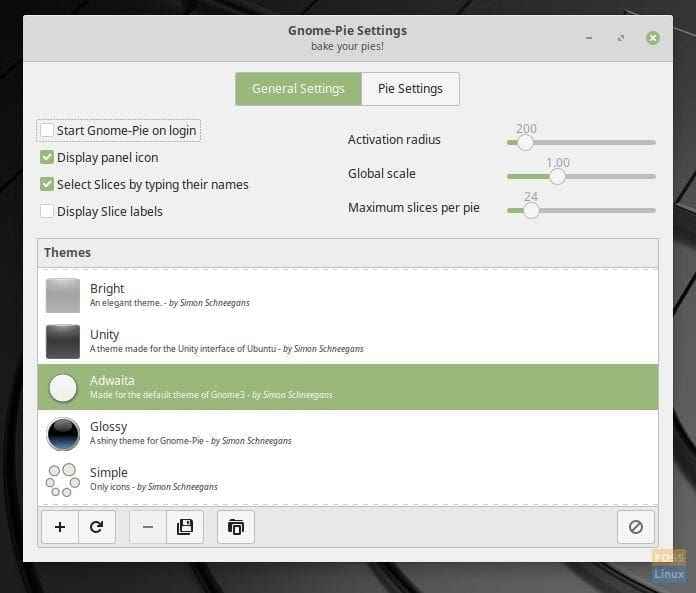
General settings
5. Themes
The themes provided by GNOME-Pie already are of all kinds. You can get a futuristic look or a funky look. Matching themes for some common Linux desktops themes like Adwaita and Numix is provided. Themes matching to the DE of elementary OS and Unity are also included.
Installation
GNOME-Pie is available easily for distributions that use DPKG package management. These include Debian and its derivatives like Ubuntu, Linux Mint, etc. For these systems, enter the following commands:
For Debian, Ubuntu, Linux Mint:
sudo add-apt-repository ppa:simonschneegans/testing
sudo apt-get update
sudo apt-get install gnome-pie
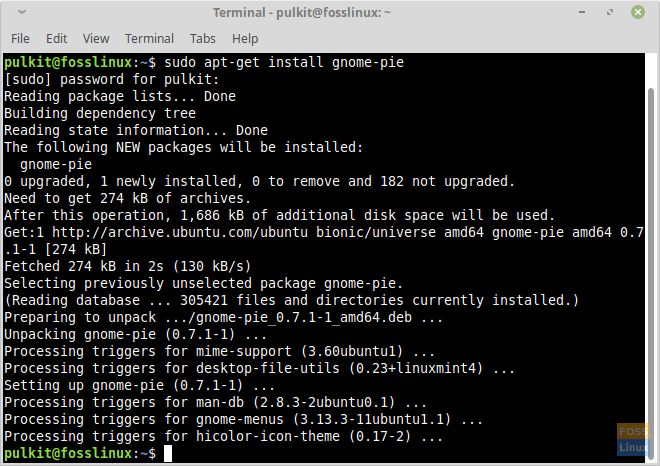
Installing GNOME-Pie on Linux Mint.
Fedora and other distributions:
For other distributions, the program can be installed by compiling from the source. To find instructions, visit this site.
Usage
The usage of GNOME-Pie is very simple. Just launch the program after installation and it will appear in the tray with a fancy symbol. To start it automatically during login, just enable the option in GNOME-Pie’s general settings.
Conclusion
GNOME-Pie is an excellent menu launcher which looks great and at the same time is fully functional. Kudos to the developers for including all the tweaks and settings that users will ever need. GNOME-Pie is for those who want something more from their launcher, is powerful, and that also looks groovy.
Let us know what you think about the program in the comments below.

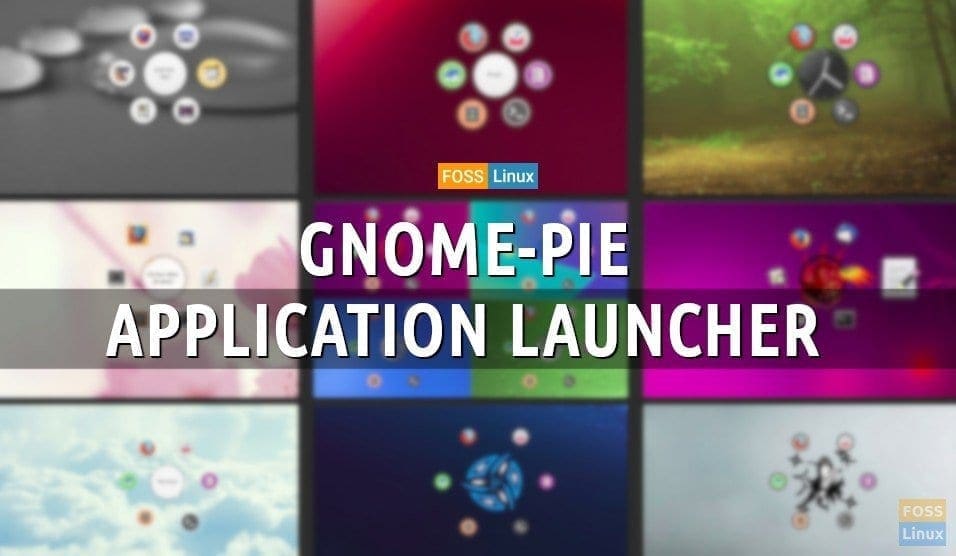
1 comment
Cannot add ppa on ubuntu 20.04.1
Error says as:
Err:10 http://ppa.launchpad.net/simonschneegans/testing/ubuntu focal Release
404 Not Found [IP: 91.189.95.83 80]