Skype is used to make free video and voice calls, send instant messages, and also to share files with other people on Skype. It is a cross-platform software available for most major operating systems, including Windows, macOS, Linux, Android, and iOS.
In this article, we shall take a closer look at how to install Skype on your Linux Mint PC. We shall discuss a couple of methods that we tested successfully on our Linux Mint 19.3 Cinnamon PC.
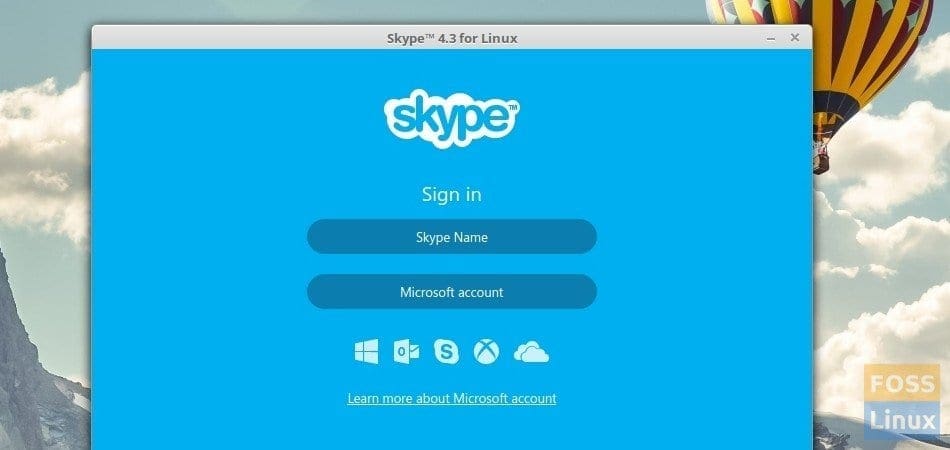
Installing Skype on Linux Mint
Method 1. Using the Linux Mint Software Center (Recommended)
This is the preferred method of installing Skype on your Linux machine. In this method, we use the Skype version that the Linux Mint developers have tested on the Linux Mint. This means the Skype that you are downloading is coming from the Linux Mint Servers and may not be the latest official version as on Microsoft’s Skype website. You may miss out on the new features that got added into recent Skype release when you use this method, but the best part is your Skype installation should work smoothly.
Step 1) Click ‘Menu’, type ‘Software Manager’ in the search box and launch it.
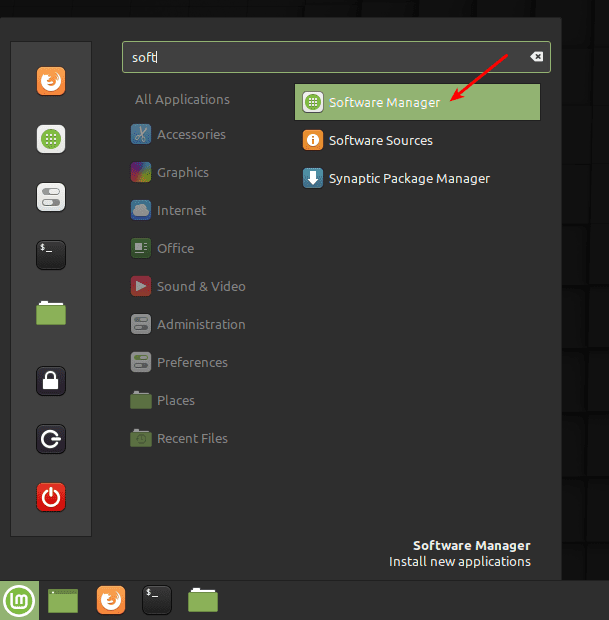
Linux Mint Applications Menu
Step 2) Search for ‘Skype’ in the Software Manager’s search box. You should see Skype and Skype (Flathub). These are just coming from two different sources. Click on only the “Skype” version. This is coming from the official Linux Mint’s Repository source.
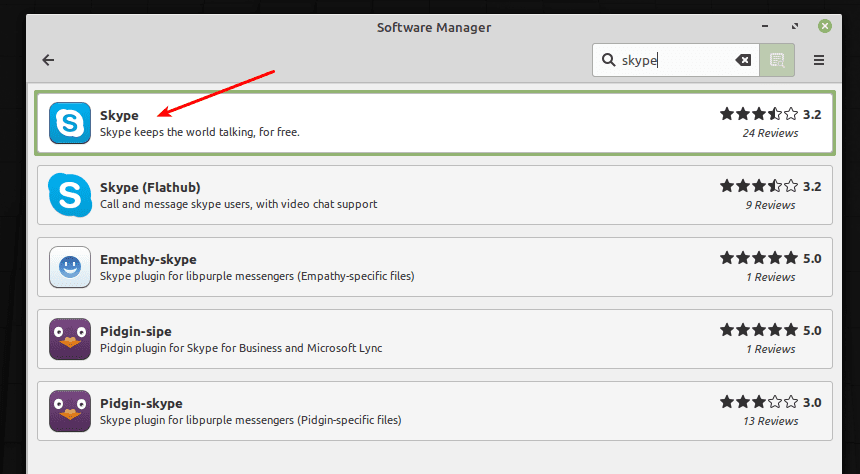
Software Manager
Step 3) Click “Install”, enter the Root password to complete the installation.
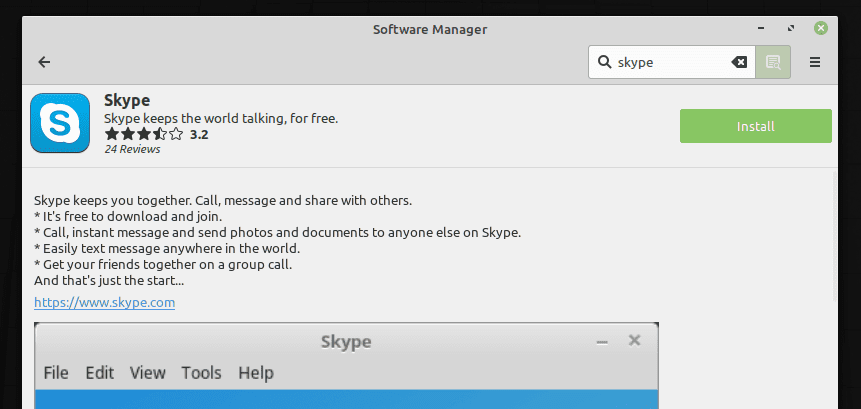
Skype installation
Step 4) After the installation is complete, you can click on the “Launch” button or open the app from the “Applications” menu.
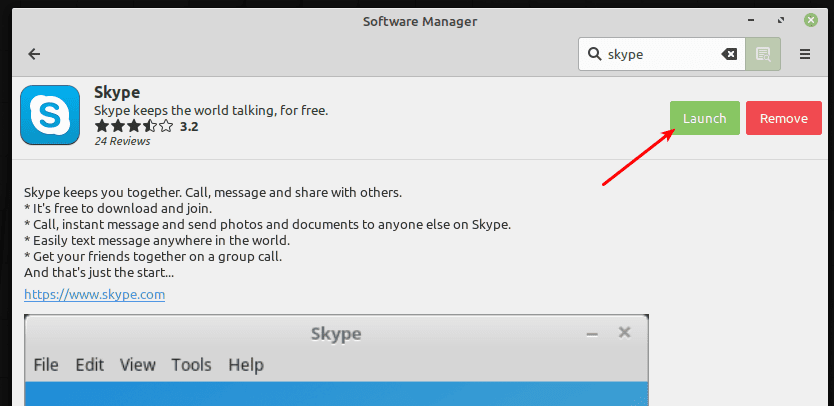
Launch Skype
Step 5) Start using Skype!
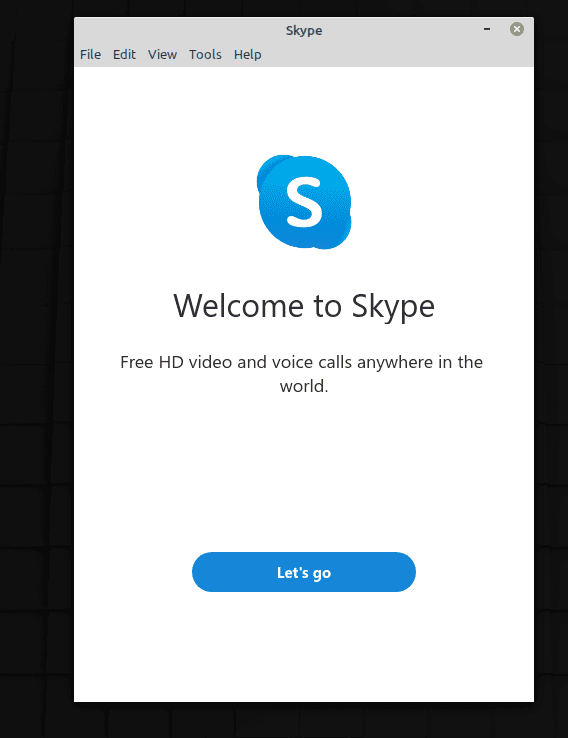
Skype
Method 2: Downloading Skype from Microsoft Website
In this case, we shall install the latest stable version of Skype straight from Microsoft’s website, which is the company behind Skype development. As mentioned earlier, although this is the newest version, the build is not tested by the Linux Mint team, hence please use it with caution and with your own risk. Skype installed in this way might work as smoothly as butter, or the sky might fall on your head if it’s not your day. The advantage of using this method is you get the latest and greatest version with officially released Skype features.
Step 1) Launch your favorite browser and head over to the official Skype website.
Step 2) The website should automatically detect that you are using Linux Mint and accordingly show “Get Skype for Linux DEB”. If that’s not the case, use the drop-down menu to select the version and download it.
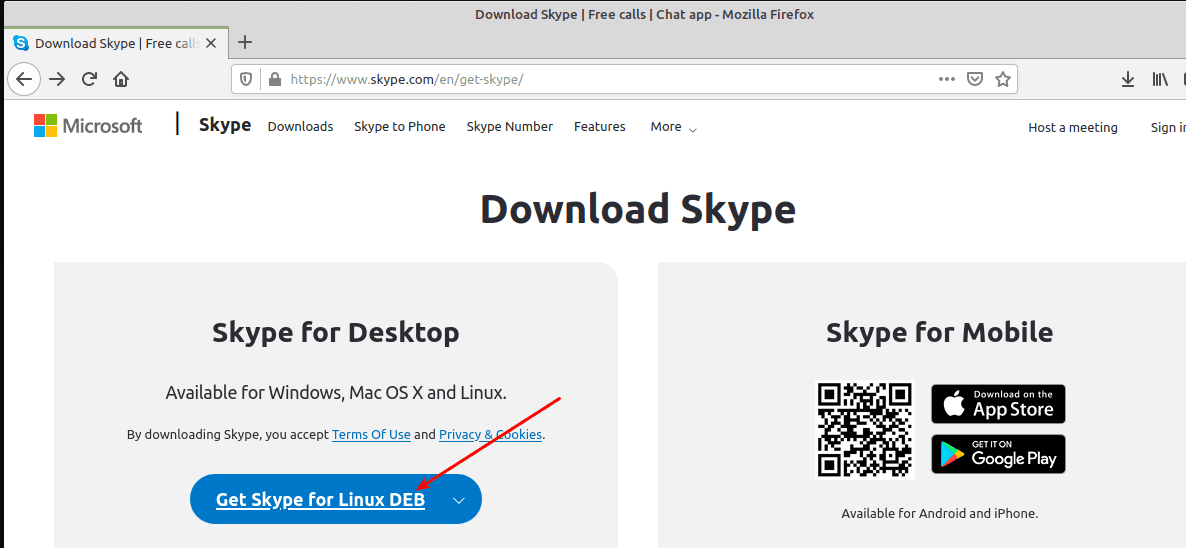
Download Skype
Step 3) Launch the File manager app and go to the downloaded location. By default, it should go to the “Downloads” directory. Right-click on the downloaded file and select “Open With GDebi Package Installer”. GDebi is the package handler installed by default in Ubuntu-based Linux distributions. If for some reason, your PC doesn’t have it installed, you can fire the following command in the Terminal and install it.
sudo apt-get install gdebi

GDebi Package Installer
Step 4) You should see a warning dialog box “An older version is available in a software channel”. This is the reason I already mentioned earlier. Since you are here understanding the risks, click “Close”.
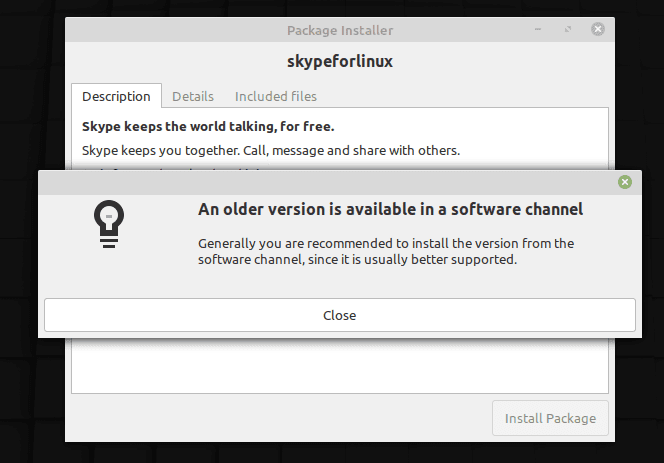
Skype Installation Warning
Step 5) Here is another important part. The installer should take a minute to perform a scan and show “All dependencies are satisfied”. If this happens, you are good to go and click on “Install Package” to complete Skype installation. For some reason, if your Linux Mint version shows dependencies are not met, you can’t use this method of Skype installation. Please proceed with Method #1 in such cases.
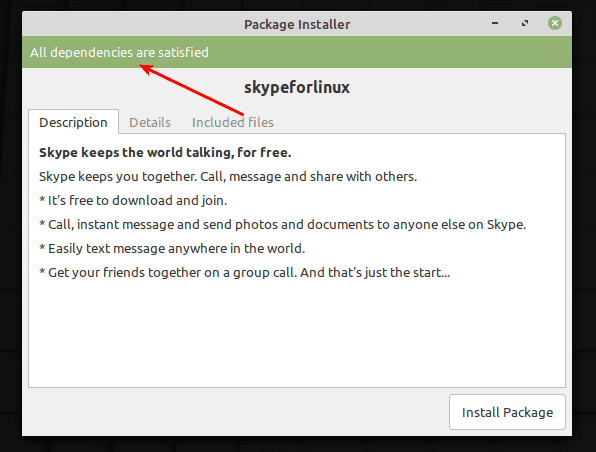
Skype Dependencies Satisfied
When done, start enjoying Skype!

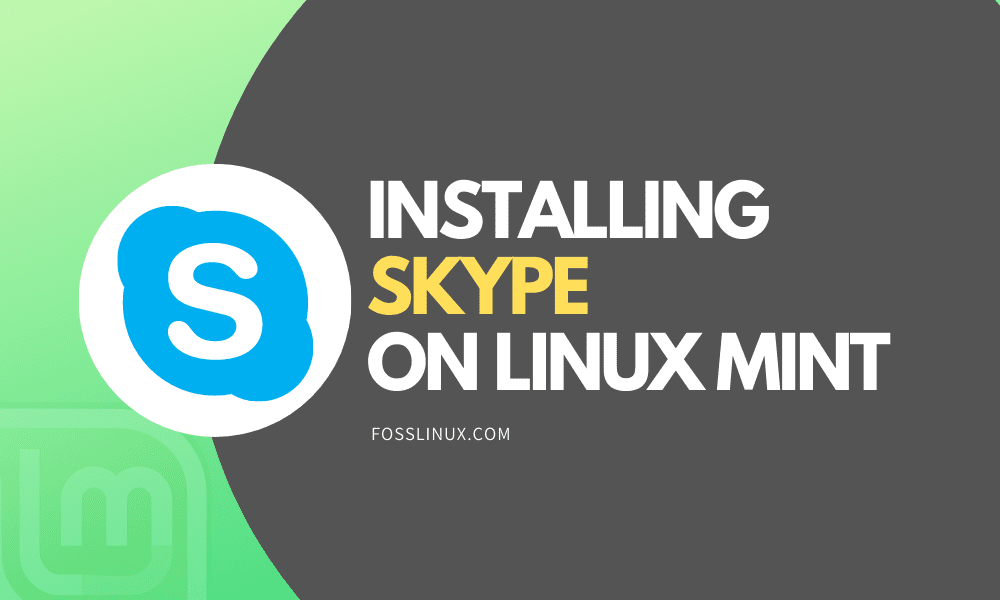
4 comments
Thank you Kiran,
Excellent info in disk/io
I would like to see something on debugging tools when Linux Hangs. Linux Mint 18.2/Ubuntu 18
Nemo on Linux mint freezes often after copying 40-50GB but nobody has an answer when Linux Freezes, entirely. In this case I know it is Linux Mint NEMO doing disk copying of 200,000+ files from USB 30. connected 1TB Western Digital SSD, to a new clean external USB 3.0 6TB 7,200RPM Hitachi drive. All Linux bistros (except IBM’s) seem to be missing a “Missing Interrupt Handler” (MIH). This component gets control in the Kernei when a I/O takes way too long to complete and the task is hung. MIH is a very important component of all IBM Operating systems. It originated in their mainframe OS way back when. This is why IBM OS’s, including their Linux versions, NEVER HANG. Any Ideas on any debugging software that can monitor stuff like this?
hi It would appear skype is no longer avaulable for linux mint… x68 machines..
@don wilson, same here. I cannot get Skype to work for my 32bit machine, either with apt or with snap. It returns a message saying that it cannot find the apt skype package.
I’ve tried to follow your instructions about “How to use Skype on 32 Bit Linux systems in 2019 “, but I’m receiving that “this ppa does not support xenial”.
(32-bit mint SYLVIA)
Anything I could do?
Thanks,
RP