Discord is a messaging application. It is a social media platform where users communicate through text messages, video calls, and voice calls. Users can also share media and files on private chats and servers. Servers, in this case, refer to Discord’s way of referring to communities. Discord also supports screen sharing, an essential feature to be included in such a platform.
Another essential feature of this application is that it enables one to organize their server with categories and channels. This makes the server very tidy, making the information accessible. It is similar to Whatsapp and telegram.
Discord is a timely benefit application to many communities since it enables them to expand their projects, reach out to more people, and maintain a community of fans and followers. It is an all-in-one voice as well as text chat used by gamers. It is free, secure, and works on both desktops and phones. Discord is not open source; however, they provide a Linux client; hence many Linux users rely on it.
This app is available on various platforms, such as Windows, macOS, and Linux. This article has been tailored to walk you through the multiple steps needed when installing Discord on Fedora. Several ways can be used to install Discord in Fedora:
Different ways of installing Discord on Fedora
1. Using DNF and non-free RPM Fusion Repository.
2. Using DNF and free RPM Fusion Repository.
3. Installing Discord on Fedora via Flatpak.
4. Via a Snap Package Manager.
5. From the RPM Fusion Repository.
Before exploring the various ways of installing Discord on Fedora, ensure you install a package that enhances DNF with multiple plugins. To install this package, run the command shown below on the terminal.
sudo dnf install dnf-plugins-core
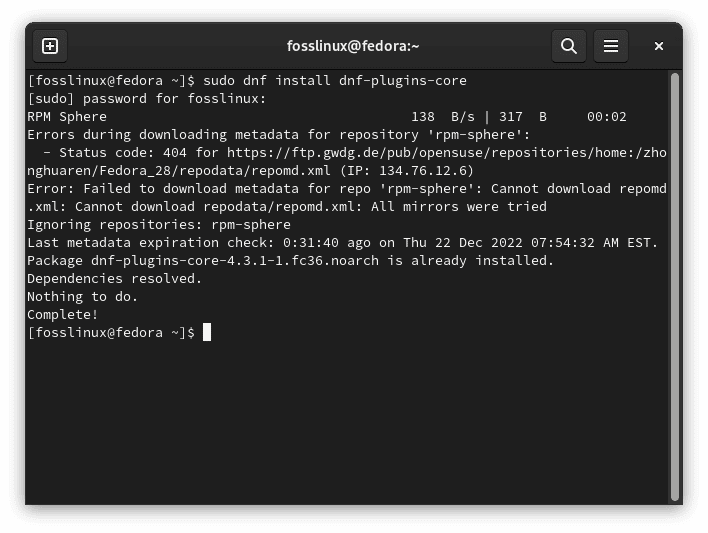
dnf plugins
Method 1: How to install Discord on Fedora using DNF and non-free RPM Fusion Repository
You can install Discord by adding the non-free RPM Fusion Repository. RPM Fusion Repository package simplifies the end-user experience by bundling as many packages as possible. This package is not installed by default on Fedora, hence why you need to install it. This method is preferred for most Fedora users because updating it is easy, and the application starts up faster when compared to the Flatpak version. To add the RPM Fusion Repository, open a terminal and execute the command below.
sudo dnf install https://download1.rpmfusion.org/nonfree/fedora/rpmfusion-nonfree-release-$(rpm -E %fedora).noarch.rpm
adding rpm fusion repository
Once you are done, update the repository list. This is not needed, but you can do it to avoid running into unplanned errors. The command below is used to update the repository list.
sudo dnf update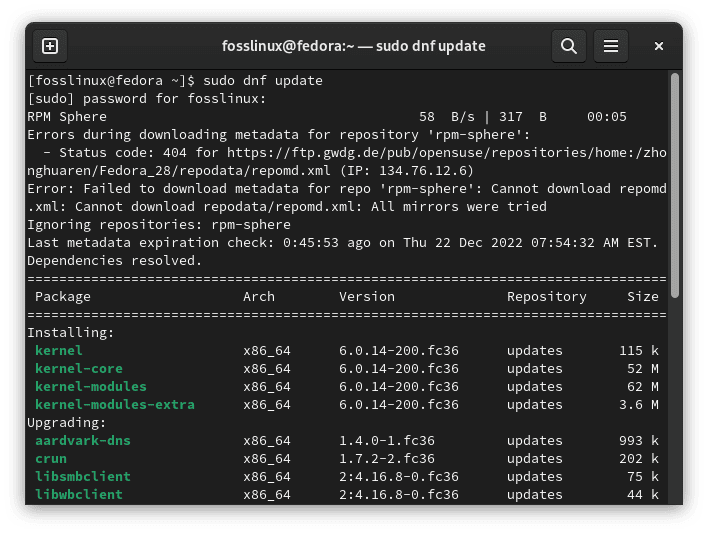
updating dnf
To allow the dnf to update, go ahead and press ‘y’. After that, press ‘enter’.
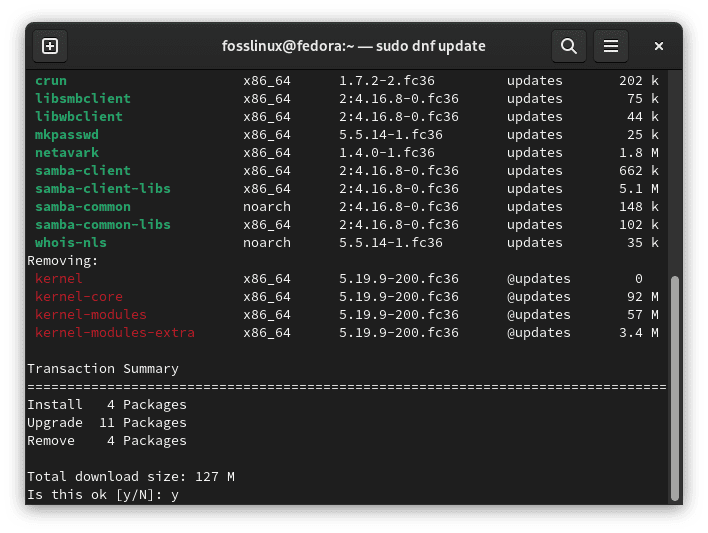
updating dnf
Install the Discord via a DNF command and execute this line of code:
sudo dnf install discord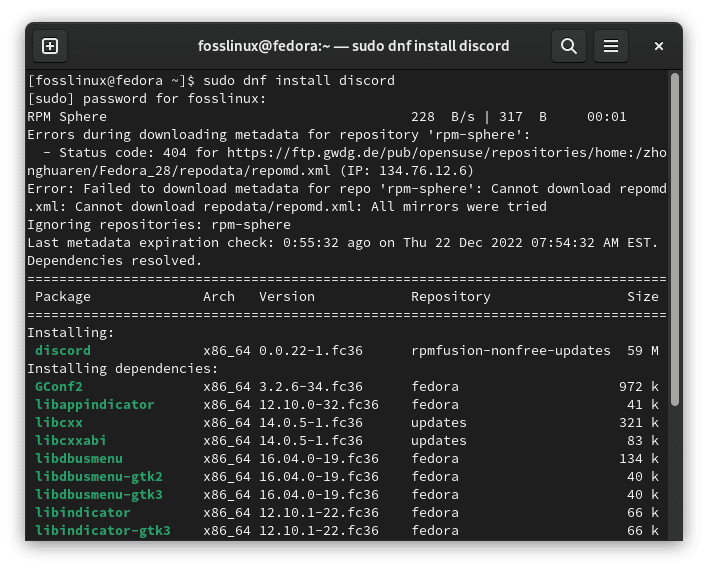
installing Discord
If you are asked to import a GPG key, authorize it by pressing ‘Y’ then <Enter>. Once you are done, the RPM Fusion Non-Free repository should be installed and enabled. After it completes, you can launch Discord from the app menu. Your login screen will appear as the one shown below.
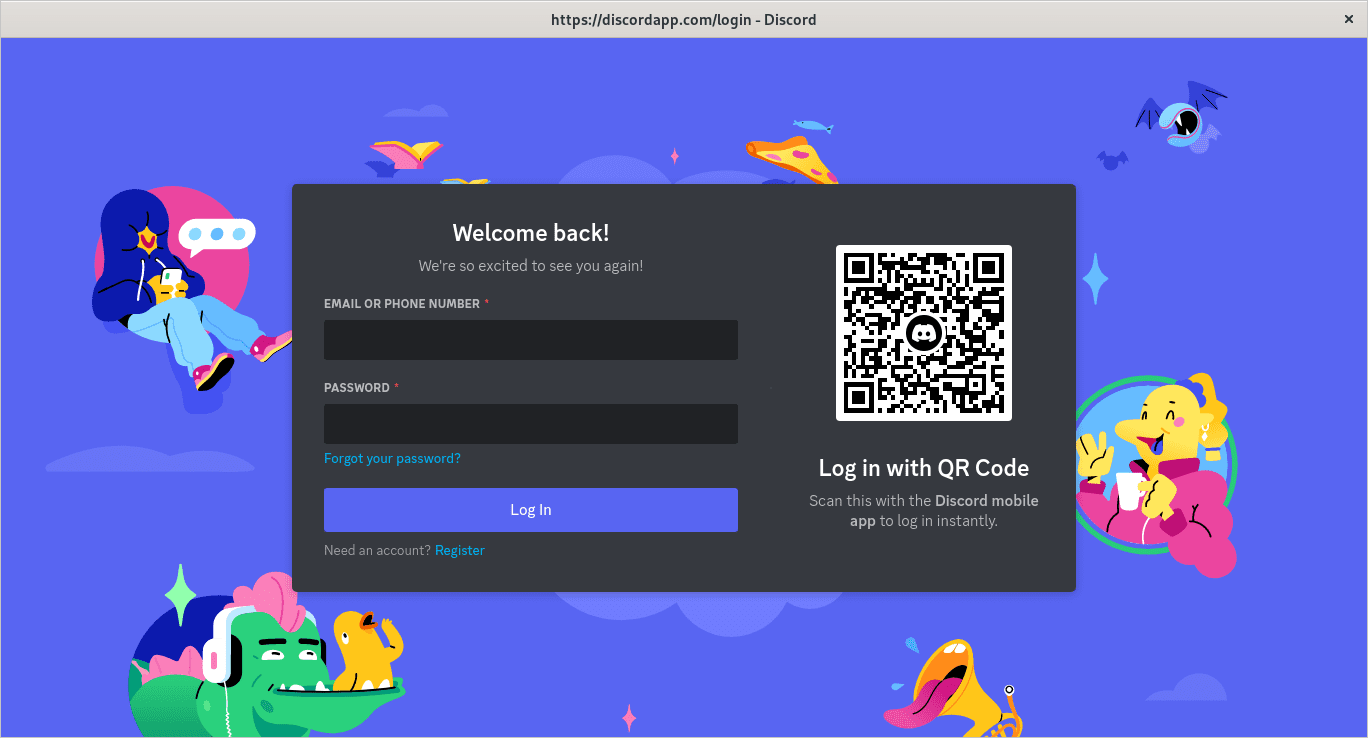
login screen for Discord
Method 2: How to install Discord on Fedora using DNF and RPM Fusion Free repository
If you want to install the RPM Fusion Free repository, run the command below.
sudo dnf install https://download1.rpmfusion.org/free/fedora/rpmfusion-free-release-$(rpm -E %fedora).noarch.rpm
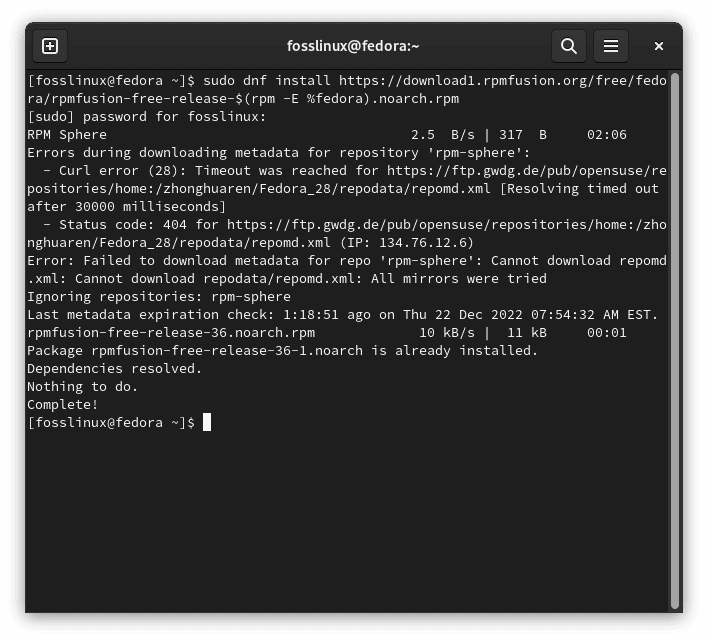
RPM Fusion Free repository installation
To confirm the installation, press ‘Y’ and then press < Enter>. Once this is complete, the RPM Fusion Free repository should be installed and enabled. You can now install Discord generally, as done in step 1 above.
Method 3: How to install Discord on Fedora via Flatpak
This method is quite familiar to Fedora users. Flatpak is a package manager focusing on compatibility and security by isolating packages from the system in a sandbox. This is to avoid any issue arising upon updating the system or when installing any other package that conflicts with your package.
By default, Flatpak is available in Fedora; hence Discord can easily be installed. To enable this package manager, you need to add a flathub remote. In case flatpak is not working on your machine, you will be required to add a flathub repository so that it can enable flatpak. The first thing needed when applying this method is to allow the Flatpak repository in Fedora. You can make this a success by running the command written below and providing your password once prompted.
flatpak remote-add – if-not-exists flathub https://flathub.org/repo/flathub.flatpakrepo
After that, you have to install Discord via the command shown below.
flatpak install flathub discord
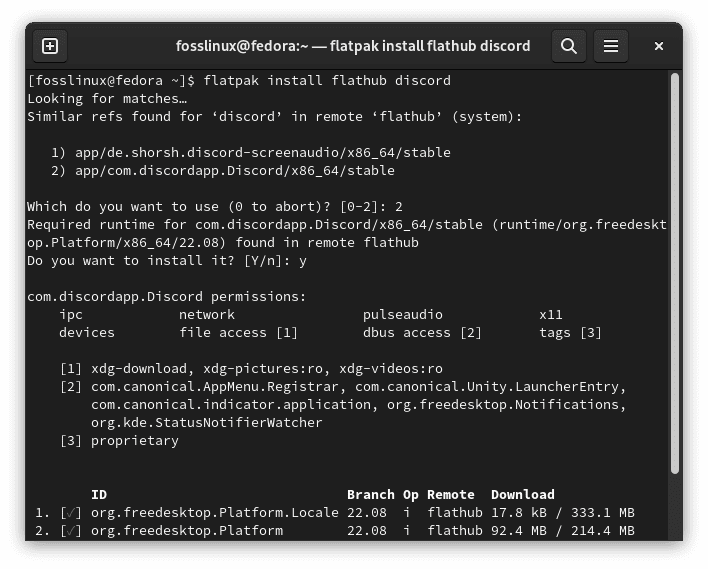
Flatpak installing Discord
That’s it! You have successfully installed Discord on your Fedora via Flatpak. Suppose that the command you have executed above brings an error that says unable to load summary from the remote flathub and hence can’t fetch summary from the disabled remote flathub; you can run the below command to solve that error.
flatpak remote-modify --enable flathub
Once you execute the command above, the issue will be fixed.
When you want to run Discord, you will be required to launch it . Therefore, to launch the client application icon, use the path below.
Activities> Show Applications > Discord
Once you open Discord, you will come to a login page. You can either create an account or use an existing account, and that’s it. You will have successfully installed Discord on your Fedora desktop.
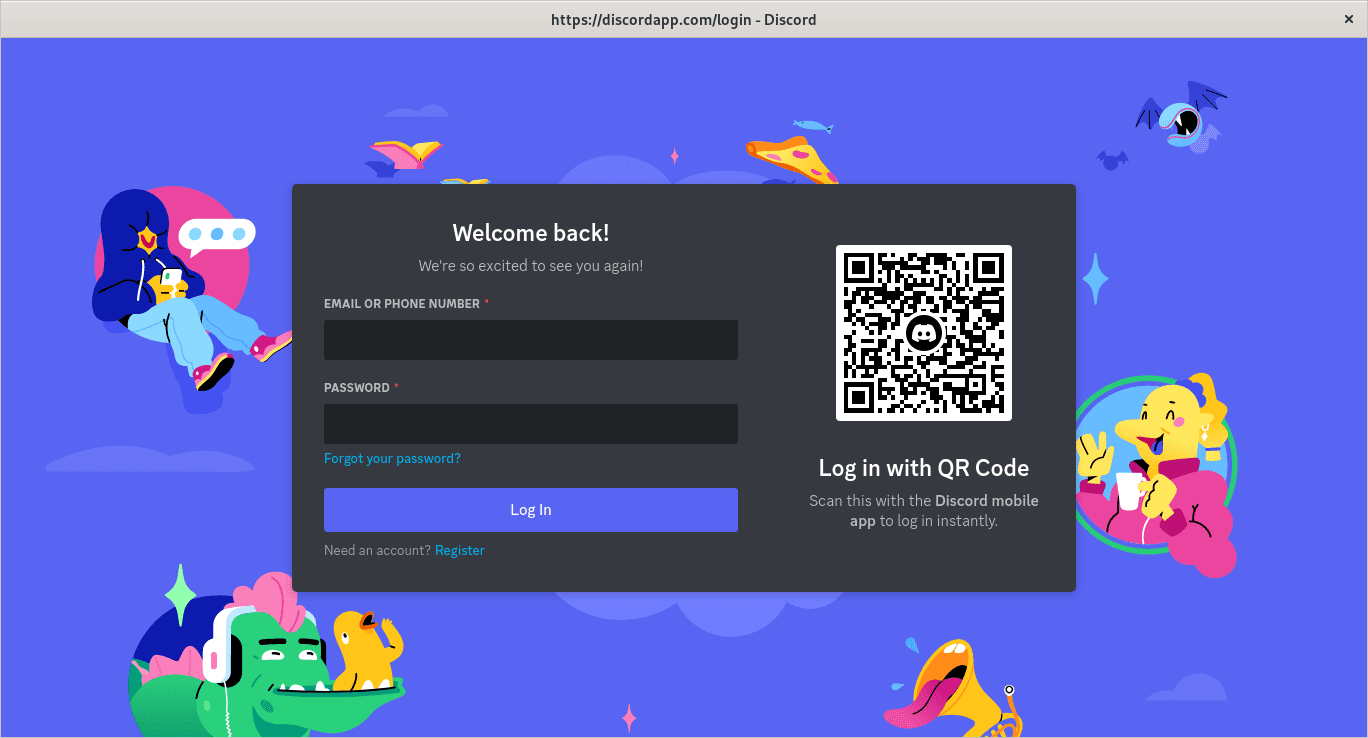
login screen
Method 4: How to install Discord on Fedora via a Snap Package Manager
Snaps are applications packaged with dependencies that run on all the popular Linux distributions from a single build. Snaps automatically update as well as roll back gracefully. They are discoverable and installable from the snap store or on Fedora using a command line.
Snaps are usually confined; in that case, Discord may be unable to perform some of the tasks it usually performs when unconfined. This will result in the system log getting spammed with AppArmor errors. By granting access to the system observe interface when in the snap, features will be enabled; hence logging will be reduced.
A Snap is a package manager for Linux distros. It focuses on delivering the latest variations for a wide range of packages. The downside of snaps is that these packages are often more extensive than most traditional packages. To install Discord on Fedora via a snap package manager, you first have to install the snap. You can install the snap by executing the command below.
sudo dnf install snapd
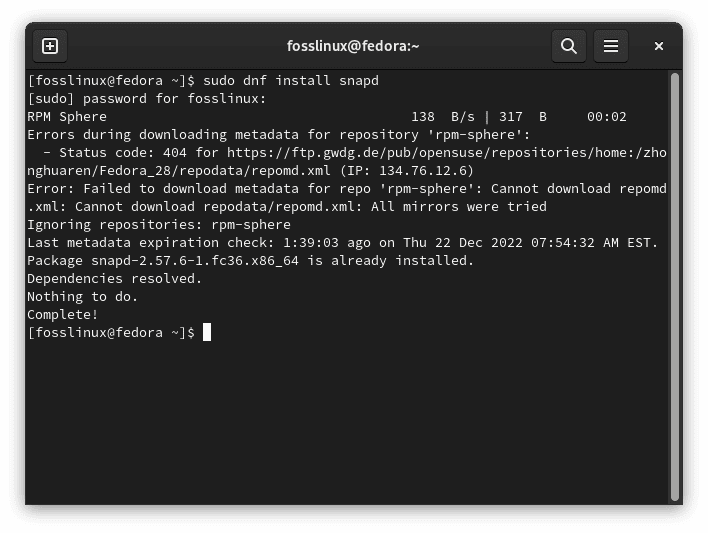
installing snapd
When prompted with a [Y/N] command, answer it by pressing Y, then press <Enter>.
Once you are done, reboot your system by executing the below command.
sudo reboot
After the system has rebooted, install the core packages essential to snap the runtime environment. This can be achieved by executing the command written below.
sudo snap install core
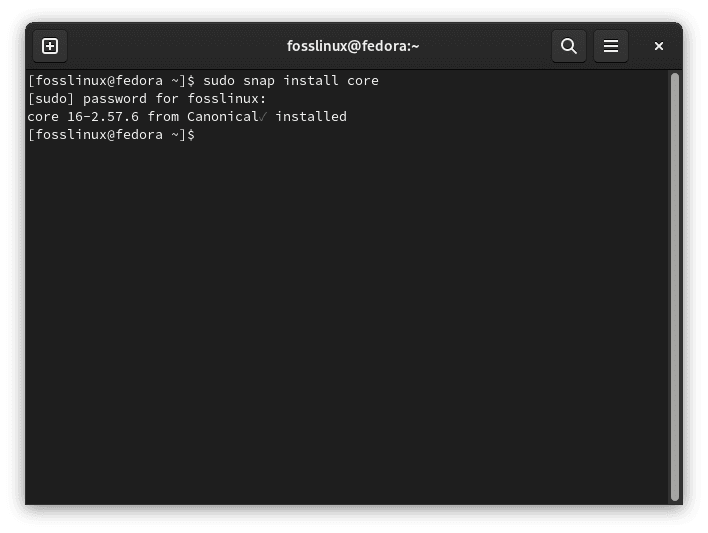
installing core
After that, you can install Discord by writing the command below on your terminal.
sudo snap install discord
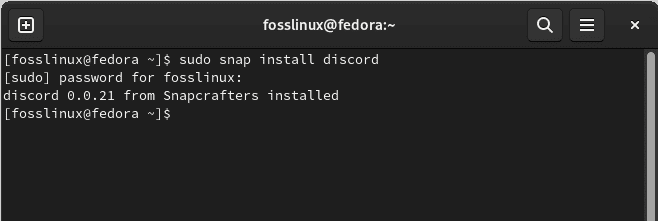
installing Discord
You can now run Discord from your application menu or the terminal. In case you want to run it from the terminal, you will be required to execute the command written below.
Discord
If you have any issues after installing Discord, reboot your machine, and everything will work well.
Method 5: How to install Discord from the RPM Fusion Repository
This section will teach you how to install Discord on Fedora from the RPM Fusion repository. First, you need to update the DNF package repository cache. You can update it with the command shown below.
sudo dnf makecache
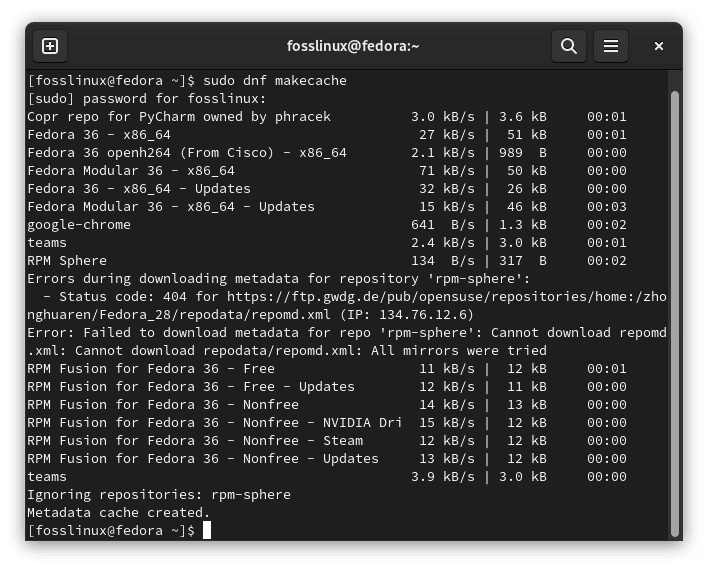
Updating the DNF package repository cache.
Once the command completes running, the DNF package repository cache should be updated. To install Discord on Fedora from the RPM Fusion repository, run the command shown below:
sudo dnf install discord
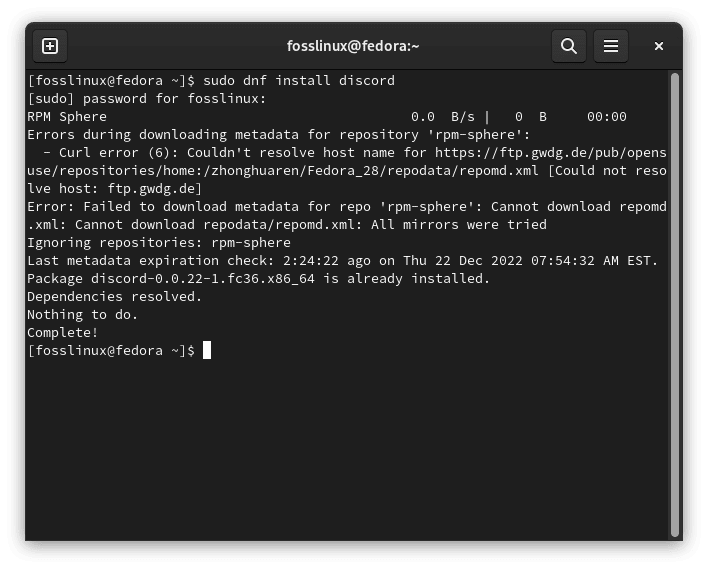
dnf install Discord
Once it is complete, confirm the installation process by pressing ‘Y’ and then press <Enter>.
This will ensure Discord and all the required dependency packages will be downloaded from the internet. This process may take a while to complete. You may have to confirm the GPG key of the RPM Fusion Repository. To ensure the GPG key of the Fusion Repository, just press ‘Y’ and then press <Enter>. Doing this will enable Discord and all the required dependency packages to be installed individually. This may take seconds to complete. At this point, Discord should have been installed on your machine.
How to run Discord on your machine
Once Discord has been installed on your machine, you can run it from the application menu. The icon of Discord is marked as shown in the screenshot below.
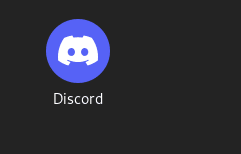
discord
Since you will be running Discord for the first time, Discord will need to download some updates. Once everything is ready, Discord will start, as shown in the screenshot below.
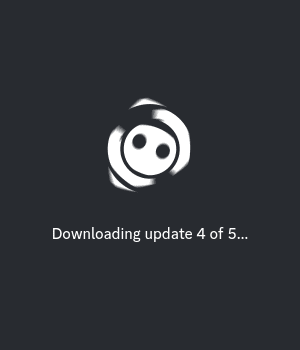
discord starting
You can after log on to your Discord account from here. So enjoy using Discord on Fedora.
Conclusion
The article above has shown the various ways you can use to install Discord on Fedora, how to get it started and how to use it. Granted that you want a straightforward method while using the default package manager. RPM Fusion will be more suitable to use. If you want a secure option, go for Flatpak, but on the assumption that you wish for a bleeding-edge version of Discord, you will be required to download it as a Snap package. For the time being, Discord is the most popular among gaming communities. This does not look like it is going to change anytime soon. Thank you for reading through the article! We hope it has been of great help to you.

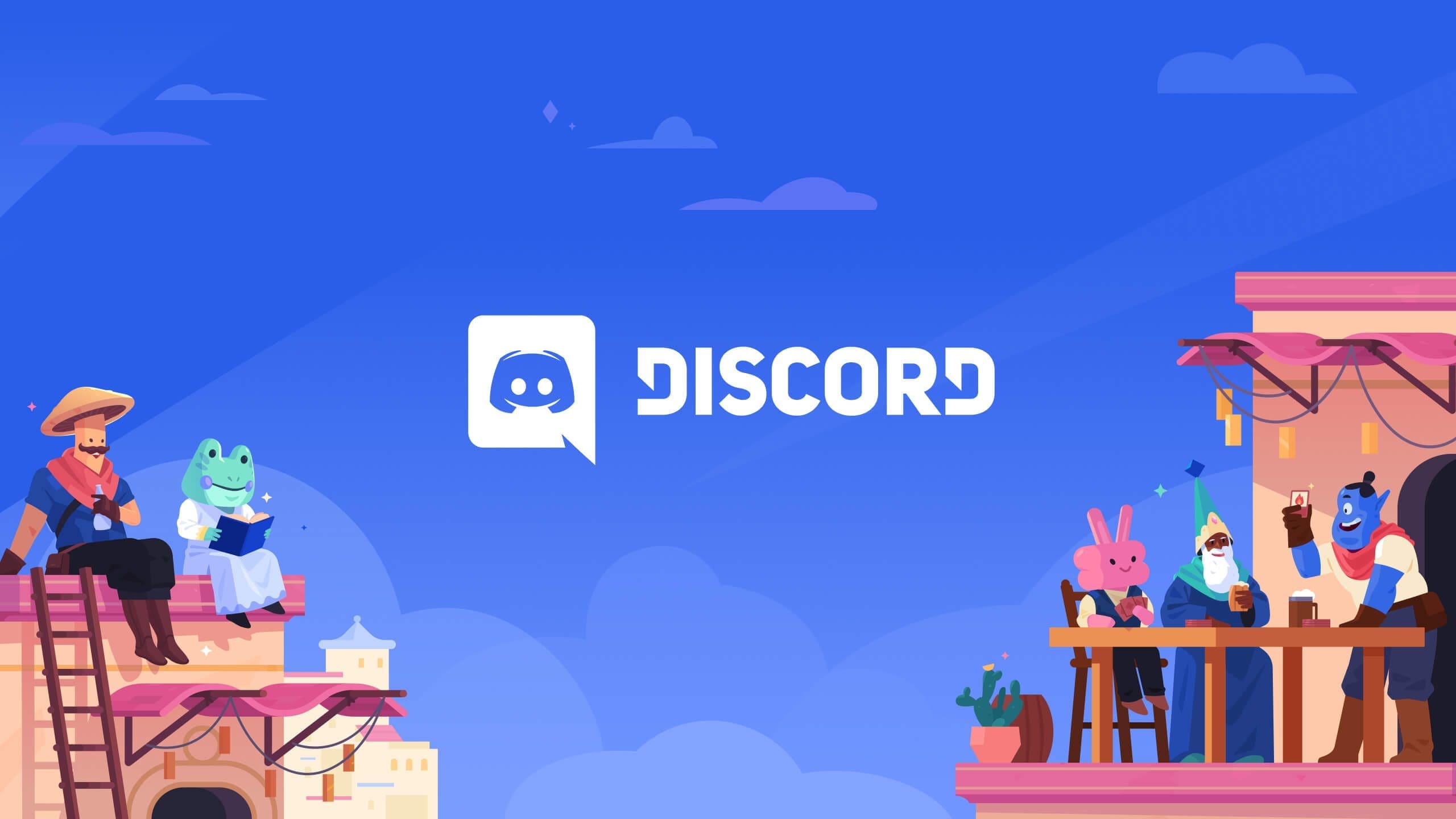
1 comment
It doesn’t create an icon in applications menu on Fedora 37, what should I do to make one?